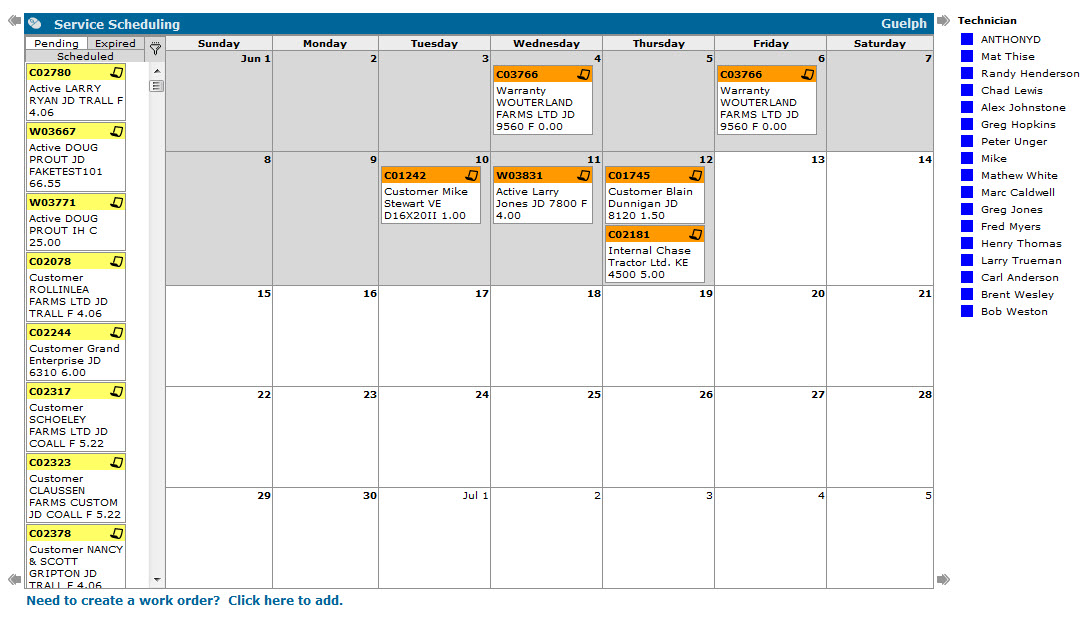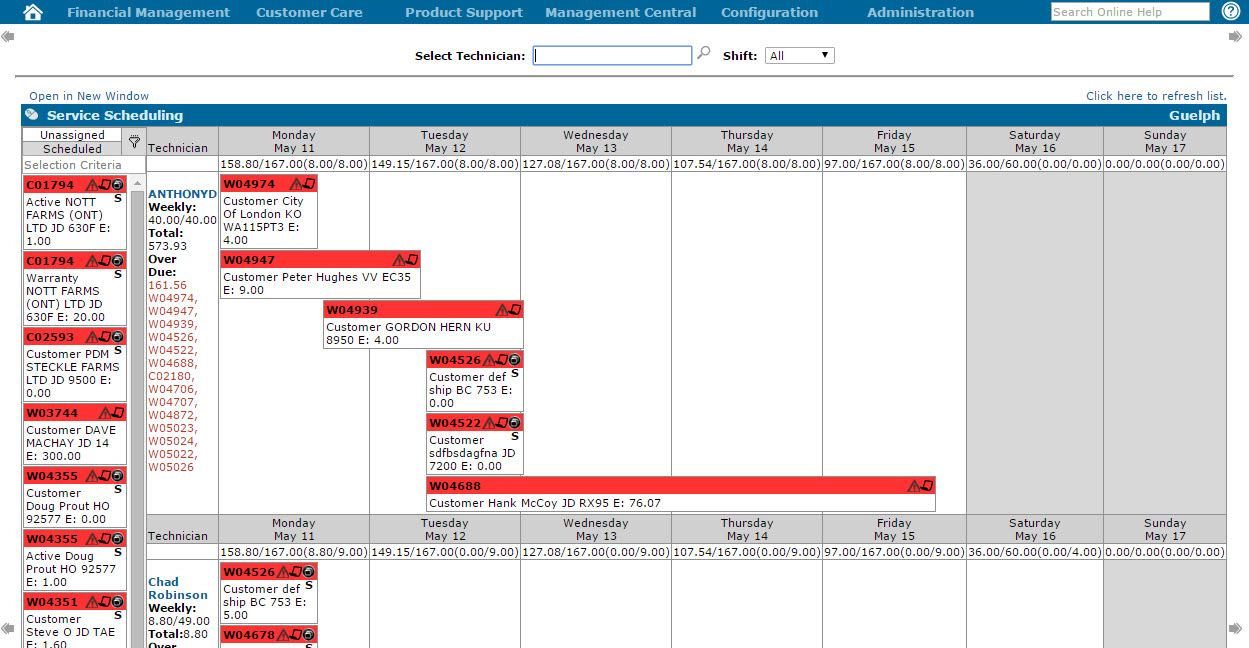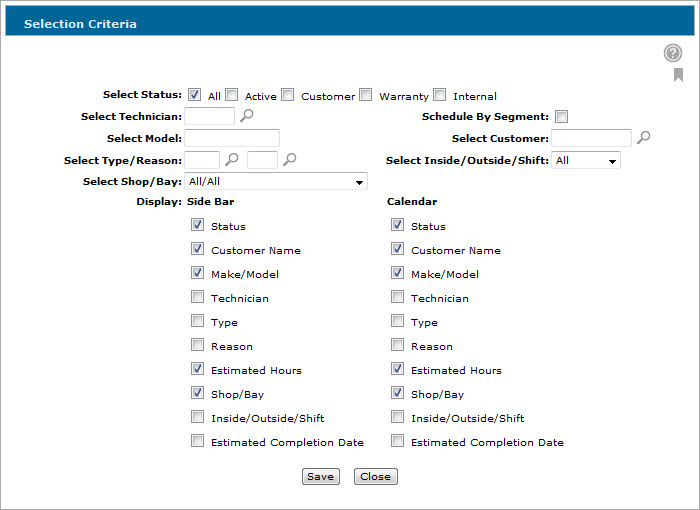Configuring the Service Scheduling Screens
-
Navigate to Product Support > Service > Service Scheduling.
-
The Work Order Service Scheduling or the Technician Service Scheduling screen will appear, depending on the value selected for the Service Scheduling Method switch in the CMBR5 table of the green screen application.
If the switch has been set to W, the Work Order Service Scheduling screen will appear :
Work Order Service Scheduling screen
If the switch has been set to T, the Technician Service Scheduling screen will appear:
Technician Service Scheduling screen
-
On either Service Scheduling screen, click the Filter
 icon in the side bar.
icon in the side bar.
The Selection Criteria screen will appear.Selection Criteria screen
Note: Different selection criteria will appear depending on the Service Scheduling screen you are using. For the purpose of this procedure, we will use the options displayed for the Work Order Service Scheduling screen.
-
On the Selection Criteria screen, use the filter options Select Status, Select Technician, Select Model, Select Type/ Reason, Select Shop/ Bay, Select Customer, and Select Inside/ Outside Shift to determine which work orders will appear in the sidebar of the Service Scheduling screen.
-
In the Schedule By Segment field, select whether to display individual work order segments on the Service Scheduling screen.
If activated, any work orders with multiple segments will appear as multiple entries on the Service Scheduling screen.Note: This field only applies to the Work Order Service Scheduling screen. By default, all work order blocks on the Technician Service Scheduling screen can represent multiple or individual work order segments. For details, see the Drag and Drop Service Scheduling Overview topic.
-
In the Display field, select the items you want to display for each work order listed on the Side Bar or Calendar view of the Service Scheduling screen.
Note: For more information about each option, see either the Work Order Service SchedulingSelection Criteria screen help topic or the Technician Service SchedulingSelection Criteria screen help topic.
-
(OPTIONAL) To save your selections so that the Service Scheduling screen always displays the same information/ work order blocks, click the Bookmark
 icon and select Save Defaults from the pop up menu.
icon and select Save Defaults from the pop up menu. -
After making your selections, click Save.
The Service Scheduling screen will appear displaying the updated results.
Security: 819 - Product Support - Service Scheduling
Revision: 2025.11