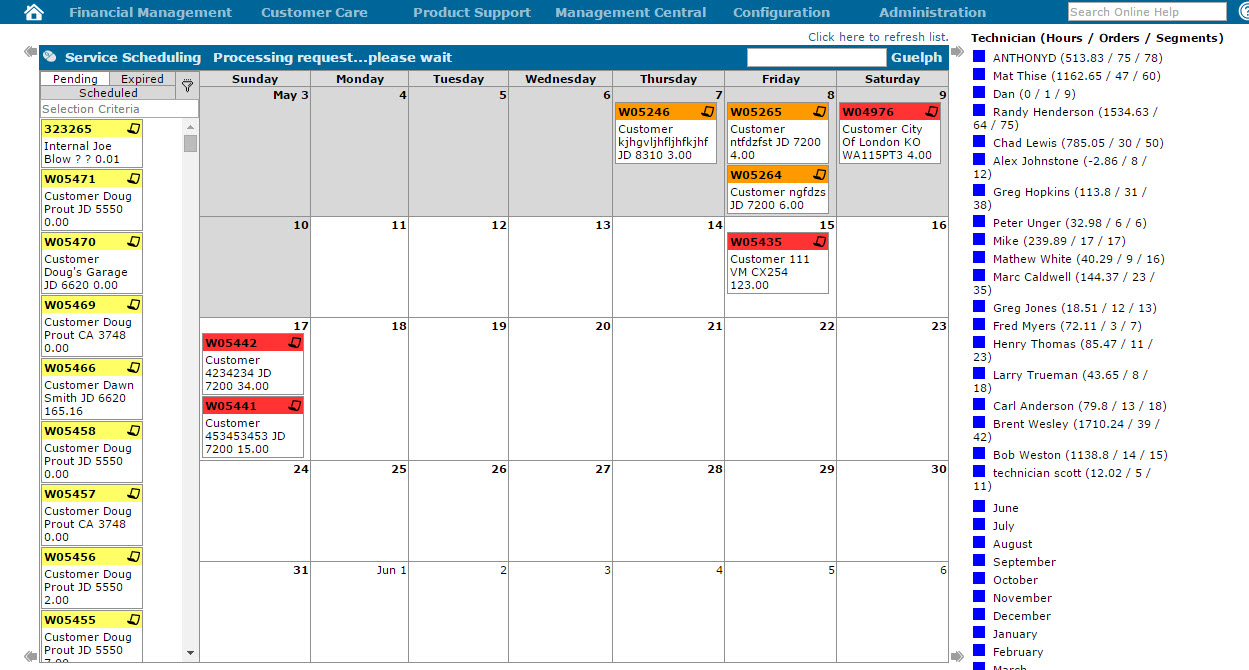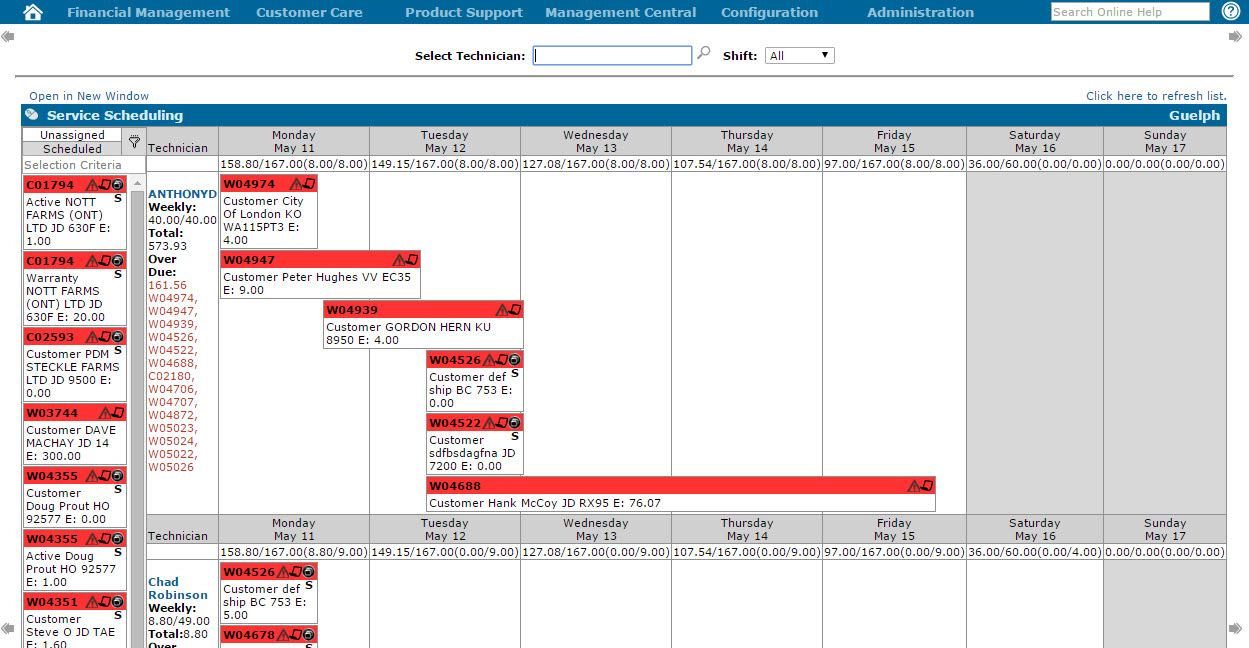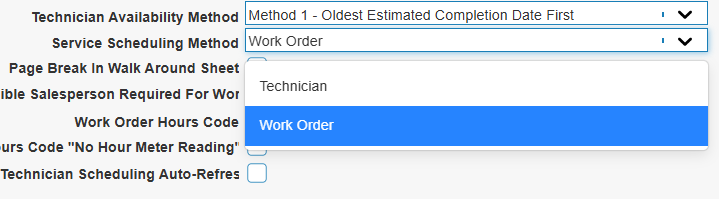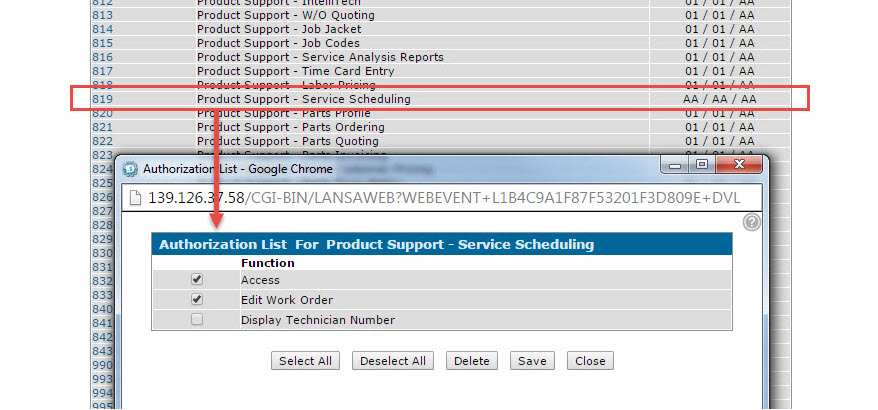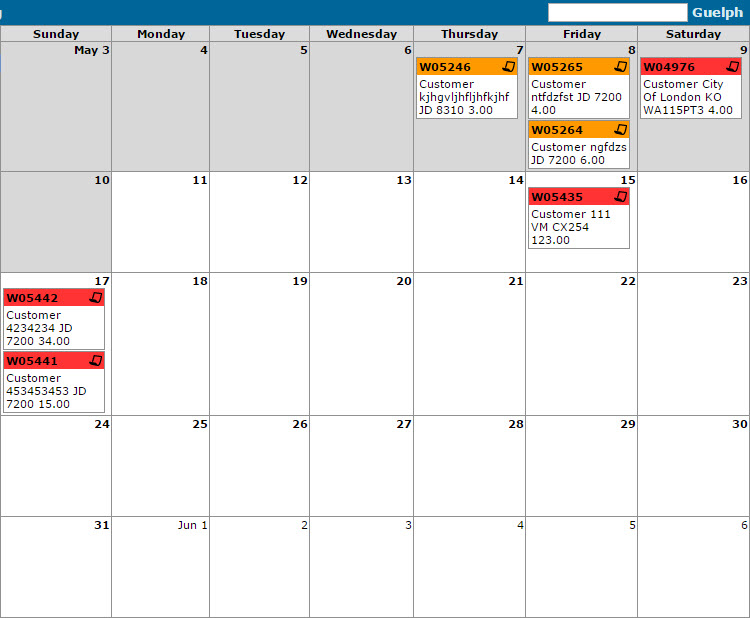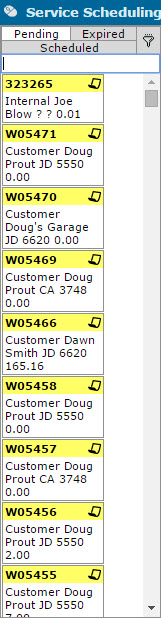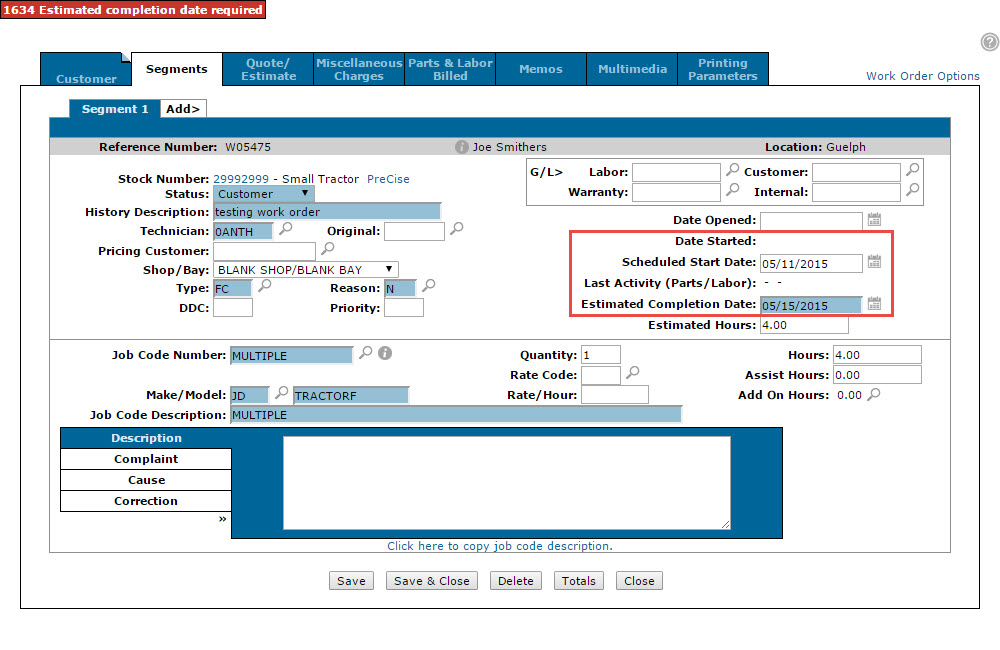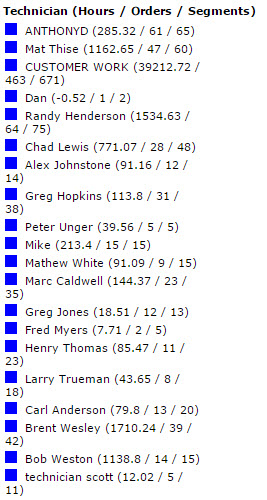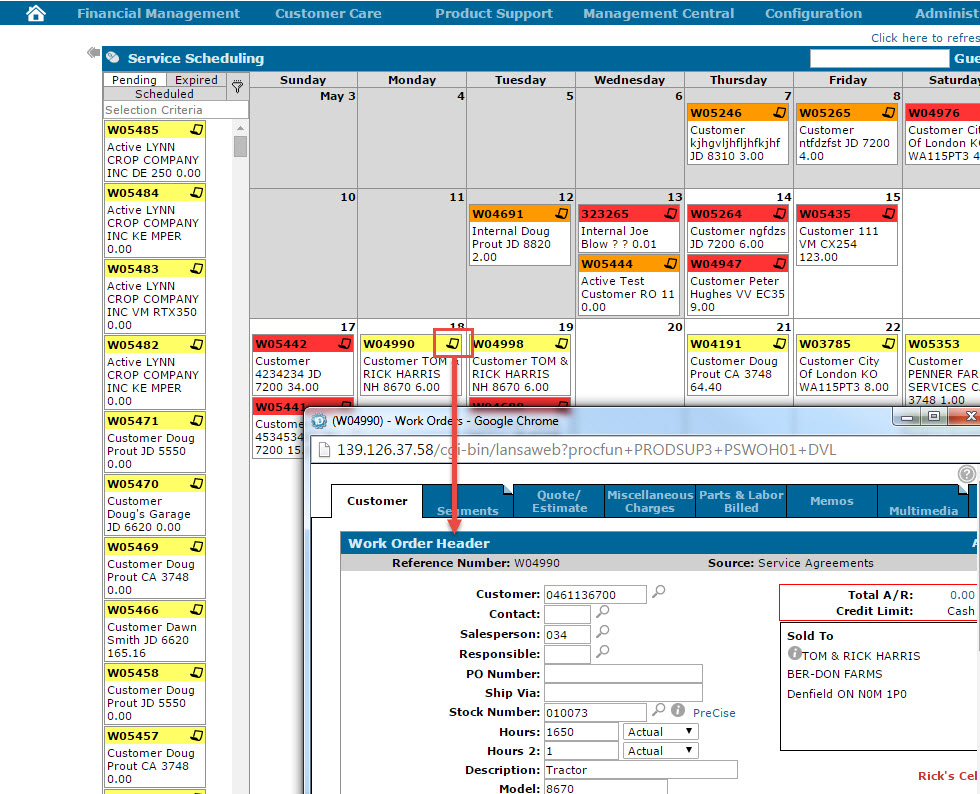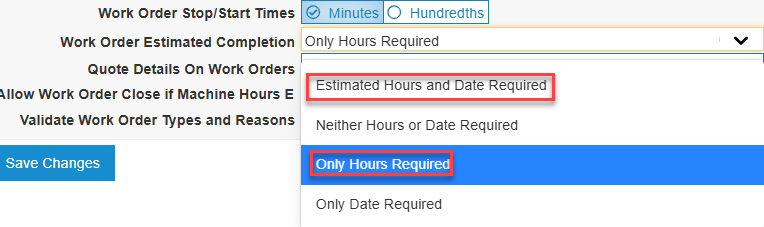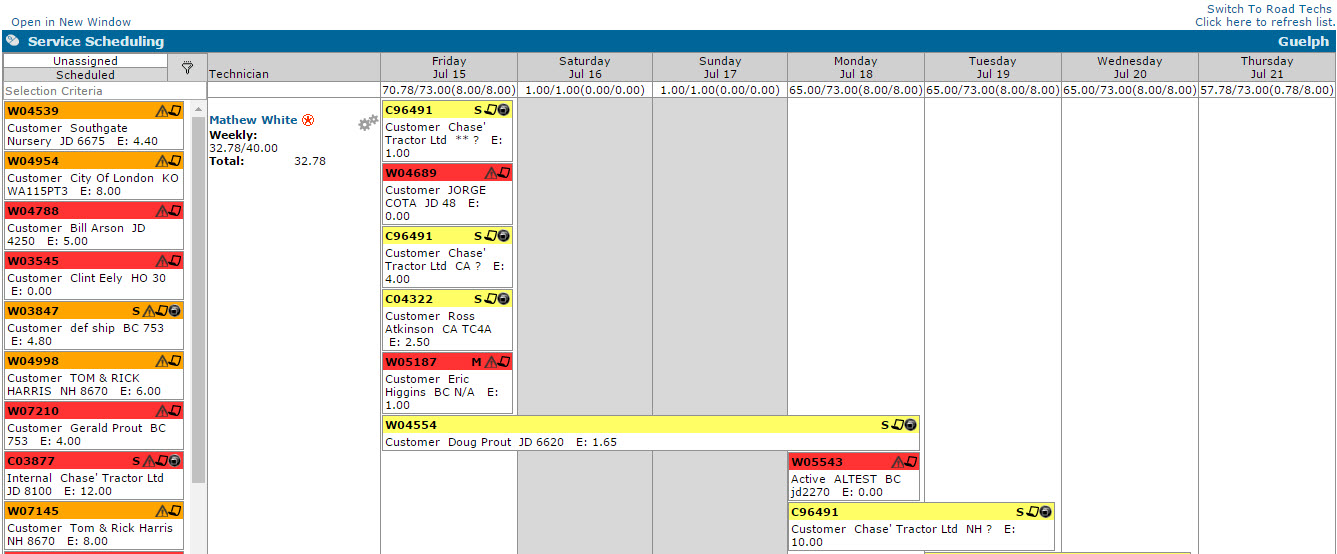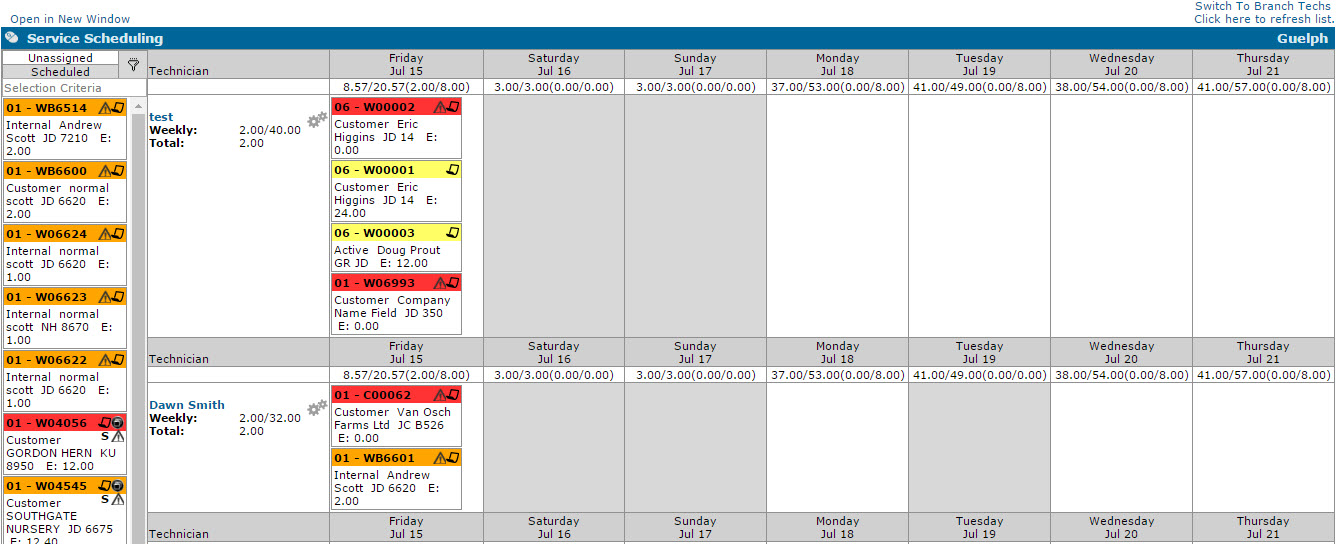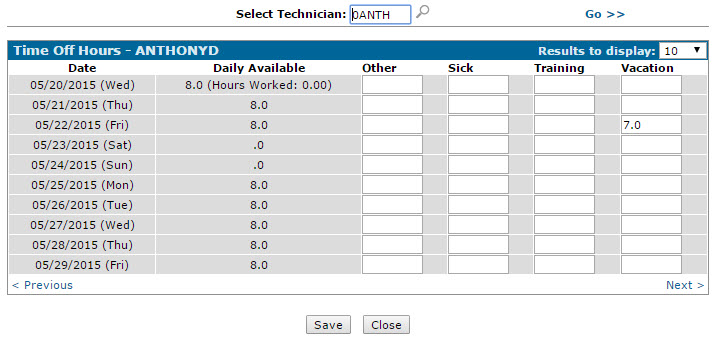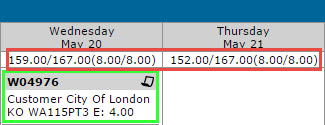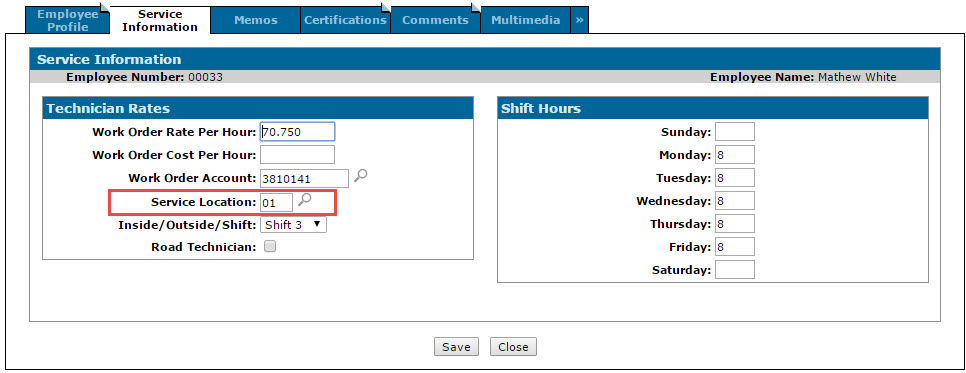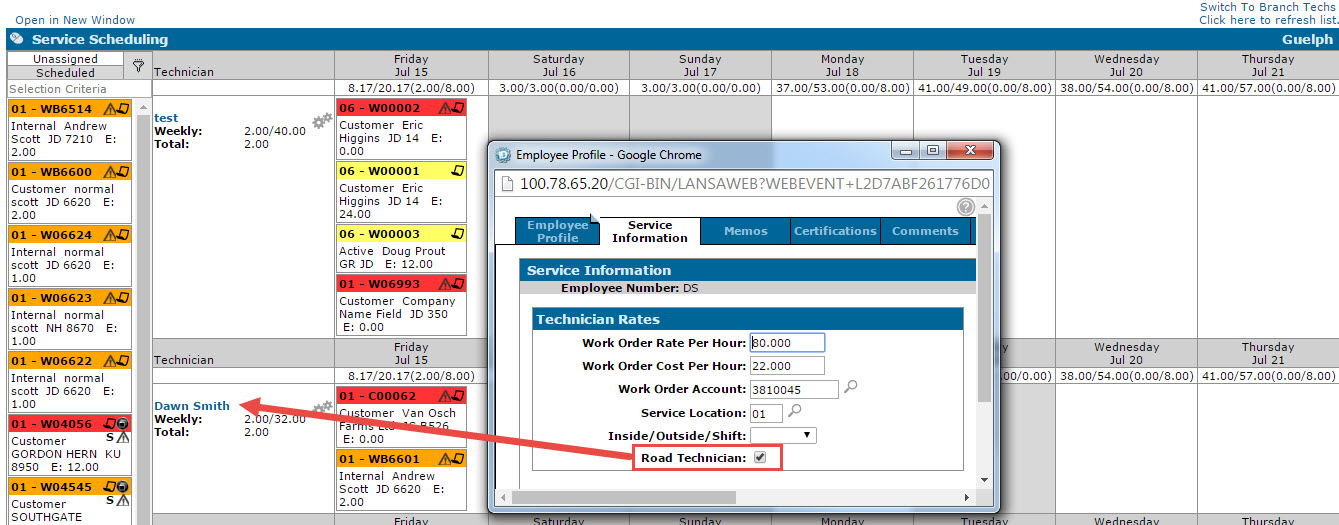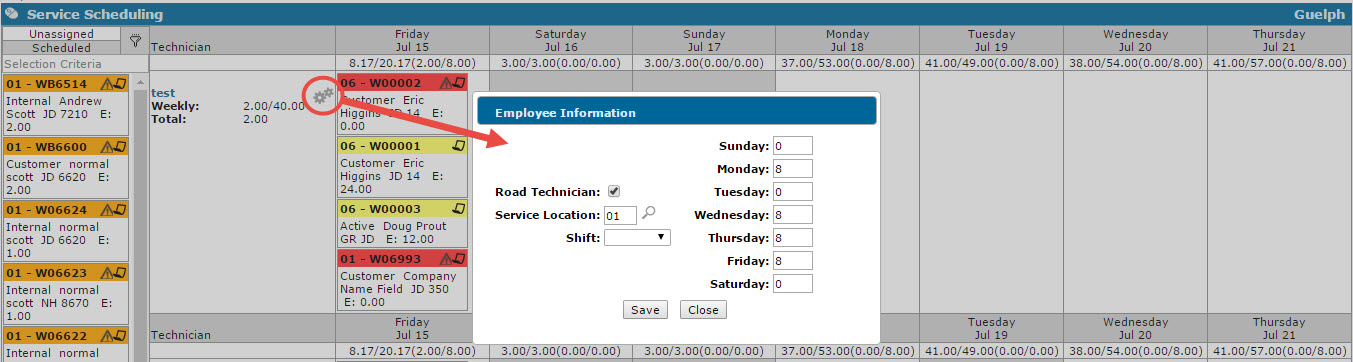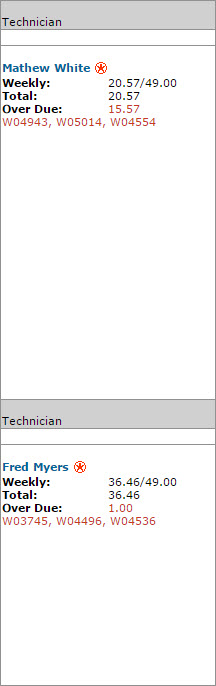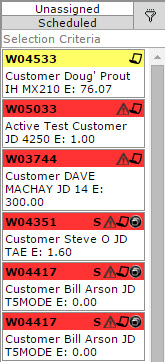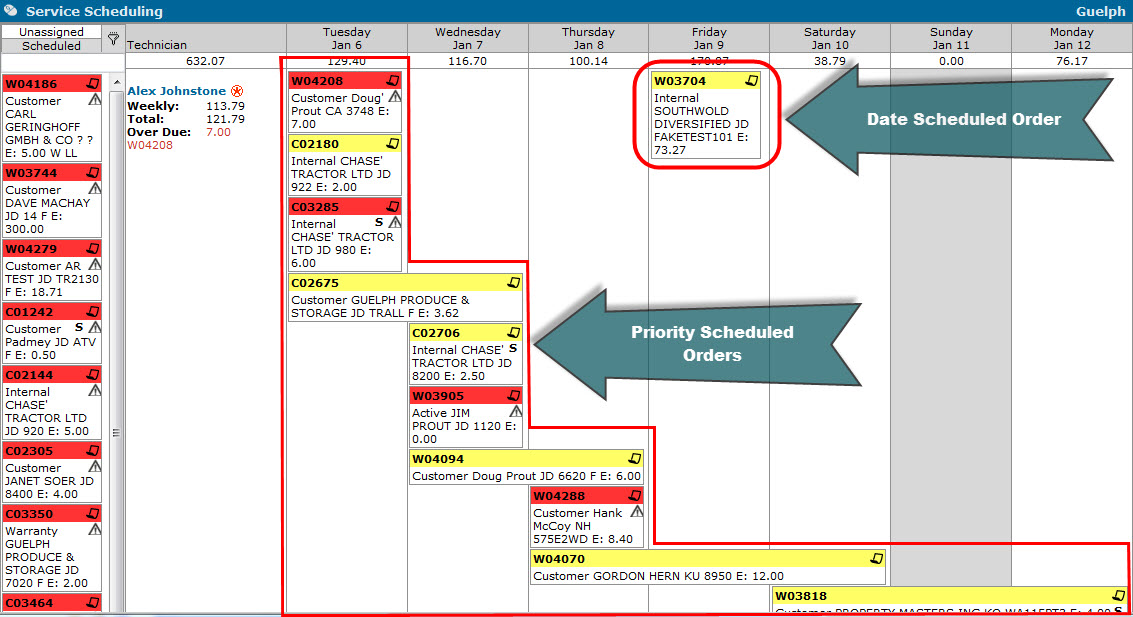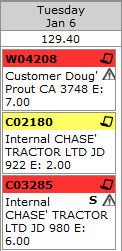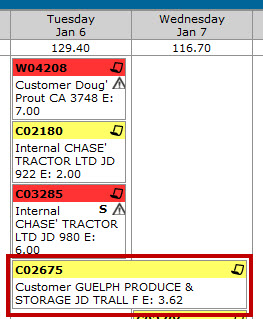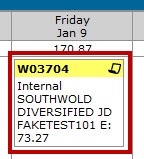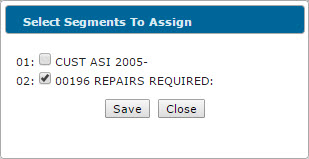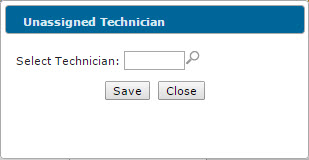Drag and Drop Service Scheduling Overview
The drag and drop functionality can be used on either the Work Order Service Scheduling screen, or the Technician Service Scheduling screen:
Work Order Service Scheduling screen
Technician Service Scheduling screen
Both screens are accessible from within IntelliDealer under the Product Support menu (Product Support> Service> Service Scheduling), but the screen that are displayed depends on the Service Scheduling Method switch in the Configuration>Miscellaneous>Other>System Settings> Location tab screen.
If the option is set to Work Order, the Work Order Service Scheduling screen appears; if the switch is set to Technician, the Technician Service Scheduling screen appears. You must also activate the Access switch in the System Switch 819 Product Support - Service Scheduling screen in order to access either screen.
Both screens allow you to schedule service for specific dates and technicians by dragging the desired work order/ segment onto a calendar, however the presentation and overall function of the Service module at your dealership changes depending on the screen you decide to use.
The system relies on the Estimated Hours configured for each work order segment to determine whether or not service can be completed on time. As such, regardless of whether you plan to use the Work Order Service Scheduling screen or the Technician Service Scheduling screen, it is STRONGLY recommended that you set the Work Order Estimated Completion switch in the System Settings - Location tab to Estimated Hours and Date Required or Only Hours Required so that the Estimated Hours field on the work order Segments tab are mandatory. If the Estimated Hours field is not mandatory and users leave it blank when creating a new work order/segment, the system is not able to calculate the length of time required for the service to be completed, and the Work Order Service Scheduling/Technician Service Scheduling screens do not function properly.
Note: For best performance, use the Work Order Service Scheduling screen or the Technician Service Scheduling screen in Google Chrome.
Note: The Work Order Service Scheduling screen refreshes every 5 minutes to ensure that the data displayed is accurate.
When using the Work Order Service Scheduling screen, a 5 week calendar displays all work orders/segments that have not been started yet (meaning no labor has been posted to them) that have been scheduled for last week and the next 4 weeks. Signed Off, Closed or Deleted work orders/segments are omitted from the screen and, as the days have already passed, you cannot retroactively schedule service for any grayed-out dates on the calendar.
Work Order Service Scheduling calendar
On the left side of the screen, a list of Pending, Expired and Scheduled work orders are displayed depending on the tab that is selected.
Note: When filtering the sidebar to display Scheduled orders/ segments, only orders/ segments that are not currently displayed in the calendar are listed in the results (such as orders that are scheduled for 2 months into the future) .
Each work order block is displayed with a specific color header, depending on the status of the order/ segment:
| Header | Description |
|---|---|
| Yellow |
Represents a Pending order/segment that has not yet been started but can be completed by the Estimated Completion Date specified on the order/segment. Note: Pending orders in the sidebar do not have Scheduled Start Dates. |
| Orange |
Represents an Expired order/segment that has not yet been started and which has a Scheduled Start Date that is older than the current date. |
| Red |
Represents an order/segment that cannot be completed by the Estimated Completion Date. Note: The system calculates whether an order can be completed by the Estimated Completion Date by comparing the Scheduled Start Date and the Estimated Hours. In its calculation, the system assumes that only weekdays are available and that each shift is 8 hours long, regardless of the Shift Hours configured for the technician assigned to the order (as specified on the Service Information tab). This means that even if a technician has been assigned to the order and he/she has Shift Hours configured such that the service could be completed by the Estimated Completion Date, the work order may still appear with a Red header on the Work Order Service Scheduling screen. Click the work order header to view the complete details of the service. |
Because the above statuses rely on dates and the Estimated Hours field, a Scheduled Start Date field has been added to the Segments tab and, when using the Work Order Service Scheduling screen, it is strongly recommended that you set the Work Order Estimated Completion switch in the System Settings - Location tab to Estimated Hours and Date Required or Only Hours Required.
The Date Started field is not configurable on the Segments tab when using the Work Order Service Scheduling screen and are automatically set by the system when the first part or labor is posted to the work order/segment.
After creating a work order/ segment, if you have set the Scheduled Start Date it appears on the calendar on the date specified. If not, you can schedule the service by simply locating the desired work order/segment block in the Pending/Expired/Scheduled sidebar, then dragging the block to the desired date on the calendar. In doing so, the Scheduled Start Date are set and the header color of the work order/segment block are reset (if applicable).
Note: In order to schedule individual work order segments, you must select the Schedule By Segment switch on the Selection Criteria screen. If you decide to schedule by order (in cases where the Schedule By Segment switch is not activated) all data displayed for the order are from segment 1 except for the estimated hours (which are a combined value from all the segments on the order) and when scheduling an order, the Scheduled Start Date are updated on each segment.
To assign a technician to a work order/segment (or change the technician currently assigned to a work order/segment), simply drag and drop the desired Technician from the list of technicians on the right side of the screen onto the desired work order/segment.
In order for an employee to be listed as a technician on the Work Order Service Scheduling screen, the following conditions must be met:
- Technician Rate information has been configured for the employee on the Service Information tab
- The Class assigned to the technician's Employee Profile is active for service scheduling (the Technician switch for the selected Class has been activated on the Classes screen)
- The employee has not been terminated (the Termination Date field on the Employee Profile is blank)
To schedule a work order/segment in the Pending/Expired/Scheduled sidebar without dragging it to a specific date on the calendar, you can also drag one of the months listed below the technicians onto the desired work order/segment. Doing so schedules the work order/segment on the 1st day of the selected month and remove it from the Pending/Expired/Scheduled sidebar.
To edit a work order, click the ![]() icon in the work order header. Doing so opens the Customer - Work Order Header tab of the selected work order, but only if the Edit Work Order switch is activated on the Authorization List For Product Support - Service Scheduling screen. If the switch is deactivated, the Work Order Details screen appears instead.
icon in the work order header. Doing so opens the Customer - Work Order Header tab of the selected work order, but only if the Edit Work Order switch is activated on the Authorization List For Product Support - Service Scheduling screen. If the switch is deactivated, the Work Order Details screen appears instead.
For more information on how to configure the amount of data displayed in each work order/segment block on the Work Order Service Scheduling screen, click here.
For specific field-level help regarding the Work Order Service Scheduling screen, click here.
Note: The Technician Service Scheduling screen allows you to schedule service for each individual work order segment created at your dealership. As such, the work order blocks displayed on the screen can represent any number of segments associated to the work order number displayed in the block header.
Note: The Technician Service Scheduling screen automatically refreshes every 5 minutes or whenever time off is recorded for a technician using the Need to record time off? Click here. link.
Before you begin using the Technician Service Scheduling screen, you must complete the following steps:
-
Create an Employee Profile for a non-real technician in order to control unassigned work order segments (ie. segments which you create, but want to assign using the drag and drop functionality of the Technician Service Scheduling screen).
- Any segments assigned to a non-real technician are listed in the Unassigned sidebar on the Technician Service Scheduling screen, allowing you to assign the service at a later date.
- To create the non-real technician Employee Profile, simply follow the steps outlined in this procedure but make sure the Category on the Employee Profile tab is N/A and assign no Shift Hours on the Service Information tab.
-
Make sure you set the Work Order Estimated Completion switch in the System Settings - Location tab to Estimated Hours and Date Required or Only Hours Required. If the Estimated Hours field is not mandatory and users leave it blank when creating a new segment, the system is not able to calculate the length of time required to complete the service, and the Technician Service Scheduling screen does not function properly.
For more information about each section of the Technician Service Scheduling screen, or for how to assign and schedule segments using the Technician Service Scheduling screen, click the following links:
There are two calender options within IntelliDealer one for Road technicians and one for Location technicians:
- Road technicians can be assigned to work orders created at any branch
- Location technicians can only be assigned to work orders created at their associated Service Location, as specified on the Service Information tab of the employee profile
By default, the system opens on the Location Tech calendar, displaying only work order blocks and technicians associated to your current location.
To switch to the Road Tech calendar, click the Switch To Road Techs link. The screen refreshes, displaying all Road technicians and the work orders assigned to them.
Note: For more information regarding Road and Branch technicians, see the Technician List section below.
When using either calendar, all work orders scheduled for the current week is displayed, beginning on today's date. Signed Off, Closed or Deleted work order segments are omitted from the screen, as well as monthly work orders.
You cannot schedule service on any grayed-out dates as they represent days on which the selected technician is completely unavailable. Days with a striped gray background can be used to schedule service, however they denote that the selected technician is not available for 100% of their Shift Hours due to vacation time, sick time, or any other time off scheduled for the technician (as specified on the Time Off Hours screen.)
Below each date at the top of the calendar, the system displays the total scheduled hours and the total available hours for all technicians on that date. The total scheduled hours and the total available hours for the selected technician is also displayed in parentheses.
Note: If a negative value is entered on the Time Off Hours screen for the selected technician (denoting overtime), the total available hours for the technician increases.
To the left of the calendar is a list of all the technicians at your dealership, along with their Weekly scheduled hours (for the week currently displayed on the calendar), their Total scheduled hours and their Over Due scheduled hours (if applicable).
Note: If Over Due hours are displayed, any work order numbers associated to the Over Due hours amount are listed.
In order for an employee to be listed as a technician, the following conditions must be met:
-
Technician Rate information as well as Shift Hours for at least one day must be configured for the employee on the Service Information tab.
Note: Any days for which no Shift Hours have been configured appear grayed-out on the calendar and you are not able to book the selected technician for these days.
-
The Class assigned to the technician's Employee Profile must be active for service scheduling (the Omit From Scheduling switch for the selected Class is deactivated on the Classes screen)
-
The Category assigned to the technician's Employee Profile must not be N/A (any employee assigned a Category of N/A does not appear on the Technician Service Scheduling screen).
-
The employee cannot be terminated (the Termination Date field on the Employee Profile tab is blank)
If you are viewing the Branch Tech calendar, only technicians assigned to your current location are displayed (based on the Service Location field of the technician's Service Information tab.)
If you are viewing the Road Tech calendar, only technicians for whom the Road Technician switch has been activated are displayed (as specified on the Service Information tab of the employee profile).
If you have activated the Edit Technician Info switch in security system 819, the Edit Technician![]() icon appears next to each technician, allowing you to edit their Road Technician setting, Service Location, Shift or shift hours on the Employee Information window.
icon appears next to each technician, allowing you to edit their Road Technician setting, Service Location, Shift or shift hours on the Employee Information window.
Changing a technician's settings while they currently have work orders assigned to them can have a number of effects:
| Setting | Effect |
|---|---|
| Road Technician |
If you activate the Road Technician switch for a branch technician, they are moved to the Road Tech calendar along with all of the work orders currently assigned to them. The priority codes on each order do not change. If you deactivate the Road Technician switch for a road technician who is currently assigned to work orders from multiple branches, the following occurs:
|
| Service Location |
If you change a road technician's service location, there is no immediate effect. If you change a branch technician's service location, the following occurs:
|
| Shift | If you change a technician's shift to one that is not currently displayed on the calendar, the technician no longer appears listed on the screen. |
| Shift Hours |
If you change an technician's shift hours, the work orders currently assigned to them shifts according to the technician's new available hours. For example, if a technician currently has 8 available shift hours on Monday and 8 hours worth of work orders assigned to them, if you change their shift hours to 6, the work order blocks moves into Tuesday. |
If a red certification  icon may appears next to a technician's name, you can view any certifications the selected technician has been awarded on the Employee Certifications screen.
icon may appears next to a technician's name, you can view any certifications the selected technician has been awarded on the Employee Certifications screen.
To the left of the technician list, a list of Unassigned and Scheduled work order segments are displayed depending on the tab that is selected.
Note: If you are viewing the Branch Tech calendar, only work orders associated to your current location is displayed.
If you are viewing the Road Tech calendar, work orders from every branch at your dealership are displayed.
- Work order segments listed in the Unassigned tab have each been assigned to a non-real technician and can be scheduled and assigned to a real technician by dragging the segment block to the desired technician and date listed on the calendar.
- Work order segments listed in the Scheduled tab have been assigned to a real technician but are not currently displayed in the calendar because they have been scheduled for a date outside of the 7 days being shown (for example, the Scheduled Start Date may not be for another 3 weeks).
To search for a specific work order segment, enter the work order number in the Selection Criteria field.
Unassigned/ Scheduled sidebar
The color of each work order segment block displayed in either the calendar or sidebar represents the status of the order:
| Color | Description |
|---|---|
| Yellow | Signifies that there should be no issues with starting or completing the order on time (ie. there are enough hours to complete and start the service on time). |
| Gray | Signifies that the technician is currently Logged On to the order but that order is not assigned to him/her. |
| Red |
Signifies one of the following errors:
|
| Orange | Signifies that the selected work order segment has been assigned Reason code S (Preventative Maintenance), as specified on the Segments tab of the order. |
| Green (outline) | Signifies that the selected technician is currently Logged On to at least one the segments represented by the block. |
| Blue (outline) | Signifies that the selected work order block meets the search criteria entered in the Search field. |
Work Order Segment icons
The following icons allow you to view more information about each work order segment block on the Technician Service Scheduling screen:
Note: In addition to the following icons, if you are viewing the Road Tech calendar the location where the work order was created is listed prior to the work order number.
| Icon | Description |
|---|---|
| M | Click this icon to view any memos associated to the work order on the Work Order Memo screen. |
| S |
Click this icon to view all the segments on the selected work order number. Note: This icon only appears if the segments associated to the selected work order have been assigned to multiple technicians (real and non-real). |
|
|
Click this icon to view any errors associated to the selected block. |
|
|
Click this icon to open the Customer - Work Order Header tab, allowing you to make changes to the order. Note: If the Edit Work Order switch is deactivated on the Authorization List For Product Support - Service Scheduling screen, clicking this link opens the Work Order Details screen instead. |
|
|
When the selected work order has multiple segments, click and hold this icon when dragging the block to the desired date/technician. When you release the block, the Select Segments To Assign window appears, allowing you to select the exact segments you want to assign to the technician that you have dropped the block on. Note: Although the Select Segments To Assign window appears by simply clicking the |
Assigning and scheduling segments on the Technician Service Scheduling screen is simply a matter of dragging the desired work order block to the desired date and technician then, if applicable, selecting the segment(s) you want to assign from the Select Segments To Assign window. Where you drag the block however, determines whether or not the segment(s) are immediately assigned a priority code (Priority Scheduled Orders) or whether it is scheduled based on the date on which the block was placed (Date Scheduled Orders).
Priority Scheduled Orders are listed beginning on the current date and cascade down the calendar based on the Priority Code assigned to the order/segment, the technician's available hours, and the number of hours required to complete the service. For example, in the following screen shot Alex Johnstone (who has 10 available work hours each day) has ten Priority Scheduled Orders assigned to him:
Technician Service Scheduling screen
Based on the sequence displayed on the calendar, work order W04208 has the highest Priority Code, C01208 has the second highest Priority Code, C03285 has the third highest Priority Code, etc. As such, each of these orders are placed on today's date (because ideally, they should be completed first, and the number of hours remaining on the orders fits within Alex's available hours.)
Priority Scheduled Orders
Order number C02675 also has a high Priority Code, but based on the Estimated Hours required to complete the service (as specified on the Segments tab) it stretches into tomorrow's date:
Work order segment blocks in the Unassigned sidebar become Priority Scheduled Orders when they are dragged to a date on which Priority Scheduled Orders already exist (meaning they are immediately assigned a priority code by the system that reflects the area of the calendar on which the block was dropped; if the block is dropped at the "top" cascading Priority Scheduled Orders, it is immediately assigned a "high" priority code so that the service can be completed first; if the block is dropped at the "bottom" of the cascading Priority Scheduled Orders, it is immediately assigned a "low" priority code so that the service is completed only after the other Priority Scheduled Orders are complete.)
On a nightly basis, the system automatically re-prioritizes the orders so that high-priority service is completed before low-priority service. During this process, the system also assigns priority codes to Date Scheduled Orders as soon as they are "bumped" by a Priority Scheduled Order block.
Note: Because the order in which Priority Scheduled Orders are listed relies on the priority code and Scheduled Start Date assigned to each work order segment, the Priority Code field on the Segments tab is locked when using the Technician Service Scheduling screen, and the Scheduled Start Date can only be manually entered when assigning a segment to a non-real technician.
Date Scheduled Orders are orders/segments that have yet to be assigned a Priority Code because they have been placed on the calendar on a date on which no Priority Scheduled Orders exist:
Date Scheduled Order
As the Scheduled Start Date for a Date Scheduled Order approaches, as soon as the Date Scheduled Order block gets "bumped" by a Priority Scheduled Order block, the system assigns it a priority code during the nightly process so that it fits within the existing Priority Scheduled Orders, based on the following logic:
- If the Date Scheduled Order has an Estimated Completion Date earlier than the date on which the Priority Scheduled Order "bumped" it, the system assigns it the "highest" priority code so that it can be completed as soon as possible.
- If the Date Scheduled Order has an Estimated Completion Date later than the date on which the Priority Scheduled Order "bumped" it, the system assigns it an "ending priority code" so that it won't be worked on until the other Priority Scheduled Orders are complete.
For example, if work order W03704 is scheduled for Friday January 9th and has a Estimated Completion Date of Monday January 19th, if a Priority Scheduled Order block "bumps" into on the 8th, on the night of the 8th during the nightly process the system assigns W03704 an "ending priority code", and on the morning of the 9th it appears at the bottom of the cascading Priority Scheduled Orders.
Note: For more information regarding priority codes, see the Segments tab help topic.
To change the technician assigned to the segment(s) represented by a block, simply click and drag the block header or the ![]() icon to the desired technician and date, then, if applicable, select the segments you want to re-assign on the Select Segments To Assign window.
icon to the desired technician and date, then, if applicable, select the segments you want to re-assign on the Select Segments To Assign window.
Select Segments To Assign window
To un-assign the technician assigned to the segment(s) represented by a block, click and drag the block header or the ![]() icon to the Unassigned/Scheduled sidebar then, if applicable, select the segments you want to un-assign on the Select Segments To Assign window and enter a non-real technician number on the Unassigned Technician window. If you do not enter a valid non-real technician ID on the Unassigned Technician window, you are not permitted to move the block back into the Unassigned/ Scheduled sidebar.
icon to the Unassigned/Scheduled sidebar then, if applicable, select the segments you want to un-assign on the Select Segments To Assign window and enter a non-real technician number on the Unassigned Technician window. If you do not enter a valid non-real technician ID on the Unassigned Technician window, you are not permitted to move the block back into the Unassigned/ Scheduled sidebar.
Unassigned Technician window
For more information on how to configure the amount of data displayed for each work order segment block on the Technician Service Scheduling screen, click here.
For specific field-level help regarding the Technician Service Scheduling screen, click here.
Revision: 2025.02