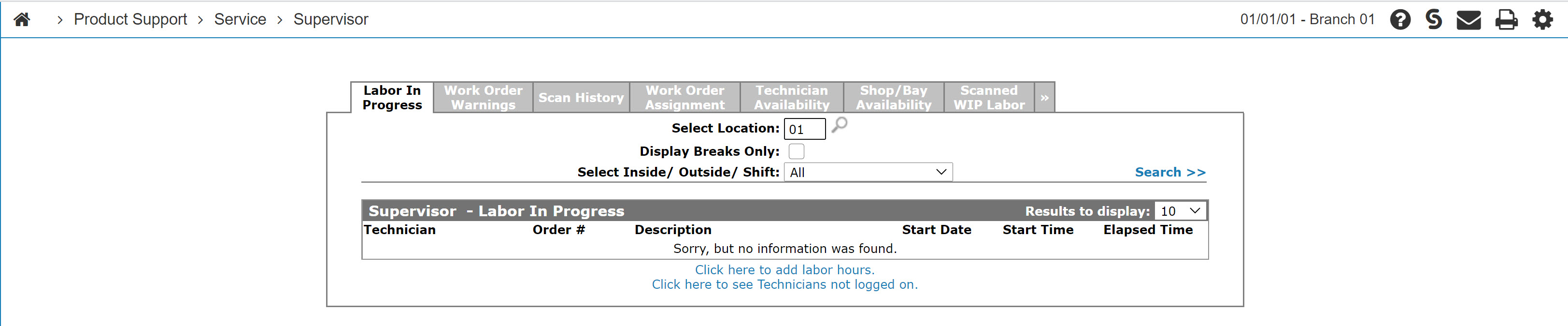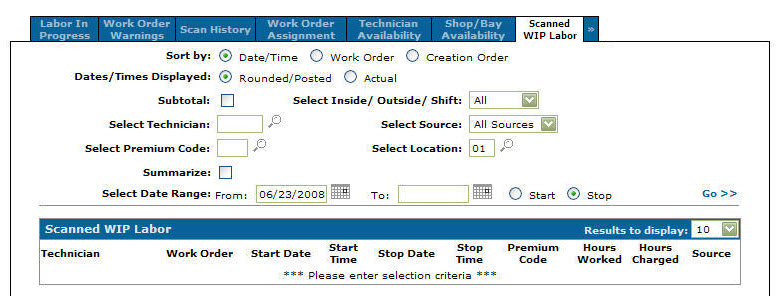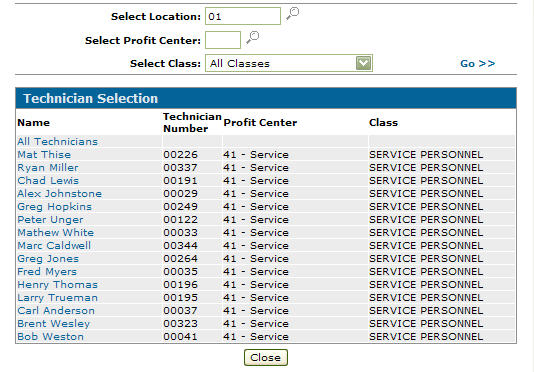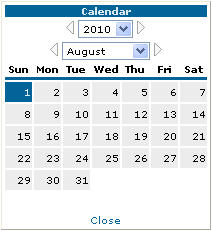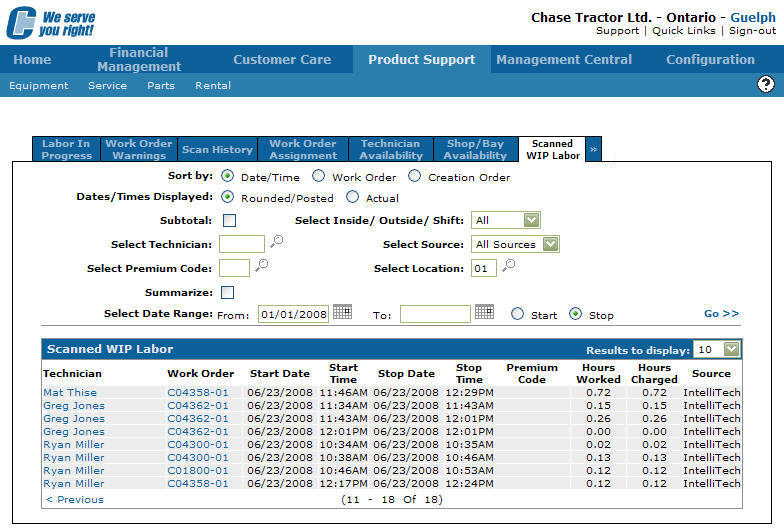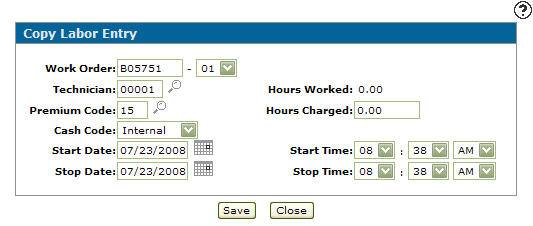Copying a Labor Entry From the Supervisor Menu
-
From any IntelliDealer screen, click on the Product Support tab.
The Product Support Quick Links screen will appear.Product Support Quick Links screen
-
From the Service List, click the Supervisor link.
The Supervisor Labor in Progress tab will appear.Supervisor Labor in Progress tab
-
On the Supervisor Labor in Progress tab, click on the Scanned WIP Labor tab.
The Scanned WIP Labor tab will appear.Scanned WIP Labor tab
-
On the Scanned WIP Labor tab, select a sort option for sorting the search results.
-
Select a Date/Time Displayed option.
-
Check the Subtotal checkbox to include subtotals on the search results.
-
Enter a Technician id number.
- or -
Click on the Search icon to search for a technician.
icon to search for a technician.
The Technician Selection screen will appear.Technician Selection screen
-
On the Technician Selection screen, enter the search criteria and click the Go>> link to locate the desired technician.
-
Click on the technician name, the Scanned WIP Labor tab will appear with the selected technician number in the Select Technician field.
-
On the Scanned WIP Labor tab, type in a premium code.
- or -
Click on the Search icon to search for a premium code.
icon to search for a premium code. -
Enter a date range in the From and To field.
- or -
Click the Search icon to open the Calendar screen in a new browser window and select the appropriate date from the list.
icon to open the Calendar screen in a new browser window and select the appropriate date from the list.Calendar screen
-
On the Scanned WIP Labor tab, select the date range to be either a start date or a stop date, by clicking on either the Start or Stop radio button.
-
Click the Go>> link to generate the search results.
Updated Scanned WIP Labor tab
-
Move the cursor over a technician's name on the Technician field and select Copy from the pop-up menu.
The Copy Labor Entry screen will appear.Copy Labor Entry screen
-
Modify the labor entry by editing or adding information to any of the field that appears on the Copy Labor Entry screen.
-
Click on the Save button to create a copy of the selected Labor entry.
The Scanned WIP Labor tab will appear with the copied labor entry listed.