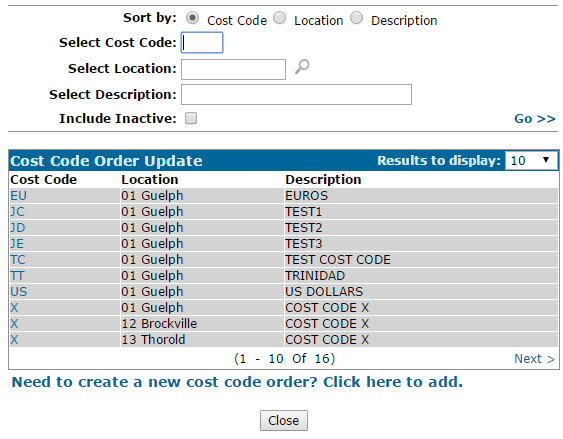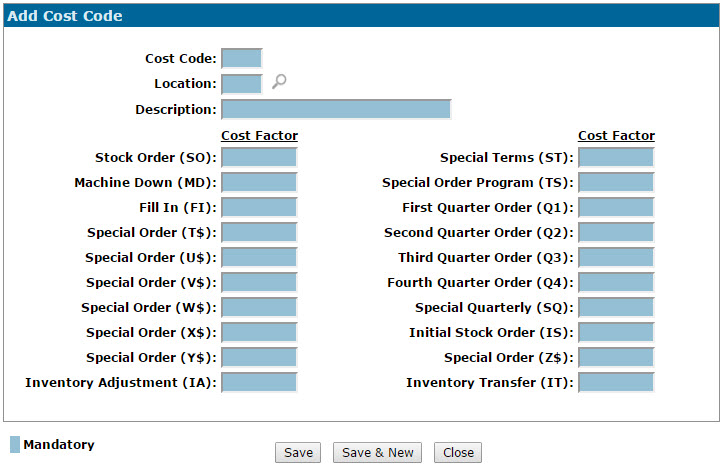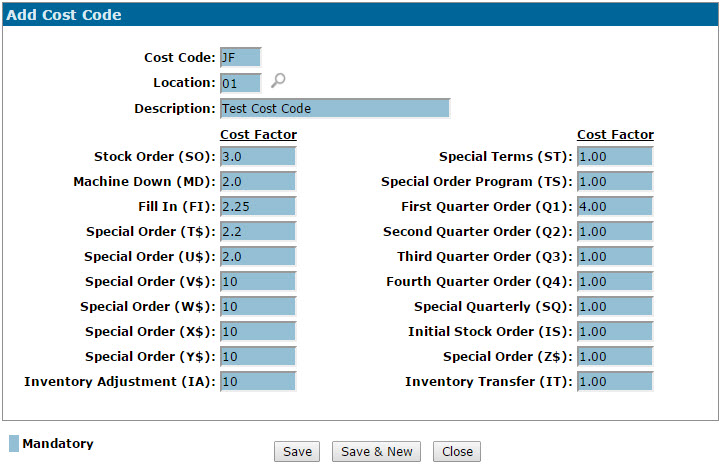Creating a New Order Update Cost Code
Adding a new Order Update cost code allows you to set up cost factors by order type (e.g. SO: Stock Order, MD: Machine Down, FI: Fill In, etc.). Order Update cost factors are applied to a part's PO Cost when an order is receipted into the system in order to arrive at the final Landed Cost![]() The Landed Cost of a part is the final cost of the part on an order after all applicable Order Creation and Order Update cost code factors have been applied to the Current Cost of the part. Cost factors are applied when the part is ordered and receipted into the system based on the order Type (eg. SO: Stock Order, MD: Machine Down, FI: Fill In, etc.) The Landed Cost of a part will, in turn, be factored into the Average Cost of a part (as specified in the Average Cost field of the Parts Profile tab.)
For details regarding cost code logic, please see the Cost Code Logic topic in the FAQs and Troubleshooting section of the online help.
For details regarding the Average Cost of a part, please see the Average Cost definition in the Glossary section of the online help. of the part. (The PO Cost of a part is calculated when the order is first created by applying the Order Creation cost factors to the Current Cost
The Landed Cost of a part is the final cost of the part on an order after all applicable Order Creation and Order Update cost code factors have been applied to the Current Cost of the part. Cost factors are applied when the part is ordered and receipted into the system based on the order Type (eg. SO: Stock Order, MD: Machine Down, FI: Fill In, etc.) The Landed Cost of a part will, in turn, be factored into the Average Cost of a part (as specified in the Average Cost field of the Parts Profile tab.)
For details regarding cost code logic, please see the Cost Code Logic topic in the FAQs and Troubleshooting section of the online help.
For details regarding the Average Cost of a part, please see the Average Cost definition in the Glossary section of the online help. of the part. (The PO Cost of a part is calculated when the order is first created by applying the Order Creation cost factors to the Current Cost![]() Original cost plus any additions (frieght, pre-delivery, repairs, etc.) less any removals, rental costing.
Original cost + all capitalized entries (work orders that hit the inventory account) of the parts on the order.)
Original cost plus any additions (frieght, pre-delivery, repairs, etc.) less any removals, rental costing.
Original cost + all capitalized entries (work orders that hit the inventory account) of the parts on the order.)
For the exact costing logic used by the system to determine the Landed Cost of a part, please see the Cost Code Logic topic.
Note: Although you can create unique Order Update cost codes, note that they will only ever be applied to an order if a corresponding Order Creation cost code exists and has been assigned to the parts or vendor on the order. Unique Order Update cost codes will not appear as valid options for the Cost Code fields on the Parts Profile or Vendor Profile screens.
-
From anywhere within IntelliDealer, hover over the Configuration link and select Parts> Costing> Cost Code Order Update from the drop down list.
The Cost Code Order Update screen will appear.Cost Code Order Update screen
-
On the Cost Code Order Update screen, click the Need to create a new cost code order? Click here to add link.
The Add Cost Code screen will appear.Add Cost Code screen
-
On the Add Cost Code screen, enter a two character Cost Code in the field provided. If the same code has been used for an Order Creation cost code, this code can be assigned directly to a Parts Profile or Vendor Profile in order to apply the corresponding Cost Factors to an order.
Note: Unique Order Update cost codes cannot be assigned to a part of vendor. In order for the cost factors of an Order Update code to apply to an order, the matching Order Creation code must be assigned to the parts or vendor on the order.
-
Enter the branch Location where the code will be active for use.
-
Enter a Description of the cost code.
-
Enter a Cost Factor for each order type listed. Whenever an order is receipted for a part or vendor to which the selected code has been assigned, this factor will be applied to the PO Cost of the parts on the order to calculate their final Landed Cost.
Note: The PO Cost of a part is calculated when the order is first created by applying the Order Creation cost factors to the Current Cost
 Original cost plus any additions (frieght, pre-delivery, repairs, etc.) less any removals, rental costing.
Original cost + all capitalized entries (work orders that hit the inventory account) of the parts on the order.
Original cost plus any additions (frieght, pre-delivery, repairs, etc.) less any removals, rental costing.
Original cost + all capitalized entries (work orders that hit the inventory account) of the parts on the order.Add Cost Code screen
-
After configuring the desired factors, click Save to save the new cost code and return to the Cost Code Order Updatescreen.
- or -
Click Save & New to save the new cost code and refresh the screen, allowing you to immediately add another cost code.