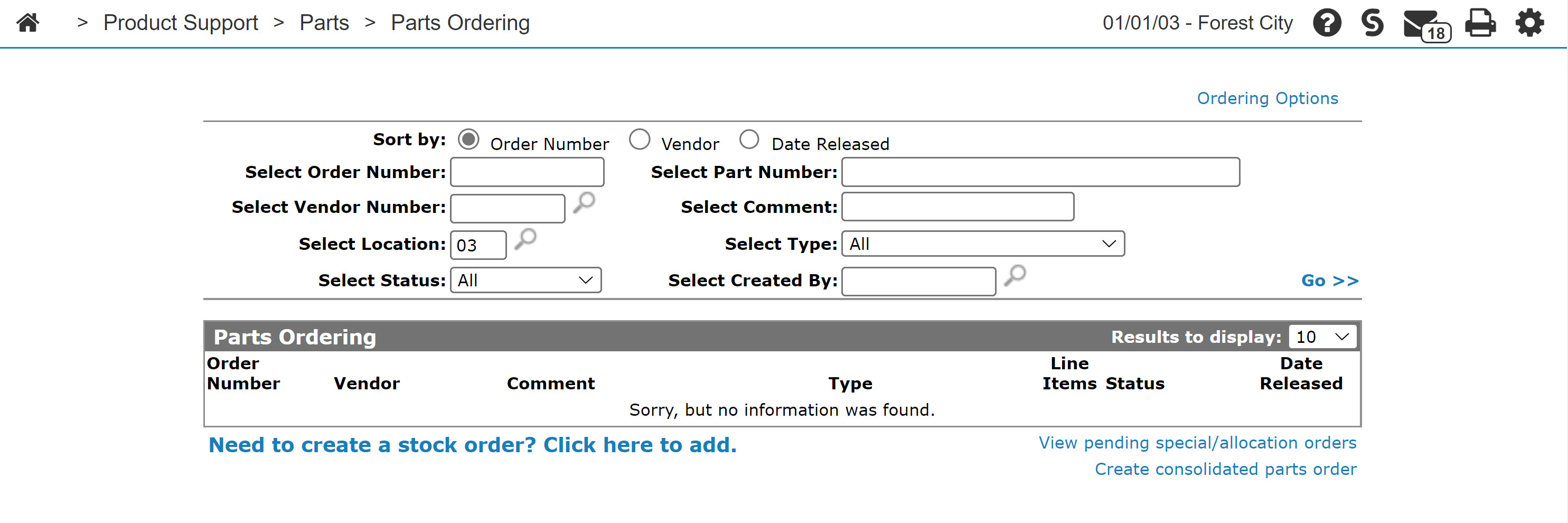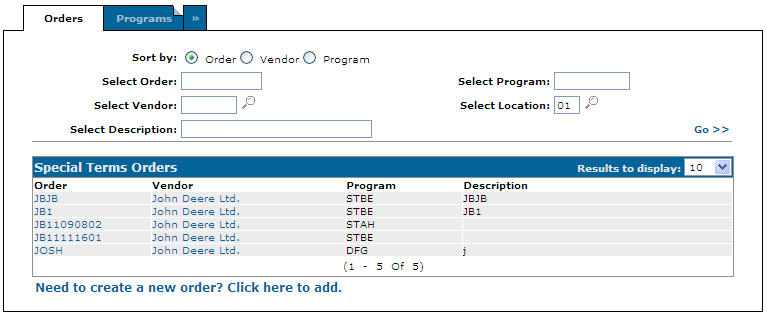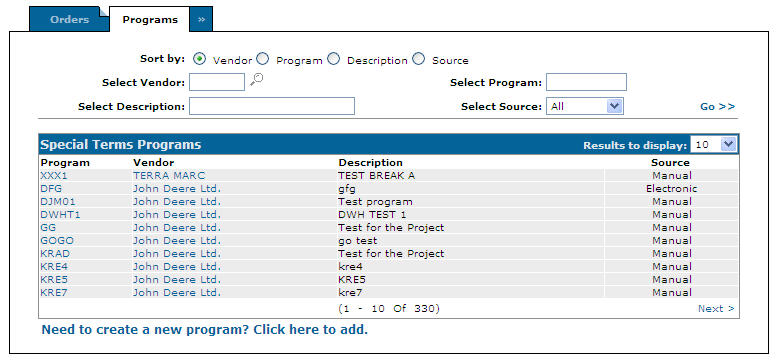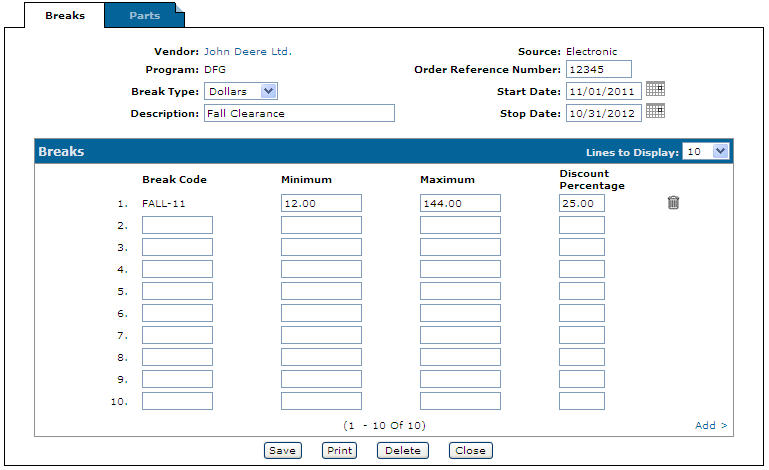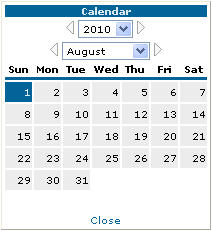Creating a Special Terms Program
-
From any IntelliDealer screen, click the Product Support tab.
The Product Support Quick Links screen will appear.Product Support Quick Links screen
-
From the Parts list, click the Parts Ordering link.
The Parts Ordering screen will appear.Parts Ordering screen
-
On the Parts Ordering screen, click the Ordering Options menu, and select Special Terms.
The Order screen will appear.Orders tab
-
Click the Programs tab.
The Programs tab will appear.Programs tab
-
On the Programs tab, select the Need to create a new program? Click here to add link..
The Breaks tab will appear.Breaks tab
-
To create a Special Terms Program you will need to define and name the program on the Breaks tab.
-
On the Breaks tab, enter a Vendor number.
- or -
Click on the Search icon and search for a vendor on the Vendor Selection screen.
icon and search for a vendor on the Vendor Selection screen. -
Enter a Programname.
-
Select a Break Type; either Dollars, Quantity, or Weight.
-
Enter an Order Number.
-
Enter a Description of the order program.
-
Enter the Order Reference Number.
-
Enter a Start Datefor the program.
- or -
Click on the Calendar icon and select a date from the Calendar screen. -
Enter a Stop Datefor the program.
- or -
Click on the Calendar icon and select a date from the Calendar screen. -
For each vendor break, enter the Break Code, the Minimumvalue for the program to take effect, the Maximumvalue for the program to take effect, and the Discount Percentage.
-
Once you have finished entering information on the Breaks tab, you can complete your work:
To: Do This: Save changes to the breaks list and continue working and refreshes the fields on the screen. Click the Save button. Print the list of breaks specified in the named Program. Click the Print button. Delete the entire list. Click the Delete button. Close the order without saving changes. Click the Close button.
-
-
If applicable, you will also need to put together a list of specific parts on the Parts tab.
-
On the Parts tab, enter a Part Number.
- or -
Click on the Search icon and search for a part on the Parts Search screen.
icon and search for a part on the Parts Search screen. -
Enter a part Quantity.
-
Enter a Discount % for the part.
-
Enter the Pallet indicator.
-
Select the New Part Indicator checkbox to indicate if this is a new part.
-
Once you have finished entering information on the Parts tab, you can complete your work:
To: Do This: Save changes to the breaks list and continue working and refreshes the fields on the screen. Click the Save button. Print the list of breaks specified in the named Program. Click the Print button. Delete the entire list. Click the Delete button. Import a list of parts for this Special Terms Program. Click the Import button. Close the order without saving changes. Click the Close button.
-