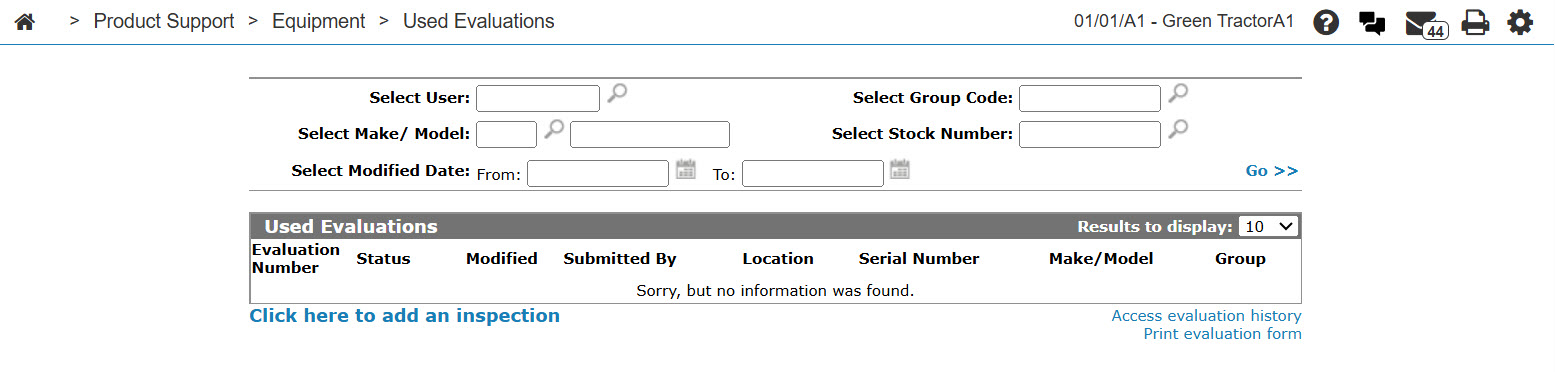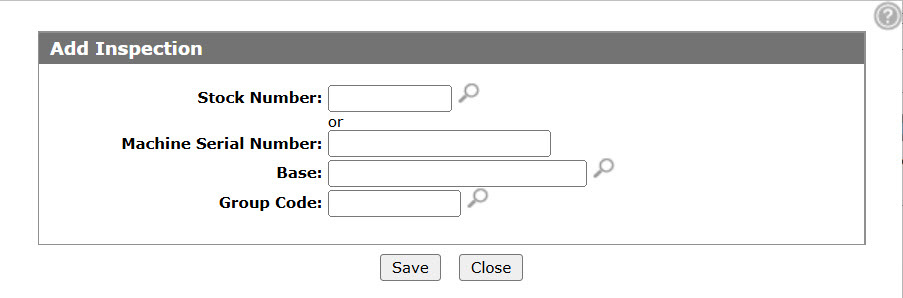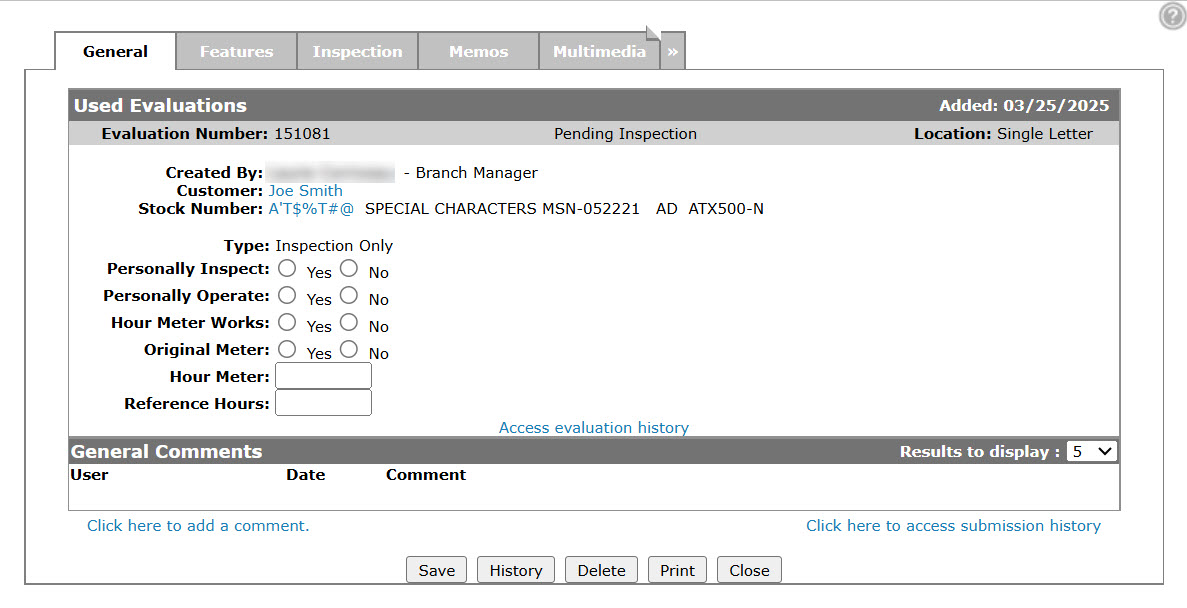Creating a Used Equipment Evaluation
You can use the used equipment evaluation system to evaluate a used equipment trade-in that is part of a prospective deal and assess your own inventory list.
The sections and steps used during the inspection of a unit must first be configured by setting up Group Codes in IntelliDealer. A Group Code is then associated to a unit in the equipment system.
You can control the order of the sections and the steps within the section. By default, each step has a default set of ratings that a user can select from (very good, good, average, fair, poor, and N/A). You must identify which users are involved in the evaluation process. They are identified in one of seven possible roles within the dealership, maintained through Administration Settings > User Profiles:
-
Sales Representative
-
Used Equipment Manager
-
Service Representative
-
Location Manager
-
Sales Manager
-
National Accounts Sales Representative
-
Store Equipment Manager
The system notifies the next evaluator or supervisor in the process when an evaluation falls within their area of responsibility via E-mail or IntelliDealer message.
To create a new used equipment evaluation:
-
From anywhere in IntelliDealer, navigate to the Product Support > Equipment > Used Evaluations.
-
Click the Click here to add an inspection link.
-
On the Add Evaluation Request screen, add the Stock Number if the piece of equipment you are inspecting is an item currently in your stock.
- or -
Enter the Machine Serial Number, Base Number, and Group Code for the equipment. -
Click the Save button to continue.
-
Enter all necessary machine evaluation information in the available fields.
-
Select one or more of these tabs to enter additional data:
-
Features—additional lists of equipment features
-
Inspection—record your overall evaluation
-
Memos—make any notes about the equipment
-
Multimedia—add multimedia links
-
-
Complete your work using one of the following buttons:
Note: Not all buttons will be available to all users, depending on security access related to their role in the used equipment evaluation process.
To: Do This: Save your work, but not route the evaluation to the next person involved in the evaluation process. Click the Save button. Accept the evaluation and be prompted to set an expiry date (option not always available). Click the Accept button. Return the evaluation to the salesperson for re-evaluation (option not always available). Click the Reject button. For salespeople: Submit the evaluation to the Used Equipment Manager/Branch Manager.
-Or-
For service representatives: Return the evaluation to the person who requested the service department review.Click the Submit button. Remove this evaluation from the system. Click the Delete button. Print the current evaluation, with or without the General, Features, or Inspection tabs of the evaluation. Click the Print button. Close the open evaluation and return to the main Used Evaluations screen. Click the Close button. Reset the evaluation status to pending, or equivalent, and remove the Used Equipment Manager's name from the evaluation. Click the Unassign button.