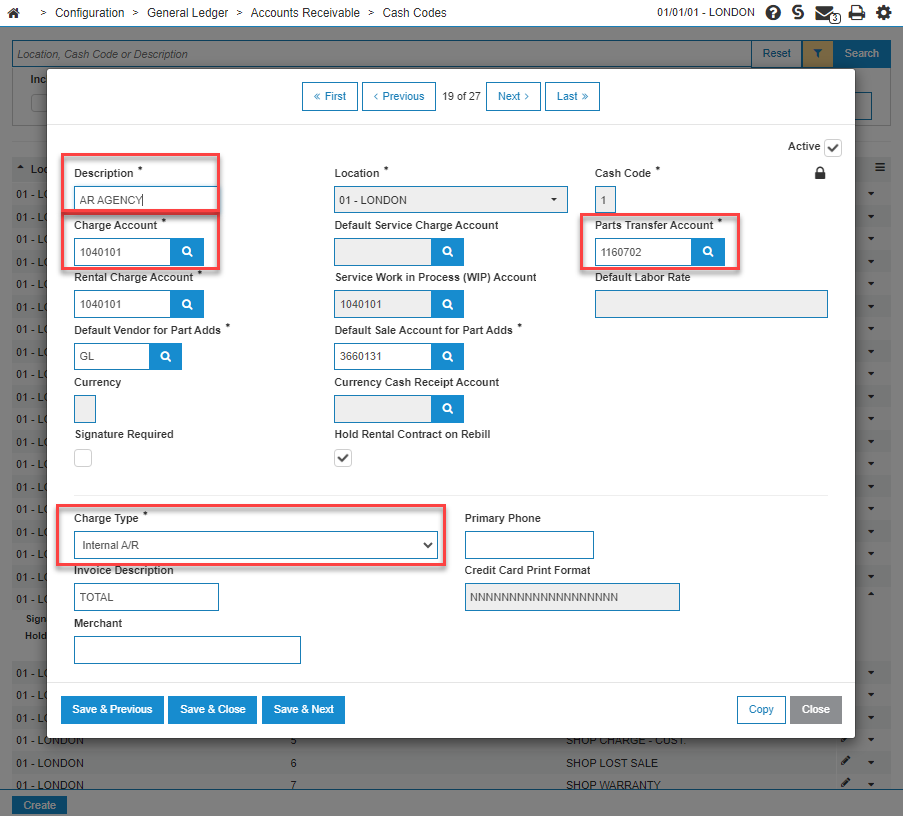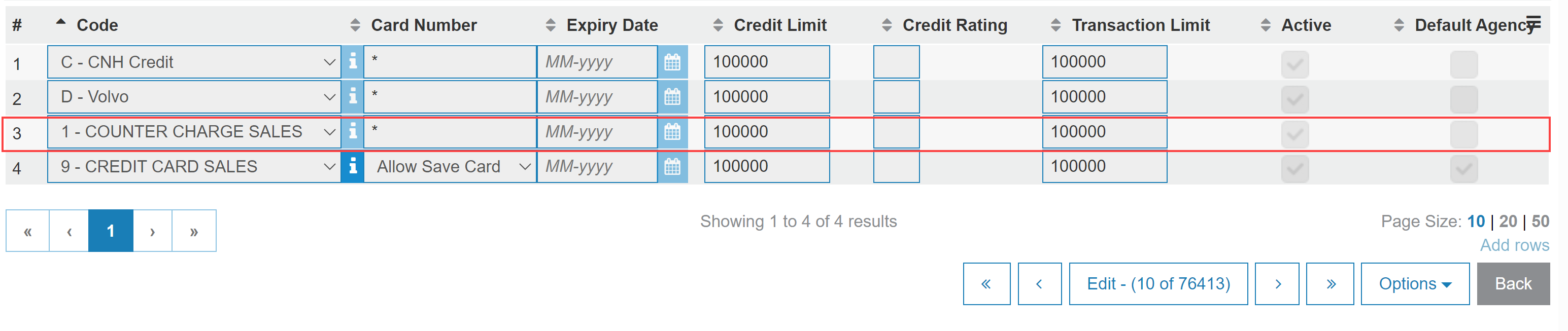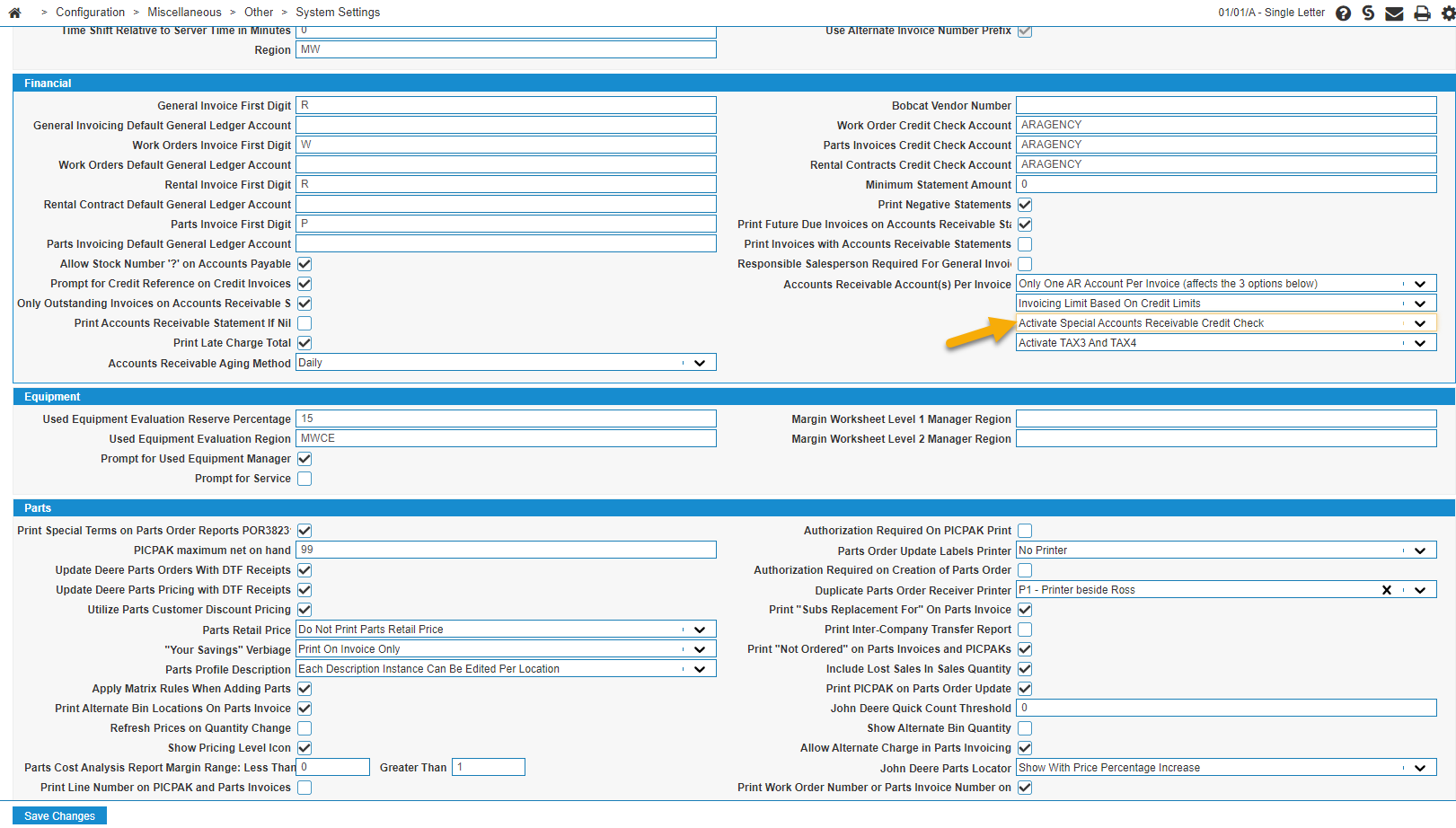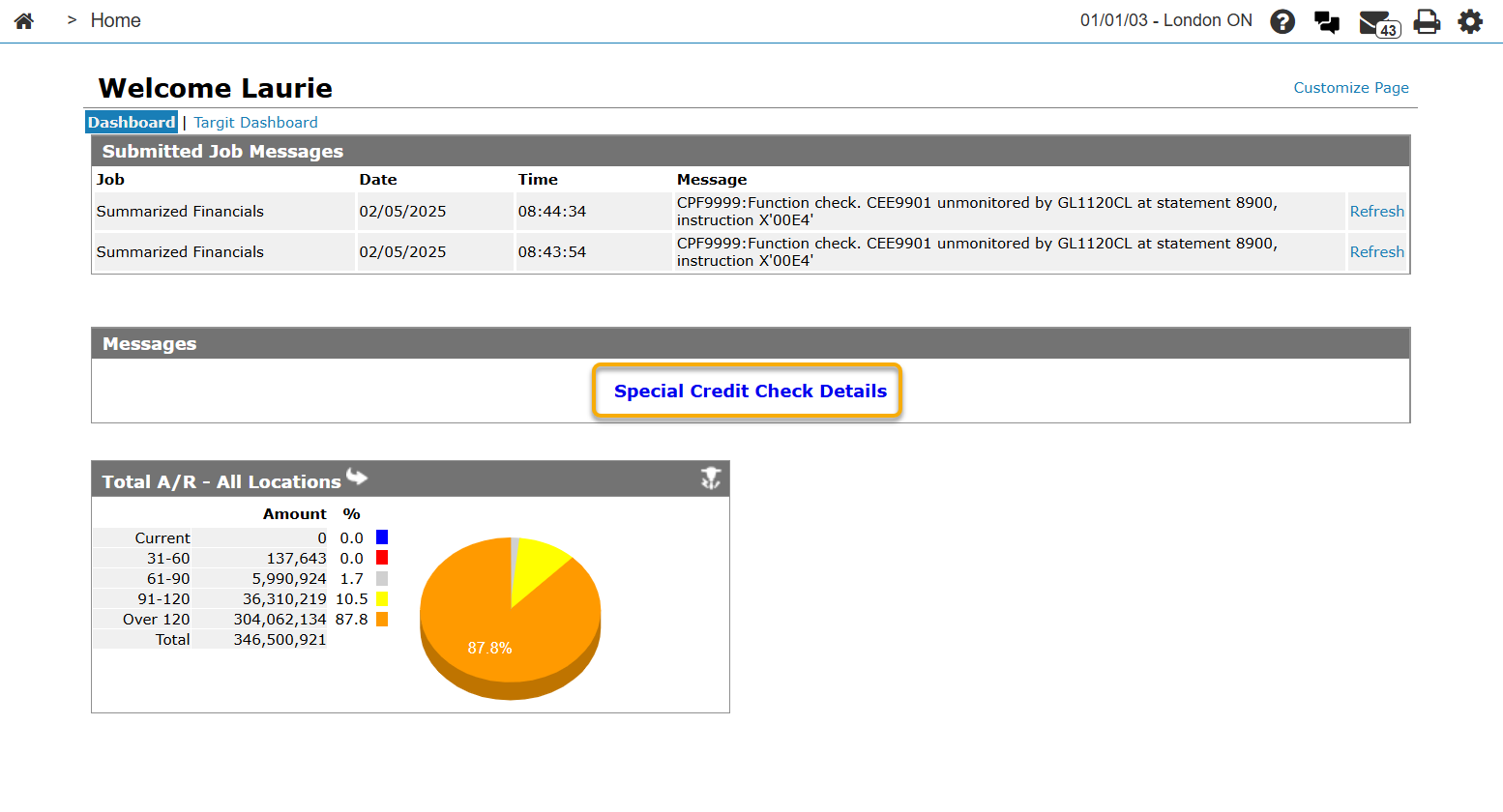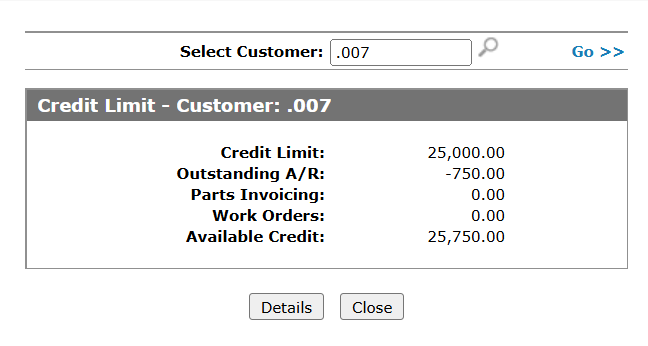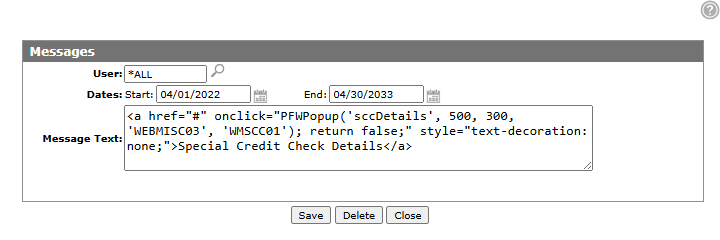Internal Accounts Receivable Credit Check System Overview
The Internal A/R Credit Check system checks a customer's credit for purchases that are charged to an internal A/R account, independent of the location where the customer makes the purchase. If a customer exceeds their credit, a hard stop occurs and the sale cannot continue unless the customer's credit limit is increased or the outstanding A/R is reduced.
Topics in this section include:
Areas Impacted
The Internal A/R Credit Check System performs credit checks in the following IntelliDealer systems: Parts Invoicing, Parts Quoting, Work Orders, Work Order Quoting, Requisitions, IntelliTech, Service Agreements, and Rental.
Credit checks do not occur within the general invoicing system. However, once they are processed by a billing run, they become part of the outstanding A/R amount.
Parts Invoicing
The parts total is checked against the customer's available credit, whether the part is issued or not. If the parts total exceeds the customer's available credit, no parts can be ordered/invoiced.
Parts Quoting
A parts quote cannot be accepted if the quote total exceeds the customer's available credit. If the customer's credit limit is exceeded, a warning is issued alerting the user.
Work Orders
Before any work is started on a work order (via IntelliTech or Work Order Parts Requisitions), credit must be assigned to the work order via the Reserve screen. On the Reserve screen you assign a dollar value to the work order for the amount needed to complete the work on the work order. The customer must have enough credit to cover the reserve amount entered.
The reserve amount is credit checked the same as any invoice amount. A customer's available reserve is determined by the reserve amount less any billings (cash code 5) that have already been charged to the work order.
If you change a customer number on a work order, the reserve amount is checked against the new customer's credit limit.
Work Order Quoting
A Reserve button also appears on the work order Quote/Estimate tab. If the quote total exceeds the reserve amount, the quote values cannot be saved. Since miscellaneous charges and labor entry charges are generally applied to the work order after the work is completed, these charges are not checked against the reserve amount.
Some common scenarios are:
-
If you are accepting a work order quote into a new work order, the quote total for customer repairs is checked against the customer's available credit. If the quote total exceeds the customer's available credit, the quote will not be accepted.
-
If a quote is accepted into an existing work order that overlays the segment (single segment, matching job codes), the quote total is checked against the customer's available credit. If the customer has the available credit, the reserve amount is set to the quote total.
-
If a quote is accepted into an existing work order where a new segment is created, the quote total plus the work order total is checked against the customer's available credit. If the customer has the available credit, the reserve amount is set to the total of the quote amount plus the work order totals.
-
If a quote is accepted and a new work order is created, the quote total is checked against the customer's available credit. If the customer has the available credit, the reserve amount is set to the quote total.
Requisitions
Parts entered on a requisition are checked against the work order available reserve. If the requisition total exceeds the reserve amount, the available reserve amount must be increased on the work order before any parts can be sold to the work order.
IntelliTech
A technician cannot log onto a work order if the reserve amount on the work order has been met or exceeded.
Manually keyed labor is NOT credit checked.
Service Agreements
If a work order is created through Service Agreements for a line containing quoted values, the quote values are checked against the customer's available credit. If the quote values exceed the customer's available credit a work order cannot be created.
If a work order is created (with quote values), the reserve amount on the new work order is automatically set to the total amount of the quote values.
Rental
A rental contract cannot be created for internal A/R if the customer's available credit is zero or negative.
Note that the Credit Check feature is not supported by the Integrated Rental integration.
Formula for Calculating Available Credit
A customer's available credit is calculated as:
| Formula | Notes | ||
|---|---|---|---|
| Available Credit | = | Customer's Credit Limit | Set up on cash code 1 of the A/R Agency tab on the customer's profile. |
| - | Customer's Outstanding A/R | ||
| - | Customer's Parts Invoices | Those not yet processed by a billing run. | |
| - | Customer's Open Work Order Reserves |
If a customer exceeds their credit limit:
-
A customer's credit limit can be increased.
-
A cash receipt can be created on the Cash Receipt - Outstanding Batches screen to pay off a percentage of the customer's outstanding A/R balance. A cash receipt update must be run to apply the payment to the customer's account.
Credit Check Detail
You can add a link to your dashboard allowing you to access a customer Credit Limit breakdown screen.
The Credit Limit screen allows you to display customer's credit details broken down by Credit Limit, Outstanding A/R, Parts Invoicing, Work Orders, and Available Credit. Click the Details button to see a further break down of the customer's credit.
Setting up the Credit Check Feature
This section describes how to configure the system to activate the internal A/R credit check system.
-
On the Special Accounts screen, located at Configuration > General Ledger > G/L Accounts >Special Accounts, under the Credit Check column, identify the internal A/R accounts to be included in the internal A/R credit check process. Some dealers have a separate account for equipment receivables that they do not want to factor in to the available credit.
-
Ensure that all the A/R accounts identified in Special Accounts are tied to a cash code on the Accounts Receivable - Cash Codes screen, located at Configuration > General Ledger > Accounts Receivable > Cash Codes. Ensure these fields are set:
-
Description—a keyword description for the search, such as AR AGENCY or INTERNAL AR.
-
Charge Account—the G/L account that will be posted to by invoices using the cash code.
-
Charge Type—must be Internal A/R
-
Parts Transfer Account—the accrual G/L account that is used when parts are transferred between locations.
-
-
Ensure that a credit limit is set for all customers.
You may set up the internal A/R credit check system on as many A/R accounts as you want. However, when checking the customer's available credit, the system only verifies the credit limit set up as agency code 1 on the customer, regardless of the cash code that is used on an invoice. See Customer Profile: A/R Agency.
-
To activate the internal credit check system, on the System Settings - Location screen, located at Configuration > Miscellaneous > Other > System Settings, Location tab, set the third drop down for the Accounts Receivable Account (s) per Invoice to Activate Special Accounts Receivable Credit Check.
This setting is recommended for every location. However, if a specific location is turned off, the credit check will not be performed in that location but purchases at that location are still be factored into the customer's available credit.
Configuring a Special Credit Check Search
You can enable a credit check search window that you can leave open throughout the day to review a customer's credit. Once enabled, a link appears on the Home page, under Messages.
Click the link to open the window you can use for checking credit. Since the window is a pop out, it will remain as you navigate through IntelliDealer.
To enable the Special Credit Check search:
-
From anywhere in IntelliDealer, navigate to Configuration > Messages.
The Messages listing screen opens.
-
Enter your user ID and click Go >>.
The Need to create a message? Click here to add. link is displayed.
-
Click the Need to create a message? Click here to add. link.
The Messages screen opens.
-
Fill in the fields with this data:
Field Data User *ALL Dates: Start Today's date Dates: End A date in the future when the message will be disabled. Message Text <a href="#" onclick="PFWPopup('sccDetails', 500, 300, 'WEBMISC03', 'WMSCC01'); return false;" style="text-decoration: none;">Special Credit Check Details</a> -
Click Save.
The Special Credit Check Details message appears on the Home screen.
Feature License: 6178
Revision: 2025.05