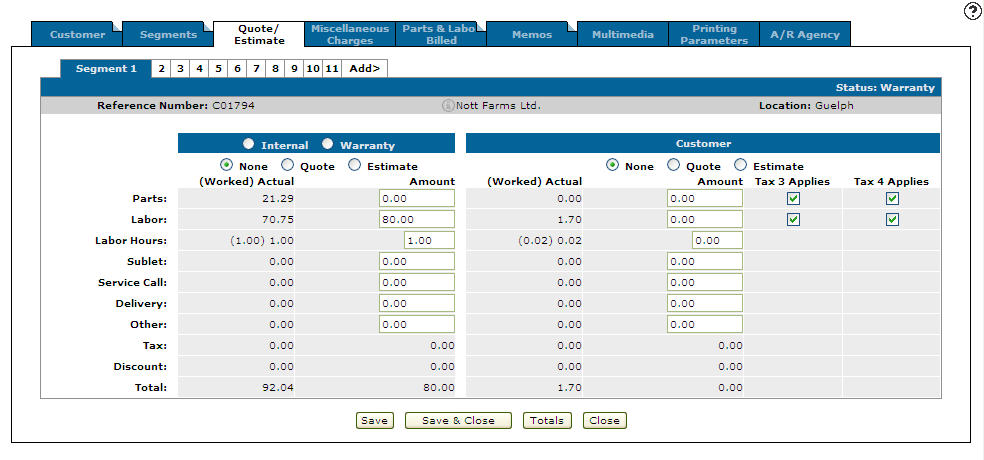Work Order: Quote/Estimate
Use the Quote/Estimate tab to enter quoted amounts for the selected work order. A quote is an exact, fixed price for a specific amount of work and an estimate is an informed guess or approximation of a project's cost, based on limited information. Estimates may change, but quotes do not.
You can quote the entire work order, only certain segments on the work order, or only some of the charge categories on a segment. To quote an entire segment or only specific sections of a segment (such as only customer labor), enter the quoted amount in the Labor field of the Customer section and leave the remaining fields blank. Similarly, any combination of categories can be quoted for Internal, Warranty, or Customer charges.
To open the Quote/Estimate tab, from the Customer - Work Order Header tab, click the Quote/Estimate tab.
Topics in this section are:
System Calculated Parts Quote Amount
If the selected segment has a job code and the job code has a parts list loaded, then the system determines the parts quote amount by adding up the prices for all the parts in the parts list. The price used is calculated using the pricing levels for the customer named on this work order. This excludes pricing level C for cost.
If the system calculates a parts price and you want to override it, simply enter in your own parts quote amount in the Parts field. If you do not want to quote on parts and the system is calculating the parts amount, enter 0 in the parts field. If you want the system to recalculate a parts total according to the parts list, delete the amount in the Parts field and click the Save button. Do not enter 0 in the Total field or the system will assume 0 is the quoted amount and will not recalculate a new total according to the parts list.
System Calculated Labor Quote Amount and Quote Additions
The hours and rate used are the values loaded on the Segments tab. If no hours or labor rate have been entered, then no labor amount is calculated. The quote labor hours are calculated as the job code labor hours. These calculations are made even if the segment does not use a job code.
If the system calculates a labor dollars quote amount or labor hours quote amount and you want to override these amounts, simply enter in your amount in the Labor and/or Labor Hours field. If you do not want to quote the labor amount or hours and the system is calculating the labor and or hours, enter 0 in the Labor or Labor Hours field. If you want the system to recalculate the labor quote amount and/or quoted hours, blank out the Labor an/or Labor Hours field and click the Save button. Do not enter 0 in the Labor field or Labor Hours field or the system will assume 0 is the quoted amount and will not recalculate a new amount.
Quote Tax And Discount
The Tax and Discount fields are automatically calculated by the system as the non-labor quoted amount times the parts tax and discount rates plus the labor quoted amount times the labor tax and discount rates. The labor and discount rates used are the values loaded on the Customer - Work Order Header tab for this work order. If only part of the segment is quoted, then the tax and discount amounts shown on the Quote screen are added to the actual tax and/or discount for the remainder of the segment to obtain the tax and discount totals that are printed on the closed work order.
Consider a segment when $100.00 is quoted for labor and the tax and discount on the labor are $8.91 and $1.00. If there was $200.00 worth of parts that got added to the segment and the tax and discount on the parts was $20.00 and $3.00, then the totals that would print on the work order would be:
-
PARTS $ 200.00
-
LABOR $ 100.00
-
TAX $ 28.91 (8.91 + 20.00)
-
DISCOUNT $ 4.00 (1.00 + 3.00)
If a quote has been previously made and you wish to change the tax or discount rates for the work order, then change the tax and discount codes on the Customer - Work Order Header tab. To have the new rates reflected on any quote for this work order you must enter the Quote tab, change a value on the screen (such as the quote to estimate) and click the Save button. The system will recalculate the tax and discount. Now change the quote/estimate field back to its original value.
Note: Changing any value on the quote screen causes the tax and discount to be recalculated.
Charging Parts And Labor To A Quoted Segment
All parts and labor are charged to a quoted segment exactly the same as they are to a non quoted segment. The actual totals for the segment are displayed on the Quote/Estimate tab.
Screen Description
The Quote/ Estimate tab has two major areas. The left side refers to internal or warranty quotes, the right side refers to customer quotes. These sections represent different billing categories and financial responsibility for the work being performed.
The Information fields on the Quote/Estimate tab:
| Information | |
|---|---|
| Field | Description |
| Reference Number | The work order reference number. |
| Customer | The name of the customer associated with the work order. |
| Location | The location where the work order was originally created. |
These radio buttons control the values displayed on the Quote/Estimate tab:
| Button | Description |
|---|---|
| None | If selected, the values displayed are not related to a quote or estimate. |
| Quote | If selected, the amounts entered are the amounts actually charged when the work order is closed. |
| Estimate |
If selected, the amounts entered are for reference only; they have no impact on the customer work order. |
The fields on the Quote/Estimate tab are:
| Field | Description |
|---|---|
| Parts | The quoted/estimated cost of the parts on the work order. |
| Labor | The quoted/estimated cost of the labor on the work order. |
| Labor Hours |
The quoted/estimated amount of labor hours on the work order. The amount of labor hours worked will appear in parentheses followed by the amount of labor hours charged. The Labor Hours that appear under the Internal and Warranty section are internal labor hours plus warranty labor hours. |
| Sublet | The quoted/estimated amount of hours that are sublet to another company for the work order. |
| Service Call | The quoted/estimated cost for service calls on the work order. |
| Delivery | The quoted/estimated delivery cost for the work order. |
| Other | Any additional cost for the selected work order. |
| Tax |
The quoted/estimated cost of taxes for the work order. Select whether to apply tax codes 3 and/or 4 to the Customer parts and labor by selecting the corresponding checkboxes. |
| Discount | The quoted/estimated discount cost for the work order. |
| Total | The total quoted/estimated amount of the work order. |
Use these buttons to complete your work on the Quote/Estimate tab:
| Button | Function |
|---|---|
| Save | Saves changes made on the Quote/Estimate tab. |
| Save/Exit | Saves changes made on the Quote/Estimate tab and closes the tab. |
| Reserve |
Opens the Reserve screen so you can enter a reserved amount pre-authorizing the work order for a pre-defined amount of the customer's credit. Note: To use the reserve function, all locations must be set up for the Internal A/R credit check system. |
| Totals | Opens the Totals screen. |
| Close | Closes the Quote/Estimate tab without saving and returns to the Open Work Orders screen. |