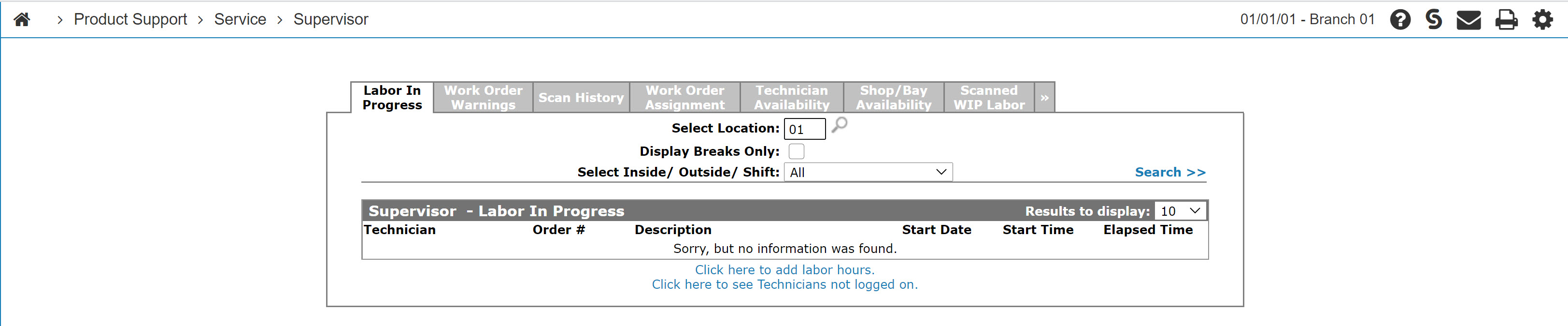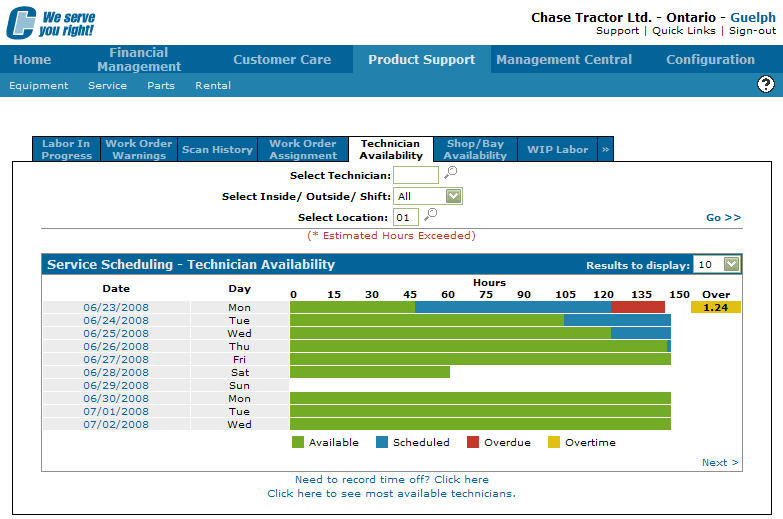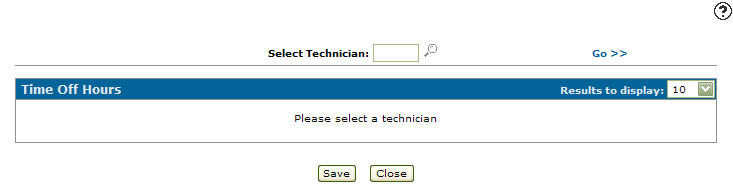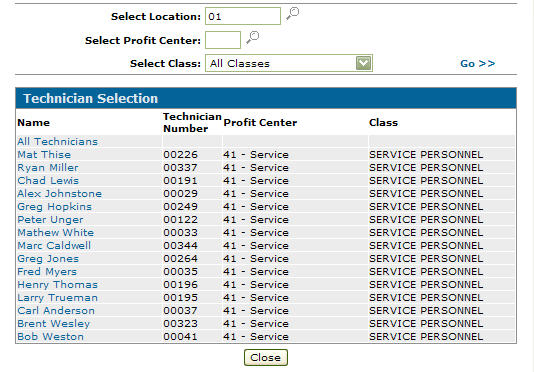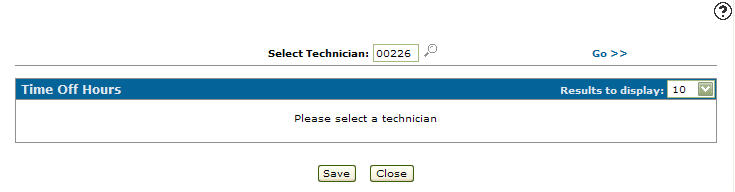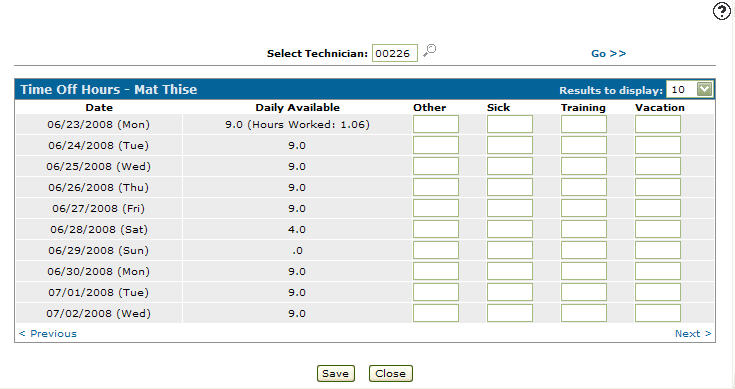Recording Time off From the Supervisor Menu
-
From any IntelliDealer screen, click on the Product Support tab.
The Product Support Quick Links screen will appear.Product Support Quick Links screen
-
From the Service List, click the Supervisor link.
The Supervisor Labor in Progress tab will appear.Supervisor Labor in Progress tab
-
On the Supervisor Labor in Progress tab, click on the Technician Availability tab.
The Service Schedule - Technician Availability tab will appear.Service Scheduling - Technician Availability tab
-
On the Service Scheduling - Technician Availability tab, click on the Need to record time off? Click here link.
The Time Off Hours screen will appear.Time Off Hours screen
-
On the Time Off Hours screen, enter a technician's id number.
- or -
Click on the Search icon to search for a technician.
icon to search for a technician.
The Technician Selection screen will appear.Technician Selection screen
-
On the Technician Selection screen, enter the search criteria and click the Go>> link to locate the desired technician.
-
Click on the technician name, the Time Off Hours screen will appear with the selected technician number in the Select Technician field.
Updated Time Off Hours screen
-
On the Time Off Hours screen, click on the Go>> link to generate the search results.
Time Off Hours screen
-
Fill out the fields that apply by entering the amount of hours that corresponds to the selected field.
-
Click on the Save button to save any changes made to the Time Off Hours screen.