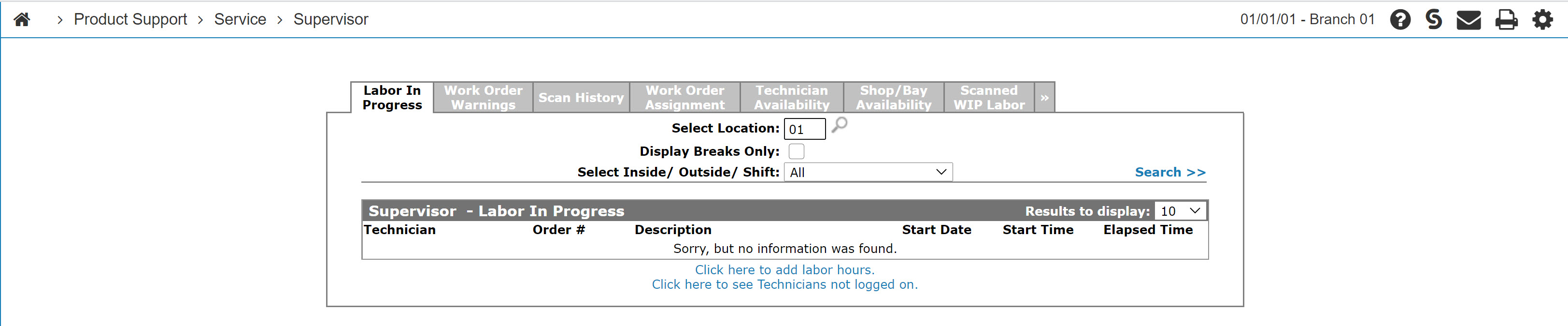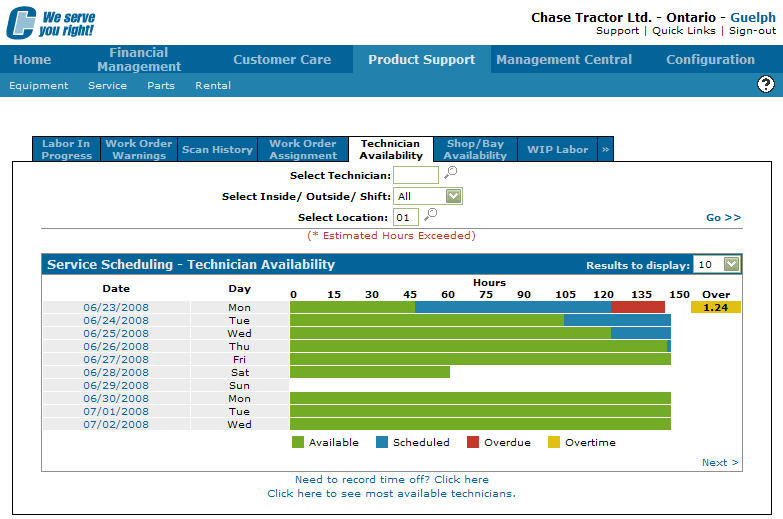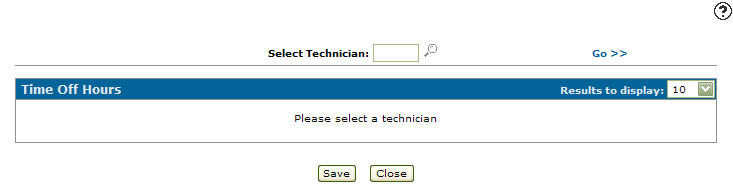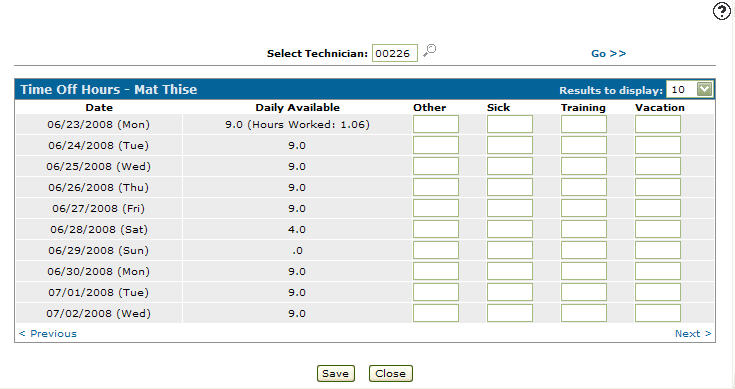Time Off Hours
Use the Time Off Hours screen to record technician's time off for various reasons. This has a direct impact on the availability of that technician and the department. Any days for which the technician already has time off booked appear with a striped gray background in the calendar.
To open the Time Off Hours screen, click the Need to record time off? Click here link on the Technician Availability tab.
- or -
Click a Technician name on the Technician Service Scheduling screen.
Topics in this section are:
Recording Time off From the Supervisor Menu
-
From anywhere in IntelliDealer, navigate to Product Support > Service > Supervisor.
-
Click the Technician Availability tab.
Service Scheduling - Technician Availability tab
-
Click the Need to record time off? Click here link.
-
On the Time Off Hours screen, enter a technician's id number.
- or -
Click the Search icon to search for and select a technician.
icon to search for and select a technician. -
Fill out the fields that apply by entering the amount of hours that corresponds to the selected field.
Tip: If the Post Hours To Work Order checkbox is selected for a time off code on the Time Off (Add & Edit) screen, recording time off using that code prompts you to post the time to a work order. This is useful when your dealership employs work orders to track paid vacation, training, sick time or other paid time off.
-
Click Save to save any changes made to the Time Off Hours screen.
Authorizing Overtime Hours
To authorize overtime hours for the selected technician, you must select the Allow Negative Time checkbox on the Time Off (Add and Edit) screen then enter a negative value in corresponding field. For example, if the Allow Negative Time checkbox is selected for the Other time off code, to authorize time off for the selected technician, simply enter the authorized amount of overtime hours as a negative value in the Other field and click Save.
Screen Description
The search field on the Time Off Hours screen is:
| Field | Description |
|---|---|
| Select Technician | Search for a technician by entering a technician number. |
The fields on the Time Off Hours screen are:
| Field | Description |
|---|---|
| Date | The day you wish to request off for the selected technician. |
| Daily Available | The daily amount of hours the technician is available. |
| Other | Any other reason that the technician missed scheduled work hours. |
| Sick | The technician's sick days entered in hours. |
| Training | The technician's training days entered in hours. |
| Vacation | The technician's vacation days enter in hours. |
The default reasons are Other, Sick, Training, and Vacation. To configure a new Time Off code, use the Need to create a new time off code? Click here to add link on the Time Off screen.
To scroll forward to an additional time period, either click Next > or select a larger number in the Results to display dropdown.
To view historical entries, click < Previous. You are not allowed to change anything prior to today.
Use these buttons to complete your work on the Time Off Hours screen:
| Button | Function |
|---|---|
| Save | Saves changes made on the Time Off Hours screen. |
| Close | Closes the Time Off Hours screen without saving and returns to the Technician Availability tab. |