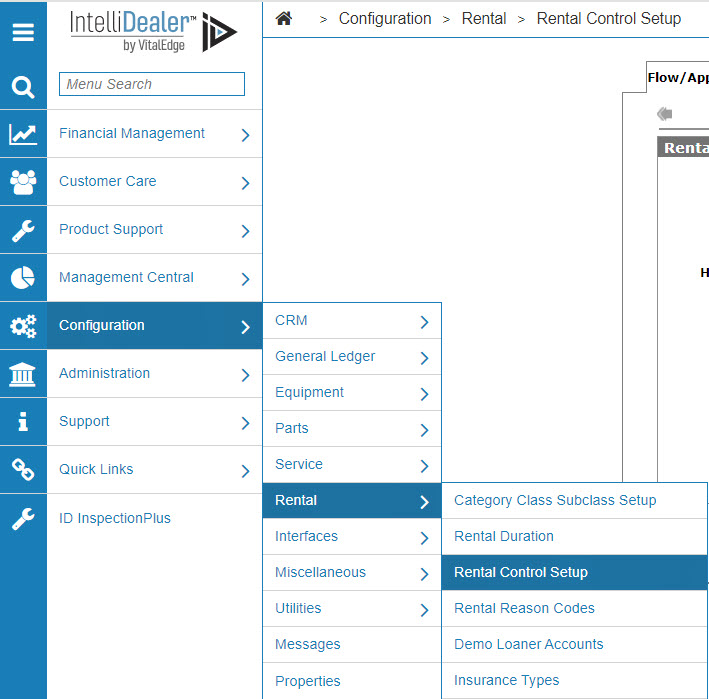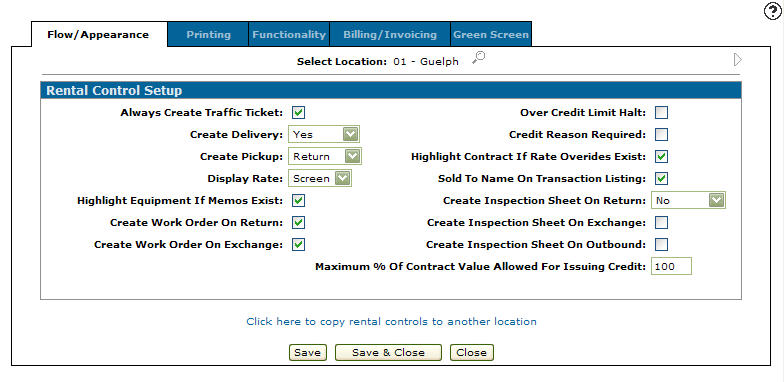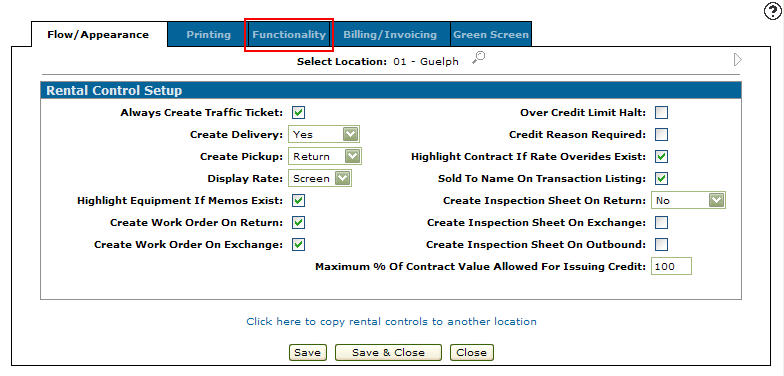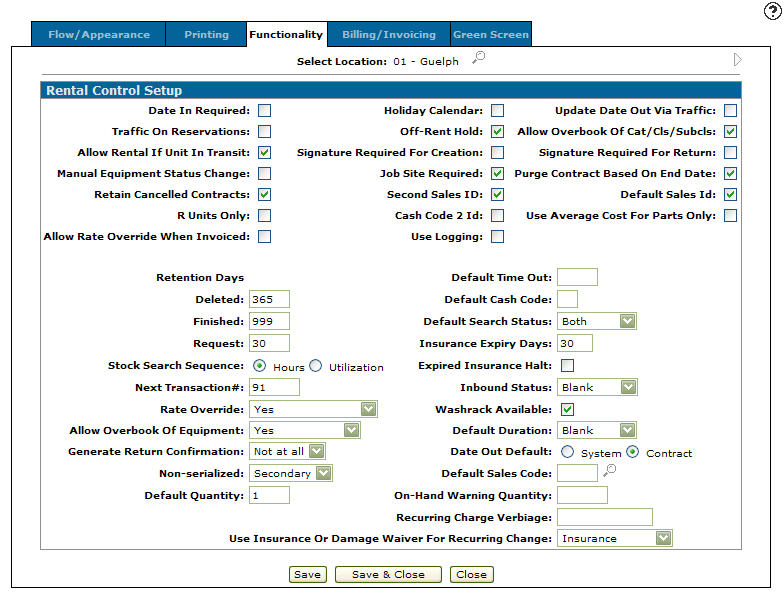Rental Control Setup - Functionality
-
From any where in IntelliDealer on click on the Configuration tab.
-
From the Rental list, select Rental Control Setup from the expanded menu.
-
The Flow/Appearance tab will appear.
-
From on the Flow/Appearance tab, click on the Functionality tab.
-
The Functionality tab will appear.
Note: Click on the Previous
 or Next
or Next  icon to scroll to the next branch location or back to a previous branch location.
icon to scroll to the next branch location or back to a previous branch location. -
The options on the Functionality tab are completely customizable allowing the user to setup only the functions that they wish to apply to their rental system.
Date In Required the Date In field is required to be filled out on Rental Counter screens.
Traffic on Reservation creates a traffic ticket when a reservation is requested.
Allow Rental if Unit in Transit allows the user to rent out units in transit.
Manual Equipment Status Change allows the user to manually change traffic sub codes within the rental system.
Retain Cancelled Contracts allows the user the opportunity to cancel out of a rental contract at any point.
R Units Only forces the Availability tab to show only equipment with a Status or R (Rental Fleet).
Retention Days Deleted specifies the number of days to keep deleted contracts stored on the system.
Retention Days Finished specifies the number of days to keep finished contracts stored on the system.
Retention Days Request specifies the number of days to keep rental request stored on the system.
Stock Search Sequence methods:
-
Hours: Sorts units on the Availability tab by hours sequence.
-
Utilization: Sorts (within cat/class/subclass) the main items, attachments and alternates by utilization, or the amount posted to the rental income bucket in the equipment master.
Next Transaction # is used as the Transaction (Request, Reservation, or Contract) number on the next Rental Counter document that is processed.
Rate Override options:
-
Yes: Allows the user to manually override standard rates, set up in Rental Duration Set Up.
-
No: Indicates that the rates cannot be overridden
-
With Authorization: Allows the rates to be overridden but require an Authorization Code
Rate Authorization Required:
Note: This field only applies if you are configured for feature number 6206 and are using the Rental Rate Authorization system.
- This field allows you to select when rate authorization requests will be mandatory in the system using the following options:
- No: Rate authorization is never required
- Decrease: Rate authorization is only required when the selected override rate is lower than the standard rate plus the Allowable Override Percentage
- Both: Rate authorization is required when the selected override rate is higher or lower than the standard rate plus the Allowable Override Percentage
Allowable Override Percentage: This field allows you to enter the percentage by which a user can override the standard rental rate for a unit without having to make an authorization request.
Note: This field only applies if you are configured for feature number 6206 and are using the Rental Rate Authorization system.
Allow Overbook of Equipment options:
-
Yes: Allows a user to overbook a rental unit multiple times during the same period of time
-
No: Indicates that rental units cannot be overbooked
-
All But Contract: Allows a user to overbook all rental units but those on rental contracts
Generate Return Confirmation options:
-
Yes: Indicates that a receipt document (return confirmation) should be printed upon Return or Off Rent
-
No: Indicates that no receipt document (return confirmation) is printed
-
All But Contract: Indicates that a receipt document (return confirmation) is printed for all rental documents excluding rental contracts
Non-serialized options:
-
Primary: Sets the Non-Serialized Parts view to primary
-
Secondary: Sets the Non-Serialized Parts view to secondary
-
No: No Non-Serialized Parts view is set
Default Quantity, when entering rental items onto a contract and no rental quantity is entered it will default to the quantity entered in this field.
Holiday Calendar uses the Holiday/Non-Business Maintenance function for billing cycles.
Off-Rent Hold halts all billings of a contract when a contract is returned and set to an Off-Rent status.
Signature Required for Creation prompts the user to input an authorization name during either the creation or the return of a rental contract.
Job Site Required determines whether the job site is required to be selected or entered when a rental contract is created.
Second Sales ID forces the Responsible Salesperson ID to be entered on Customer Information screens.
Cash Code 2 ID requires customer identification when using cash code 2. If the Use Logging field is selected the Click here to view activity log link will appear on the Customer tab.
Use Logging determines if an operator code is required when a user uses change mode on a contract.
Update Date Out Via Traffic updates the Date Out field in the Rental Counter module with the Date Out field from the Traffic module.
Allow Overbook of Cat/Cls/Subcls allows the overbooking of Category/Classes/Subclasses.
Signature Require for Return prompts the user to input an authorization name during the return of a rental contract. The name that is input will appear on the Traffic ticket under a signature line.
Purge Contract Based on End Dates purges rental contracts based on the "ending" date of the contract, as determined by the latest return date of all units on a contract.
Default Sales ID defaults the Salesperson ID fields in the rental system to the Salespersons ID found in the renter's Customer Profile.
Use Average Costs for Parts, where the Parts tab in IntelliDealer Rental features a margin percentage column, this control determines how that calculation is performed.
Default Time Out uses the value entered as the default time value in the Time field on the Return Summary screen when returning a rental contract.
Default Cash Code used as the default cash code for the rental counter system.
Default Search Status options:
-
Rental: Item searches in the rental system are set to “Rental” status items only
-
Inventory: Item searches in the rental system are set to “Inventory” status items
-
Both: Item searches in the rental system are set to both "Rental" and "Inventory" status items
Insurance Expiry Days issues a warning message to the user if a customer has a Certificate of Insurance that is due to expire within the number of days entered in this field.
Expired Insurance Halt stops the user from creating a contract for a customer who has an expired Certificate of Insurance.
Inbound Status options:
-
Blank: A blank status is automatically applied to a rental unit when it is returned or exchanged
-
Washrack: A waskrack status is automatically applied to a rental unit when it is returned or exchanged
Washrack Available machines will be considered available even if they are coded as on the wash rack.
Default Duration allows a default rental duration to be set.
Date Out Default options:
-
System: Defaults the Date Out field to the system date, when adding new rental items to a contract
-
Contract: Defaults the Date Out field to the contract date, when adding new rental items to a contract
Default Sales Code the default salesperson id used when creating rental contracts, requests and reservations.
On-Hand Warning Quantity is the minimum on-hand quantity for non-serialized parts.
Recurring Charge Variable will show on the contract and invoice printouts, and the billing preliminary next to the appropriate total.
Use Insurance or Damage Waiver for Recurring Changed indicates that either insurance or a damage waiver is going to be used for the new recurring charge.
-
-
After selecting your settings on the Functionality tab for the selected location, click the Save button to the apply changes to the rental system.
Revision: 2024.08