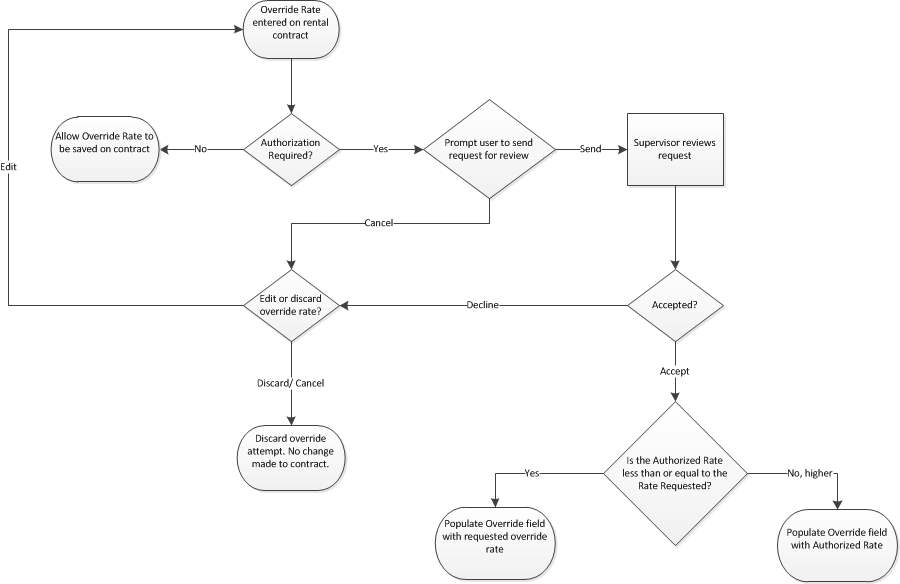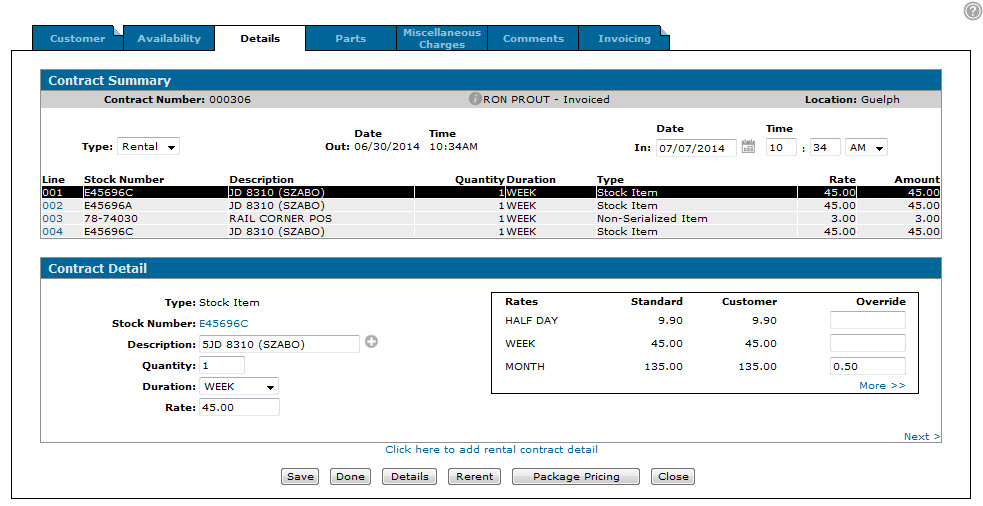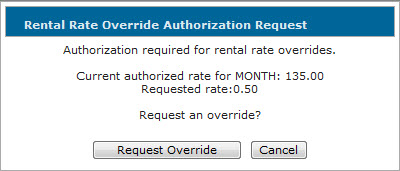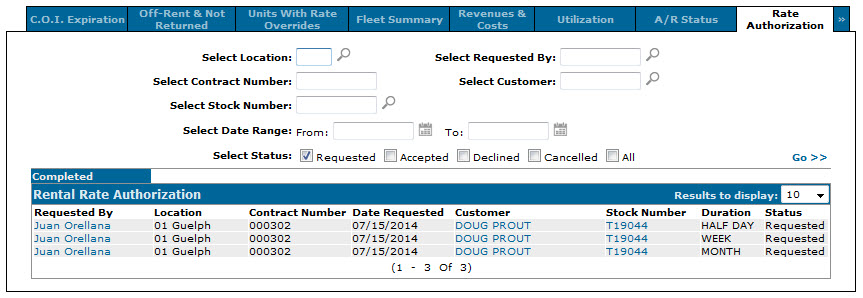The Rental Rate Authorization system is a work flow application integrated into IntelliDealer rental module that allows you to control rental rate override attempts in real-time.
The Rental Authorization System work flow is:
-
A rental counter user creates or opens an existing rental contract and enters an Override rate for any of the units on the contract from either the Details tab, Extended Details screen, Package Price/ Discount screen, Return Summary screen, or Invoicing tab.
-
If rate authorization is required based on the configuration steps listed above, the Rental Rate Override Authorization Request window will appear prompting the user to request authorization for the override.
To proceed, the user must select Request Override and inform the rental supervisor either by phone or in person that they will be sending the request.
-
The request is sent for review to the Rate Authorization tab of the Rental Supervisor module.
- After reviewing the request, the supervisor can either Accept or Decline it and specify an Authorized Rate amount.
- If accepted, and the supervisor makes the Authorized Rate less than or equal to the Requested Rate, the Override field on the contract is auto-populated with the Requested Rate, however the user can save any amount higher than the Authorized Rate without resubmitting an override request.
If the user wants to enter a lower amount than the Authorized Rate, they must resubmit an override request. - If accepted, and the supervisor makes the Authorized Rate higher than the Requested Rate, the Override field on the contract is auto-populated with the Authorized Rate specified by the supervisor.
If the user wants to enter a lower amount than the Authorized Rate, they must resubmit an override request. - If declined, the user who made the request is not allowed to save the override amount to the contract, however they can resubmit an override request with a new amount.
- If accepted, and the supervisor makes the Authorized Rate less than or equal to the Requested Rate, the Override field on the contract is auto-populated with the Requested Rate, however the user can save any amount higher than the Authorized Rate without resubmitting an override request.
Configuring the Rental Rate Authorization System
Prerequisites: You must be licensed for feature number 6206.
- Activate the Access Rate Authorization switch on the Authorization List For Product Support - Rental Supervisor screen.
- On the Functionality tab, use the Rate Authorization Required field to select when rate authorization requests are required in the system. Options are:
- No-never
- (Decrease) - only required when the selected override rate is lower than the standard rate plus the Allowable Override Percentage
- (Both - required when the selected override rate is higher or lower than the standard rate plus the Allowable Override Percentage
-
On the Functionality tab, use the Allowable Override Percentage field to determine the percentage by which a user can override the standard rental rate for a unit without having to make an authorization request.
Note: For example, if the standard rental rate for a unit is 10 dollars per hour and the Allowable Override Percentage is 49 or lower, users will be forced to send a rate authorization request if they attempt to override the rate to 5 dollars per hour or lower.
-
(Optional) If you want to force users to request authorization when adding a credit line to a contract (a line with a negative value) select the Authorize Credits field on the Functionality tab and make sure the Rate Authorization Required field is set to Decrease or Both.
- On the Billing/ Invoicing tab, use the Print Invoices In Billing Run switch to determine when a user will be prompted to send the authorization request; if selected, requests are required immediately after attempting to override a rate on either the Details tab,Invoicing tab, Extended Details screen, Package Price/ Discount screen, or Return Summary screen; if not selected, requests are required after overriding a rate and clicking Print Invoice on the Invoicing tab.