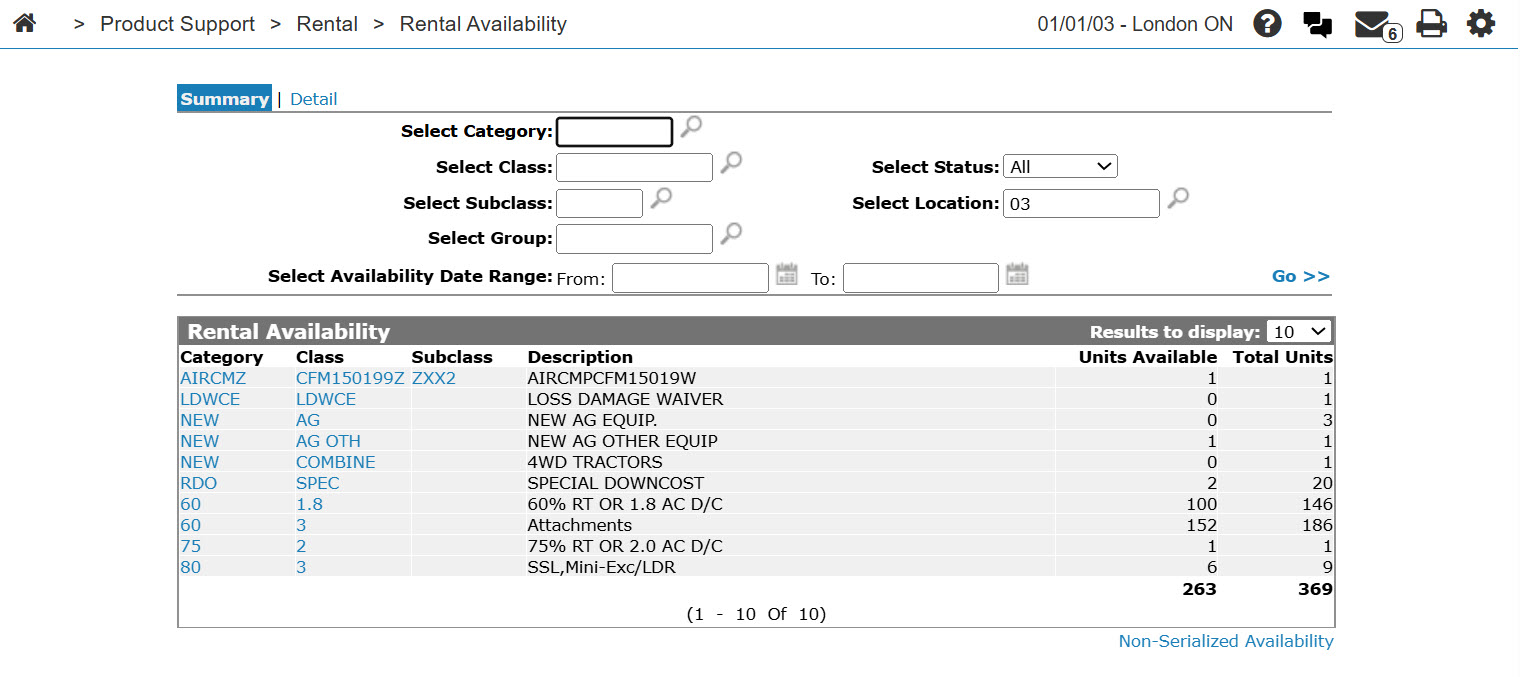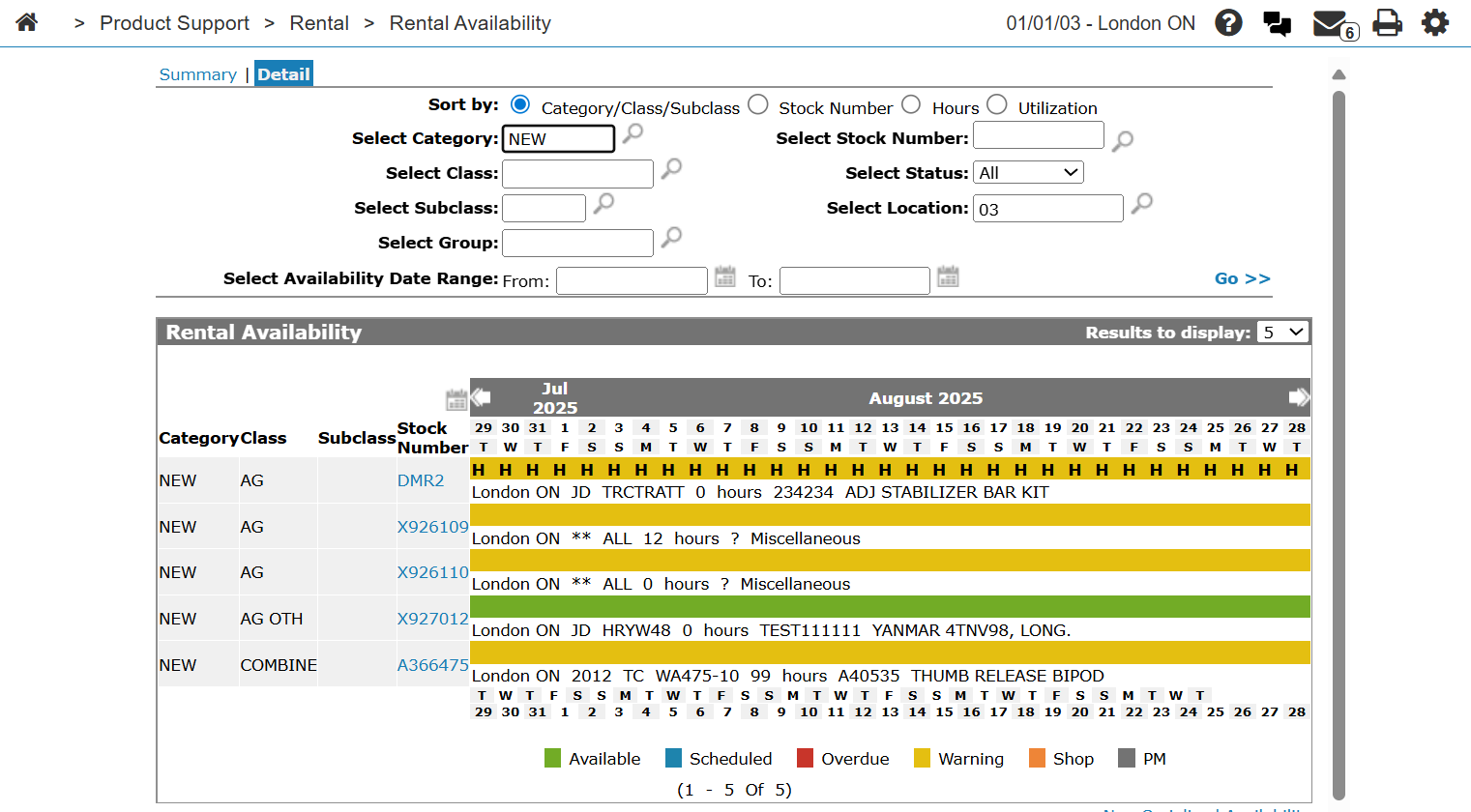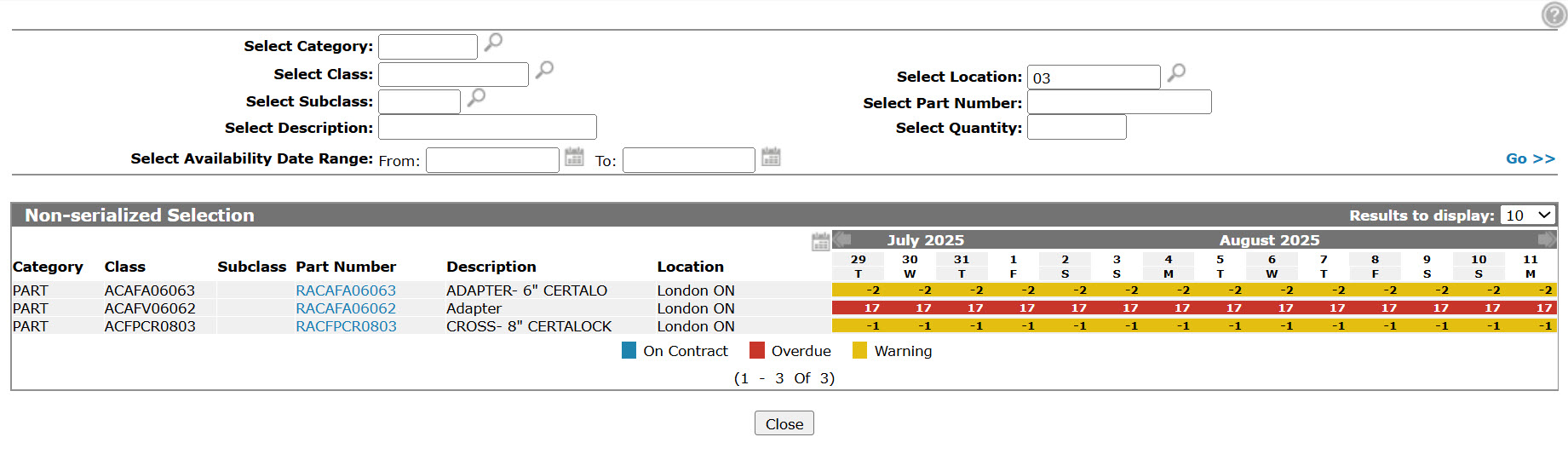Rental Availability
The Rental Availability screen allows you to view your rental fleet units that are available for rent, units that are scheduled to go out on rent, units that are in your shop and those units with overdue status. Simply click on a stock number to see the details of the unit.
To open the Rental Availability screen, click the Rental Availability link on either the Product Support Quick Links screen or Management Central Quick Links screen.
-or-
Hover over a Contract Number on the Rental Counter screen and select Edit from the pop-up menu, then click the Availability tab.
Depending on how the system is configured, you may be able to see (but not rent) machines from other locations.
Availability can be displayed using the rental availability chart or a summary view that simply lists the units at your location. Use the Summary/ Detail switch in the top left corner of the screen to toggle between the two views.
Topics in this section are:
How Rental Availability Calculated
The availability of a rental unit is calculated using one of these methods:
-
Under the Details tab, in Contract Detail section, the unit is unavailable starting from the date the unit was rented until the end date calculated from the Quantity and Duration values. For example, if the unit was rented out on January 1, for a duration of two months, then it will become available again on March 1.
-
Under the Details tab, click the Details button, and the Extended Details screen opens. When you enter an In Date and Time on this screen for any unit in the contract, that date overrides the contract detail duration and the unit will be available for rent again after the specified In Date.
Checking Rental Availability in IntelliDealer
-
From anywhere in IntelliDealer, navigate to Product Support > Rental > Rental Availability.
-
To locate the desired rental equipment, enter or select the search parameters and click Go>>.
The Rental Availability list updates.
-
To show a calendar graph indicating the availability of the matching rental equipment, click Detail.
-
Review the equipment availability and, if desired, select the equipment’s Stock Number to view the rental availability and details of that piece of rental equipment.
Checking the Availability of Non-Serialized Units
-
From anywhere in IntelliDealer, navigate to Product Support > Rental > Rental Availability.
-
Click the Non-Serialized Availability link.
-
Enter your search criteria to locate the desired non-serialized part, then click Go >>.
The Non-serialized Selection screen refreshes, listing the non-serialized unit's availability.
Screen Description
The sorting options on the Rental Availability screen are:
| Sort by | |
|---|---|
| Field | Description |
| Category/Class/Subclass | Sort the available units by category, class or subclass. |
| Stock Number | Sort the available units by stock number. |
| Hours | Sort the available units by hours. |
| Utilization |
Sort the available units by utilization. |
The search fields on the Rental Availability screen are:
| Field | Description |
|---|---|
| Select Category | Search for units available in a particular category. |
| Select Class | Search for units available in a particular class. |
| Select Subclass | Search for units available in a sub class. |
| Select Group | Search for units available in a group. |
| Select Availability Date Range |
Search for rental units you have available in a particular date range. If you do not enter a specific date range, the system displays availability for all units for today's date. If you do enter a date range, the system only displays units that are available on the selected date. |
| Select Stock Number | Search for a specific stock number to see it's availability. |
| Select Status | Search for rental units by selecting a status from the drop down list (e.g. all, rental, inventory, or sold). |
| Select Location | Search for rental units available in specific locations. |
The order of the fields varies depending on whether the screen is in Summary or Detail mode.
The fields on the Rental Availability screen are:
| Field | Description |
|---|---|
| Category |
The category code you have assigned to this unit, for the purpose of organizing your rental fleet. Note: A contract's rental rates, G/L account, durations, and miscellaneous charges are defined by the category/class/subclass codes attached to the rental unit. |
| Class | The class code, you have assigned as a subset of the category code, to further manage your rental fleet. |
| Subclass | The subclass you have attached to the class code, to further manage your rental fleet. |
| Stock Number | The stock number of the unit available. |
| Location | Where the unit is currently located. |
| Year | The year the unit was manufactured. |
| Model | The unit's model number. |
| Hours | The total amount of hours on the unit's hour meter. |
| Machine Serial Number | The unit's machine serial number. |
| Description | A brief description of the unit. |
| Units Available |
The number of units currently available for rent during the selected date range. This field only appears when viewing the results in Summary mode. |
| Total Units |
The total number of units at your location. This field only appears when viewing the results in Summary mode. |
The unit statuses that appear on the availability calendar are:
| Status | Description |
|---|---|
| Available | The unit is available for rent during the time period specified. |
| Scheduled | The unit has been scheduled for rent during the time period specified. |
| Overdue | Indicates if the rental contract is overdue. |
| Warning |
Indicates if there are overlapping times/contracts for the stock number during the time period specified. The number of hours the contracts overlap will appear on any dates specified. |
| Shop |
Indicates is the unit has been scheduled for service (in the shop) during the time period specified. The number of hours the unit is scheduled for service will appear on the specific date. |
| PM |
Indicates that the unit has been scheduled for preventative maintenance. This status checks for services scheduled or services that will be scheduled in the Service Agreements contracts. The number of hours the unit is scheduled for preventative maintenance will appear on the specific date. |
The Traffic Subtype code appears in the availability calendar if the following criteria is met:
-
Today's date is entered in the From Availability Date Range field or the field is left blank
-
The unit's scheduled time is greater than one day
-
The rental contract is not on hold. If the contract is on hold an H will appear instead of the unit's subtype
Click on a Stock Number to open the Rental Availability - Stock Number screen.
Click on the Non-Serialized Availability link to check the availability of non-serialized units.
Security Switch: 841 - Product Support - Rental Availability
Data Source: RMDETL, RMCONT
Revision: 2025.08