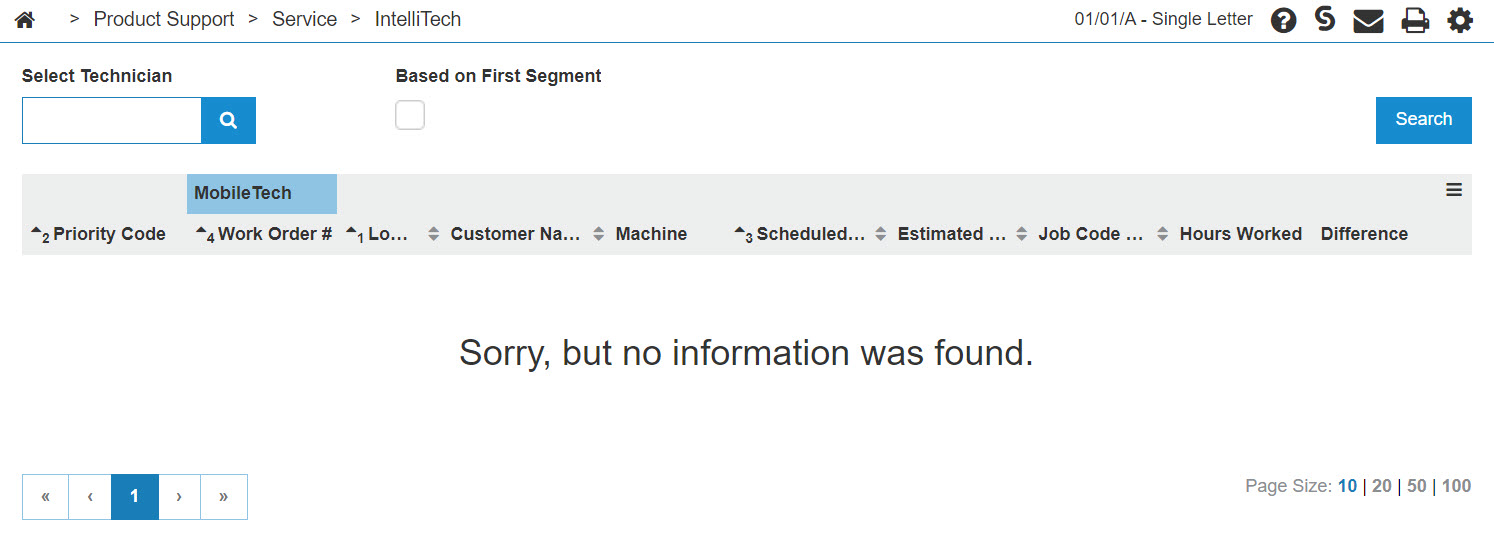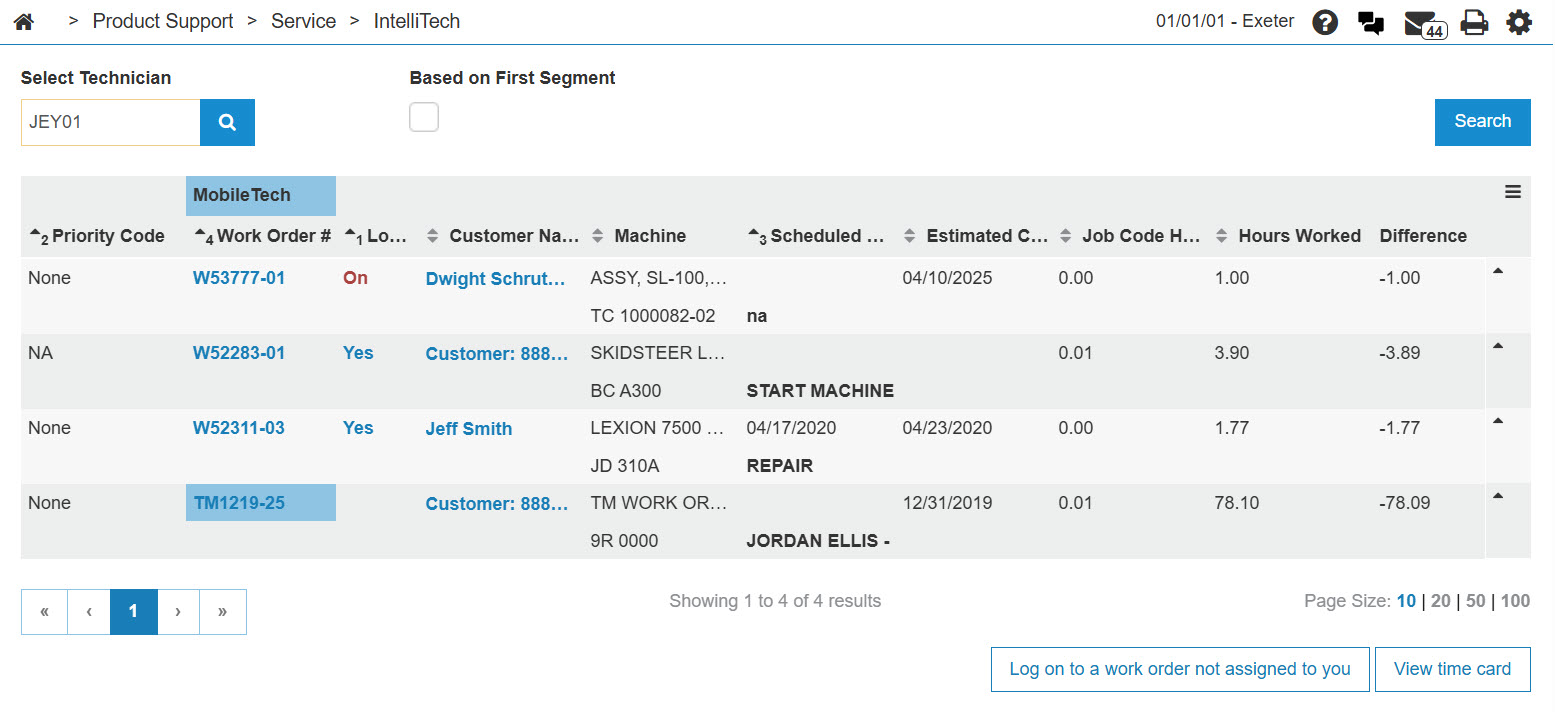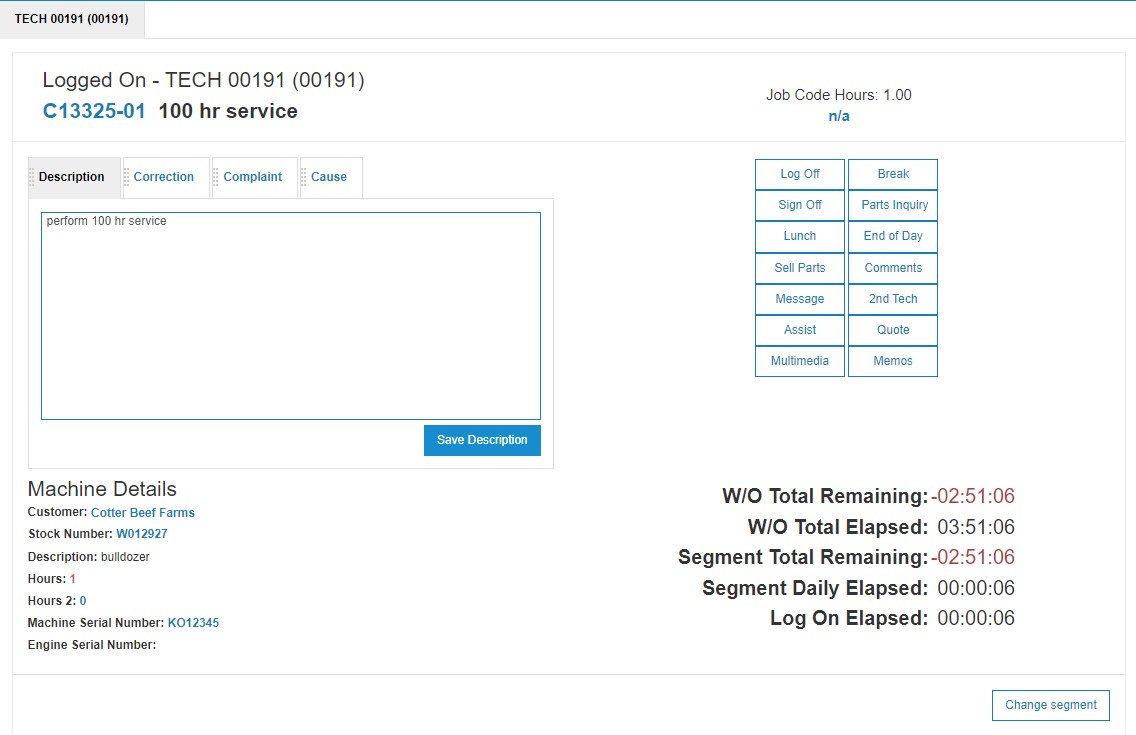Taking a Lunch Break Within IntelliTech
The Lunch button only appears on the Logged On screen if the Clean Time has previously been configured on the IntelliTech Setup screen and the technician has not already taken lunch that day. The amount of time the technician is allowed for a lunch break is added to the work order.
-
From anywhere in IntelliDealer, navigate to Product Support > Service > IntelliTech.
-
Enter a technician's number into the Select Technician field, then click GO>> to generate the technician search.
-
In the Log on field, click the On link.
-
Click the Lunch button.
The Logged on screen closes stopping the W/O Total Remaining time on the current work order.
If the Input Premium Code parameter is set, the Additional Information screen appears. Perform these steps:
-
Enter a premium code in the Select Premium Code field -or- click on the Search
 icon to search for and select a Premium Code.
icon to search for and select a Premium Code. -
Click Submit.
The Logged on screen closes stopping the W/O Total Remaining time on the current work order.
-
-
After your lunch is done, click the Yes link on the Log on field of the current work order to continue work on the work order.
The Logged on screen appears and the Lunch button will not appear on the screen. This shows that you have already taken your lunch.