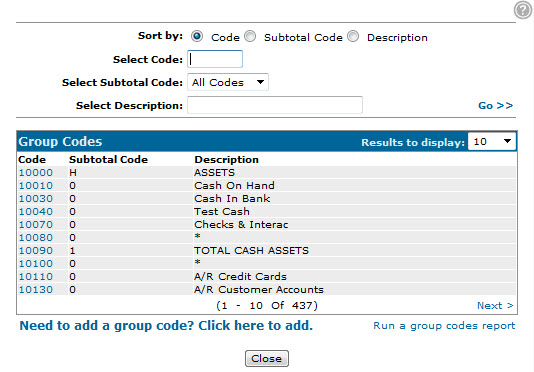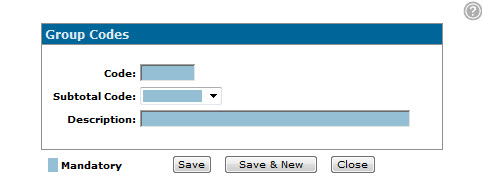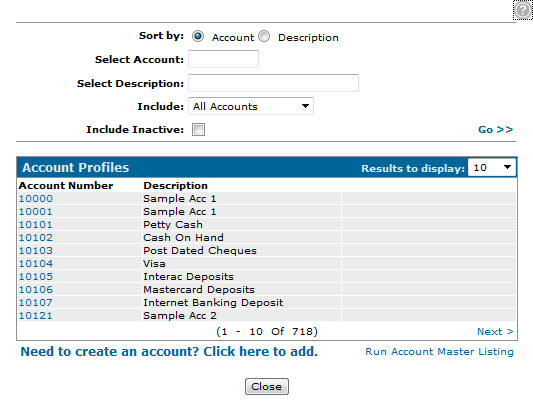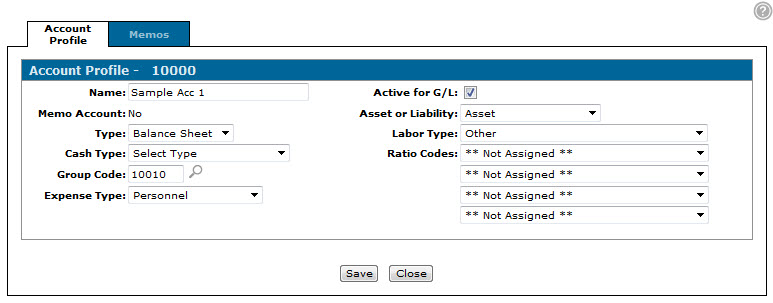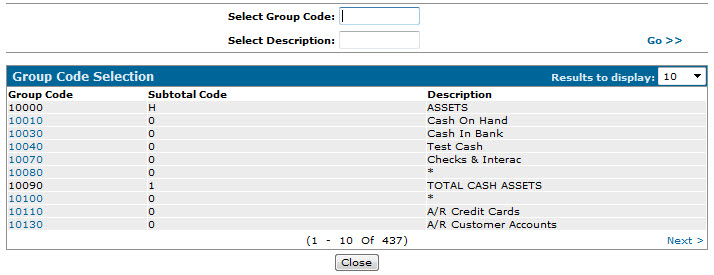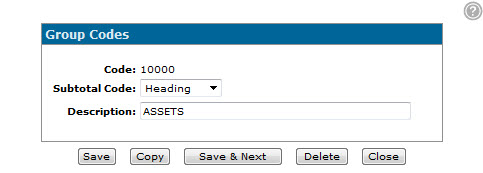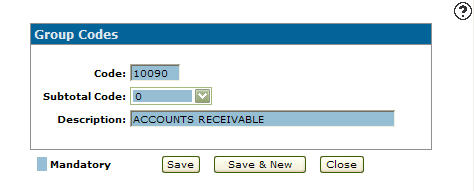Group Codes
Use the Group Codes screen to create or edit general ledger account group codes which are essential for running the Summarized Financials report and which appear as part of the account number on the Account Lookup screens throughout the system. For example, on account number 10101001, 10101 is the group code number assigned to that account.
Group codes are created at the company level but assigned at a divisional level. For example, if account number 10000 is a Petty Cash account at Division 01, group code 00010 may be assigned to it. If account number 10000 is a Bank account at Division 02 however, a different group code may be assigned.
To open the Group Codes screen, click the Need to add a group code? Click here to add link on the Group Codesscreen.
Topics in this section are:
Creating a Group Code
-
From anywhere within IntelliDealer, navigate to Configuration > General Ledger > G/L Accounts > Group Codes.
The Group Codes screen appears displaying all the existing group codes in ascending order. This is the exact order in which each group code will appear on the report.
-
Click the Need to add a group code? Click here to add link.
-
Enter the desired Code number in the field provided. The code should be directly related to the statement and subtotal for which the code will apply.
For example, if you are attempting to add a Cash detail line to the Assets section of the Balance Sheet, if group code number 10000 has been created for the Assets header and group code number 10200 has been created for the Total Cash Assets subtotal line, the group code number for the Cash detail line should fall within 10001 and 10199.
-
In the Subtotal Code field, select the desired Subtotal Code to apply to the group code. In conjunction with the group code number, this code dictates where on the report the group code will be printed.
For example, if you are attempting to add a subtotal line that will compile the totals of the existing detail lines that precede it, select subtotal code 1. For more information about each subtotal code, see Subtotal Codes.
-
In the Description field, enter the text you want to appear on the report for the group code that you are creating. This is exact text that will be on the printed report.
-
Click Save.
The Group Code is added to the Group Codes screen.
Assigning a Group Code to a General Ledger Account
Follow this procedure to assign a group code to a general ledger account.
Warning: It is strongly recommended that you create and configure all the necessary group codes before assigning them to the general ledger accounts. If you do not, and a group code is deleted or the sequence of the group codes changes, all of the associated general ledger accounts would have to be reassigned to the new group code.
-
From anywhere within IntelliDealer, hover over the Configuration link and select Configuration > General Ledger > G/L Accounts > Account Profile.
-
Click Account Number you want to assign the group code to.
-
Click Search icon next to the Group Code field.
-
Select Group Code you want to assign to the account.
-
Click Save.
The group code is now assigned to the account.
Editing a Group Code
When editing an existing group code you can only change the Subtotal Code and Description. To change the Code number you must delete the code, create a new group code using the desired number, then reassign the group code to each general ledger account associated to the original group code (if applicable). For this reason you should finalize the group code sequencing before assigning the group codes to the accounts.
-
From anywhere within IntelliDealer, navigate to Configuration > General Ledger > G/L Accounts > Group Codes.
The Group Codes screen appears displaying all the existing group codes in ascending order. This is the exact order in which each group code will appear on the report.
-
Click the Code number to edit.
-
Select the desired Subtotal Code to apply to the group code. In conjunction with the group code number, this code dictates where on the report the group code will be printed.
Note: If there are general ledger accounts associated to the group code (subtotal code 0), changing the subtotal code from 0 to any other subtotal code will cause an error when generating the report.
-
In the Description field, enter the text you want to appear on the report for the group code.
This is exact text that will be on the printed report.
-
Click Save.
The Group Code changes will be reflected on the Group Codes screen.
Copying a Group Code
-
From anywhere within IntelliDealer, navigate to Configuration > General Ledger > G/L Accounts > Group Codes.
-
Click the Code number to copy.
-
Click the Copy button.
The Group Codes screen refreshes, allowing you to add additional information to the copied group code before creating the new copy.
-
Filled the fields as required, then click Save to create the new group code.
Subtotal Codes
Note: Only group codes with a subtotal code of 0 should be assigned to any general ledger accounts. If a group code with a subtotal code of H, C, 1, 2, or 3 is assigned to a general ledger account, the print program generates an error when producing the report.
The available Subtotal Codes are:
| Subtotal Code | Description |
|---|---|
| H (Heading) |
Represents a heading. Use this code when creating a group code that will simply act as a header on the report. |
| 0 | Represents a detail line on the report. Use this code when creating a group code that will be assigned to multiple general ledger accounts. The totals for each of these accounts are grouped together and represented as a single detail line on the report. |
| 1 |
Represents a level 1 subtotal. Use this code when creating a group code that will act as a subtotal line on the report, compiling the totals for each detail line that precedes it back to the last level 1 subtotal on the report. |
| 2 |
Represents a level 2 subtotal. Use this code when creating a group code that will act as a subtotal line on the report, compiling the totals for each level 1 subtotal that precedes it back to the last level 2 subtotal on the report. |
| 3 |
Represents a level 3 subtotal. Use this code when creating a group code that will act as a subtotal line on the report, compiling the totals for each level 2 subtotal that precedes it back to the last level 3 subtotal. The level 3 subtotal code is critical to the operation of the print program as it indicates the end of a statement. In other words, only one level 3 subtotal per statement is allowed. The exception to this rule is the Balance Sheet where there must be three level 3 subtotals; one for total assets, one for total liabilities, and one for total net worth. |
| Comment | Represents a comment that exists exclusively on the Group Codes screen and does not print on the report. Use this code to organize the data on the Group Codes screen, but keep in mind that it is never be visible on a printed statement. |
Screen Description
The fields on the Group Codes screen are:
| Field | Description |
|---|---|
| Group Code |
The group code number. This number dictates the Summarized Financials statement that the selected group code will appear on based on the group code number sequence configured for your dealership. For example, if group codes for the Expense Statement portion of the Summarized Financials report have been configured as numbers 50000- 59999, any group code number that falls within that range (and the amount of any accounts associated to that group code number, if applicable) will appear on the Expense Statement. |
| Subtotal Code |
The subtotal code assigned to the group code, which determines where on the selected statement (as defined by the Group Code number) a group code will or will not print. For example, if group code number 52000 (an Expense Statement account) were assigned a subtotal code of H, the group code and it's corresponding Description would appear as a header on the Expense Statement of the report. For more detailed information about each available subtotal code, see the Subtotal Codes table. |
| Description |
A brief description of the group code. This is the exact text that will appear on the printed version of the Summarized Financials report. |
Use these buttons to complete your work on the Group Codes screen:
| Button | Function |
|---|---|
| Save | Saves changes made on the Group Codes screen. |
| Copy |
Copies the selected group code. This button appears only by accessing the Group Codes screen by clicking on a Code. |
| Save & New |
Saves a newly added group code and refreshes the Group Codes screen, allowing you to add another group code without closing the screen. This button appears only by accessing the Group Codes screen by clicking the Need to add a group code? Click here to add link. |
| Save & Next |
Allows you to save any edits made to the selected group code and scroll through to the next group code in the list to make more edits. This button appears only by accessing the Group Codes screen by clicking on a Code. |
| Delete |
Deletes the selected group code. This button appears only by accessing the Group Codes screen by clicking on a Code. |
| Close | Closes the Group Codes screen without saving and returns to the Group Codes screen. |