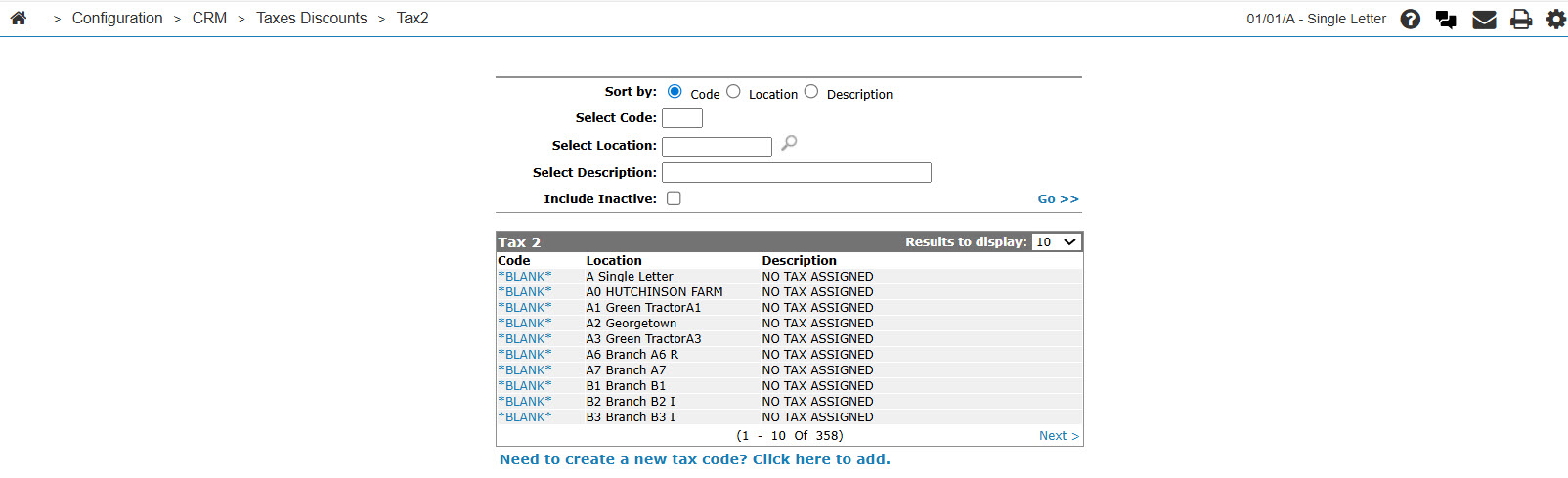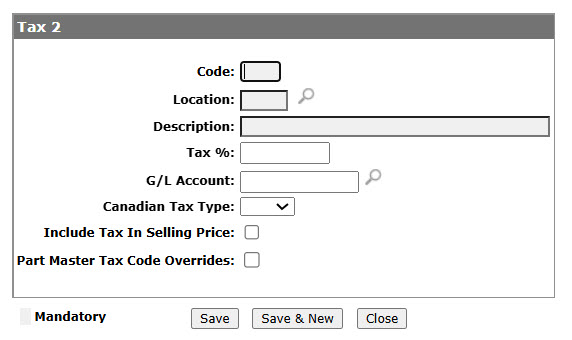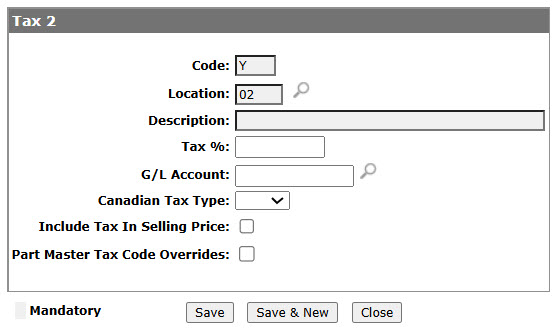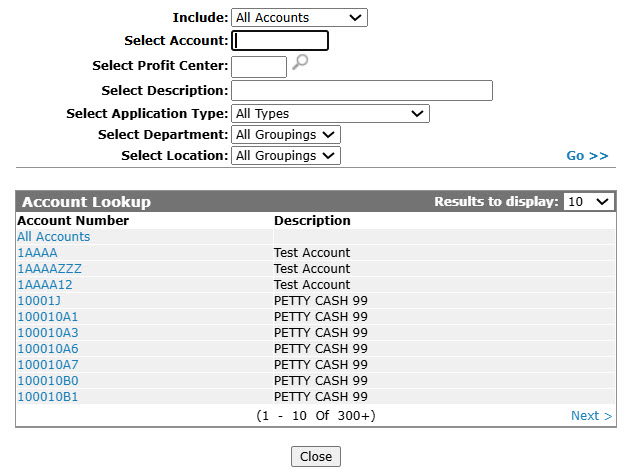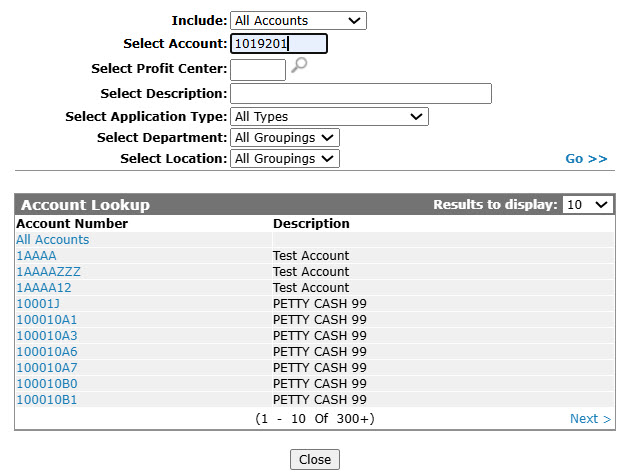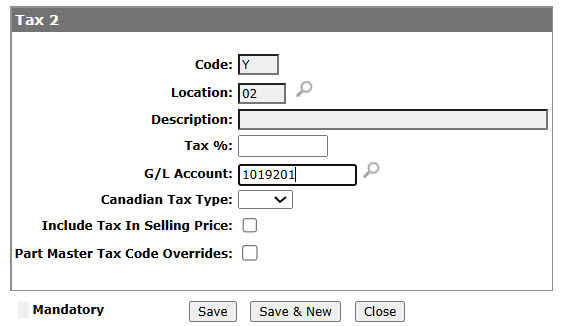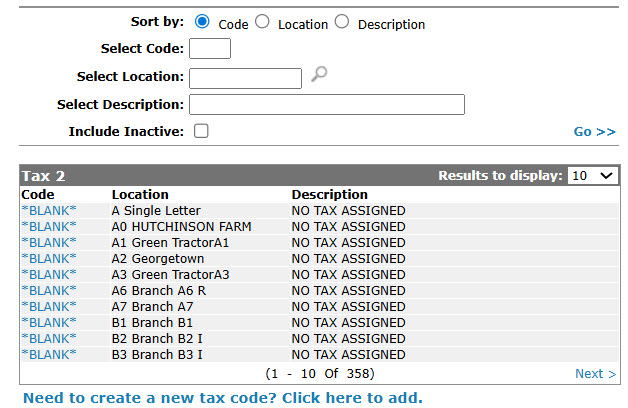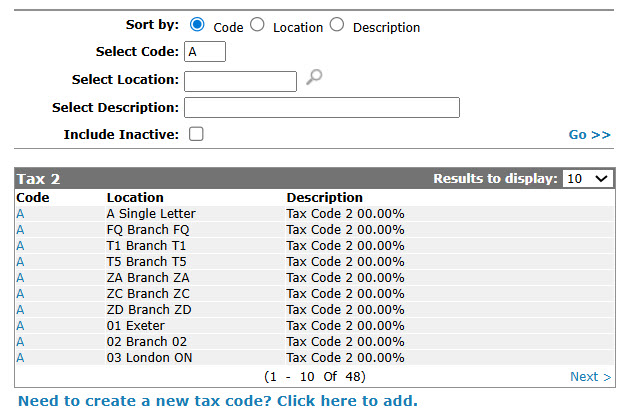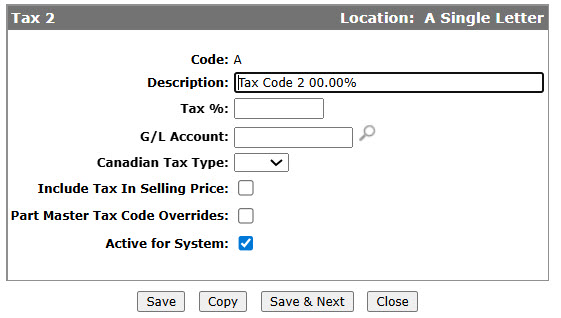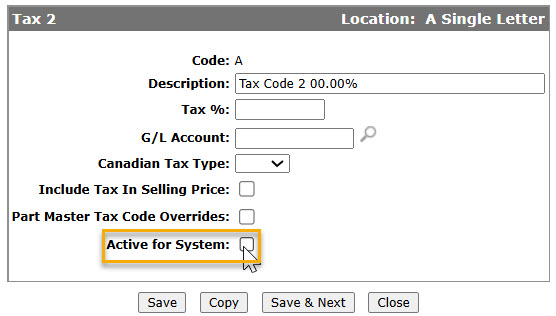Configuration: Tax 2 Listing
The Tax 2 screen allows you to search for, edit and add tax 2 codes. The Tax 2 screen also shows the existing configuration of all previously defined Tax 2 codes.
Tax 2 codes added to the system will appear as a valid tax 2 code option in the drop down list of Tax 2 fields throughout the system.
To open the Tax 2 screen, navigate to Configuration > CRM > Taxes Discounts > Tax 2.
Topics in this section are:
Adding a Tax 2 Code
-
From anywhere in IntelliDealer , navigate to Configuration > CRM > Taxes Discounts > Tax 2.
-
Click Need to create a new tax code? Click here to add .
-
On the Tax 2 screen, enter a 1 digit alphanumeric tax Code, enter a Location, or click on the Search
 icon, the selected location appears in the Location field.
icon, the selected location appears in the Location field. - On the Tax 2 screen, enter a brief description and the applicable Tax %, which must be 0 for alpha tax codes.
-
On the Account Lookup screen, fill out the appropriate fields and click the Go >> link.
-
Click Account Number.
-
(OPTIONAL) If you are a Canadian dealership, (CA is entered in the Country Company Located In field of the COTAB1 table), select the Canadian Tax Type you want to associate to the selected tax code; either GST, PST, HST, or QST.
This information will be recorded on credit card transactions for which the selected code applies and sent to the credit card company when the transactions are submitted using the Authorization Maintenance screen. -
On the Tax 2 screen, select the Include Tax in Selling Price checkbox to include the tax 2 code amount within the sales price.
-
Select the Part Master Tax Code Overrides field if you wish to use the part tax 2 code in the Part Master (PARTMAST) instead of the customer tax 2 code.
-
On the Tax 2 screen, click the Save button to save the new tax 2 code and return to the Tax 2 screen.
- or -
Click the Save & New button to save the new tax 2 code.
The Tax 2 screen refreshes, allowing another Tax 2 code to be added without closing the screen.
Deactivating a Tax 2 Code
-
From anywhere in IntelliDealer , navigate to Configuration > CRM > Taxes Discounts > Tax .
-
Fill in the required fields and click Go >> .
-
Click Code.
-
Select the Active for System checkbox, removing the checkmark.
-
Click the Save button to deactivate the tax 2 code within the system.
Screen Description
The sorting options on theTax 2 screen are:
| Sort by | |
|---|---|
| Field | Description |
| Code | Sort the search results by tax 2 code. |
| Location | Sort the search results by branch location. |
| Description | Sort the search results by tax 2 code description. |
The search fields on the Tax 2 screen are:
| Field | Description |
|---|---|
| Select Code | Search for tax 2 code by entering a tax 2 code. |
| Select Location | Search for a tax 2 code by entering a branch location. |
| Select Description | Search for a tax 2 code by entering a tax 2 code description. |
| Include Inactive | If selected, includes inactive tax 2 codes within the search results. |
The fields on the Tax 2 screen are:
| Field | Description |
|---|---|
| Code | The Tax 2 code. |
| Location | The location where the tax 2 code is a valid tax 2 code. |
| Description | A brief description of the tax 2 code. |