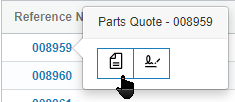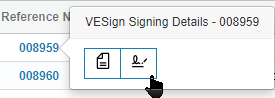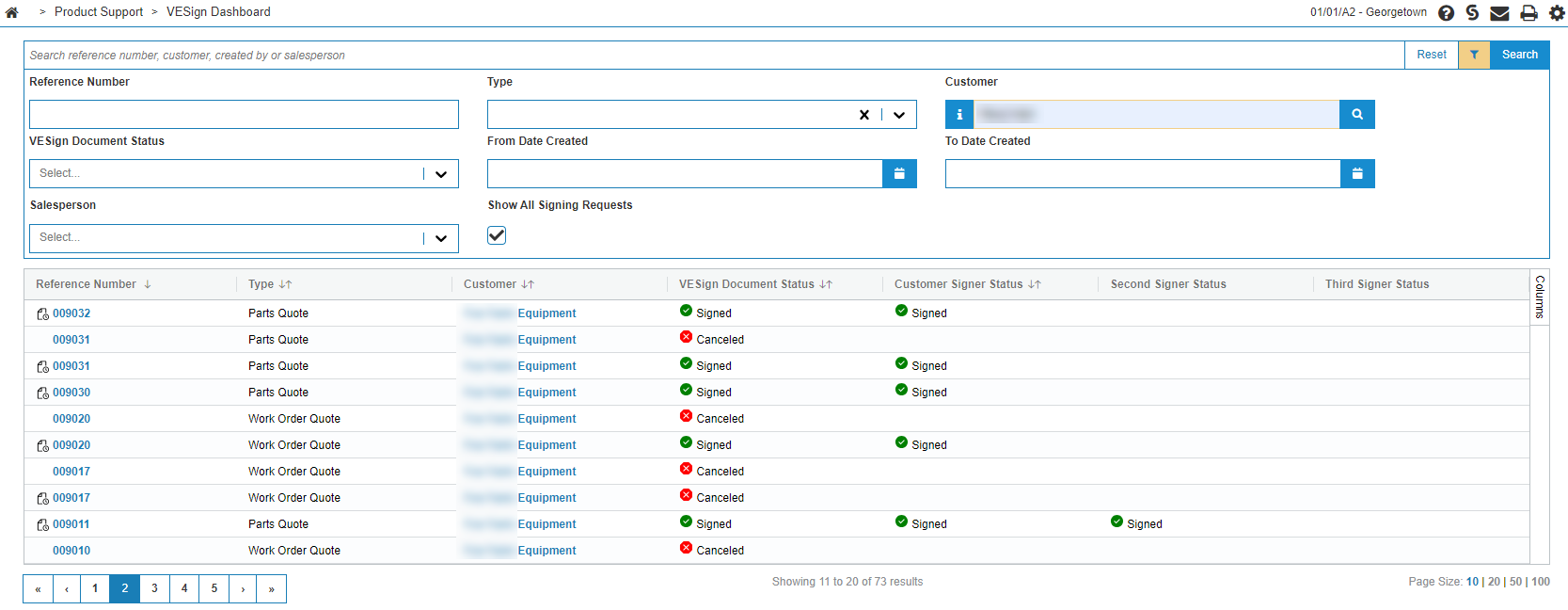VESign Dashboard
With VESign (Electronic Document Signing) your customers electronically sign system-generated PDF documents in a web browser. Using VESign speeds up the approval process and uses less paper. IntelliDealer has integrated with OneSpan for a legally sound provision of electronic signatures, including an Electronic Evidence Summary that provides the dealership with an audit trail of the transaction. Currently VESign is available in:
-
All Rental types except where the contract is Deleted or Finished
-
All Invoice History types (Equipment, Service, Parts, Rental, and General)
The VESign Dashboard lists the documents that have been sent for an electronic signature.
To view the VESign Dashboard, from anywhere in IntelliDealer navigate to Product Support > VESign Dashboard. For details on a specific document, hover your cursor over a Reference Number, then select VESign Signing Details from the popover menu.
Screen Description
The search fields on the VESign Dashboard screen are:
| Field | Description |
|---|---|
| Reference Number |
The unique number of the document to search for. |
| Type |
The type of documents to search for. Options include:
|
| Customer | Search for documents by Customer. |
| VESign Document Status | Search by the signing status of the VESign document. |
| From Date Created | Search for documents starting from this creation date. |
| To Date Created | Search for documents up to this creation date. |
| Salesperson | Search by the Salesperson who created the original document. |
The default fields on the VESign Dashboard screen are:
| Field | Description |
|---|---|
| Reference Number |
The unique number to reference the document. Hover your cursor over the Reference Number to choose to either view the document or view the VESign Signing Details. |
| Type |
The type of document. Options include:
|
| Customer | The customer this document is for. Hover your cursor over the customer to view the Customer Profile options. |
| VESign Document Status |
The signing status of the VESign document. Can be one of:
|
| Customer Signer Status | Indicates whether the customer has provided an electronic signature on the document. |
| Second Signer Status | Optional. Indicates whether the second signer has provided an electronic signature on the document. |
| Third Signer Status | Optional. Indicates whether the third signer has provided an electronic signature on the document. |
The optional fields, available to be selected from the Columns area, are:
| Field | Description |
|---|---|
| Salesperson | The salesperson assigned to the document. |
| Created By | The person who created the VESign document. |
| Date Created | The date the document was created. |
| Completed/Canceled Date | The date the document was completed or canceled. |
Select the Show All Signing Requests checkbox to show duplicate reference numbers where the transaction has been created then cancelled several times. By default the checkbox is unselected to hide duplicates.