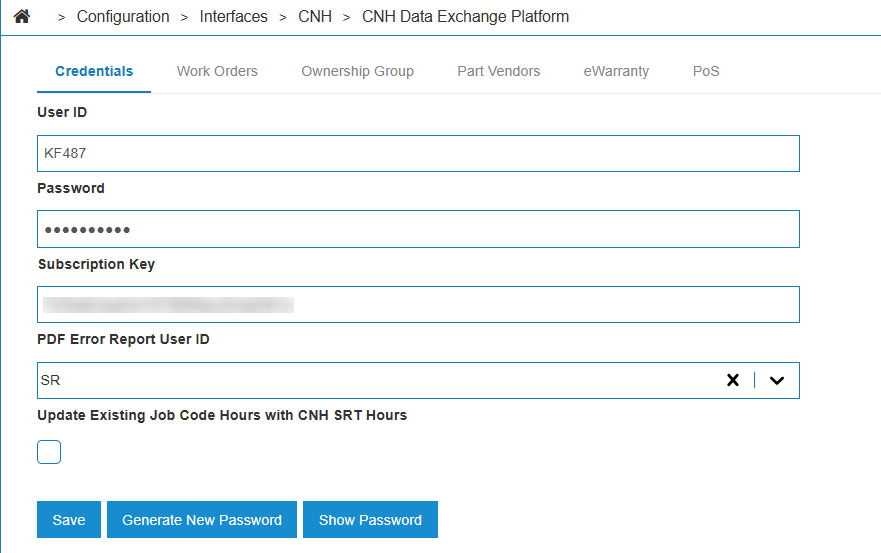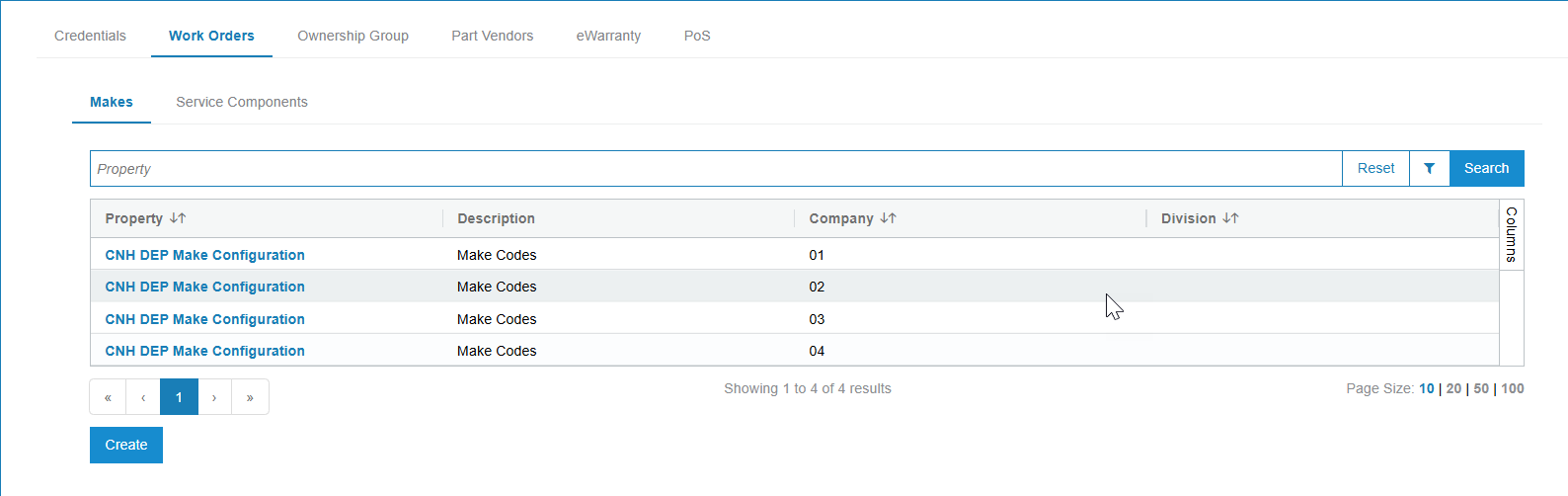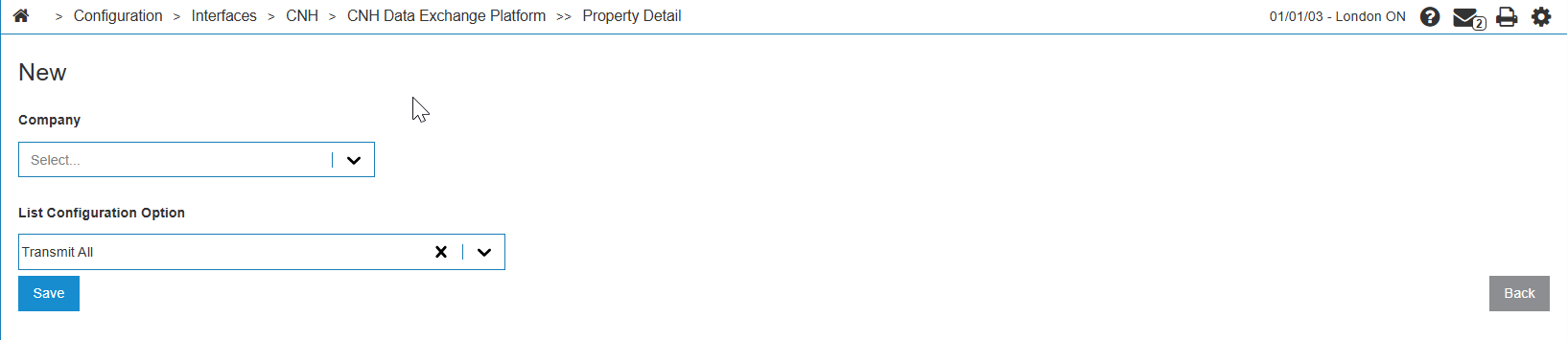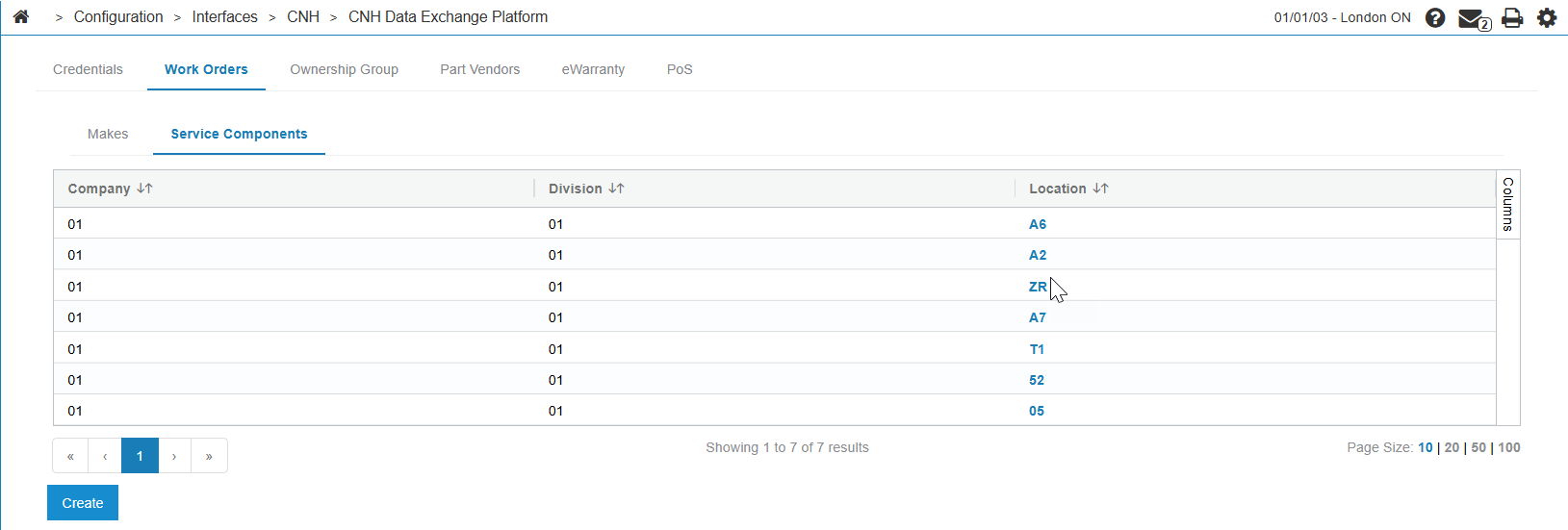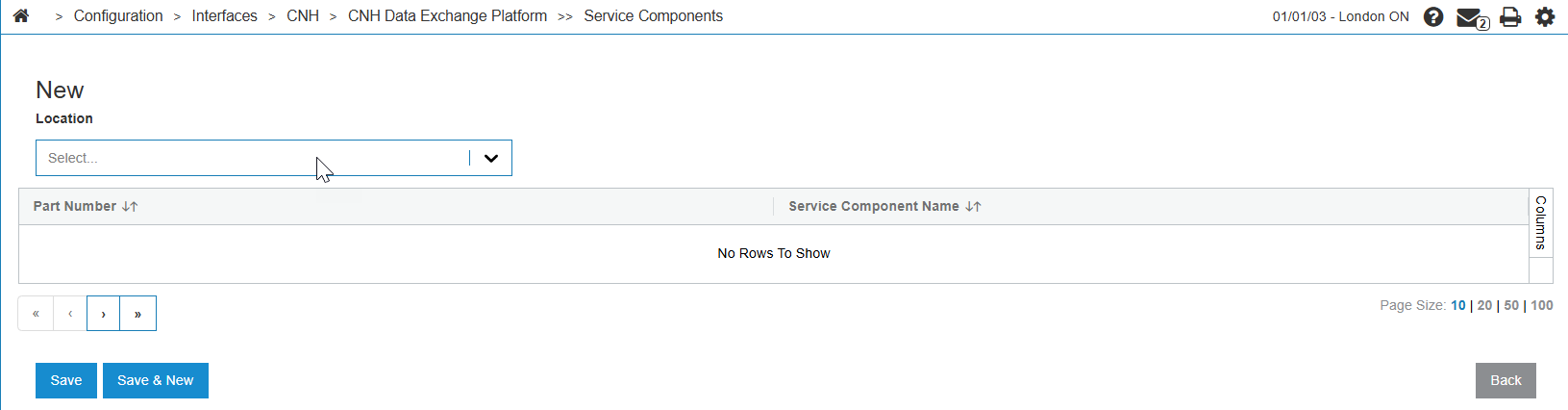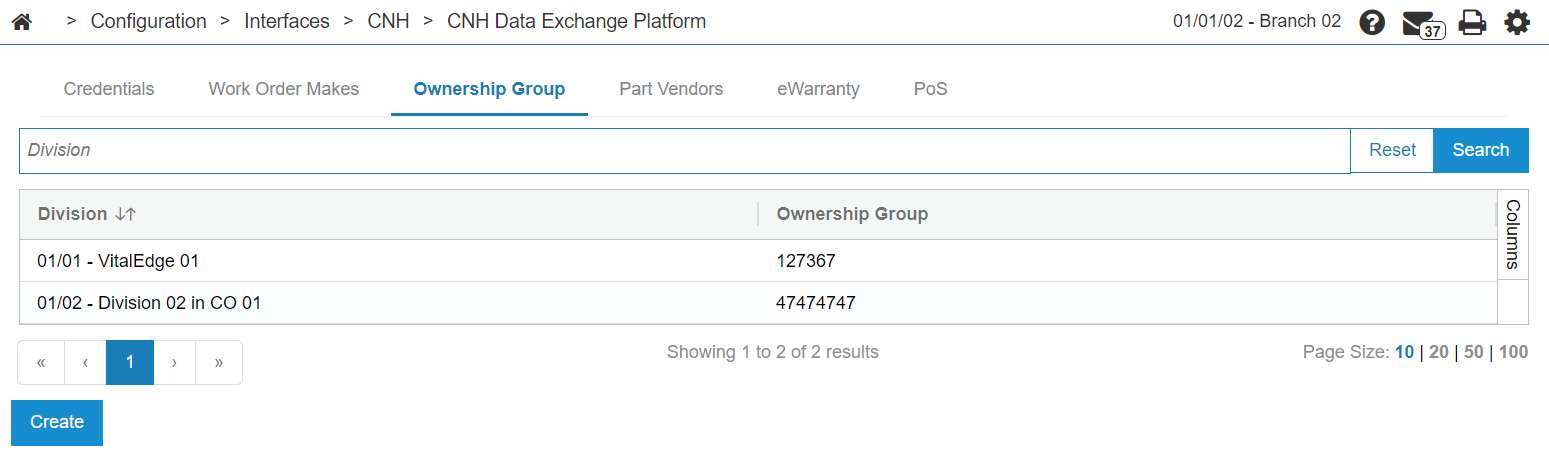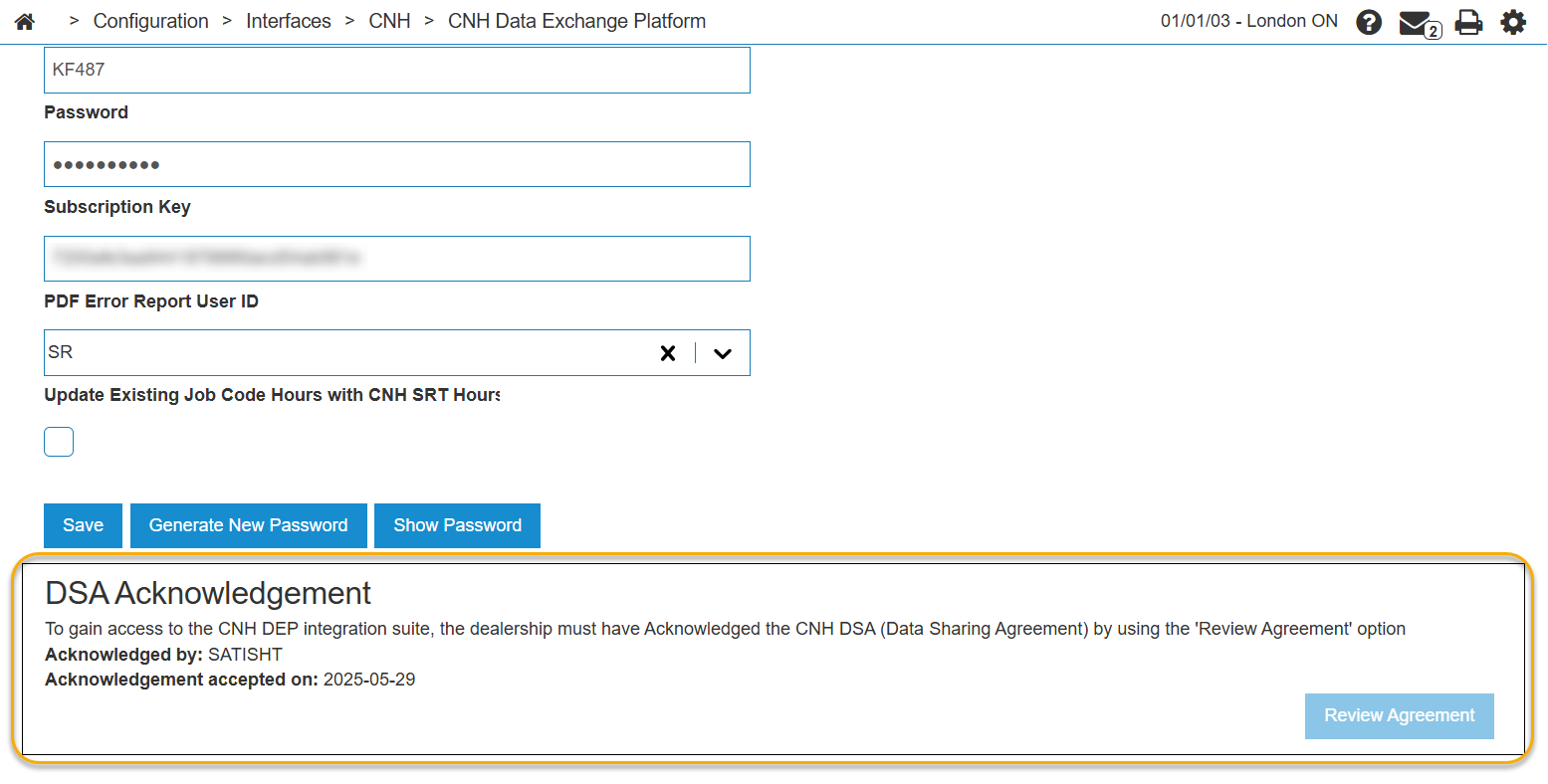CNH Data Exchange Platform: Configuration
Use this screen to authorize CNH Data Exchange Platform (DEP) communications by adding your dealer credentials.
Topics in this section are:
See also:
Prerequisites
-
Feature 6429 - CNH Data Exchange Platform must be enabled
-
A User ID from CNH which has access to eWarranty.
Configuring the CNH DEP
-
From anywhere in IntelliDealer, navigate to Configuration > Interfaces > CNH > CNH Data Exchange Platform.
-
Fill in these fields:
-
User ID—a CNH User ID. This ID must have access to eWarranty.
-
Password—the password associated with the User ID.
-
Subscription Key—the dealer's subscription key.
-
PDF Error Report User ID—an IntelliDealer user ID for the user who receives copies of any error reports.
-
Update Existing Job Code Hours with CNH SRT Hours—if selected the hours allotted to CNH job codes are updated with the values from CNH.
-
-
Click Save. Then click the Work Orders tab.
On the Makes sub-tab, you specify the data to be transmitted to CNH.
-
Click Create.
-
Select a Company from the drop-down. Then select a List Configuration Option. The options are:
-
Transmit All—if selected, data is transmitted for all makes of equipment. Configuration on this screen is complete and you can now click Save.
-
Transmit All Excluding Configured Options—use this option to specify a list of equipment make codes that should be excluded from the work order transmit.
-
Transmit Only Configured Options—use this option to specify which equipment make codes should have work order data transmitted.
-
-
In the last field, select the makes to be included or excluded. You can select makes from the drop-down, or enter text into the field.
-
On the Service Components sub-tab, you can track miscellaneous charges on CNH equipment units.
Click Create to open a window where CNH equipment units can be added by Location.
-
Click Save, then click the Ownership Group tab.
On this tab, you configure the dealership's account ID that are used in the work order data transmit.
-
Click Create.
-
Select the Division which you are configuring for DEP, then enter your CNH primary Ownership Group account.
If you are unsure, you can confirm this information with CNH during the on boarding process.
-
Click Save, then click the eWarranty tab.
-
You can configure the behavior of the CNH eWarranty interface using these checkboxes:
-
Automatically Search PIPs/PPP on Work Order—if enabled, the system notifies the user when a unit has a PIP (Product Improvement Program) or PPP (Purchased Protection Plan) available.
-
By default, the search uses the machine's serial number. You can enable one or more of these additional serial number fields: Engine Serial Number, Transmission Serial Number, and Sound Guard Serial Number.
Tip: Additional serial number searches can add time to searches when looking for PIPs/PPP information. Unless you require the additional serial number fields, it is recommended to leave these unchecked.
-
-
To define the equipment make codes for which the interface should lookup the PIP/PPP, click the Create button to add a new record.
-
Select the Division you are configuring, then search for or enter the make code for the CNH equipment that you are adding to the eWarranty searches.
-
Click one of the save buttons.
DSA Acknowledgment
At the bottom of the screen is the DSA Acknowledgment. Please review the text by clicking the Review Agreement button. Review of this agreement is required for work order data to be transmitted to CNH.
Post-requisite
The dealer must ensure that they have included the CNH Privacy Statement on their quotes and invoices.
If you wish to embed a QR code directly into the overlay, contact the IntelliDealer forms team for a quote. Or, follow the steps below to embed the privacy URL into invoices and quotes. You cannot embed a QR code with this method.
-
From anywhere in IntelliDealer, navigate to Configuration > General Ledger > General > Invoice Quote Messages.
The Invoice/Quote Messages screen opens.
-
Select the Equipment Invoice/Quote link.
The Equipment Invoice/Quote Message screen opens.
-
Add the following text:
“By making this purchase, you acknowledge and agree to CNH Industrial’s privacy practices as described in our Privacy Notice available here (https://www.mycnhistore.com/us/en/default/privacynotice).”
Or, for dealers in Quebec:
"En effectuant cet achat, vous reconnaissez et acceptez les pratiques de CNH Industrial en matière de confidentialité telles que décrites dans notre declaration de confidentialité disponible ici (https://www.mycnhistore.com/ca/fr/default/privacynotice)."