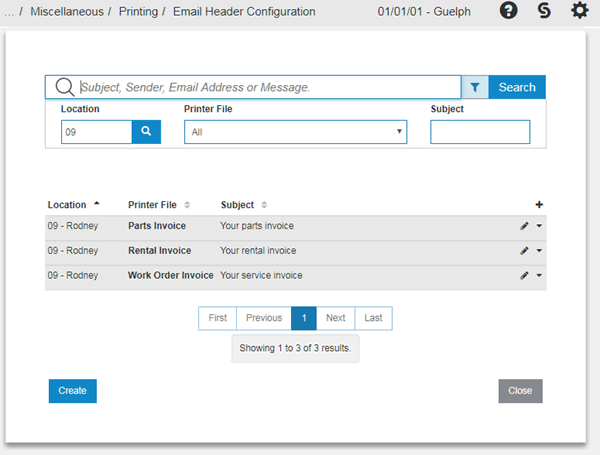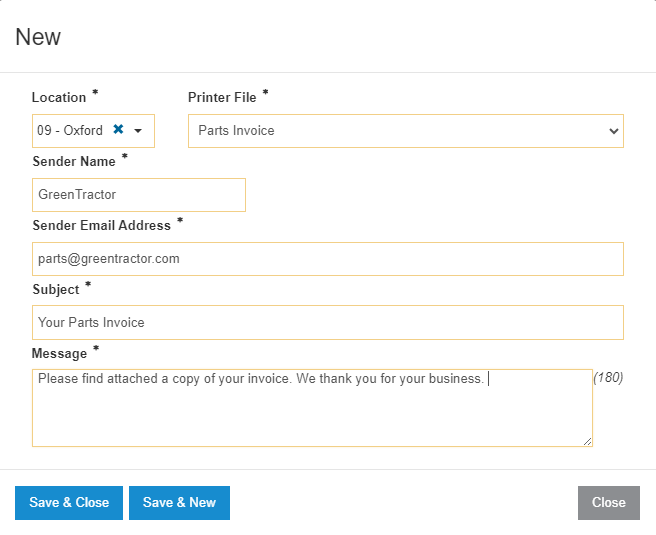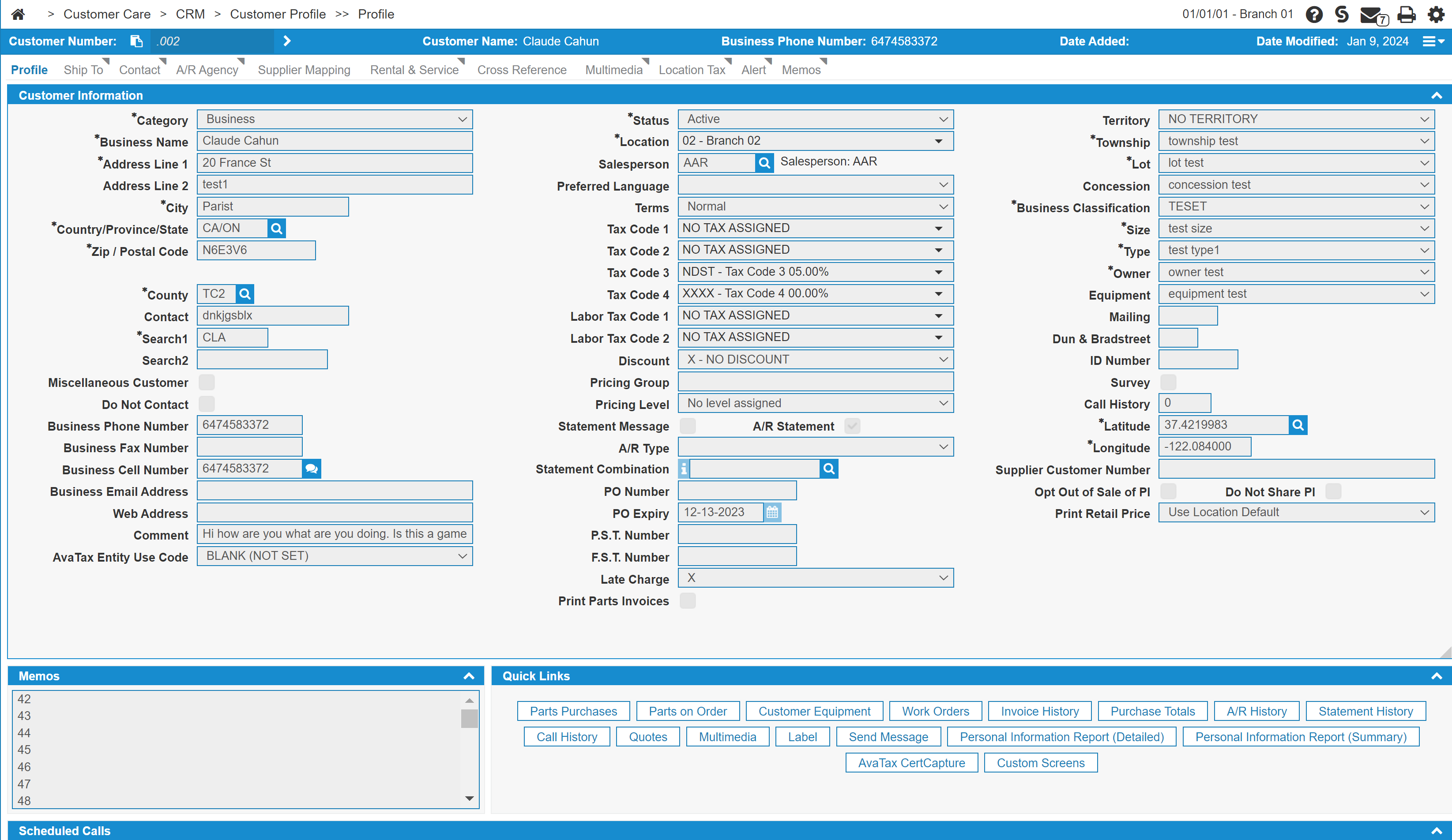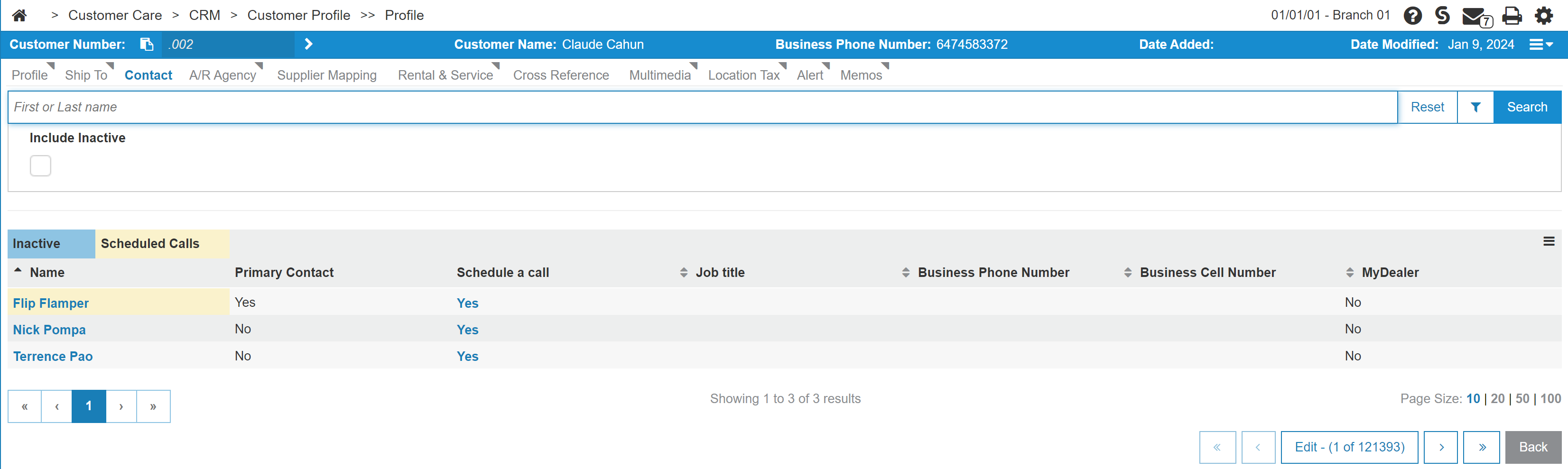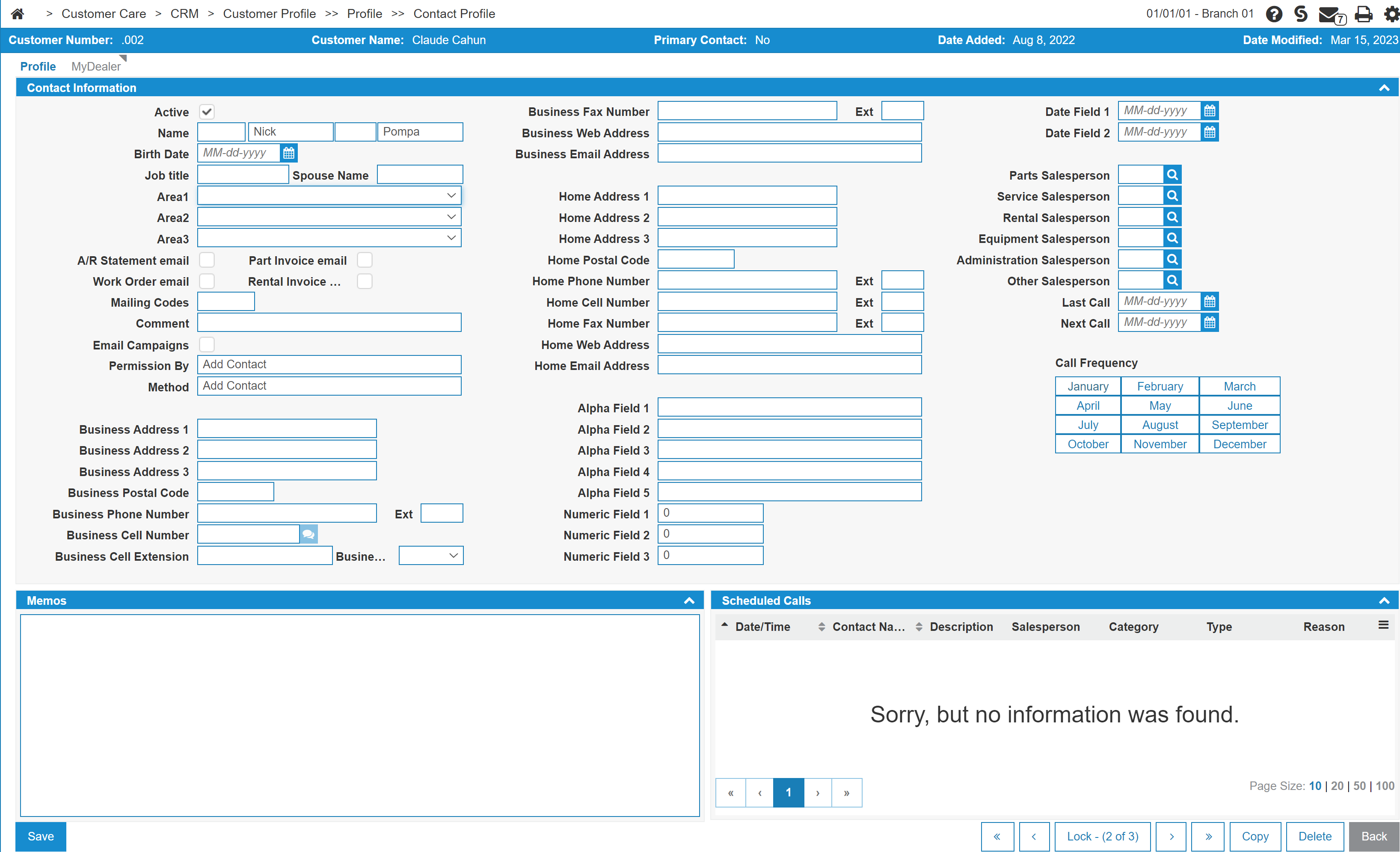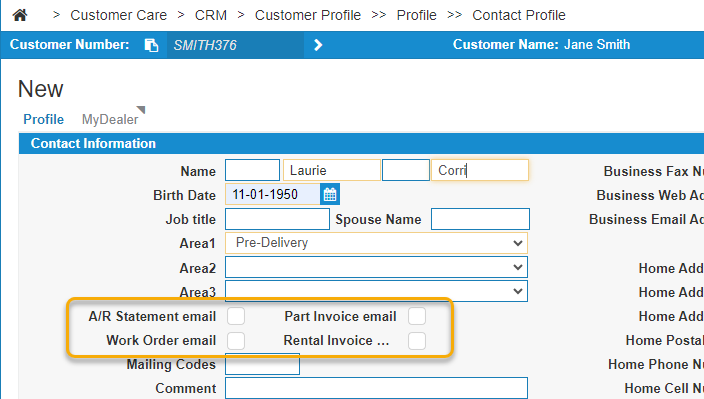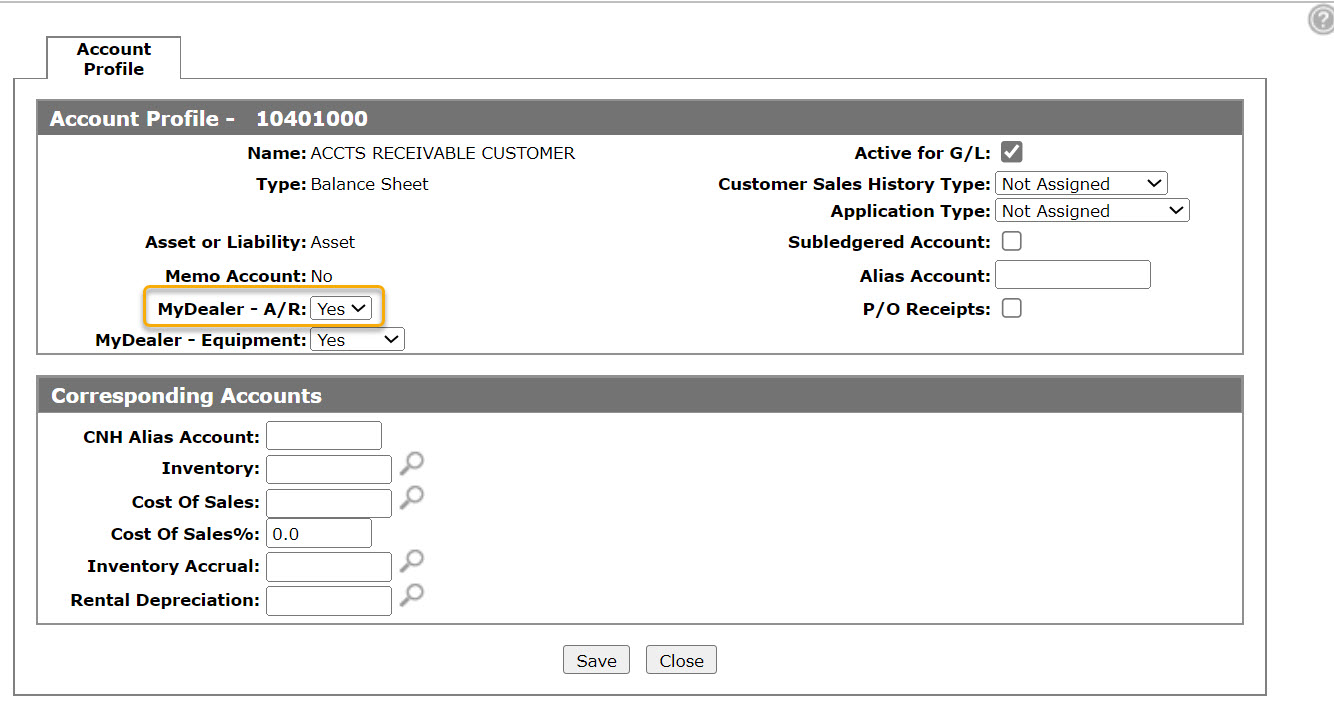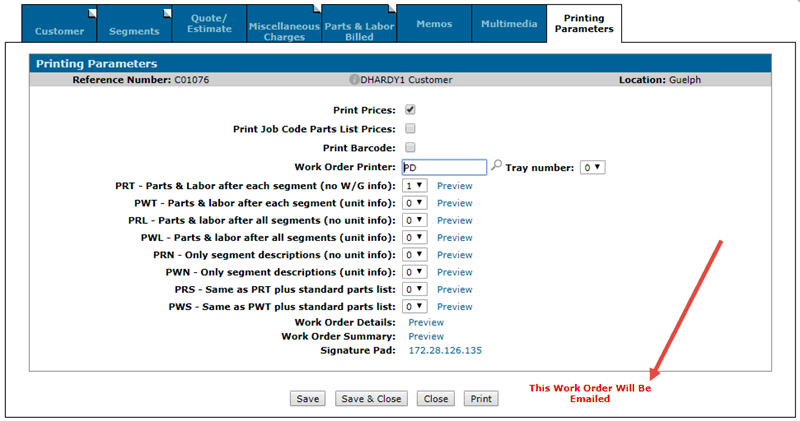Email Header Configuration
IntelliDealer can automatically email copies of A/R Statements, Parts Invoices, Work Order Invoices and Rental Invoices to your customers. To do so, you must configure the email to be sent for each system that can send an email, and the contact information for each customer to receive an email.
To access the Email Header Configuration screen, from anywhere in IntelliDealer navigate to Configuration > Miscellaneous > Printing > Email Headers.
Topics in this section include:
Configuring Automatic Emails
The fields on the Email Header Configuration screen are:
| Field | Description |
|---|---|
| Location |
The location sending the email. |
| Printer File |
The printer file type of the email. Indicates the system sending the email. See Printer File Types. |
| Subject | The subject line of the email. |
Click the ![]() filter icon to toggle the filter fields.
filter icon to toggle the filter fields.
To prepare a new message click Create.
Add an entry for each system you want to generate emails from (A/R Statements, Parts Invoices, Rental Invoices, and Work Order Invoices).
Printer File Types
The system uses Printer Files to code and track different types of printouts and can distinguish an invoice from a statement. The types of printer files you can set up for emails are:
| Type of File | Description |
|---|---|
| Accounts Receivable Perforated Laser |
Statements generated using the mass email option under Financial Management > Accounts Receivable > Statements > Email A/R Statments. Use this printer file if you run statements as Perforated. The statement form type is configured at Configuration > Miscellaneous > Other > System Settings on the Company tab, using the Account Receivable Statement setting. |
| Accounts Receivable Laser |
Statements generated using the mass email option under Financial Management > Accounts Receivable > Statements > Email A/R Statments. Use this printer file if you run statements as Laser or Address Lowered. The statement type is configured at Configuration > Miscellaneous > Other > System Settings on the Company tab, and using the Account Receivable Statement setting. |
| Equipment Invoice | Generated from Product Support > Equipment > Equipment Invoicing. |
| General Invoice | Generated from invoices under Financial Management - General Ledger > General Invoicing. |
| Late Charge Invoice | Generated from the Financial Management > Accounts Receivable > Apply Late Charges option if the system is set up to generate late charge invoices. |
| Parts Invoice |
Generated from Product Support > Parts > Parts Invoicing when a user prints an invoice online and the customer has a contact or contacts set up to receive email copies of their parts invoices. For dealers using the batch option on a parts invoice, the email is triggered when billing the invoice. |
| Parts Invoice PICPAK |
Generated from Product Support > Parts> Parts Invoicing when the user prints a picpak. |
| Parts Quote | Generated from quotes orders that are created in Product Support > Parts > Parts Quoting. |
| Rental Invoice | Generated from Product Support > Rental > Rental Counter when an invoice is produced either online or during billing runs. |
| Work Order Invoice (WORKORD) | Generated from closed work orders that were completed in Product Support > Service > Work Orders, the email happens when an invoice is produced during billing runs. |
| Work Order Preview (WOINV) | Generated from open work orders that are being previewed from Work Orders in Product Support > Service > Work Orders. |
| Work Order Quote | Generated from Work Order Quotes that are worked on in Product Support > Service > Work Order Quoting. |
Configuring Contacts to Receive Automatic Emails from IntelliDealer
-
From anywhere within IntelliDealer, navigate to Customer Care > CRM> Customer Profile.
-
Click the Contacts tab on the top left.
-
On the Contacts tab, click the desired contact Name.
The Contact Profile screen opens. -
On the Contact Profile screen, enter the contact's Business E-mail Address in the field provided and select the types of statements you want the contact to receive from the selectable drop-down options.
Whenever the conditions are met, any corresponding statements are emailed to the contact.
-
Repeat steps 1-4 for any other customers/ contacts you want the system to automatically email.
Additional Configuration Steps
You must also complete these steps:
-
Speak to your email administrator (or email service provider) and validate that there is an SPF (Sender Policy Framework) entry for the following:
include:_spf.hosting.cdkglobal.comNote: This entry is used only for dealerships on the ASP solution. For stand-alone dealers, please contact your email administrator or your email service provider for the exact entry that is required.
-
Non-ASP dealers must have the IBM Infoprint Server for iSeries feature installed to create PDF files from their spooled files.
The printer specified in the billing run MUST be set up as a laser printer that can print overlays for overlays to come through on the emails. When the billing run occurs, the printer specified on the billing run screen is used to generate the invoices to be emailed.
There is a warning to dealers if billing runs are set up without an overlay capable printer where the systems have overlays configured on them.
-
Check the Print Invoice option to make sure the printer in that screen is set up as a laser, otherwise it will override the printer on the first screen of the billing run parameters. This is optional and is not required for use, however it is advised that you check that screen to make sure it has not been entered in the past.
-
Set up each contact to receive emails. The settings for emailing statements, rental invoices, parts invoices and work orders are all on the contact information so multiple contacts can be set.
-
For work order invoices, there must be at least one Account Profile that is a customer charge account configured for MyDealer in the invoice. This includes internal customers that charge to an internal account or warranty account. To edit or modify this setting:
-
From anywhere in IntelliDealer navigate to Financial Management > General Ledger > Chart of Accounts and search for a customer charge Account Profile.
-
Click the Update/View Profile button.
-
Set the MyDealer - A/R drop-down to yes.
-
-
For rental invoices, navigate to Configuration > Rental > Rental Control Setup and select the Billing/Invoicing tab. Enable the Print Invoices In Billing Run checkbox.
When are emails sent?
This section describes when an email is sent for invoices. It assumes that all configuration is complete and correct.
Parts Invoices
For parts invoices generated interactively during the day, IntelliDealer immediately emails the customer a copy of the invoice.
For parts invoices generated by clicking the Batch button on the Part Invoicing Details screen, IntelliDealer emails the customer during the Parts Invoice billing run.
Work Order Invoices
Work order invoices are emailed to customers during the Work Order billing run. IntelliDealer does not send out emails for work orders that are not for a customer. If the work order qualifies to be emailed during the billing run, IntelliDealer displays the message: This Work Order Will Be Emailed. If you select the option to print, a printed copy is also be generated during the billing run.
This message does not guarantee that an email will be sent. When executing the work order billing run, you must also select a laser printer as the Invoice Printer. See Work Order Billing Run.
Rental Invoices
A customer must have at least one contact configured to receive emailed copies of rental invoices. Any invoices generated during a rental billing run for that customer are emailed to the configured contact and no invoices are physically printed in the billing run.
If an invoice is generated from a rental contract during the day, IntelliDealer does not email another copy during billing. To tell how an invoice was generated, examine the invoice time for these characters:
-
(O)— the invoice generated online by clicking the invoice button from the invoicing tab.
-
(B)— the invoice was generated during the billing run.
Security: 999-Configuration
Revision: 2024.07