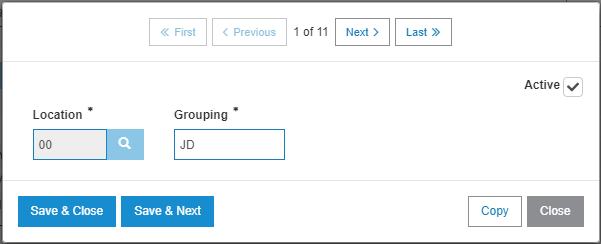Location Grouping
Use the Location Grouping screen to consolidate information on the parts reports generated at month end. Parts month end reports are also produced by division and location. The Location Grouping configuration is similar to the Parts Report Grouping configuration.
To open the Location Grouping screen, navigate to Configuration > Parts > General > Location Grouping.
The fields on the Location Grouping screen are:
| Field | Description |
|---|---|
| Location | The location where the vendor or part sale account grouping occurs. |
| Grouping Value | Group vendors or part sale accounts together into a single grouping value to create a consolidated report. Each vendor or part sale account with the same grouping value appears on the same report. |
Use Location Grouping to group the locations together and produce an additional summary report for each grouping.
For example, a dealership has 3 locations: LOCATION 01, 02 and 03. If location 01 is the main location and locations 02 and 03 are smaller locations in the same geographical area, you could use the PARTGRPB table to group location 02 and location 03 together. When the parts month end is run, you would receive a report for location 01 and a separate report combining information for locations 02 and 03.
To view the Location Grouping details window, click an entry.
The buttons on the Location Grouping details window are:
| Field | Description |
|---|---|
| Active |
Controls whether the report group is active for use within the system.
Note: This field appears only by accessing the Report Groupings screen by clicking on a Vendor or Sales Account. |
| Copy | Creates a copy of the report group. |
| Save & Previous/Next | Saves all modifications made and produces either the previous or next preceding grouping. |
| Save & Close | Saves all modifications and closes the window. |