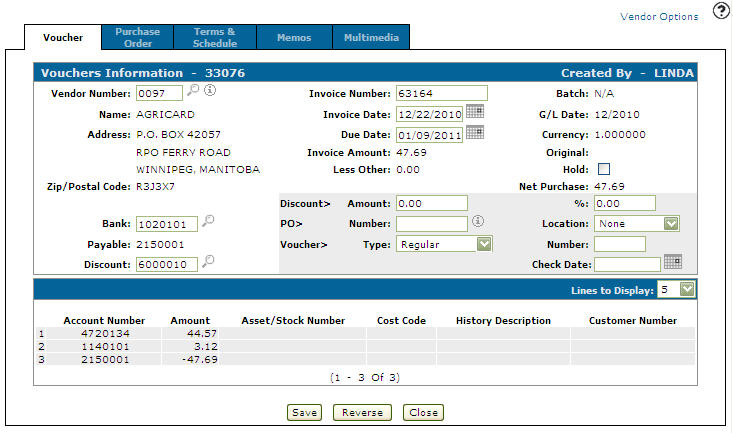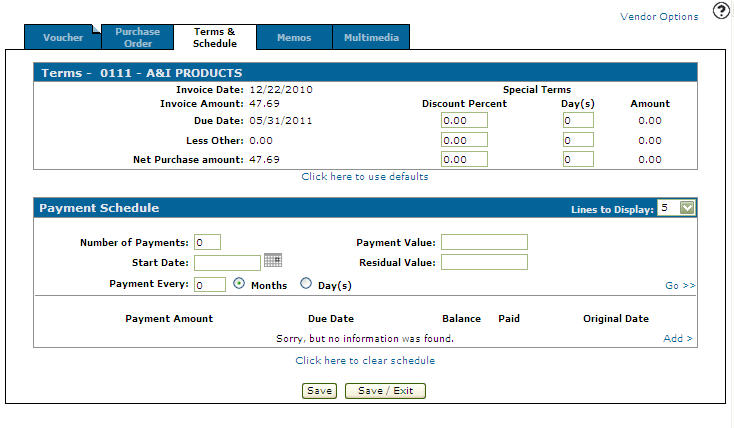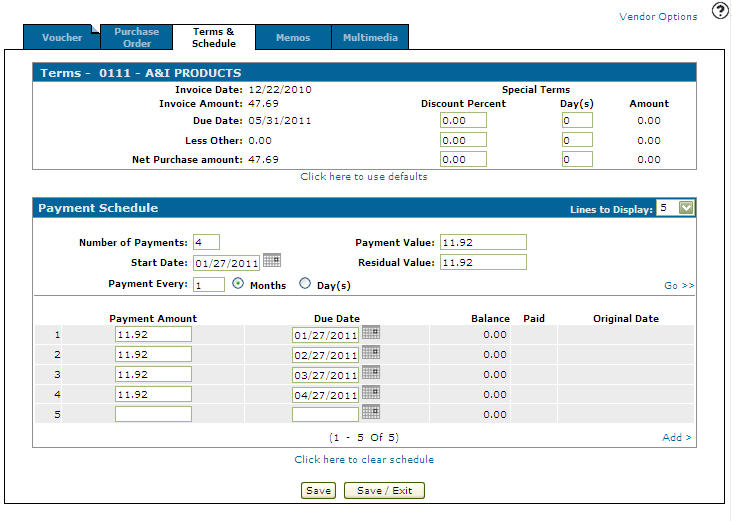Terms & Payment Schedule
The Payment Terms section of the Terms & Payment Schedule tab is used to apply a special terms discount to an invoice. A special terms discount can change, depending on how quickly the invoice is paid.
To open the Terms & Payment Schedule tab, click a Voucher number on either the Adjust Outstanding or Vouchers screen.
Click Vendor Options to access further options for the vendor: PO History, Default Distribution, and Vendor History.
Topics in this section include:
Creating a Payment Schedule
You can set up a schedule of payments against an invoice. You can specify payment dates, and payment amounts can be either dollar amounts, or a percentage of the total. As the schedule progresses, the paid column shows check marks as checks are paid.
-
Navigate to the Vouchers Information tab.
-
Click the Terms & Schedule tab.
The Terms & Payment Schedule tab appears. -
In the Payment Schedule section, fill in the fields referring to the Payment Schedule Section .
-
Click the ADD > link to add Payment Amounts and Due Dates.
-
Click Save to save the payment schedule.
Terms Section
The fields the Terms section of the Terms & Payment Schedule tab are:
| Terms | |
|---|---|
| Field | Description |
| Invoice Date | The date of the invoice. |
| Invoice Amount | The amount on the invoice. Net purchase amount plus other charges equals invoice amount. |
| Due Date | The date that the discount will apply if the conditions of the invoice are met by this particular date. |
| Less Other | Other charges, such as taxes and freight. |
| Net Purchase Amount | Invoice amount minus other charges equals net purchase amount. |
| Special Terms |
Discount Percent: The special terms discount percentage that is applied to the invoice according to the number of Days entered. Calculated on the net purchase amount (invoice amount minus other charges). Note: A Special Terms discount will override a Fixed discount entered in the Discount field on the Vouchers Information tab. |
| Days: The number of days the special terms discount percentage applies to the selected invoice. | |
| Amount | Net invoice amount, comprised of invoice amount minus discount. If a payment schedule exists, net invoice amount equals partial payment minus discount. |
Select the Click here to use defaults link to change the payment terms back to the default setting.
Payment Schedule Section
The fields in the Payment Schedule section of the Terms & Payment Schedule tab are:
| Payment Schedule | |
|---|---|
| Field | Description |
| Number of Payments | The number of payments needed to be made to pay off the listed invoice. |
| Start Date | A start date for when the payment schedule begins. |
| Payment Every | The number of days or months payment is due. |
| Payment Value |
The amount for each payment in the payment schedule. The last payment amount entry in the payment schedule is adjusted so that the total of the payment amount column equals the net purchase amount. You cannot enter a negative value into this field. Note: The user can enter in both a payment value and a residual value. In this case, the second last payment amount in the payment schedule is used to balance the total of the Payment Amount field to the net purchase amount. |
| Residual Value | The final payment amount in the payment schedule. Each payment amount prior to the final payment amount is equal to the net purchase amount, less the residual value, divided by the number of payments. The actual number of payments is one greater than the value in the number of payments field because the extra payment is the residual value payment. |
| Payment Amount | The dollar value of the payment being made. |
| Due Date | The date the payment is due. |
| Balance | The amount still owed on the total payment. |
| Paid | Whether the payment to be paid has been paid (Y) or not been paid (N). |
| Original Date | Original date the payment was set to be paid. |
Note: A special terms discount overrides a fixed discount. The special terms discount amount is calculated on the net purchase amount invoice amount minus other charges.
Select the Click here to clear schedule link to clear a payment schedule.
Use these buttons to complete your work on the Terms & Payment Schedule tab:
| Button | Function |
|---|---|
| Save | Saves information entered and updates other fields on the Terms & Payment Schedule tab. |
| Save & Exit | Saves information entered and closes the Terms & Payment Schedule tab returning you to the previous screen. |
| Quick Check | Issues a quick check for partial payment vouchers. |
Data Source: APDISC, APPSCH
Security: 601 - Accounts Payable, Access Voucher Terms & Schedule
Revision: 2024.01