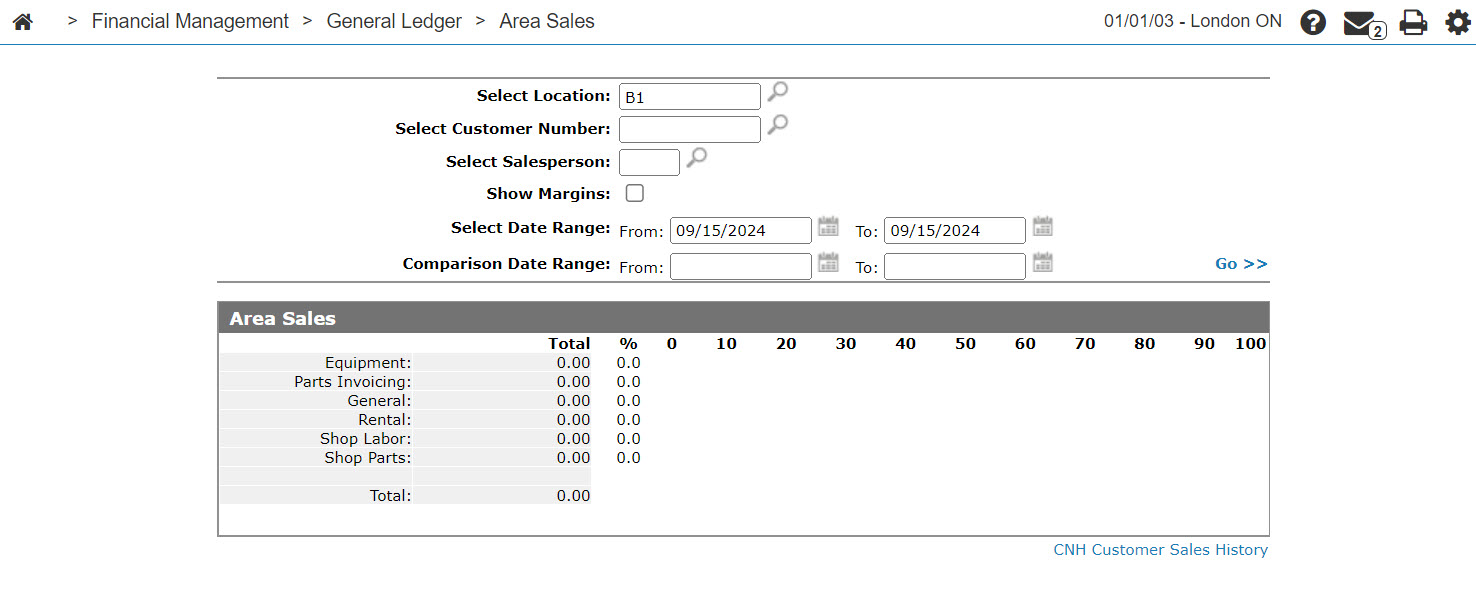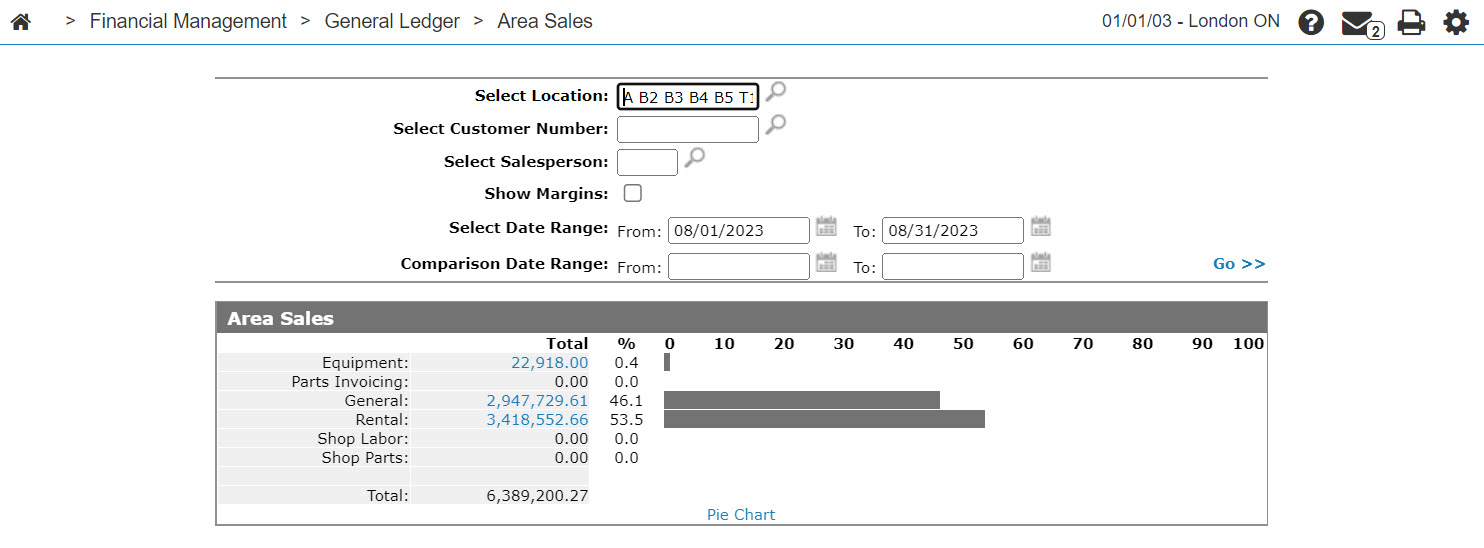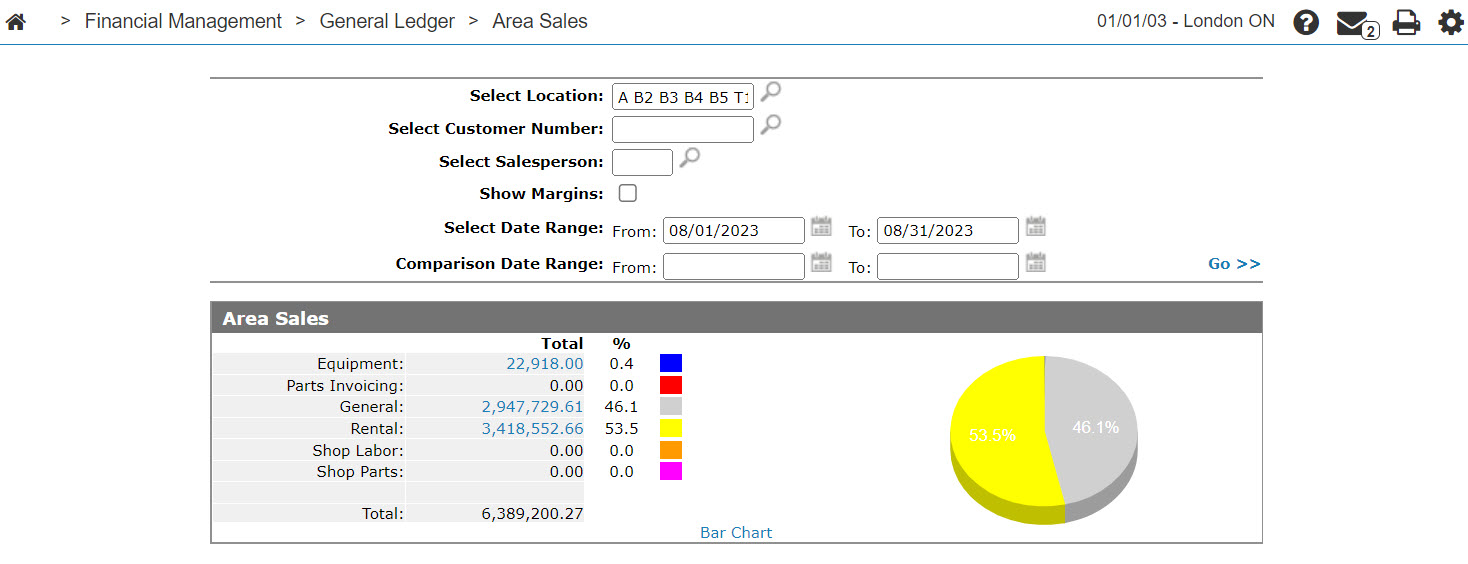Area Sales
You can use the Area Sales screen to view a location's sales, where area refers to the part of the system such as equipment, or parts invoicing.
The Area Sales screen can be accessed from Financial Management > General Ledger > Area Sales.
Topics in this section include:
Viewing Area Sales
-
Navigate to Financial Management > General Ledger > Area Sales.
The Area Sales screen appears.
-
Enter your search criteria in the appropriate fields.
Select the Show Margins checkbox to show sales margins for the area you are searching for.
-
Click Go >> to begin the search.
The Area Sales data matching your search criteria is returned and the chart is updated. Using a Comparison Date changes your display to show the data for the comparison period without a graph.
Select the Pie Chart link to view the area sales data in pie chart form.
-
Click the desired Total link to view the details of that sales category.
The Area Sales - Categories screen for the selected area appears.
-
To drill down further, click a Sale Account link.
The Area Sales - Accounts screen appears.
Note: The Billing Analysis screen considers quote amounts while Area Sales is just the sale amounts into the revenue accounts. For comparison, see the Billing Analysis screen.
Equipment Margin Calculations
Calculations for Equipment margins are:
| Field | Description | Database Calculation |
|---|---|---|
| Sales Account | relevant accounts | Select equipment billing details where transaction code (BDTC) is "KL", "ES" or "", the description (BDDES) is not "COST OF SALES" and position 18-20 of description is not "COS". |
| Over Allowance Amount | retrieved from invoice billing details | If item number (BDIN) matches the stock number, and the description (BDDES) is "OVERALLOWANCE" and the application type (BDCGT) is "O". The over allowance amount is increased by the price (BDPRC). |
| Automatic Costing | check if automatic costing was done on the invoice by reading invoice billing details | If item number (BDIN) matches the stock number, and the description (BDDES) is "COST OF SALES" or position 18-20 of description is "COS", then automatic costing was done. The automatic costing amount is decreased by the price (BDPRC * -1). |
| If automatic costing was done | "Cost" is the automatic costing amount. "Sales" is the price (BDPRC) plus the calculated over allowance amount. | |
| If automatic costing was not done: |
If the stock number (BDIN) exists in CGIBASE:
If the stock number (BDIN) does not exist in CGIBASE:
|
|
| Include After Sales Costs | if the option was enabled, the after sales amount is included from equipment history. |
|
| Margin $ | Sales - Cost | |
| Margin % | (Margin $ / Sales) * 100 |
Screen Description
The search fields on the Area Sales screen are:
| Field | Description |
|---|---|
| Select Location | Search for area sales by entering a branch location. |
| Select Customer Number | Search for area sales by entering a customer number. |
| Select Salesperson | Search for area sales by entering a salesperson. |
| Show Margins | If selected, displays area sales margins within the search results. |
| Select Date Range | Narrow down the area sales search by selecting a date range. |
| Comparison Date Range |
Allows you to enter a date range to compare the results to the results from the date range enter in the Select Date Range field. Using a Comparison Date changes your display to show the data for the comparison period without a graph. |
The available sales areas are:
| Sales Area | Description |
|---|---|
| Equipment | Includes any charges to equipment sales accounts (application type S) billed through equipment invoicing or rental contract maintenance and any over allowance amount posted to a unit at the time of sale. |
| Parts Invoicing |
Includes any charges to parts sales accounts (application type P) billing through parts invoicing (IntelliDealer) or sales orders (Legacy system). The setting of the Factor Discount Into Cost For Profit field on the Division Settings screen determines if any discount amounts are added to the cost. |
| General | Includes any parts billed through equipment invoicing or key invoices (Legacy system) and postings not coded with a system application type except rental counter and rental contract maintenance (Legacy system). |
| Rental |
Includes any charges to rental sales accounts (application type R) billed through rental counter or rental contract maintenance (Legacy system). Costs only appear if a percentage costing occurs at the time of revenue recognition. |
| Shop Labor | Includes charges to sales accounts posted through labor requisitions to a work order regardless of the WIP method used, including work order labor adjustments. |
| Shop Parts | Includes charges to sales accounts posted through parts requisitions regardless of the WIP method used, including work order parts adjustments. |
Clicking on a Total displays further sales details.
Click the Pie Chart link to view the sales area data in pie chart form.
Click on the CNH Customer Sales History link to build a .CSV file to voluntarily submit yearly customer sales history to CNH.