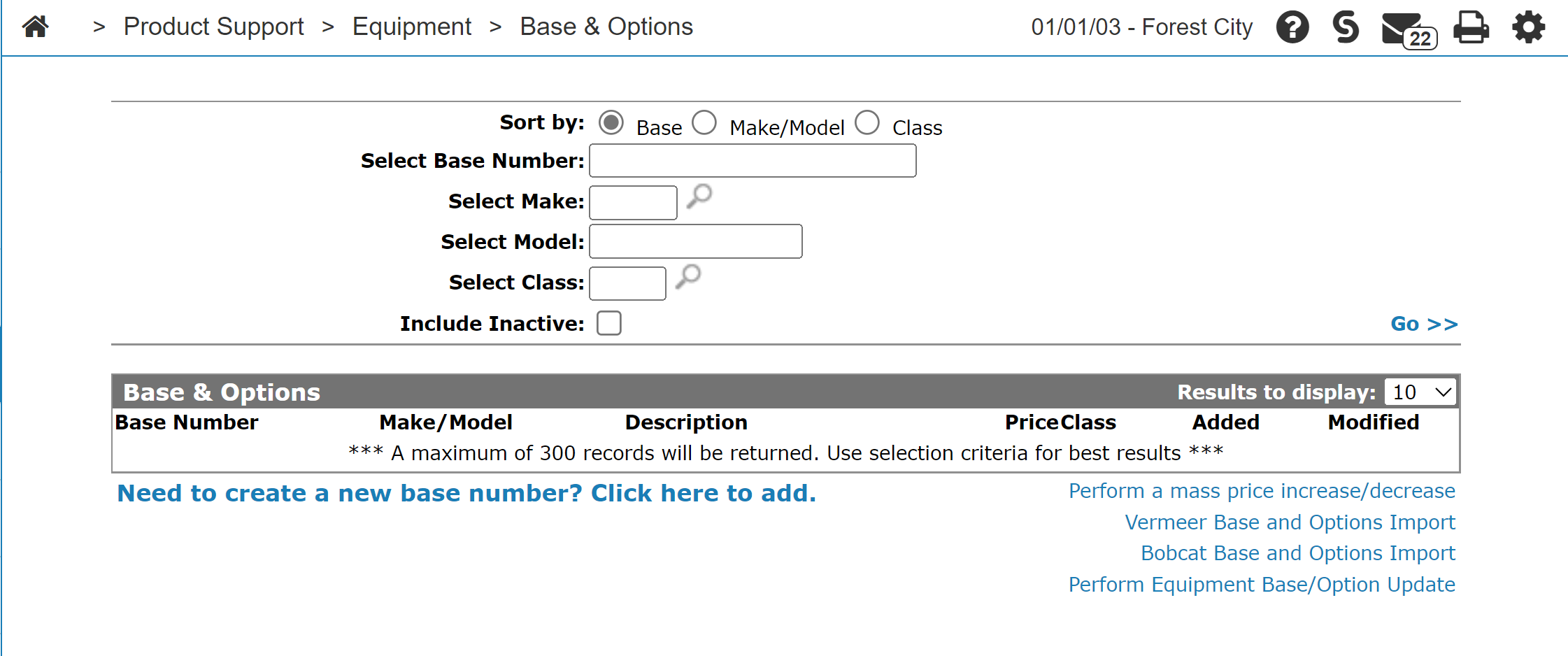Base & Options
Use the Base & Options screen to add, change, copy, display or print equipment base and option codes.
To open the Base & Options screen, click Product Support > Equipment > Base & Options.
The sorting options on the Base & Options screen are:
| Sort by | |
|---|---|
| Field | Description |
| Base | Sort the search results by base number. |
| Make/Model | Sort the search results by make and model. |
| Class | Sort the search results by class. |
The search fields on the Base & Options screen are:
| Field | Description |
|---|---|
| Select Base Number | Search for base & option codes by entering a base number. |
| Select Make | Search for base & option codes by entering a make. |
| Select Model | Search for base & option codes by entering a model. |
| Select Class | Search for base & option codes by entering a class. |
| Include Inactive |
If selected, includes inactive base & option codes within the search results. |
The fields on the Base & Options screen are:
| Field | Description |
|---|---|
| Base Number | The base number code for the equipment unit. |
| Make/Model |
The manufacturer of the unit or machine. The model number on the unit or machine. |
| Description | A brief description of the unit associated with this base code. |
| Price | Retail price for the base code. For new equipment the price is automatically loaded on the base code. |
| Class | This field is used to categorize the equipment base & options. |
| Added | The date the base number was first added to the system. |
| Modified | The date the base number was last modified. |
Move the cursor over a Base Number and select Edit from the pop-up menu to open the Base Profile screen.
Move the cursor over a Base Number and select Copy from the pop-up menu to open the Copy Base Number screen, allowing you to copy a Base & Options code. If you copy a Base number with associated options codes, only active options codes are copied to the new Base number.
Click the Need to create a new base number? Click here to add link to add a base number.
Click the Perform a mass increase/decrease link to open the Update Base/Options screen, to perform a mass price increase/decrease.
Click the Vermeer Base and Options Import link to open the Vermeer Base and Options screen, to import Vermeer base and options codes using a price book supplied by Vermeer.
Click the Bobcat Base and Options Import link to open the Bobcat Base and Options Import screen, to update base and options pricing from Bobcat.
Click on the Perform Equipment Base/Options Update link to open a Perform Equiment Base/Options Update prompt.