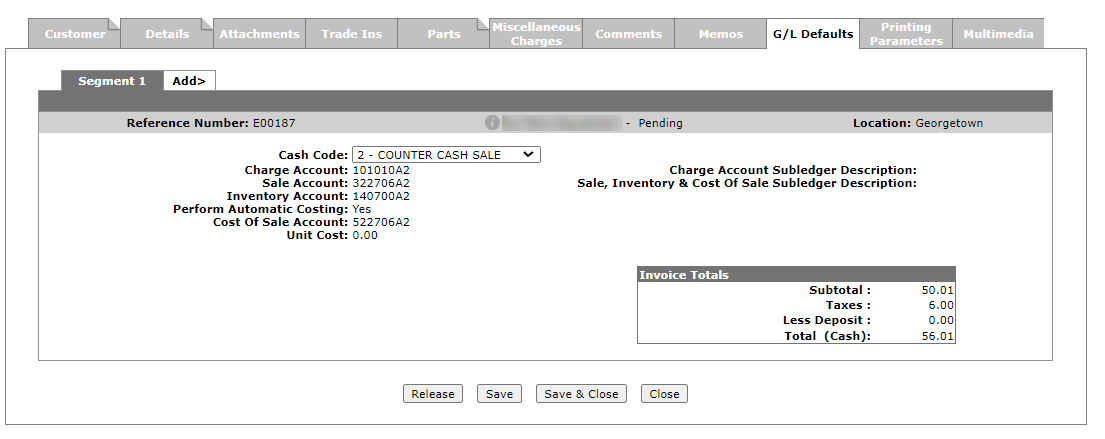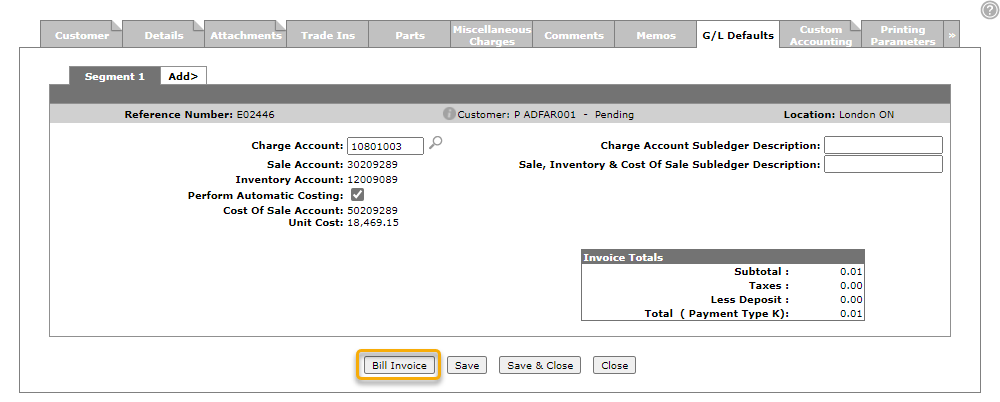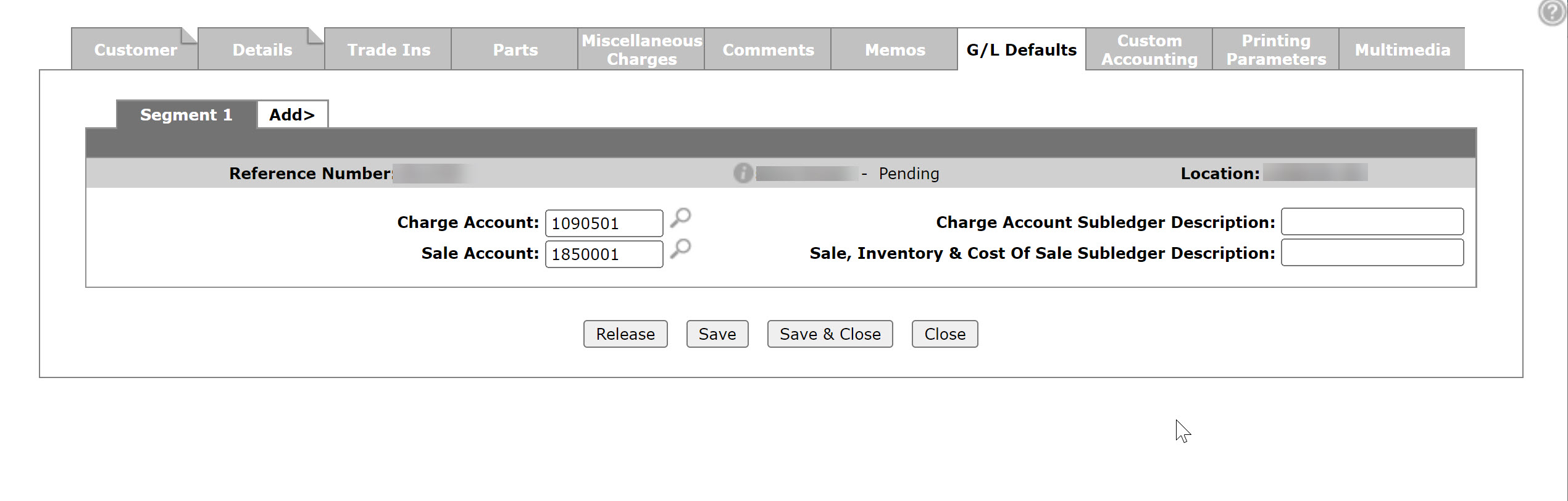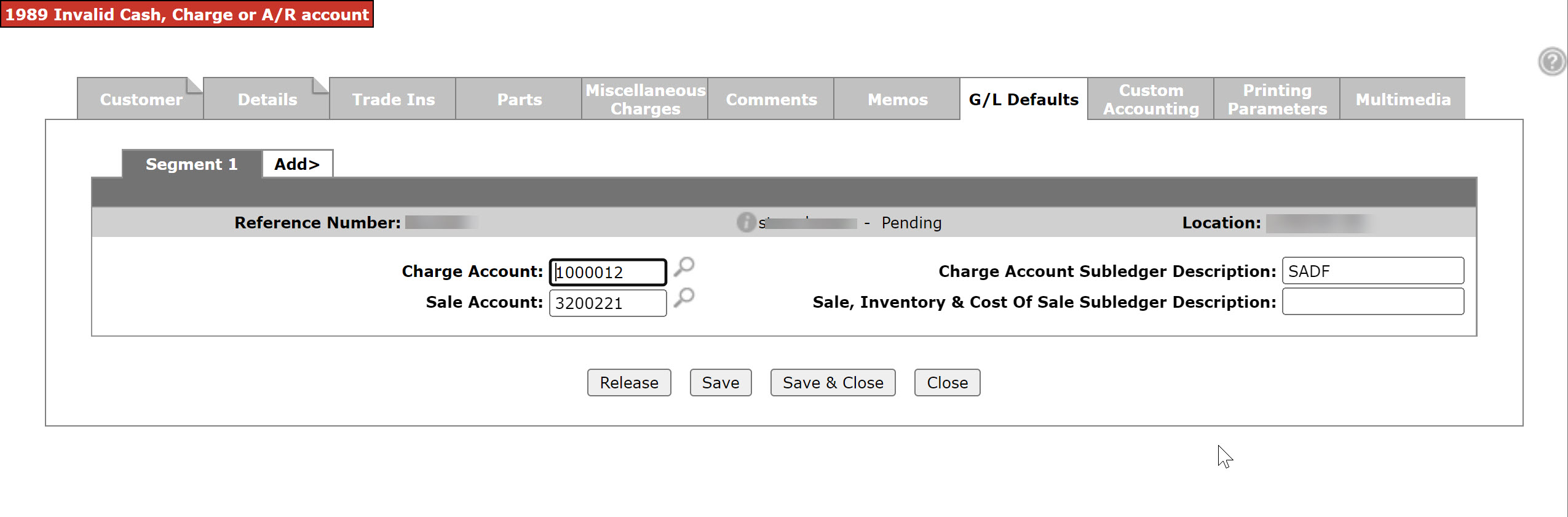Equipment Invoicing: G/L Defaults
Use the G/L Defaults tab to view and update the G/L default information for the selected segment (the G/L accounts that the invoice is posted to), depending on the security level assigned to your user ID, and release an invoice prior to a billing run.
To access the G/L Defaults tab, hover over a Reference Number on the Equipment Invoicing screen and select View or Edit from the pop-up menu, or click the Need to create a new invoice? Click here to add link. Selecting the Reference Number also opens the listing.
Topics in this section include:
Real-time Equipment Invoice Billing
When real-time billing is enabled, you can submit the invoice for immediate processing. If there is more than one invoice remaining, they are processed by the billing schedule, unless you choose to process them earlier.
-
Create an equipment invoice, filling in the fields as required.
-
Save the invoice.
-
Click the G/L Defaults tab, then click Bill Invoice at the bottom of the screen.
-
On the Bill Invoice screen, set the Billing Date and Printer, then click a button to either print the invoice, email the invoice, or do both.
The invoice is processed.
Releasing an Invoice Prior to a Billing Run
Newly created invoices need to be released to be included on the next billing run.
-
From the Customer - Invoice Header tab, click the G/L Defaults tab.
-
On the G/L Defaults tab you should:
-
Review the Charge Account and if necessary select a new one. By default the cash code and charge account are imported from the customer profile based on the A/R Agency settings set for your location and for customers.
-
Review the Sale Account and if necessary select a new one. By default the sale account is imported from the Equipment Profile.
-
If desired, select the Perform Automatic Costing checkbox.
-
Review the Cost of Sale Account and if necessary select a new one. Enter a Subledger Description if the account is a Subledger account.
-
Review the Writedown Account and if necessary select a new one.
-
-
Click Save to record your accounts. If you do not receive any error messages in the top left corner of the screen, you may proceed to release the invoice.
Once you have completed your work on the new invoice, note the automatically generated reference number in the upper left of the Equipment Invoicing Details tab. Then, when you return to the Equipment Invoicing screen, you can search for the invoice by reference number.
-
Click Release. The newly created invoice is released, the browser window closes, and you are returned to the Equipment Invoicing screen.
If a billing run has not yet been run, you can unrelease an invoice by clicking the Unrelease button.
Screen Description
The Information fields on the G/L Defaults tab are:
| Information | |
|---|---|
| Field | Description |
| Reference Number | The invoice reference number. |
| Customer Name | The name of the customer associated to the invoice. |
| Status | The current status of the invoice. |
| Location | The location where the invoice was created. |
The fields on the G/L Defaults tab are:
| Field | Description |
|---|---|
| Cash Code |
Use this field to determine how the invoice payment is processed based on a list of Cash Codes determined by the A/R Agency settings for the branch and for customers. Note: When the 'Access G/L Defaults and Custom Accounting Tabs' security switch is set to 'Only Cash Codes Within G/L Default' (802 - Product Support - Equipment Invoicing) Cash Code 2 is always displayed as an option in the list. |
| Charge Account |
The charge is posted to the account number loaded in this field. The account number used in this field is the G/L account number assigned to the currently selected Cash Code. |
| Sale Account | Determined by the account entered on the stock number in the Equipment Profile. |
| Inventory Account | Determined by the account entered on the stock number in the Equipment Profile. |
| Perform Automatic Costing | Whether the system should perform the costing entry, relieve inventory and post to cost of sales. This field defaults to the settings entered on the Invoicing screen. |
| Cost of Sale Account |
The cost of sales is posted to the account number loaded in this field. The Cost of Sales Account number is pulled from the Cost of Sales field on the Account Profile of the account loaded in the Sales Account field. |
| Unit Cost |
The total cost of the selected unit. The Unit Cost value is pulled from the Invoice Amount field on the unit's Equipment Profile screen. |
| Charge Account Subledger Description |
A brief description of the charge account subledger account. Note: This field is only applicable for the first segment on the invoice. |
| Sale, Inventory & Cost Of Sale Subledger Description | A brief description of the sale, inventory or cost of sale account subledger account. |
Use these buttons to complete your work on the G/L Defaults tab:
| Button | Description |
|---|---|
| Release |
Releases the selected invoice to be picked up by a billing run. If a stock number is in a different location than the invoice you will be prompted to update the Stock and Sale Account number so that the information corresponds with the updated values. |
| Bill Invoice |
Immediately bills the invoice. Corresponding data for reports is generated for the Data Portal. When you click the Bill Invoice button, a dialog box opens asking for a Billing Date and a Printer. Fill in these fields then click Bill Invoice. A warning is displayed. You can choose not to display the warning again that day. The warning is always displayed each day upon the first use of the Bill Invoice button. |
| Save | Saves changes made on the G/L Defaults tab. |
| Save/Exit | Saves changes made on the G/L Defaults tab and closes the invoice. |
| Close | Closes the G/L Defaults tab without saving and returns to the Equipment Invoicing screen. |