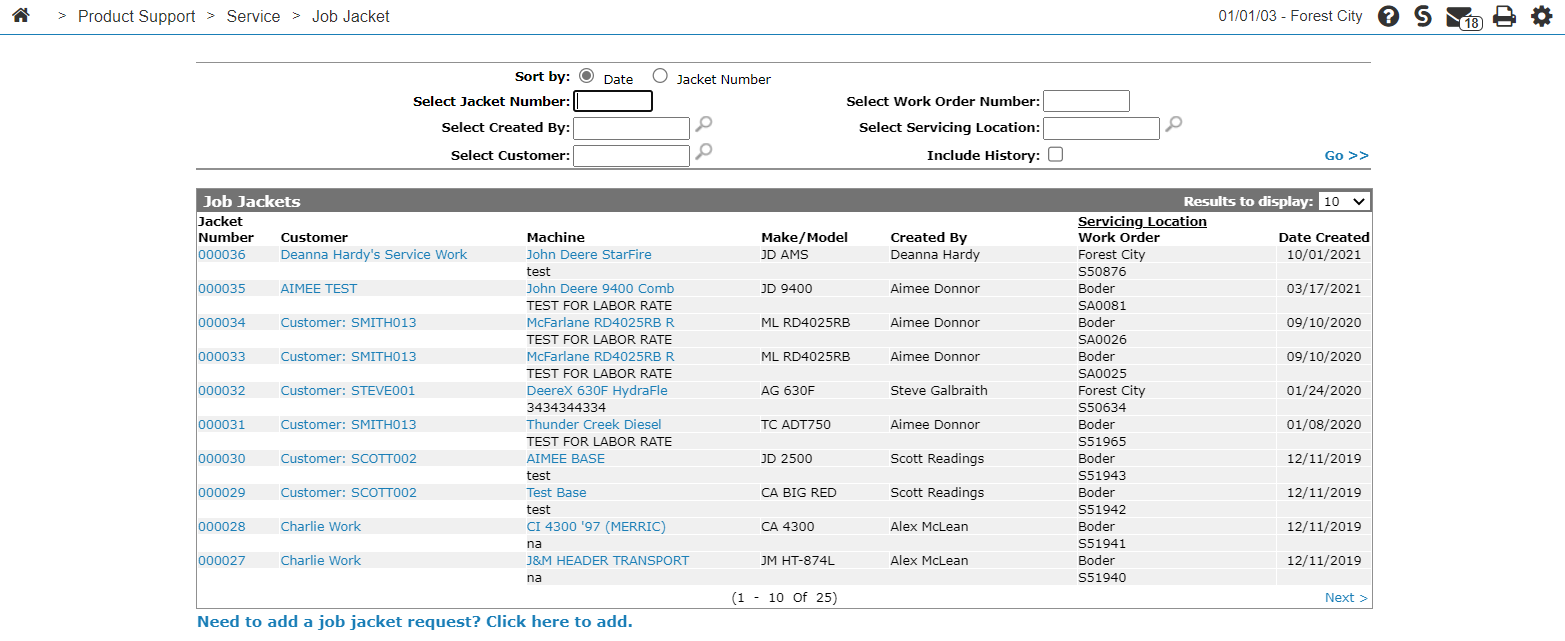Job Jackets Listing
The Job Jackets Listing screen allows you to edit, close, add, view or search for a job jacket.
The Job Jacket is a simple reference to track the entire customer experience as they deal with your service department. The history of the service transaction is stored from start to finish, including:
-
the customer
-
the machine being serviced
-
the related work order
-
the inbound and outbound traffic movement
-
the status of any warranty claims
-
any multimedia files (documents or photographs) related to the job
When you request a Job Jacket for a customer service inquiry, it is added to the Job Jacket listing. At each point in the customer experience, as the request moves through the service department from Quote or Estimate, to Work Order, to Traffic Ticket, to customer follow up calls, the Job Request tracks the salesperson or technician involved in logging transactions and requests, and notes the date and time of each status change or new step.
From a Job Jacket, authorized service personnel can jump off into each area of the system and review or document each step of the transaction for future reference. With the job jacket working as a central location for record keeping, your customer interactions are smoother and more efficient, offering both a time saving for you (the staff) and your valued customers.
You can access this screen by navigating to Product Support > Service > Job Jacket.
The sorting options available on the Job Jackets screen are:
| Sort by | |
|---|---|
| Field | Description |
| Date | Sort the job request listings by date. |
| Jacket Number | Sort the job request listings by jacket number. |
The search fields on the Job Jackets screen are:
| Field | Description |
|---|---|
| Select Jacket Number | Search for a job request by entering a jacket number. |
| Select Created By | Search for job requests opened by a specific user by entering a user ID. |
| Select Customer | Search for job requests opened for a specific customer by entering a customer number. |
| Select Work Order Number | Search for a job request based on the related Work Order Number. |
| Select Servicing Location |
Search for a job by entering the location servicing the machine. |
| Include History | Include historical entries in the search and returned results. |
The fields on the Job Jackets screen are:
| Field | Description |
|---|---|
| Jacket Number | The job jacket number. |
| Customer | The customer name. |
| Machine / Description |
The machine description. A brief description of the work order. |
| Make/Model |
The manufacturer of the unit. The model number on the unit. |
| Created By |
The user who created the jacket. |
| Servicing Location | The branch location where the machine is being serviced. |
| Work Order | The work order number linked to this job request. |
| Date Created |
The date that the job jacket was created. |
Click on a job jacket from the Jacket Number field to open the Job Request screen.
Click on the Customer name to open the Customer Profile screen.
Click on a machine name from the Machine number field to open the Equipment Profile screen.
Click on the Need to add a job jacket request? Click here to add link to request a new Job Jacket.