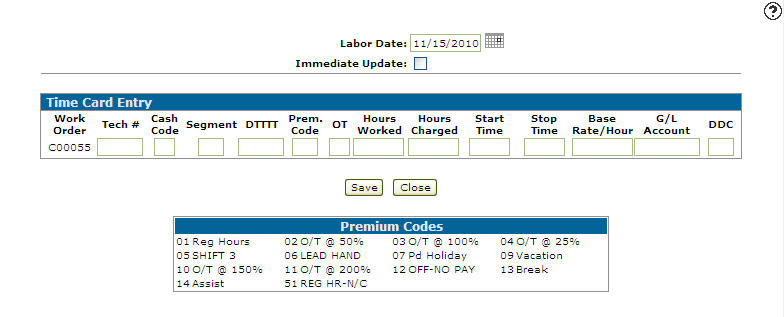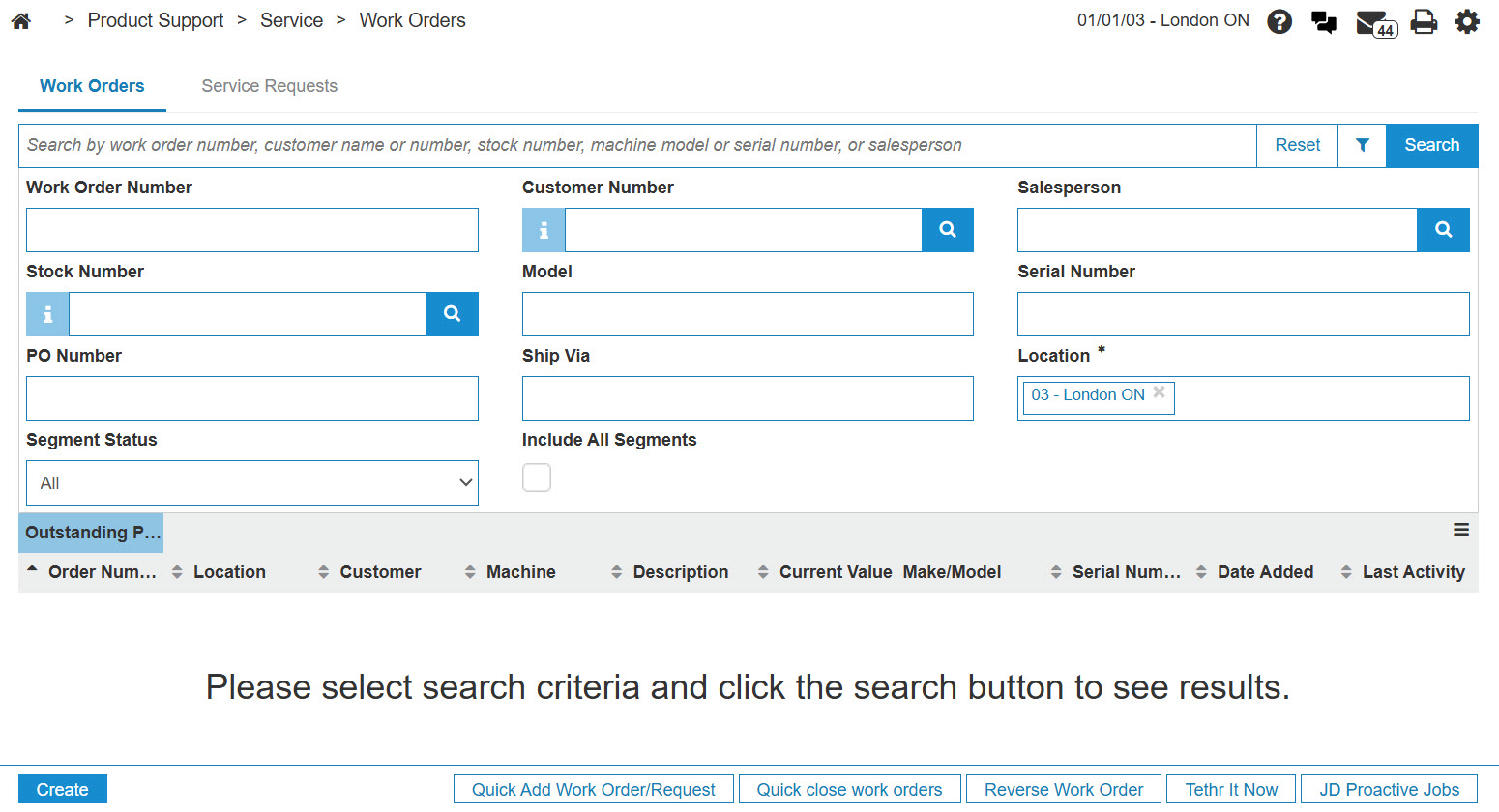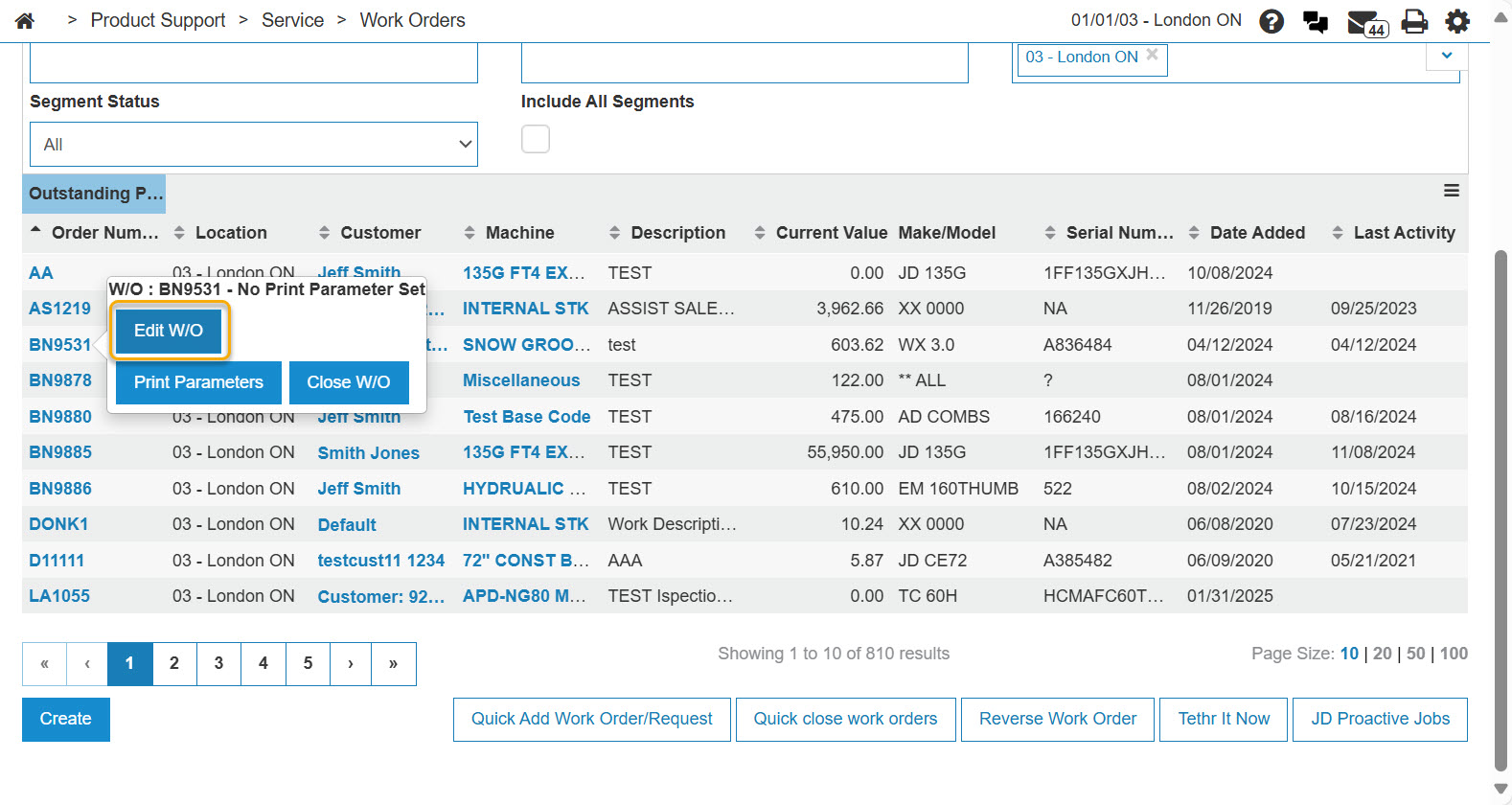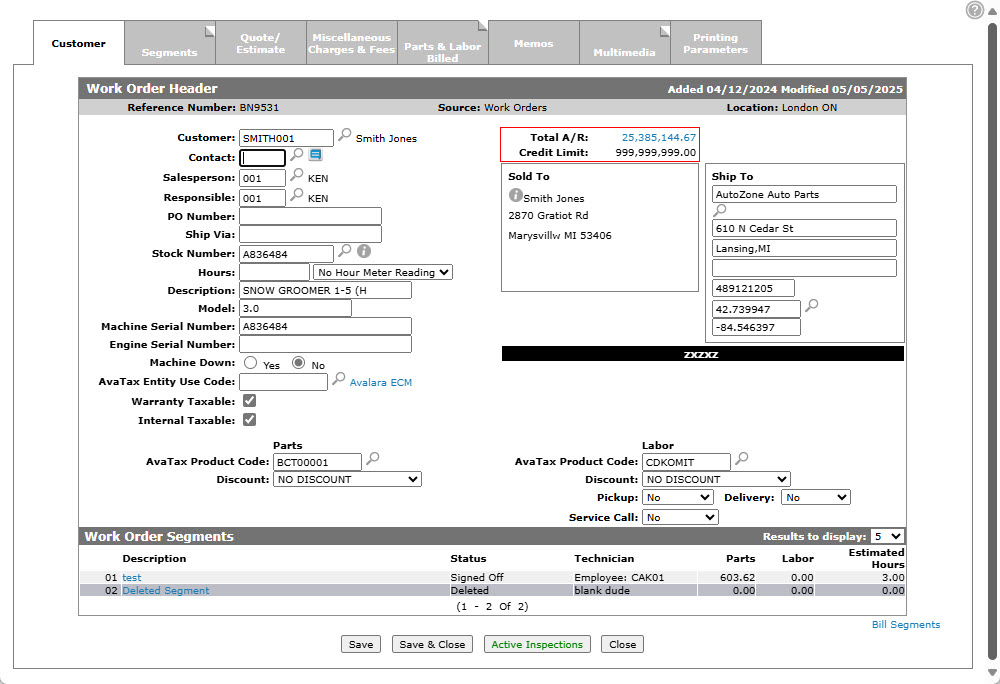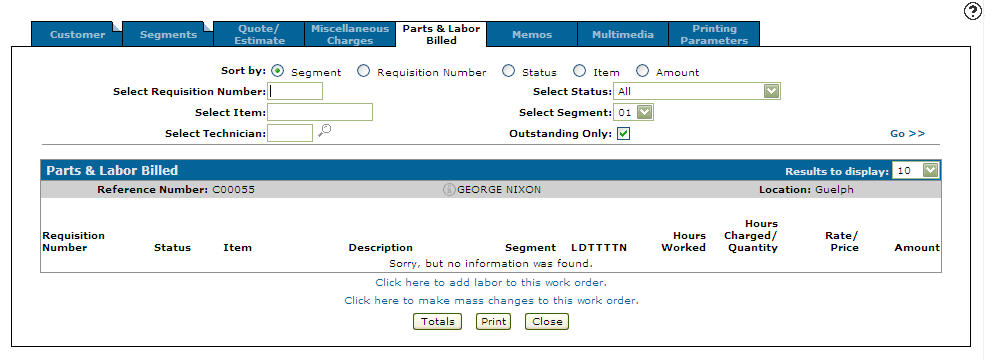Time Card Entry
Use the Time Card Entry screen to charge shop labor to a work order. You can manually enter as many labor hours as you wish on this screen, and the labor transactions can apply to any repair or work order. You can measure the labor efficiency of shop technicians by differentiating between the Hours Worked and Hours Charged fields.
You can access the Time Card Entry screen from the Parts & Labor Billed tab by selecting the Click here to add labor to this work order link.
After a labor transaction is entered and saved, the Time Card Entry screen refreshes allowing you to review the transactions. If you make further changes and click Save, the screen is refreshed with the changes again. The transactions are only posted against the corresponding work order when Save is clicked and there are no changes (unless Immediate Update is selected).
As these transactions are posted, the total charges for the corresponding work orders immediately reflect the labor posting.
Topics in this section are:
Manually Posting Labor to a Work Order
-
From anywhere in IntelliDealer, navigate to Product Support > Service > Work Orders.
-
Search for the desired work order using the search fields. Open a work order by moving the cursor over the Order Number and selecting Edit from the pop-up menu.
-
Click the Parts & Labor Billed tab.
-
Click the Click here to add labor to this work order link.
The Labor Date field defaults to the current date.
-
To post transactions immediately to the work order without reviewing the entries, select the Immediate Update checkbox.
-
Fill in the remaining fields referring to the table below.
-
Click the Save button.
The Time Card Entry screen refreshes allowing you to review the transactions. If you make further changes and click Save, the screen is refreshed with the changes again. The transactions are only posted against the corresponding work order when Save is clicked and there are no changes (unless Immediate Update is selected).
Screen Description
The fields on the Time Card Entry screen are:
| Field | Description |
|---|---|
| Labor Date | The date the labor was performed. |
| Immediate Update | Select this checkbox to post transactions immediately to the work order without reviewing the entries. |
| Work Order | The work order number. |
| Tech # | The technician assigned to the work order. |
| Cash Code |
The cash code for the labor hours transaction. Select either Customer, Warranty or Internal. If is field is left blank the system automatically defaults to the value of the Segment Status on the segment number entered in the Segment field. |
| Segment |
The labor is charged to the work order segment number that appears in this field. |
| DTTTT |
Allows you to apply these codes to the labor entry:
If this field is left blank the system automatically defaults to the value of the discount and taxes loaded on the work order segment entered in the Segment field. |
| Prem. Code | The premium code used to calculate the total labor charged to the work order. The premium code can be selected from the list at the bottom of the screen. |
| OT | Enter an Overtime code, either R (regular hours) or O (overtime hours). |
| Hours Worked | The amount of hours it took to complete the segment. |
| Hours Charged | The amount of labor hours charged to the work order. |
| Start Time |
The time that the technician started working on the segment. If no start and stop time is entered, hours worked defaults to zero. Leave this field blank only if hours charged is desired. If a start and stop time is entered, hours worked defaults to the difference between the start and stop time. The hours charged defaults to the hours worked. If zero hours charged are desired, you must enter zero in the hours charged field. |
| Stop Time |
The time that the technician stopped working on the segment. Start and Stop Time are optional and their main function is to calculate the amount of hours worked. |
| Base Rate/Hour |
The base labor rate per hour charged to this segment. The adjustment to the base rate/hour resulting from the premium code used is made when the transaction is posted to the work order. This means that the default base rate/hour will always display on the screen even though it is being adjusted by the premium code. The Base Rate/Hour field defaults to the base rate/hour that was entered for the segment when it was added to the work order. If no rate is loaded on the work order, the rate is retrieved from the technician's rate/hour. |
| G/L Account |
The labor sales account to be credited. If no default G/L account is entered on the work order segment, then the G/L account defaults to the general ledger account entered on the employee (technician) through Employee Profile screen. |
| DDC | Downtime delay code indicates why there was a delay in completing labor on the segment. |
Use these buttons to complete your work on the Time Card Entry screen:
| Button | Function |
|---|---|
| Save | Saves changes made on the Time Card Entry screen. |
| Close | Closes the Time Card Entry screen without saving changes and returns to the Parts & Labor Billed tab. |