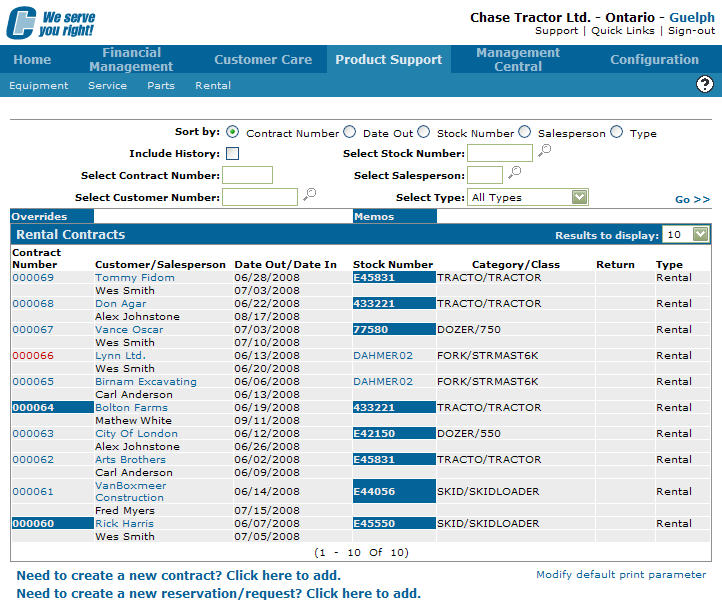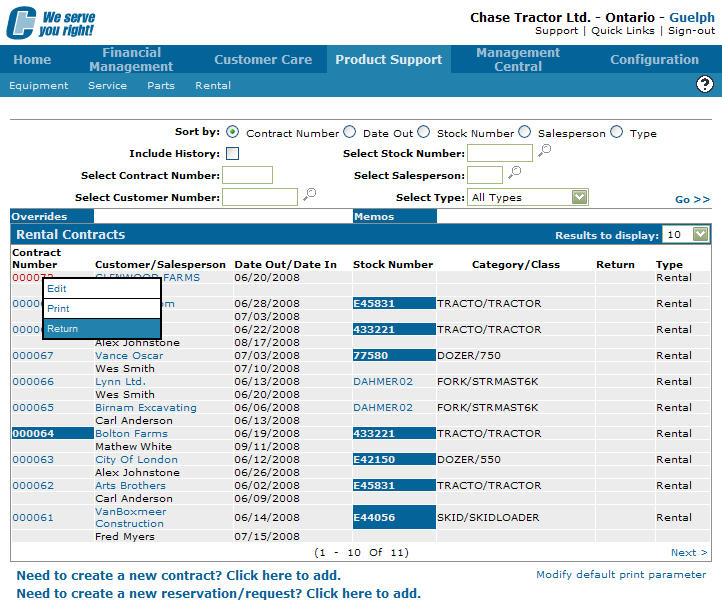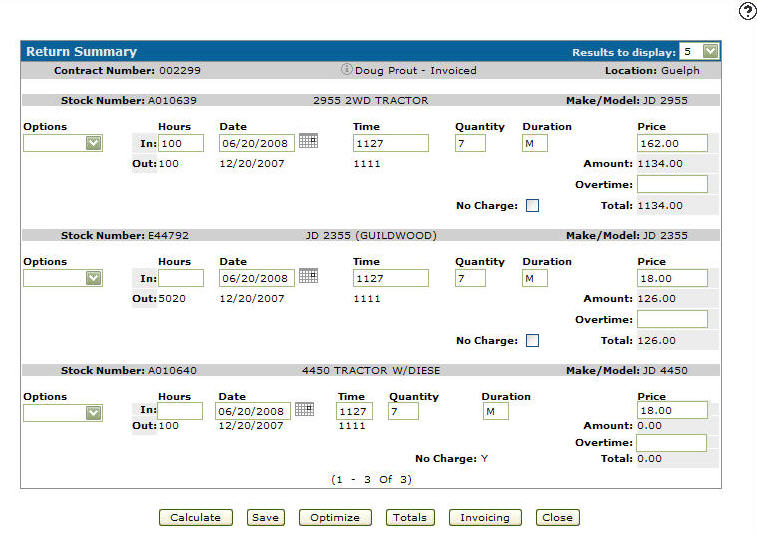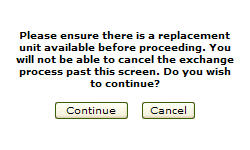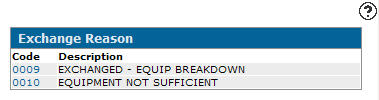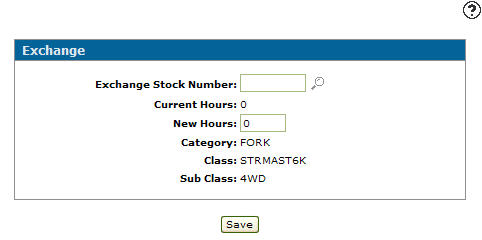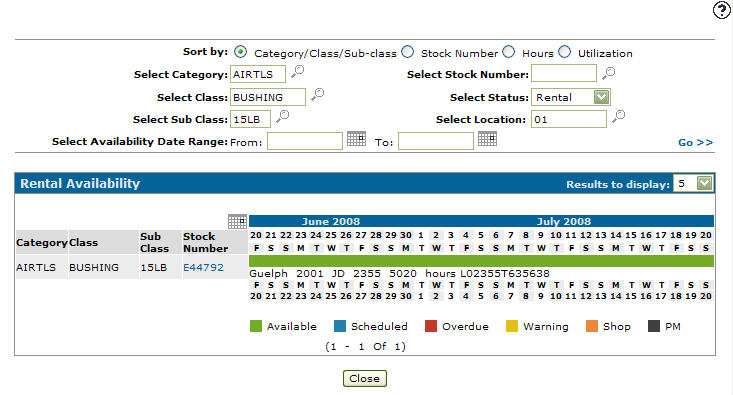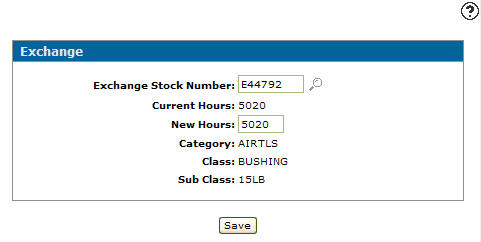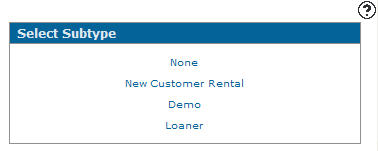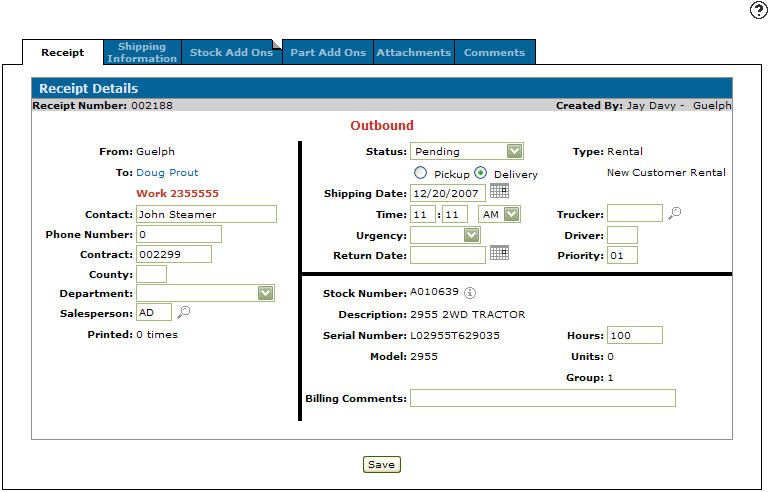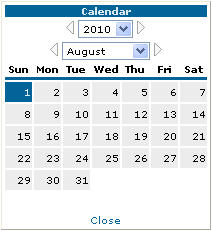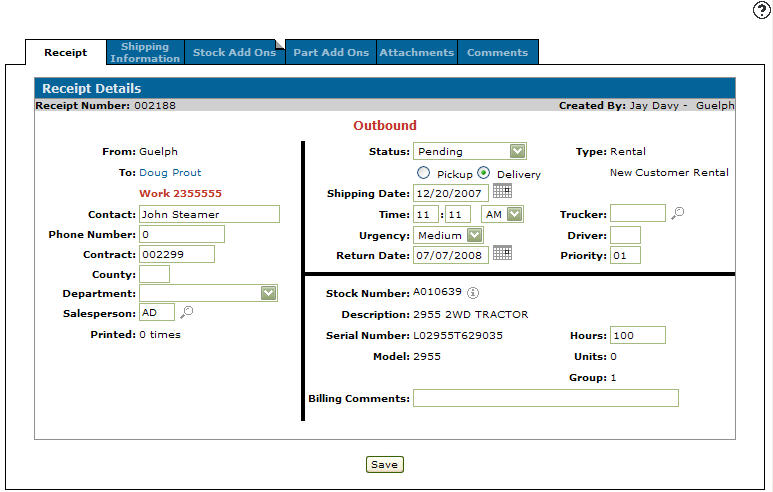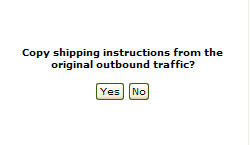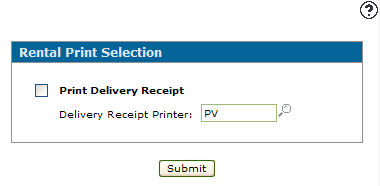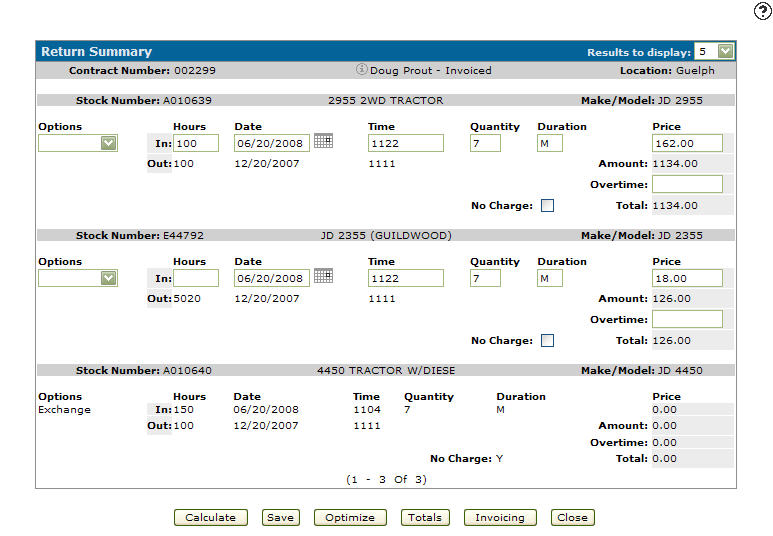Exchanging a Rental Unit
A rental unit exchange is only to be used in the case of an equipment breakdown, or where the rented unit was not up to the task, and had to be changed. An exchange should only be done if it is the supplier's fault that the machine could not be used, as it will force you to enter a new rental item to be swapped out, and it will set the rates for that item to be equal to the rate of the original item. The original item will then be set to no-charge, any billing for that item will be credited on the next invoice, and the new item will be set up with a date out equal to the original item.
Note:
A new inbound/outbound traffic ticket is created by this process.
-
From any IntelliDealer screen, click the Product Support tab.
The Product Support Quick Links screen will appear.Product Support Quick Links
-
From the Rental list, click the Rental Counter link.
The Rental Counter screen will appear.Rental Counter screen
-
On the Rental Counter screen, move the cursor over the a Contract Number, a pop-up menu will appear.
Updated Rental Counter screen
-
Select Return from the pop-up menu.
The Return Summary screen will appear.Return Summary Screen
-
From the Options drop-down list, select Exchange.
-
Enter the hours on the machine when it was brought back In.
The Date, Time, Quantity, Duration, Price and Overtime will automatically be filled in based on the information in the original Rental Contract. -
Click the Save button.
The Confirmation screen will appear.Confirmation screen
-
Click the Continue button.
The Exchange Reason screen will appear.Exchange Reason screen
-
Click the Code number for the appropriate exchange reason.
The Exchange screen will appear.Exchange Screen
-
Enter the stock number of the replacement equipment in the Exchange Stock Number field.
- or -
Click the Search icon to open the Rental Availability screen in a new browser window and locate the replacement equipment.
icon to open the Rental Availability screen in a new browser window and locate the replacement equipment. -
Identify the equipment you wish to check availability for by typing or searching for any combination of the Category, Class, Sub Class, Stock Number, Status or Location and the clicking the Go>> link to submit your search.
The Rental Availability screen will be updated with matching rental equipment and parts, showing their availability for rental.Rental Availability screen
Note:
If you do not see the piece of equipment you are searching for please verify that the piece of rental equipment has been properly set up with a Category, Class, and Sub-Class in your system. -
Begin the exchange of a piece of equipment by clicking on the Stock Number.
The Exchange screen will appear displaying the new equipment selected.Exchange Screen
-
Click the Save button.
The Select Subtype screen will appear.Select Subtype screen
-
On the Select Subtype screen select a subtype either None, New Customer Rental, Demo or Loaner.
The Receipt Details screen will appear.Updated Receipt Details screen
-
On the Receipt Details screen, type in a Contacts name.
-
Enter a Contract number.
-
Enter a County code.
-
Select a Rental from the Department drop down list.
-
Enter a Salesperson id number.
- or -
Click on the Search icon and select a salesperson from the list.
icon and select a salesperson from the list. -
Select a Status from the drop down list.
-
Click on the Pickup or Delivery radio button.
-
Enter a Shipping Date.
- or -
Click on the Search icon.
icon.
The Calendar screen will appear.Calendar screen
-
On the Calendar screen select a month and a year from the appropriate drop-down list.
-
Select a day by clicking the appropriate date button.
The Calendar screen will close and you will be returned to the Receipt Details tab.Receipt Details tab
-
Enter a shipping Time.
-
Select AM/PM from the drop down list.
-
Select an Urgency option from the drop down list.
-
Enter a Return Date.
- or -
Click on the Search icon.
icon.
The Calendar screen will appear.Calendar screen
-
On the Calendar screen select a month and a year from the appropriate drop-down list.
-
Select a day by clicking the appropriate date button.
The Calendar screen will close and you will be returned to the Receipt Details tab.Receipt Details tab
-
Enter a Trucker by selecting a vendor.
-
Enter a Driver id number.
-
Enter in a Priority code.
-
The Stock Number, Description, Serial Number, Model, Hours, Units, and Group Information will be automatically copied from the original Rental Contract.
-
(OPTIONAL) Enter any Billing Comments.
-
Click on the Save button to save changes made to the Receipt Details tab.
An Instruction screen will appear.Instruction screen
-
On the Instruction screen, click on the Yes or No button depending on the action you wish to take.
The Rental Print Selection screen will appear.Rental Print Selection screen
-
The update Return Summary screen will appear.
Outbound Receipt Details screen
-
The Return Summary screen has been updated with the information about this exchange of rental equipment.
-
Once you have reviewed the rental exchange you can complete your work on the exchange in many possible ways:
To: Do This: To save any changes made without exiting the Return Summary screen. Click the Save button. Recalculate the number of , the dates that the return summary will produce, and the charges that will appear on each return summary. Click the Recalculate button. Display the line items, tax, sub-totals, and totals for the return of this contract. Click the Totals button. View and save the contracts invoicing and billing totals. Click the Invoicing button. Close the return summary without saving changes. Click the Close button.