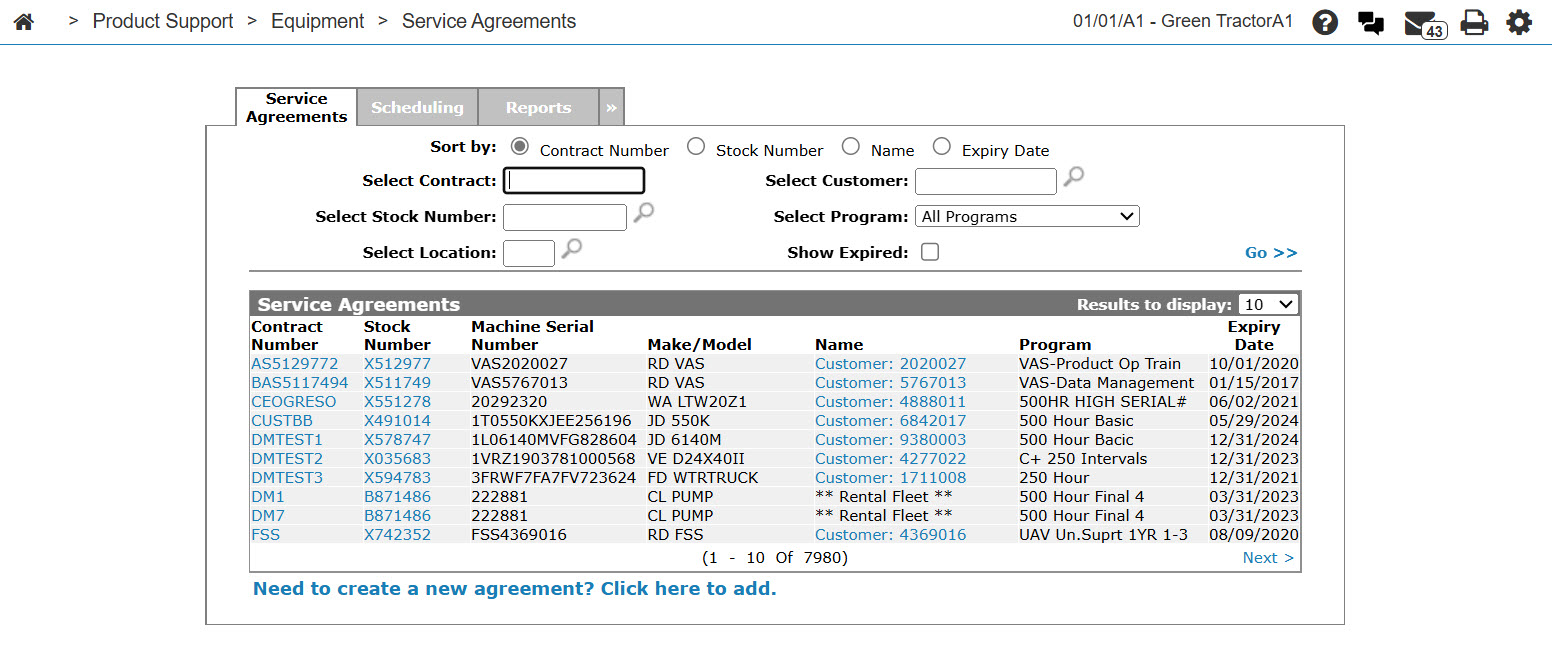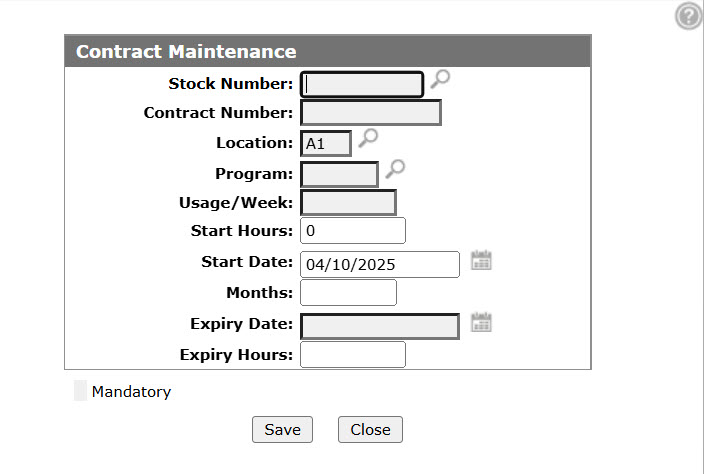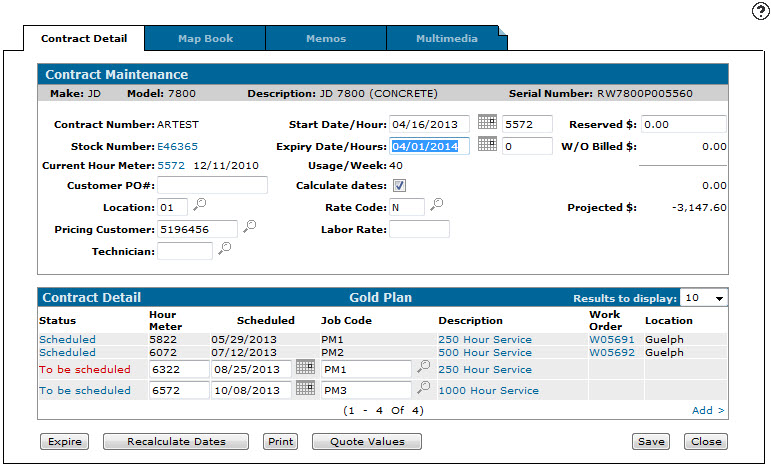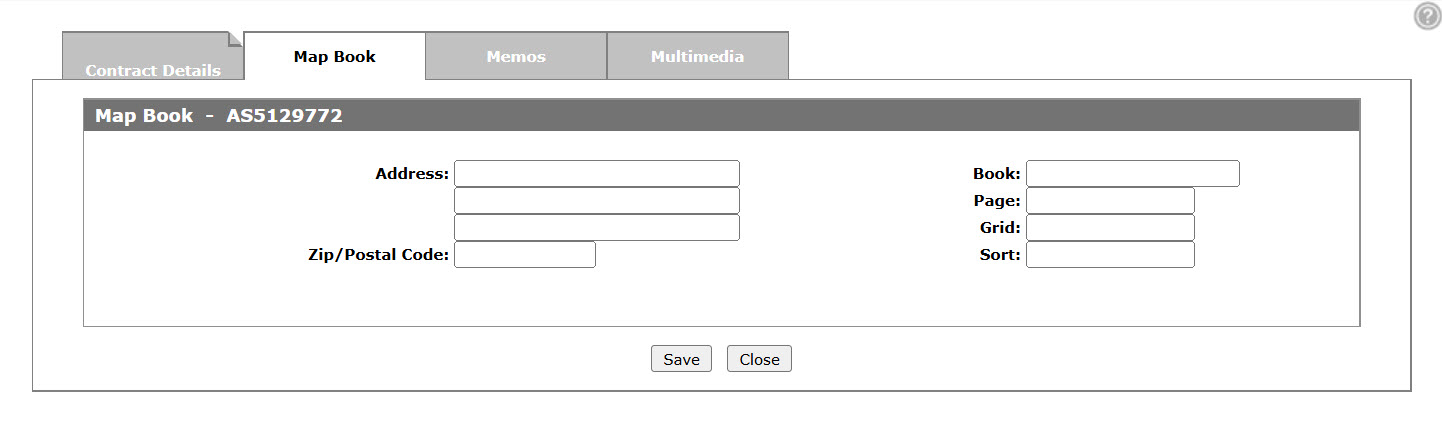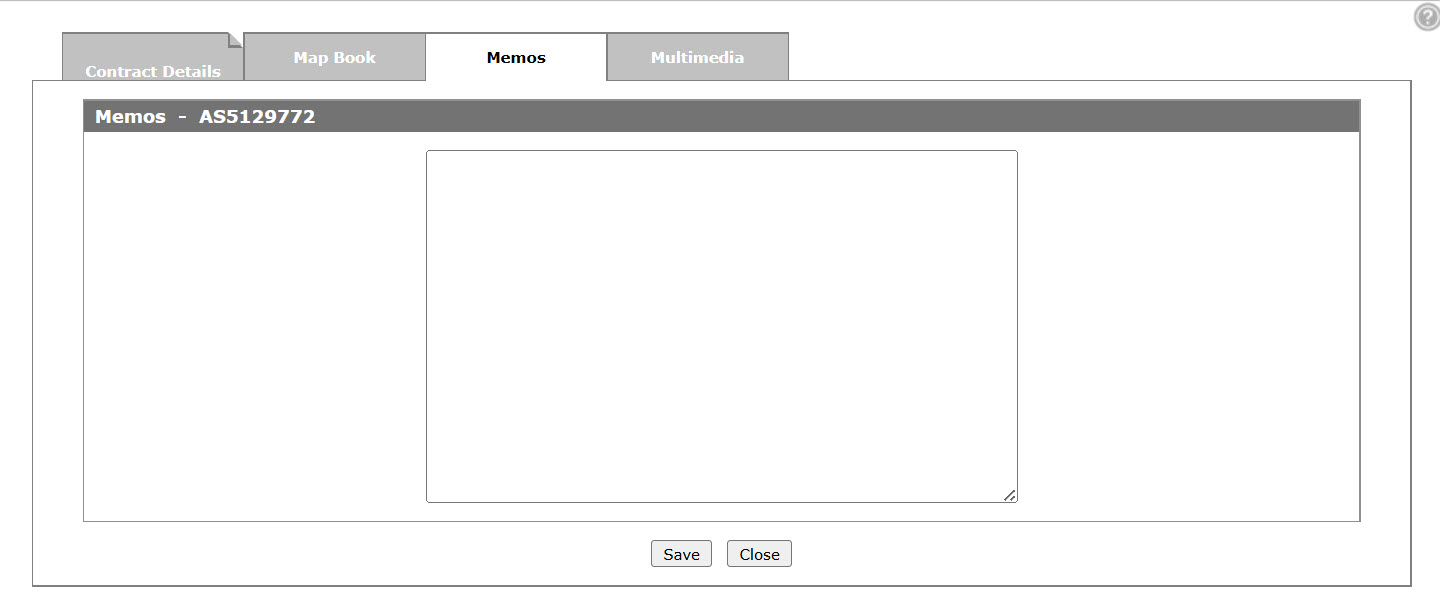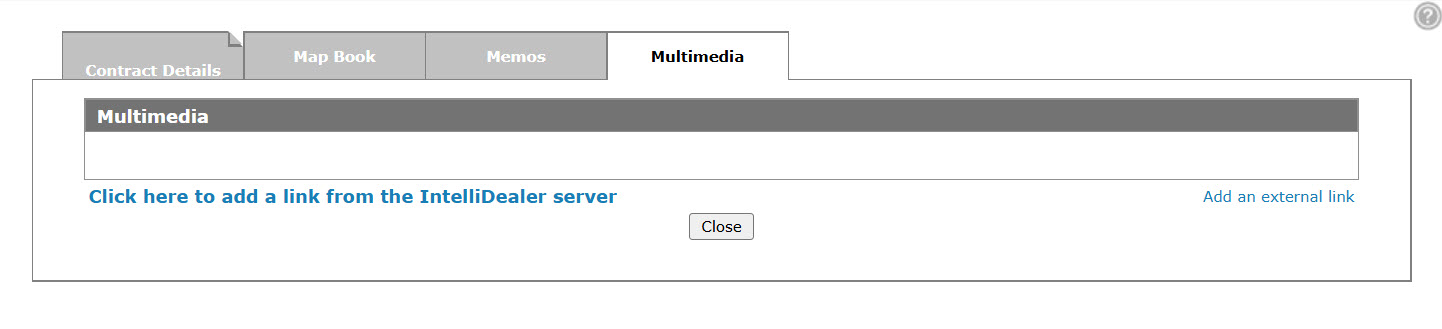Service Agreements - Contract Maintenance
Use the Contract Maintenance screen to add a new service agreement contract or edit an existing contract.
To open the Contract Maintenance screen, click a Contract Number or the Need to create a new agreement? Click here to add link on the Service Agreements tab.
Topics in this section are:
Pre-requisites
Before creating a new service agreement you must add all corresponding :
-
SAM programs—used as part of the Service Agreement application to code contracts for reporting.
-
SAM schedule—used by the Service Agreements application to define what services are going to be performed as part of the selected service program.
Creating a New Service Agreement
-
From anywhere in IntelliDealer, navigate to navigate to one of these locations:
-
Product Support > Equipment > Service Agreements
-
Product Support > Service > Service Agreements
-
Product Support > Rental > Service Agreements
-
-
Click the Need to create a new agreement? Click here to add link.
-
Fill in the fields, referring to the Screen Description below.
-
Click Save button.
Use the Contract Details tab to edit the service agreement contract details. In the Contract Details section you can select a variety of options from the Status drop menu, create a new work order for the scheduled service, link the scheduled service to a preexisting work order, or decline the service.
-
Click on Map Book tab.
-
Use the Map Book tab to map scheduled service visits within a given area, then click Save.
-
Click on the Memos tab.
-
Use the Memos tab to add any required notations or reminders regarding the service agreement contract, then click Save.
-
Click the Multimedia tab.
-
Use the Multimedia tab to add multimedia files to the service agreement contract, then click Save.
Screen Description
The fields on the Contract Maintenance screen are:
| Field | Description |
|---|---|
| Stock Number |
The stock number of the unit, if the unit was previously loaded into the equipment inventory system. If no stock number is applicable at the time of creation, enter a "?" as the stock number and replace the ? with a stock number at a later time. |
| Machine ID | For John Deere units only, represents the serial number break of the machine used to select the proper job code. This field is hidden if the unit is not a John Deere machine. |
| Contract Number | This is the user defined alphanumeric contract number for the service agreement. |
| Location |
The user's location. This field automatically defaults to the user's location |
| Program |
Classification of, or a program name for, the kind of maintenance program you will be offering to your customers. This allows you to select and sort the various reports for analysis purposes (e.g., gold plan, silver plan, bronze plan). |
| Usage/Week |
The estimated amount of time the machine will be in use per week. This value helps the system calculate the projected initial future service agreement job dates. |
| Start Hours |
Defaults to the current hour meter reading of the unit. Or, enter the hour meter reading at which the service agreement starts. System calculations ignore any intervals with hour values less than the Start Hours and schedules the remaining service steps at the configured intervals. For example, if the Start Hours is 350, the 250 hour interval is dropped and the first scheduled interval would be at 500 hours. |
| Start Date | The date the service agreement contract starts. |
| Months | Length on the service agreement in months. |
| Expiry Date | The expiry date of the service agreement. |
| Expiry Hours | (Optional) The hour meter reading at which the service agreement expires. |
Note: If the agreement is in days, weeks, or months, and is an open ended agreement (e.g. the dealer rental fleet), the system fills in the first five years (60 months) of scheduled maintenance despite the fact that the service agreement is open ended. Any additional periods after the 60 months must be entered manually.
Use these buttons to complete your work on the Contract Maintenance screen:
| Button | Function |
|---|---|
| Save | Saves changes made on the Contract Maintenance screen and opens the Contract Details tab. |
| Close | Closes the Contract Maintenance screen without saving and returns to the Service Agreement screen. |