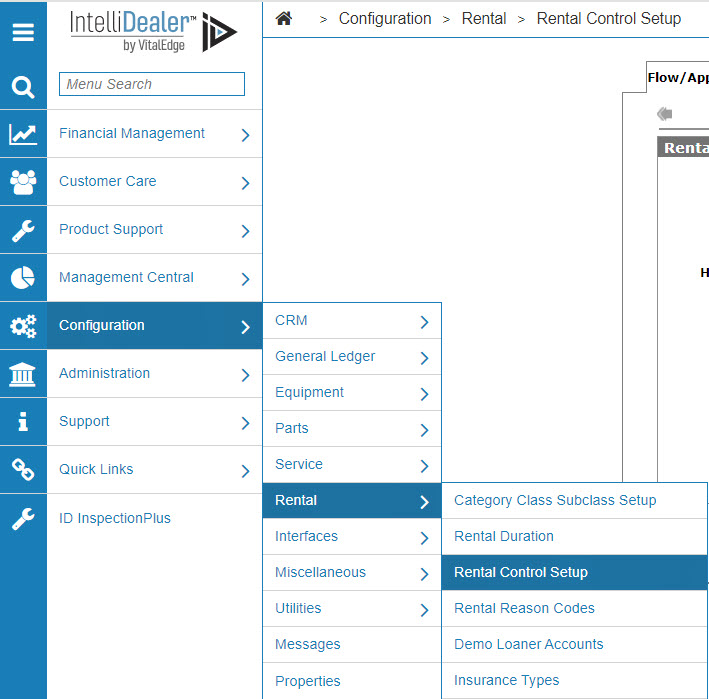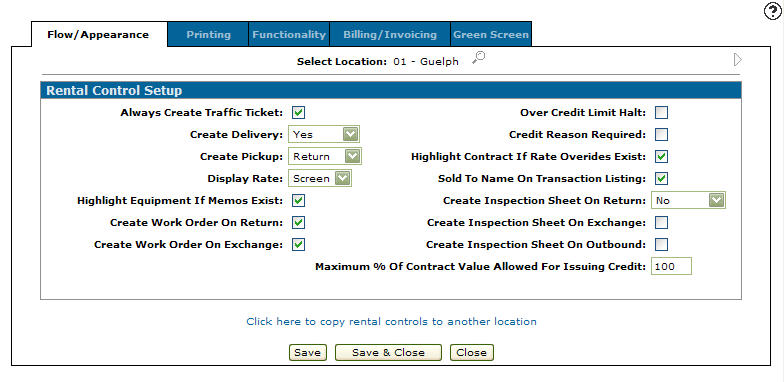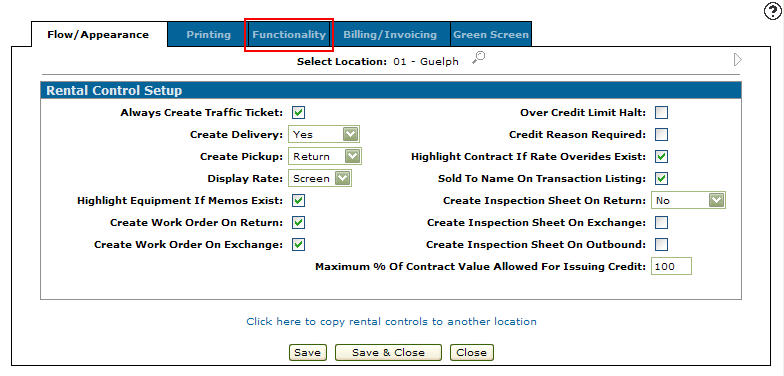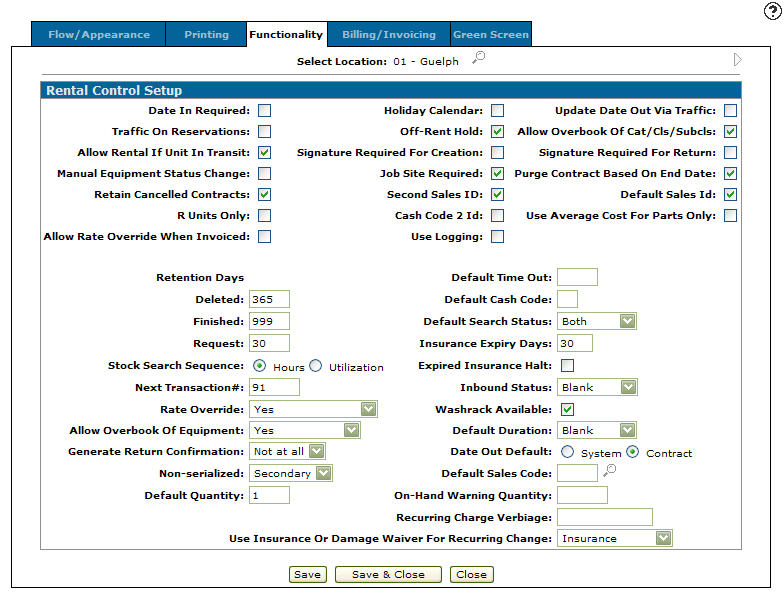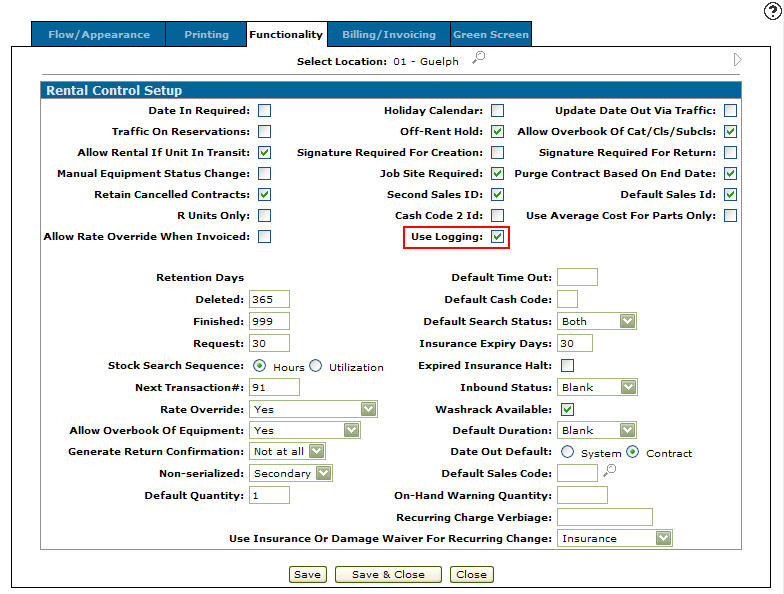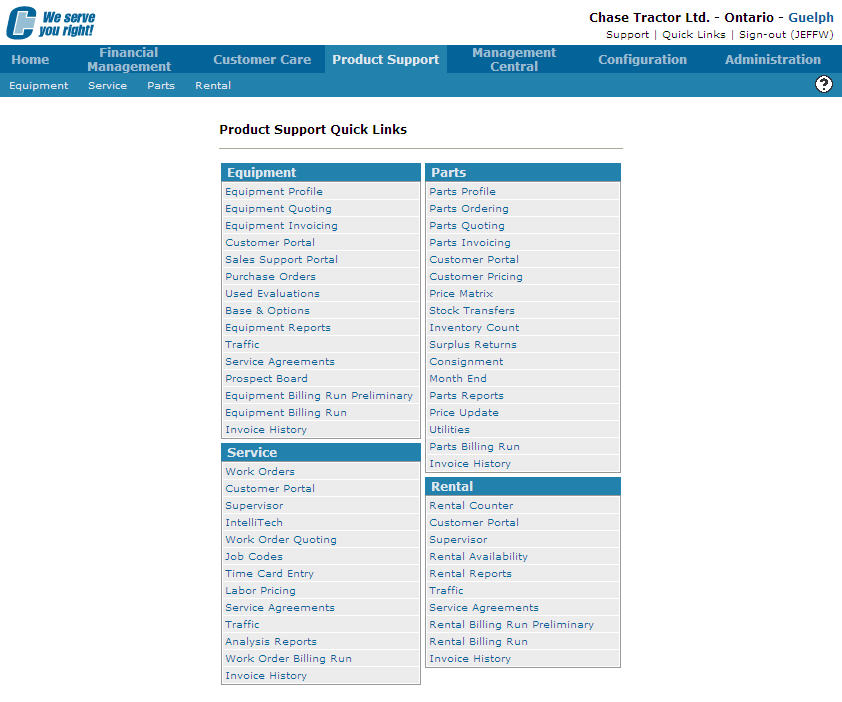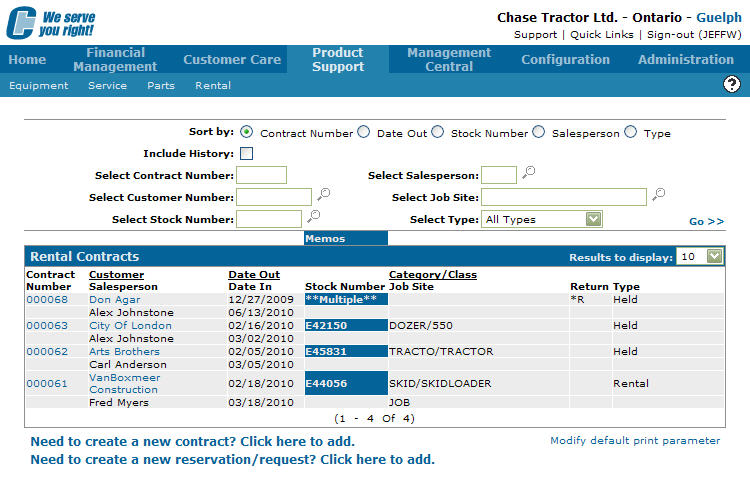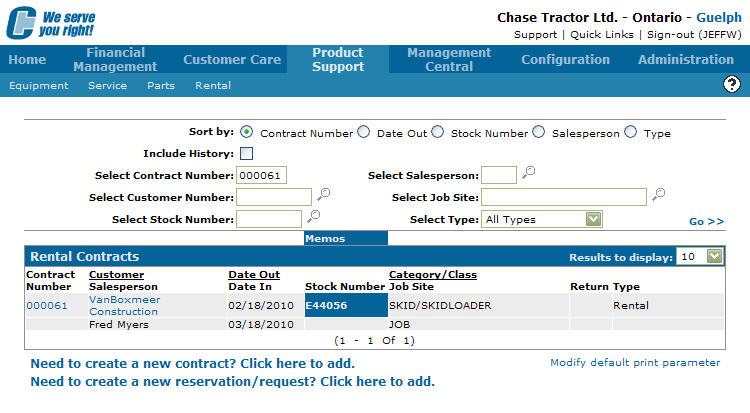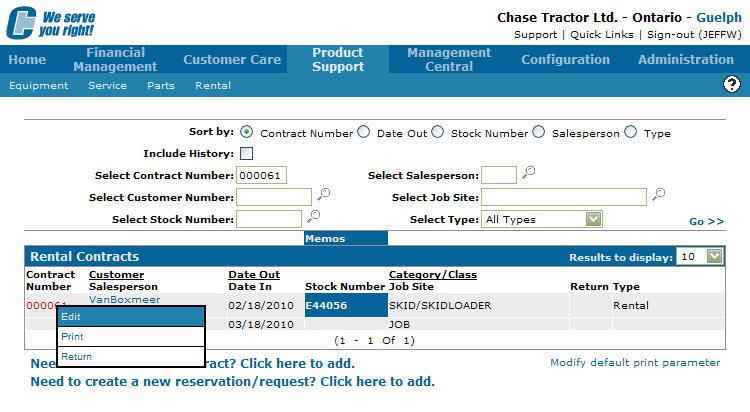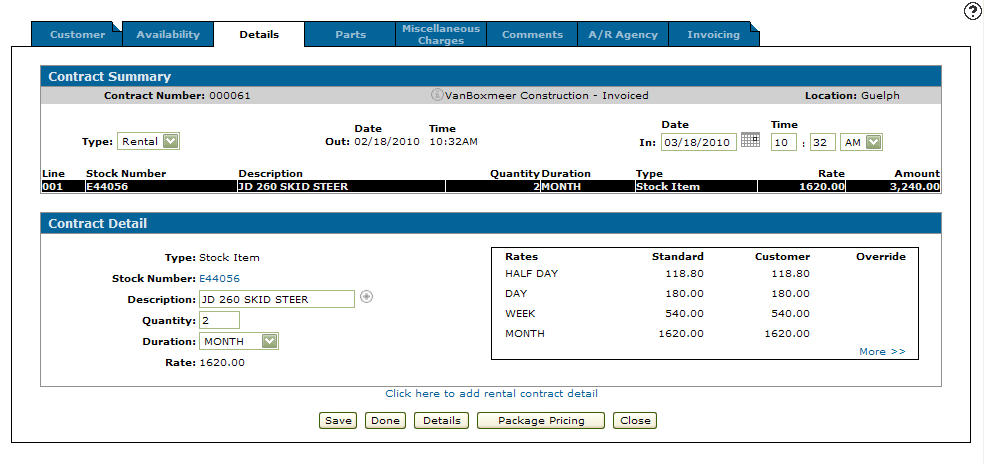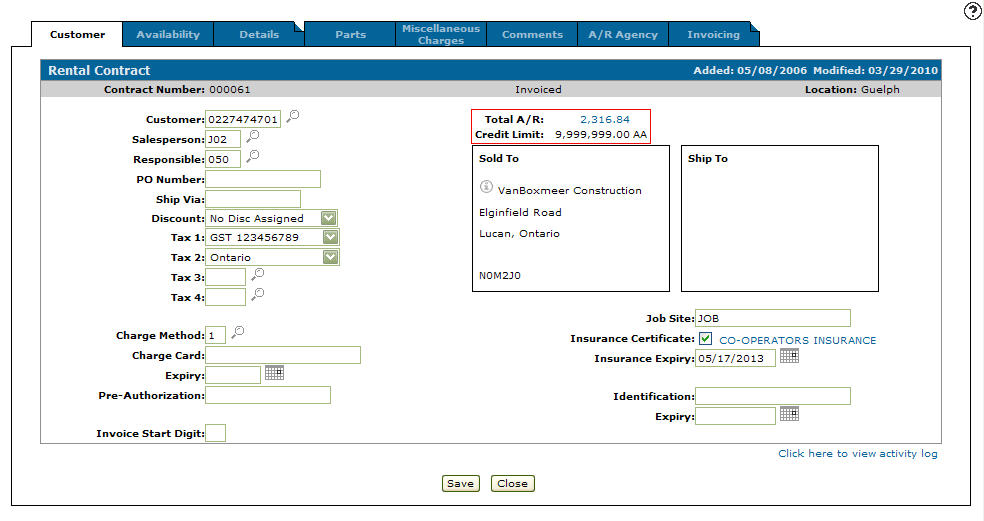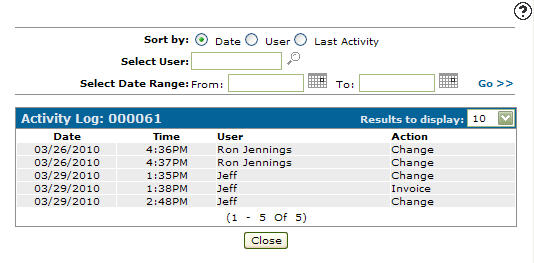Accessing the Rental Activity Log
The Rental Activity Log allows you to view an activity log for the selected rental contract. The Activity Log screen will log all activity that has occurred on the selected rental contract.
-
From any IntelliDealer screen, click on the Configuration tab.
The Configuration Quick Links screen will appear.Configuration Quick Links screen
-
From the Rental list, click the Setup link and select Rental Control Setup from the drop down list.
Configuration Quick Links screen
-
The Flow/Appearance tab will appear.
Flow/Appearance tab
-
From on the Flow/Appearance tab, click on the Functionality tab.
Flow/Appearance tab
-
The Functionality tab will appear.
Functionality tab
Note:
Click on the Previous or Next
or Next  icon to scroll to the next location or back to a previous location.
icon to scroll to the next location or back to a previous location. -
On the Functionality tab, select the Use Logging field.
Functionality tab
-
The Use Logging field will activate the Click here to view activity log link will appear on the Customer tab in the Rental system.
-
Click the Save & Close button.
The Configuration Quick Links screen will appear.Configuration Quick Links screen
-
Click on the Product Support tab.
The Product Support Quick Links screen will appear.Product Support Quick Links screen
-
From the Rental list, click the Rental Counter link.
The Rental Counter screen will appear.Rental Counter screen
-
On the Rental Counter screen, fill out the appropriate fields and click the Go >> link.
The Rental Counter screen will refresh listing the generated search results.Rental Counter screen
-
Move the cursor over the Contract Number and select Edit from the pop-up menu.
Rental Counter screen
-
The Details tab will appear.
Details tab
-
On the Details tab, click on the Customer tab.
The Customer tab will appear.Customer tab
-
On the Customer tab, click on the Click here to view activity log link.
The Activity Log screen will appear.Activity Log screen