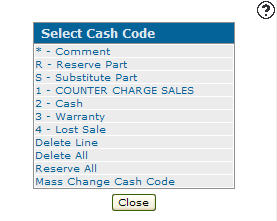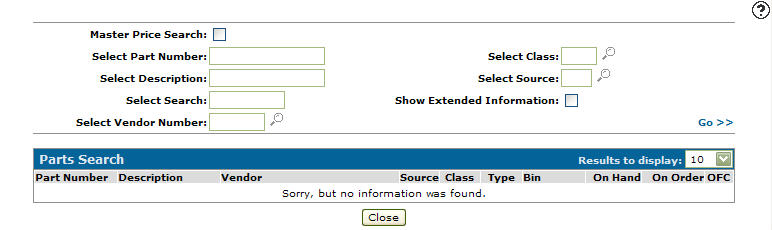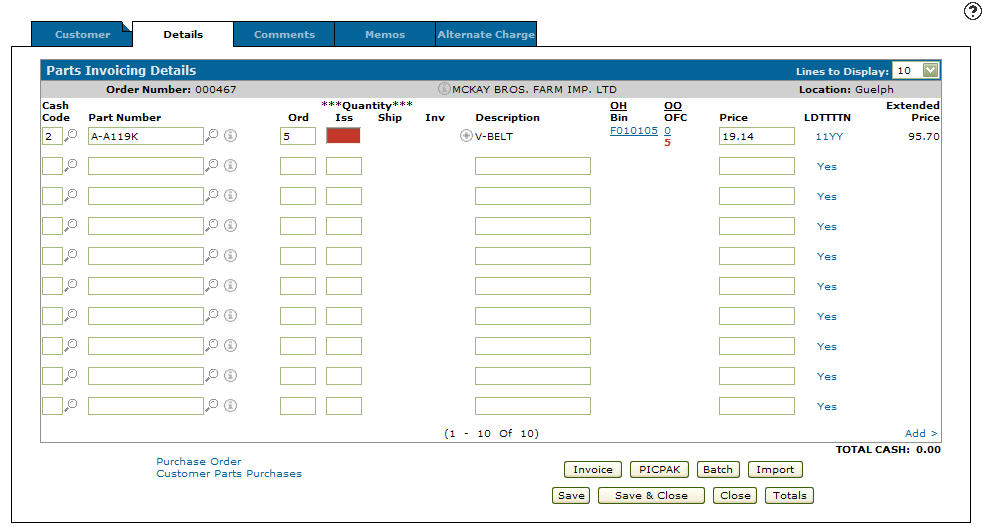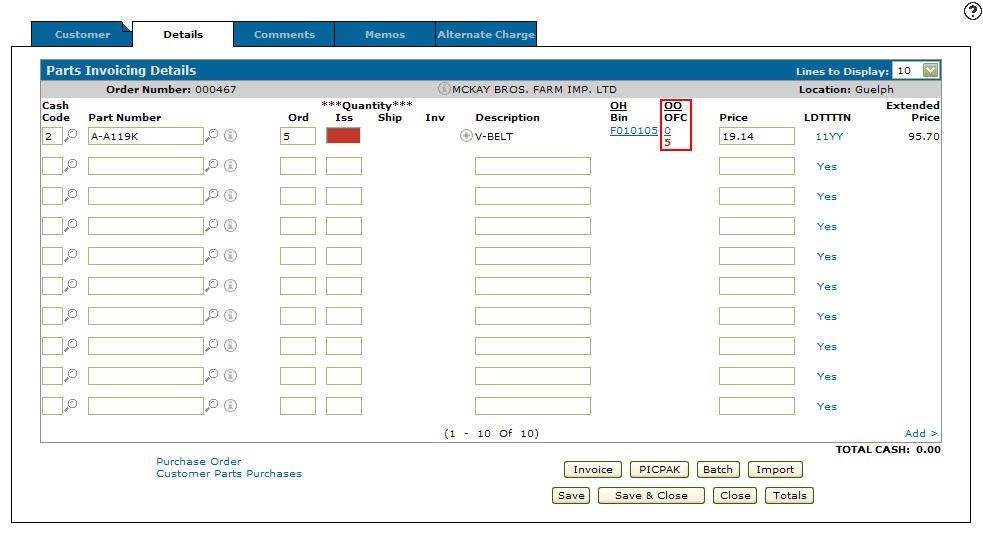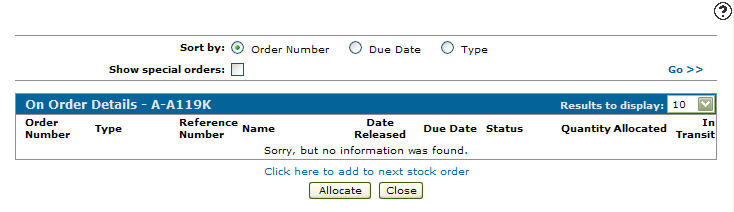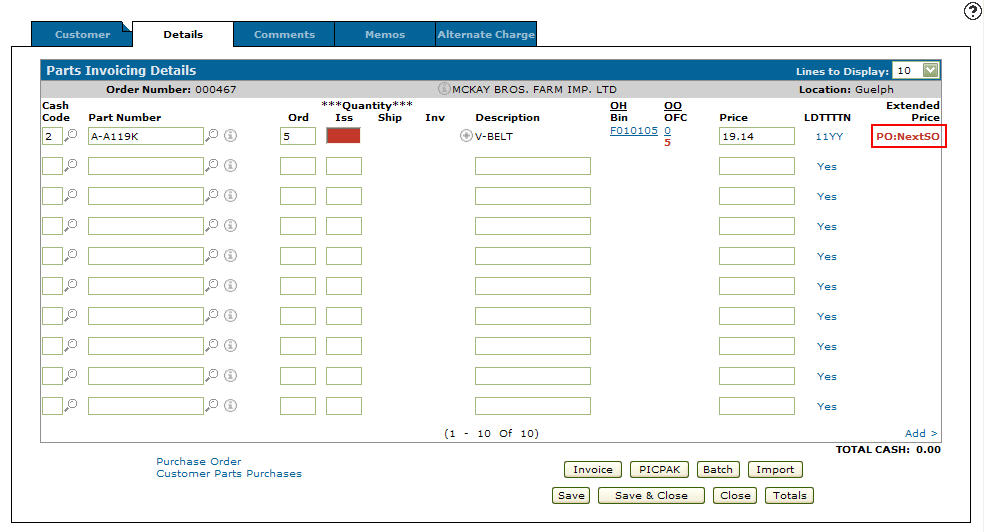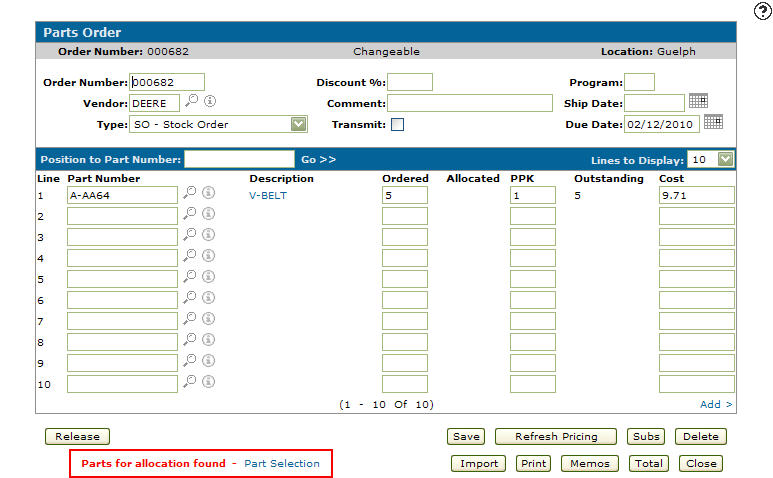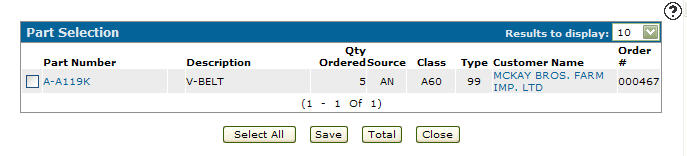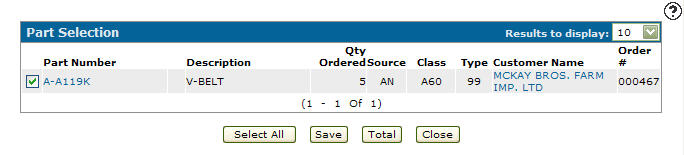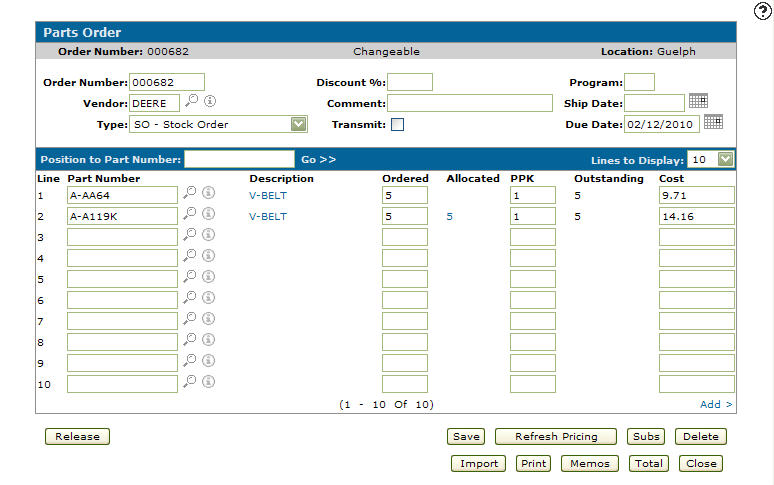Adding a Part onto the Next Available Stock Order
Before adding a part to the next available stock order, a parts invoice must first exist. See Creating a New Parts Invoice for further information.
-
From the Details tab, enter a cash code in the Cash Code field.
- or -
Click the Search icon to open the Select Cash Code screen in a new browser window and select the appropriate cash code from the list.
icon to open the Select Cash Code screen in a new browser window and select the appropriate cash code from the list.Select Cash Code
Note: If a default cash code was set in the Customer Profile it will automatically populate the Cash Code field.
-
Enter the part number in the Part Number field.
- or -
Click the Search icon to open the Parts Search screen in a new browser window and locate the correct part.
icon to open the Parts Search screen in a new browser window and locate the correct part.Parts Search screen
-
Enter an Ord quantity.
-
Click Save to save the part number and update the information fields with inventory and pricing information about the added part.
Parts Invoicing Details tab
-
Click the OO/OFC link.
Parts Invoicing Details tab
-
The On Order Details screen will appear.
On Order Details screen
-
On the On Order Details screen, select the Click here to add to next stock order link to add the part number to the next available stock order for the corresponding vendor.
-
PO:NextSO will appear under the Extended Price field indicating that the part will be placed on the next available stock order for the corresponding vendor.
Parts Invoicing Details tab
-
To add the part number to the next available stock order you must create a stock order.
-
After creating a stock order and clicking the Save button, the message Parts For Allocation Found will flash in red at the bottom of the screen next to a Parts Selection link. This message indicates that there is a part for the selected vendor that needs to be placed on order.
Note: The vendor on the order must be the same as the vendor of the "PO: NextSO" part.
Parts Order screen
-
Click on the Parts Selection link.
The Part Selection screen will appear.Part Selection screen
-
On the Part Selection screen, select the checkbox next to the part number you wish to add to your stock order.
Part Selection screen
-
Click the Save button to place the selected part number(s) on the corresponding order.
Parts Order screen