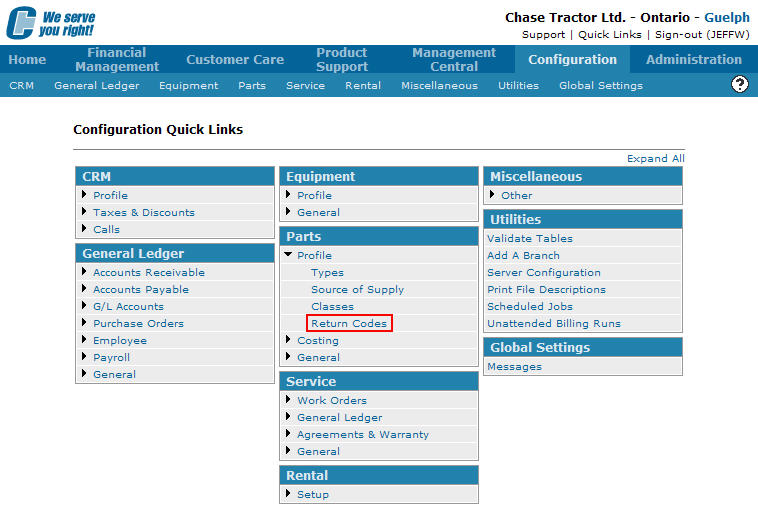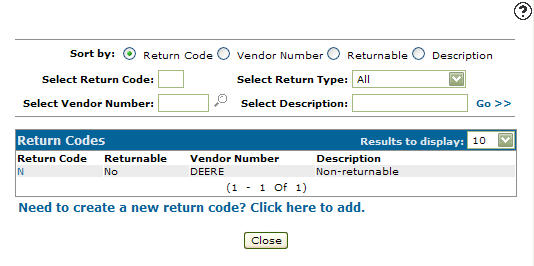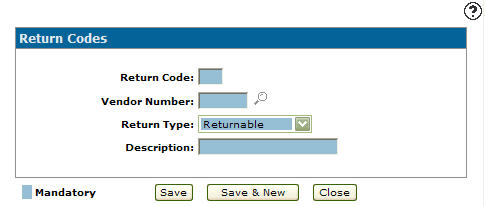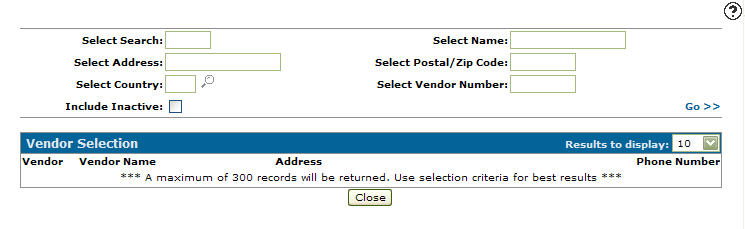Adding a Return Code
Adding a return code allows you to setup parts return codes for use within the parts system. Valid return codes are setup on Return field on the Parts Profile tab. Return codes mark as non - returnable are used to drive the Non - Returnable Parts Highlighting feature on the Parts Highlighting screen. Return codes marked as Returnable or Last Year will appear on the Return Code field on the Surplus Returns screen.
-
From any IntelliDealer screen, click on the Configuration tab.
The Configuration Quick Links screen will appear.Configuration Quick Links screen
-
From on the Parts list, click the Profile link and select Return Codes from the drop down list.
Configuration Quick Links screen
-
The Return Codes screen will appear.
Return Codes screen
-
On the Return Codes screen, click on the Need to create a new return code? Click here to add link.
The Return Codes screen will appear.Return Codes screen
-
On the Return Codes screen, enter a one digit alphanumeric Return Code used to represent the code throughout the parts system.
-
Enter the Vendor Number the return code is associated with.
- or -
Click on the Search icon and search for a vendor number from the Vendor Selection screen.
icon and search for a vendor number from the Vendor Selection screen.Vendor Selection screen
- On the Return Codes screen, select a Return Type from the drop down list.
Returnable: The code indicates that the part is returnable.
Non-Returnable: The code indicates that the part is not returnable.
Last Year: The code indicates that the part can be returned before the end of the year.
-
Enter a return code Description.
-
Click the Save button to save the new return code and return to the Return Codes screen.
- or -
Click the Save & New button to save the new return code.
The Return Codes screen will refresh allowing you to add another return code without closing the screen.