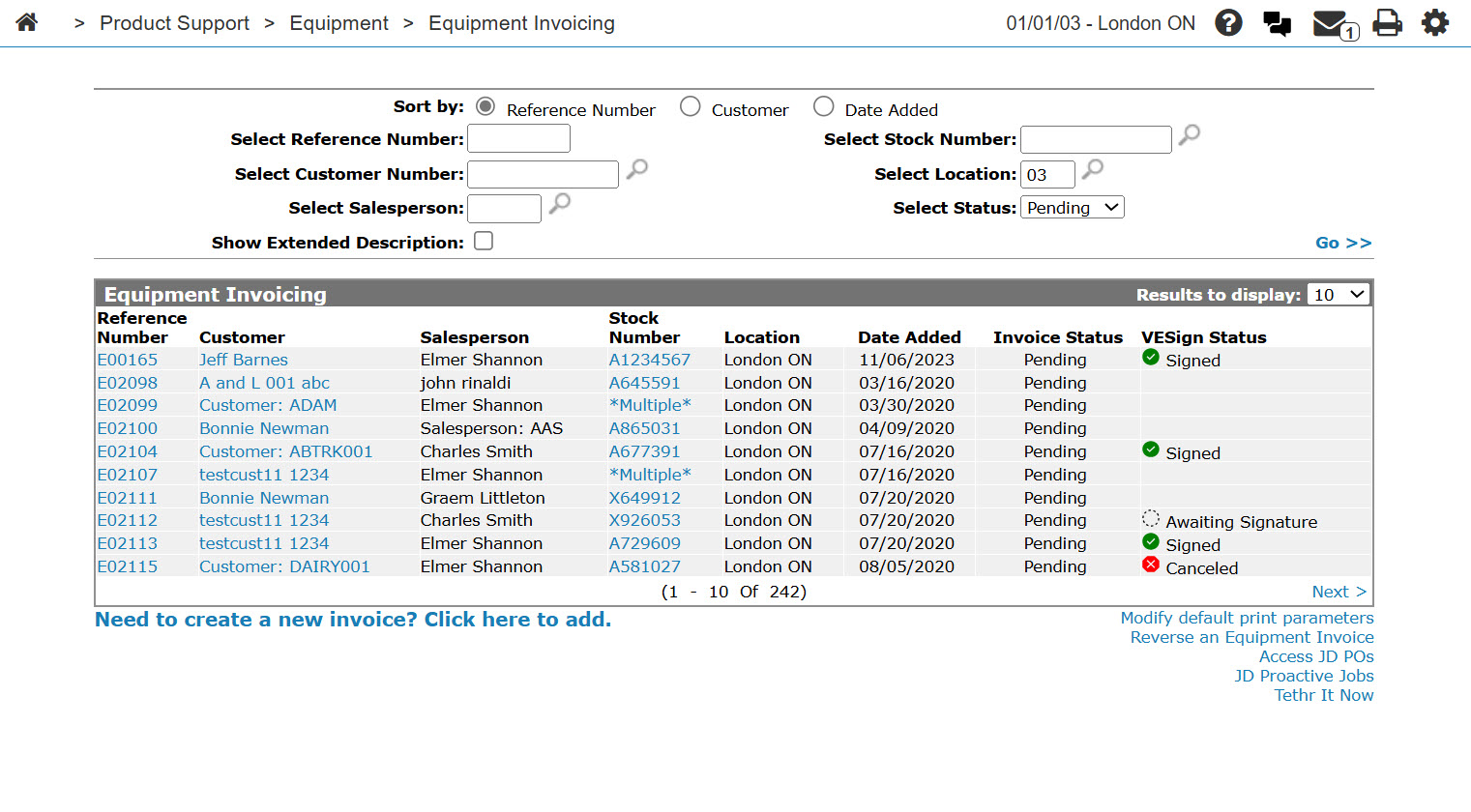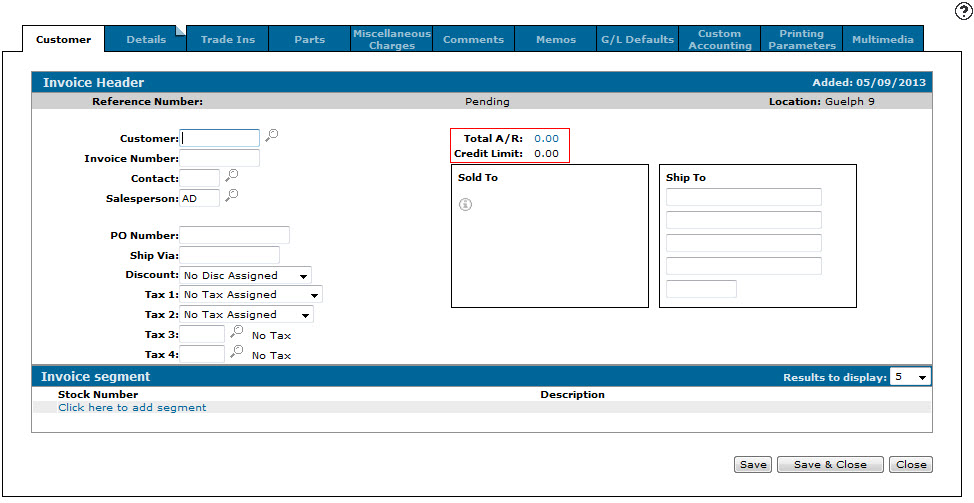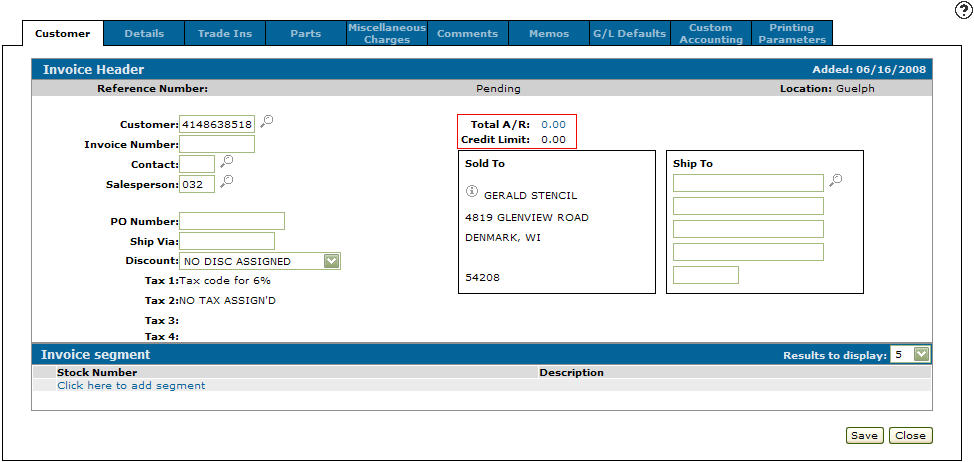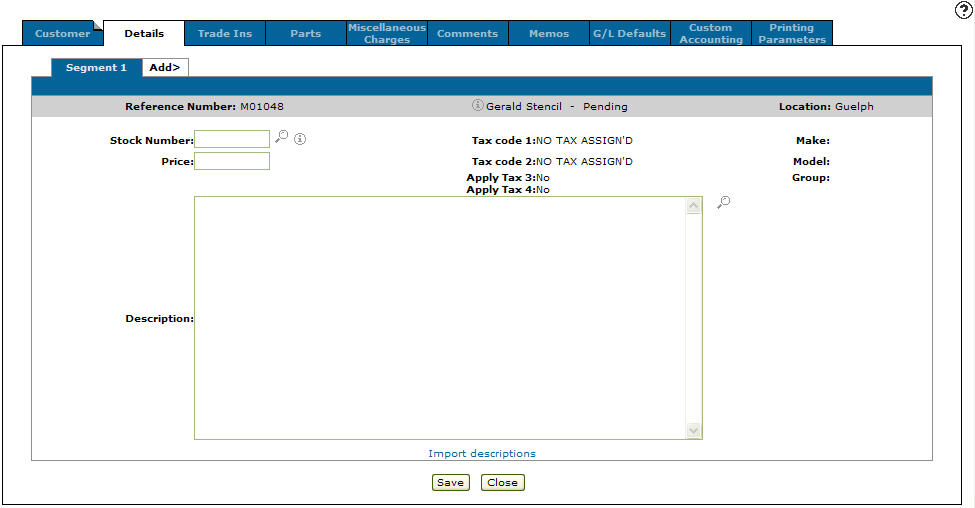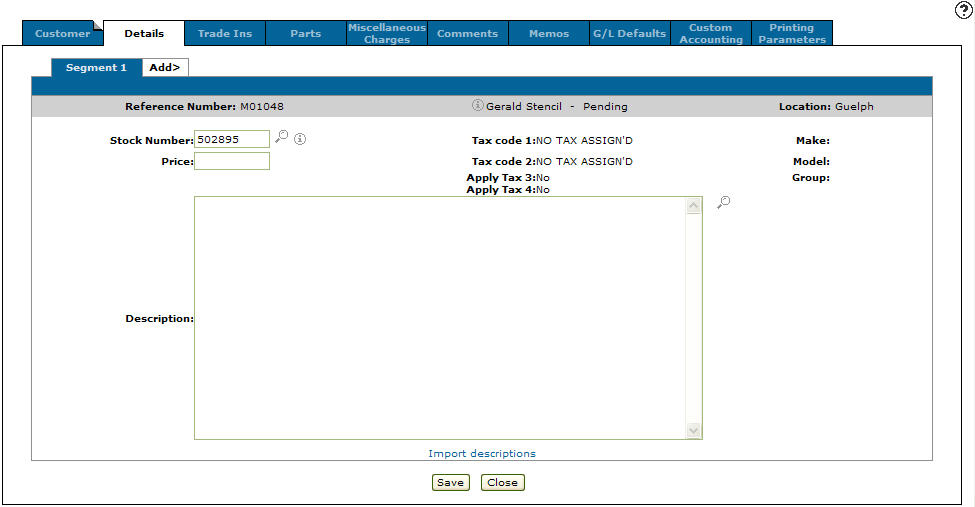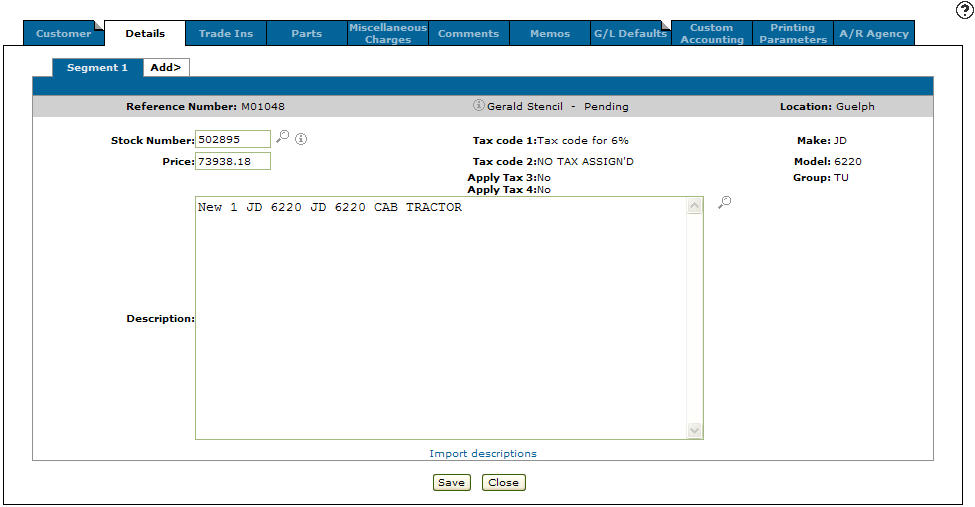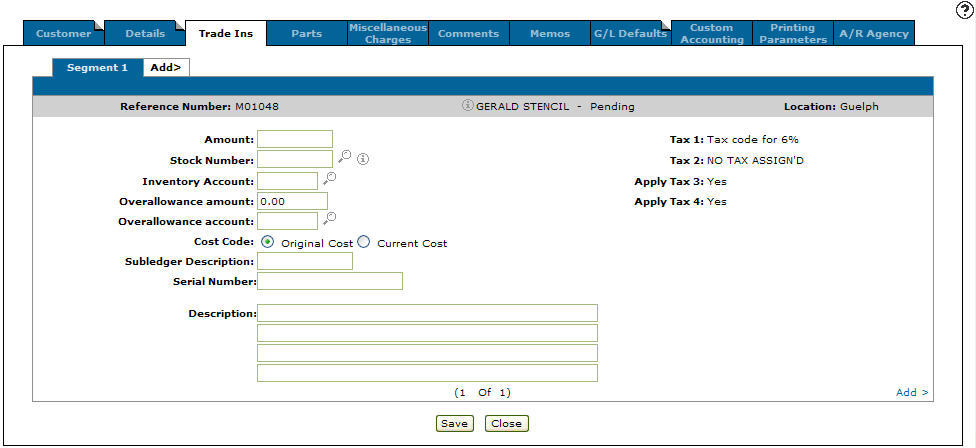Creating an Equipment Invoice with a Trade In
-
From anywhere in IntelliDealer, navigate to Product Support > Equipment < Equipment Invoicing .
-
Click the Need to create an invoice? Click here to add link.
-
Enter a Customer number.
- or
Click on the Search icon to search for and select a customer.
icon to search for and select a customer.The system generates the Sold to address when a customer number is entered into the Customer field.
-
Enter or select the appropriate information describing the customer and customer status, in the remaining fields.
-
Click the Click here to add segment link.
- or -
Click the Details tab. -
Enter a Stock Number.
- or -
Click on the Search icon to search for and select stock.
icon to search for and select stock. -
Click Save.
-
Click the Trade Ins tab.
-
Enter or select the appropriate information describing the machine and its status.
-
Complete the profile by adding additional information about the equipment to the Parts, Miscellaneous Charges, Comments, Memo, Printing Parameters, G/L Defaults, Custom Accounting, and A/R Agency tabs as desired.
-
Click Save to record your trade in profile entry, or click Close to exit the Trade Ins tab without saving any of the information.
Security: 802 - Equipment Invoicing
Revision: 2025.04