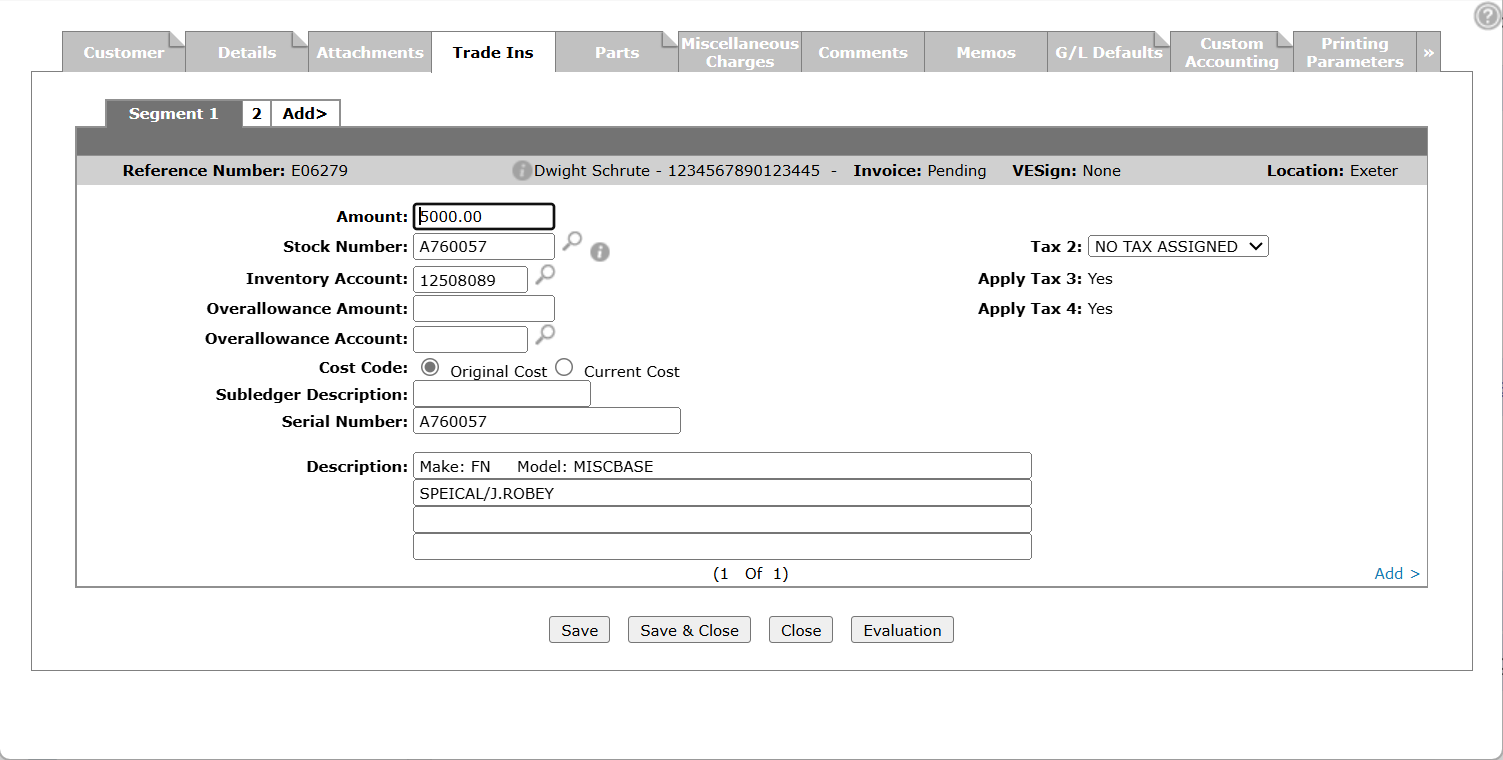Trade Ins
The Trade Ins tab displays detail on equipment trade ins that apply to the invoice. Up to 99 trade ins are allowed on a single quote or invoice.
To open the Trade Ins tab, hover over a Reference Number on either the Equipment Quoting or Equipment Invoicing screen and select View from the pop-up menu.
There are different layouts for the Trade Ins tab depending on where you access it from:
Equipment Quoting
Any used equipment evaluations created from the Trade Ins tab are automatically created as a Prospective Deal.
When accessing the he Trade Ins tab through the Equipment Quoting screen the fields are:
| Equipment Quoting | |
|---|---|
| Field | Description |
| Amount | The amount of a trade in unit. |
| Overallowance Amount |
The difference between the value shown on the invoice and the value on the books. |
| Serial Number | The serial number of the traded unit. |
| Description | A physical description of the trade in unit, up to four description lines can be used. |
| Tax 1 | The Tax 1 value that applies to the trade in unit. |
| Tax 2 | The Tax 2 value that applies to the trade in unit. |
| Apply Tax 3 | If Tax 3 value from the Customer - Quote Header tab that applies to the trade in unit. |
| Apply Tax 4 | If Tax 4 value from the Customer - Quote Header tab applies to the trade in unit. |
Select the Click here at access evaluation history link to open the Evaluation History screen.
Click the Add > link to add additional trade in units onto the segment.
Use these buttons to complete your work on the Trade ins tab:
| Button | Function |
|---|---|
| Save | Saves the changes made on the Trade Ins tab. |
| Save & Close | Saves the changes made on the Trade Ins tab and closes the quote. |
| Close | Closes the Trade Ins tab and the quote. |
| Evaluation |
Opens the Add Evaluation Request screen, allowing you to create a used equipment evaluation request. If this button appears with red text, an active prospective evaluation already exists for the serial number of the trade in unit. This button does not appear if the Access switch is deactivated on the Authorization List for Product Support - Used Evaluations screen, or if No Designation is selected in the Used Equipment Area field of your User Profile. |
Equipment Invoicing
When accessing the Trade Ins tab through the Equipment Invoicing screen the fields are:
| Equipment Invoicing | |
|---|---|
| Field | Description |
| Amount | The trade in amount. |
| Tax 1 |
The Tax 1 value assigned to the trade in unit. Note: The tax codes on the Trade In unit default to the tax codes specified on the Details tab. |
| Tax 2 | The Tax 2 value assigned to the trade in unit. |
| Apply Tax 3 | Whether or not the Tax 3 value applies to the trade in unit. |
| Apply Tax 4 | Whether or not the Tax 4 value applies to the trade in unit. |
| Stock Number | The trade in unit's stock number. |
| Inventory Account |
Where the trade in value will be posted to in the general ledger. The system automatically ensures that the inventory account entered is the same inventory account number that is loaded on the trade in stock number. If stock number ? is used, the inventory account defaults to the value loaded on the Invoicing screen. |
| Overallowance Amount |
The difference between the value shown on the invoice and the value on the books. |
| Overallowance Account |
The trade in unit's overallowance amount is applied to the account entered in this field. |
| Cost Code | Used for the trade in unit. The original cost is used when the amount entered represents the original cost value of the unit. The current cost is used when the cumulative amount of the original trade in cost is less than the overallowance amount loaded. |
| Subledger Description | If the inventory account used has been activated in the subledger system, a subledger description must be entered and is posted to the subledger system. |
| Taxation of Trade-In AvaTax | For dealers using AvaTax, equipment trade-ins can be sent as a credit line item to AvaTax. See Configuration: Invoicing. |
| Serial Number | The serial number of the traded unit. |
| Description |
A brief physical description of the trade in unit. If left blank the system automatically populates the Stock Number's Make, Model, and Description information. |
Use these buttons to complete your work on the Trade Ins tab:
| Button | Function |
|---|---|
| Save | Saves the changes made on the Trade Ins tab. |
| Save & Exit | Saves the changes made on the Trade Ins tab and exits the quote. |
| Close | Closes the Trade Ins tab without saving and closes the quote. |
Data Source: CGIIND
Security: Product Support - Equipment Quoting, Product Support - Equipment Invoicing
Revision: 2024.02