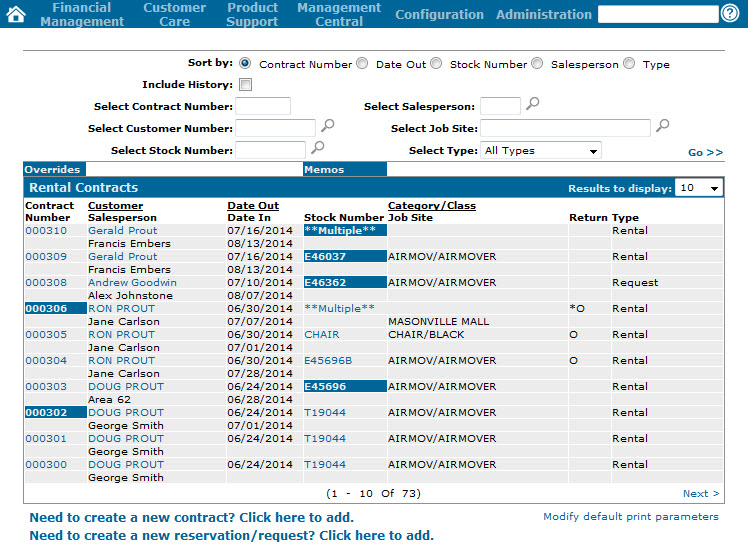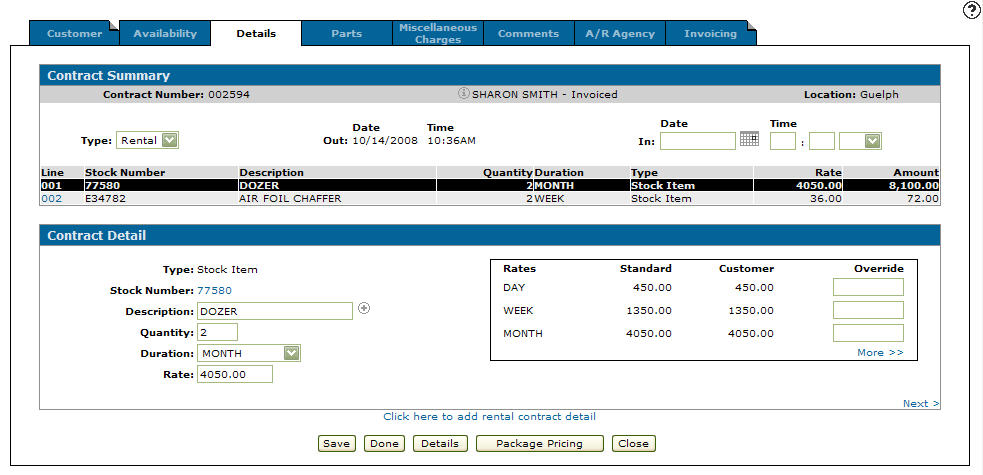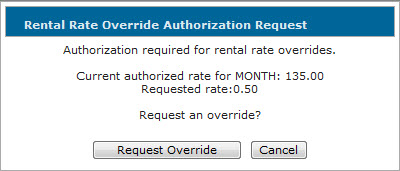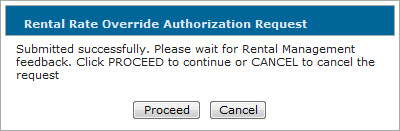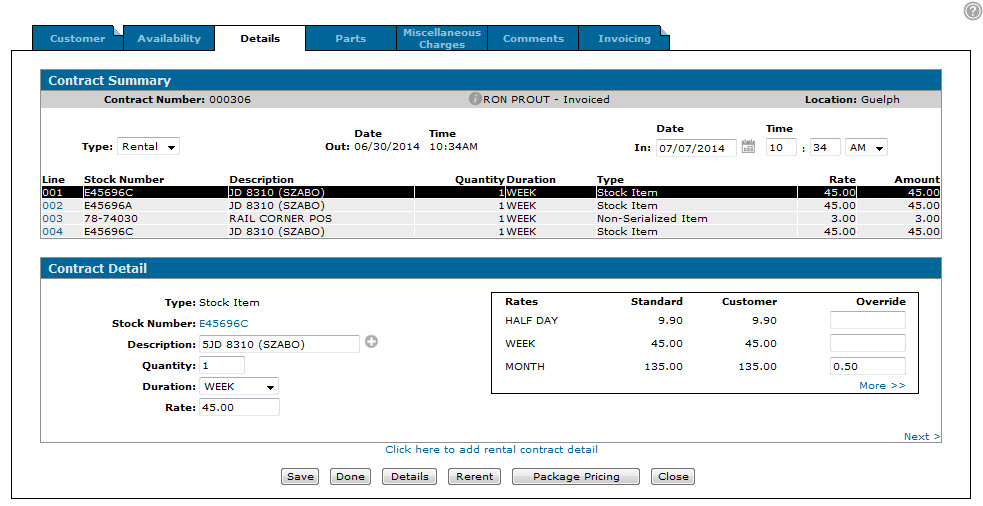Requesting a Rental Rate Override
If you are licensed for feature number 6206 and are using the Rental Rate Authorization system, in some cases you may be forced to send a rental rate authorization request when attempting to override the standard rental rates of a unit. To do so, complete the following steps:
Note: Rental rates can be overridden from a number of locations throughout IntelliDealer. For the purposes of this procedure, the override attempt will be performed on the Details tab of a rental contract.
-
From anywhere within IntelliDealer, hover over the Product Support link and select Rental> Rental Counter.
The Rental Counter screen will appear.Rental Counter screen
-
On the Rental Counter screen, hover over an existing Contract Number and select Edit from the pop up menu.
The Details tab will appear.Details tab
-
On the Details tab, enter an Override amount that is lower than the Customer rate for any of the durations listed and click Save.
The Rental Rate Override Authorization Request window will appear.Note: If the Print Invoices In Billing Run switch is not activated on the Billing/Invoice tab of the rental control setup module, the Rental Rate Override Authorization Request window will only appear after entering an override amount and clicking Print Invoice on the Invoicing tab.
Rental Rate Override Authorization Request window
-
On the Rental Rate Override Authorization Request window, click Request Override.
The Rental Rate Override Authorization Request window will refresh indicating that the request was successfully sent for review.Updated Rental Rate Override Authorization Request window
-
After the request has been reviewed, click Proceed.
- If the request was approved, the Details tab will refresh displaying the authorized override amount in the Override field.
- If the request was declined, the Details tab will refresh displaying no amount in the Override field.
Updated Details tab