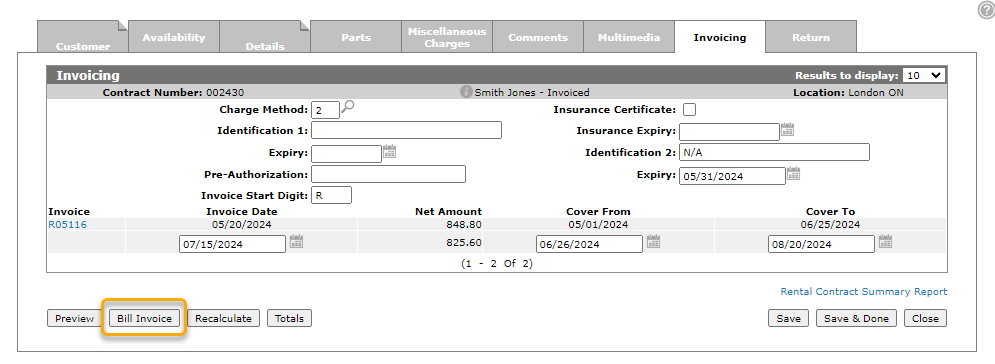Rental - Invoicing
You can use the Invoicing tab to view and split a customer's billing on a per-contract basis, as well as view contract totals and print invoices.
To open the Invoicing tab, click a Contract Number or the Need to create a new contract? Click here to add link on the Rental Counter screen.
Once the rental transaction has been defined as a contract, the system assumes (by default) that one invoice will initially be produced containing all charges that have been specified on the rental transaction. If the rental equipment has not been returned by the end of the contract period, the system automatically produces another invoice by increasing the quantity of the duration.
In the case where invoices are to be issued at specific intervals in the rental period (for example, in a rent-to-purchase transaction), the user can specify the number of days, months, or years to pass between invoices, as well as the number of invoices to be produced.
The first invoice ALWAYS includes any parts or miscellaneous charges associated with any of the rental units on the specific contract.
Topics in this section are:
Real-time Rental Billing Usage
When real-time billing is enabled, you can submit the invoice for immediate processing. If there is more than one invoice remaining, they will be processed by the billing schedule, unless you choose to process them earlier.
Prerequisites: You must configure a schedule for rental billing. See Billing Schedule.
-
Create a new rental contract filling in the fields as required.
-
Click the Invoicing tab, then click Bill Invoice at the bottom of the screen.
-
On the Bill Invoice screen, set the Billing Date and Printer, then click a button to either print the invoice, email the invoice, or do both.
The invoice is processed.
Screen Description
Any of the fields on the Invoicing tab may be edited even after all the items on the contract have been returned.
The Information fields on the Details tab are:
| Information | |
|---|---|
| Field | Description |
| Contract Number | The rental contract number. |
| Customer Name |
The name of the customer associated to the contract. If the contract was created for a miscellaneous customer, the name specified in the Ship To field on the Customer tab of the contract appears. |
| Location | The location of the rental contract. |
The fields on the Invoicing tab are:
| Field | Description |
|---|---|
| Charge Method | The charge method used to pay the invoice. |
| Charge Card | The customer's charge card number. |
| Expiry | The charge card expiration date. |
| Pre Authorization | If applicable, the customer's pre-authorization is displayed. |
| Invoice Start Digit | The first digit for the rental contract invoice number. The first digit may be used to differentiate between different types of rental transactions (e.g. rentals and rental purchases). |
| Insurance Certificate | Indicates whether the customer has an insurance certificate. |
| Insurance Expiry | The insurance certificate expiration date. |
| Identification | The customer's identification number (e.g. driver's licence) number. |
| Expiry | The ID expiry date on the identification card is populated from the customer information screen in this rental contract. |
| Invoice | For existing invoices you may select an invoice number if you wish to view the invoice. |
| Invoice Date |
The date the first rental invoice will be generated. The Invoice Delay Days field on the Billing/Invoicing tab allows you to delay the invoice creation by the number of days entered in the field. |
| Net Amount | The net amount of the selected invoice. |
| Cover From | The invoice covers the period starting from (and including) the cover from date. |
| Cover to | The next invoice generated covers the period starting with (and including) the cover to date. |
Use these buttons to complete your work on the Invoicing tab:
| Button | Function |
|---|---|
| Preview | Previews the rental contract invoice and allows the PDF to be emailed or sent via text (if licensed). |
| Bill Invoice |
Immediately processes all inventory and accounting functions. Note: Security switch Rental Contracts - System 840 "Allow Bill Invoice In Rental Contract " must be enabled to access this option. |
| Recalculate | Recalculates the number of invoices, the dates that the invoices will be produced, and the charges that will appear on each invoice. |
| Totals | Opens the Contract Totals screen. |
| QuestStk | Changes the stock number to a ? to allow you to post an invoice that has been printed but cannot be posted due to an error within the billing run. |
| Save | Saves changes made on the Invoicing tab. |
| Save & Done | Saves changes made on the Invoicing tab and exits the contract. |
| Close | Closes the Invoicing tab without saving changes and returns to the Rental Counter screen. |
Data Source: RMINV
Security: 602 - Financial Management General Ledger, 840 - Product Support Rental Counter
Revision: 2025.08