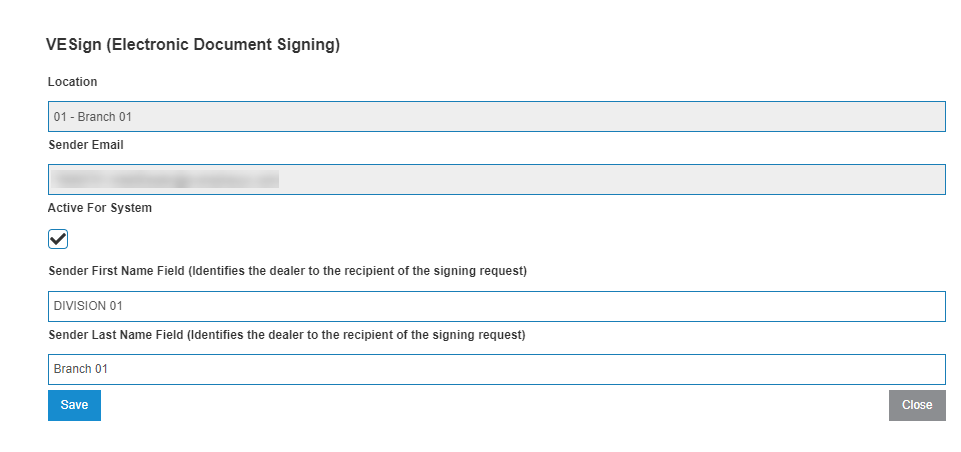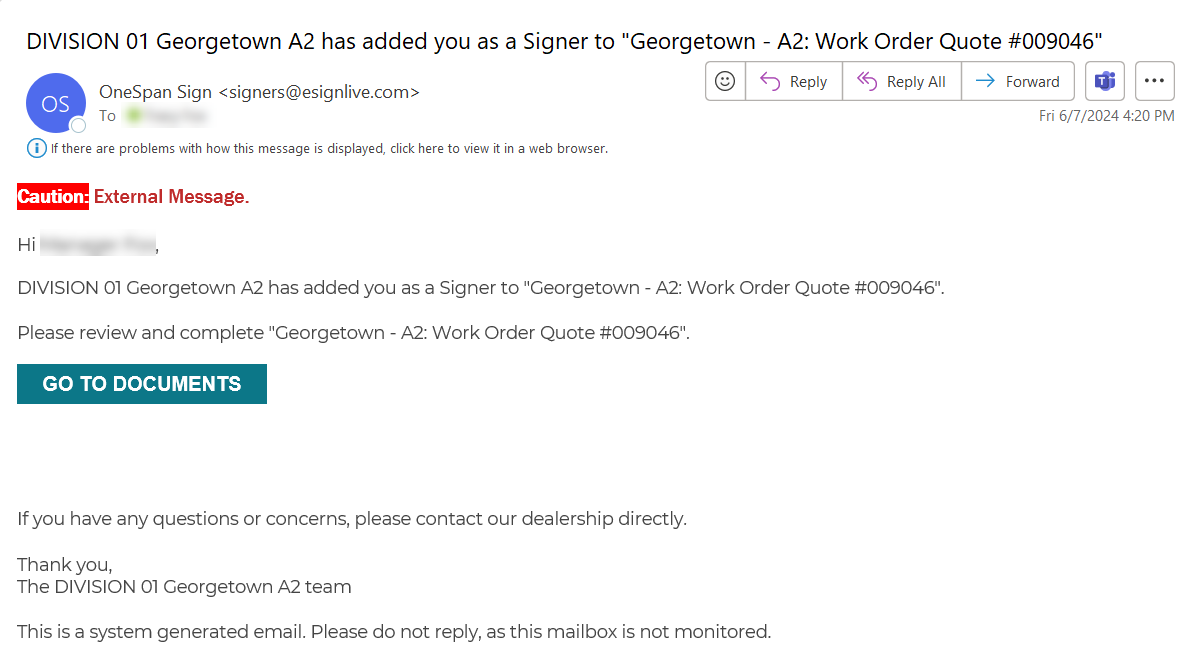VESign: Configuration
With VESign (Electronic Document Signing) your customers electronically sign system-generated PDF documents in a web browser. Using VESign speeds up the approval process and uses less paper. IntelliDealer has integrated with OneSpan for a legally sound provision of electronic signatures, including an Electronic Evidence Summary that provides the dealership with an audit trail of the transaction. Currently VESign is available in:
-
All Rental types except where the contract is Deleted or Finished
-
All Invoice History types (Equipment, Service, Parts, Rental, and General)
Once your dealership is licensed for this feature, the VESign (Electronic Document Signing) screen displays a table listing all the dealership locations and their configuration status for VESign. Click a location to open the VESign modal.
To open the VESign (Electronic Document Signing) screen, navigate to Configuration > Interfaces > VESign (Electronic Document Signing).
The search and configuration fields on the VESign (Electronic Document Signing) screen are:
| Field | Description |
|---|---|
| Location | The name of a location. |
| Status |
The configuration status of the location. The options are:
|
|
Sender First Name Field |
The first name to use in the emails sent to customers for requesting their electronic signature and confirming signing is complete. Defaults to the location name, as set on the Configuration > Miscellaneous > Other > System Settings screen. |
| Sender Last Name Field |
The last name to use in the emails sent to customers for requesting their electronic signature and confirming signing is complete. Defaults to the division name. |
| Sender Email |
This auto-generated email address identifies this dealership to OneSpan as a sub account under the IntelliDealer group. The format of the email address is:
Example: Note: You cannot edit this field. This email address is for automated use only. Do not try to send emails using this address. |
Click Register All Locations for VESign to register all locations. If you add a new location at a later time, it is automatically added to the list as Not Registered. You can click Register All Locations for VESign again to register the new location. The status of the other locations remains the same.
Click a Location to edit these fields:
-
Active For System
-
Sender First Name
-
Sender Last Name
Warning: The Sender First Name and/or Sender Last Name fields should clearly identify who is requesting the customer’s electronic signature, should you choose to edit the default content.
To do a mass change, you can click the checkbox next to multiple locations or click the select all checkbox at the top of the list to select all the records in all the pages, not just the currently shown page. When selecting multiple locations, note that:
-
If you change the Active for System checkbox, the status does not change when you save. Active for System can only be changed one location at a time.
-
The Sender first and last names are only updated if you make a change to the field and select Save.
See also: VESign (Electronic Document Signing) Dashboard and Electronic Document Signing Details.