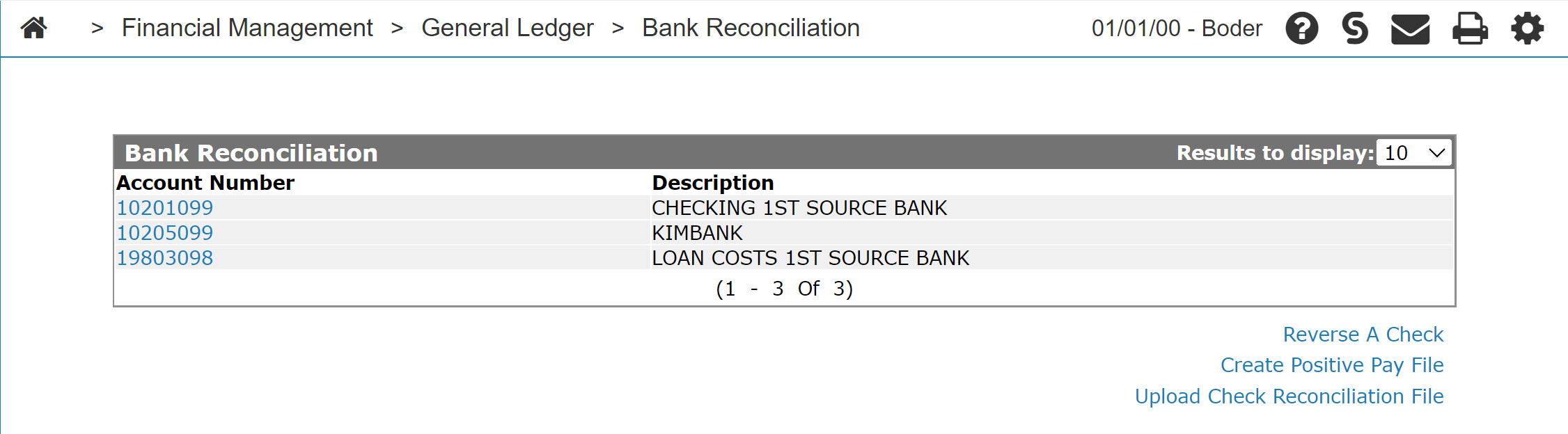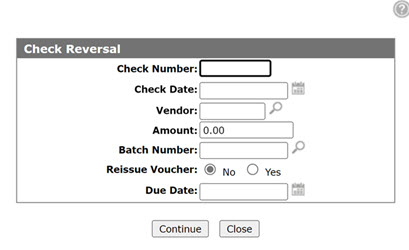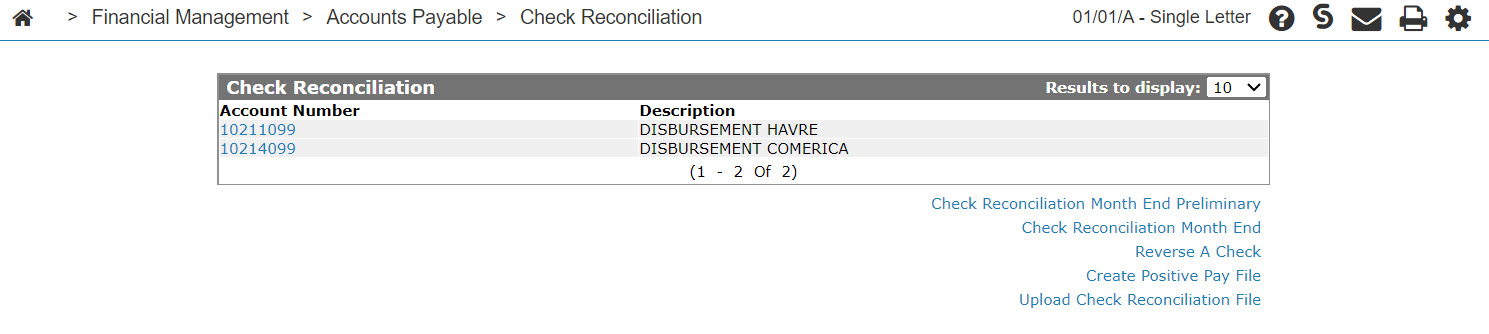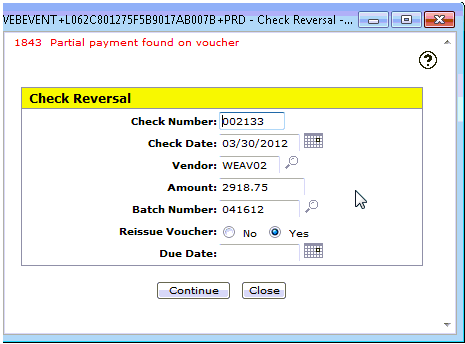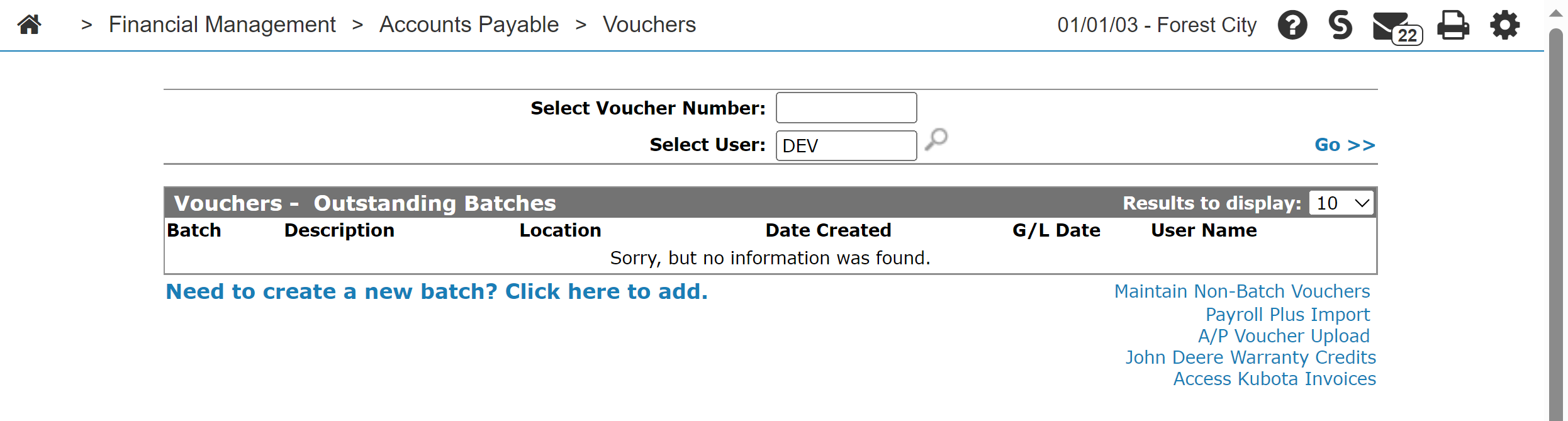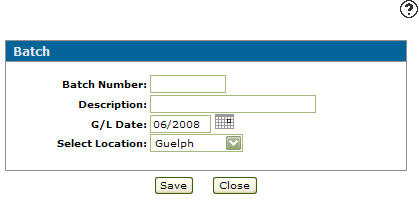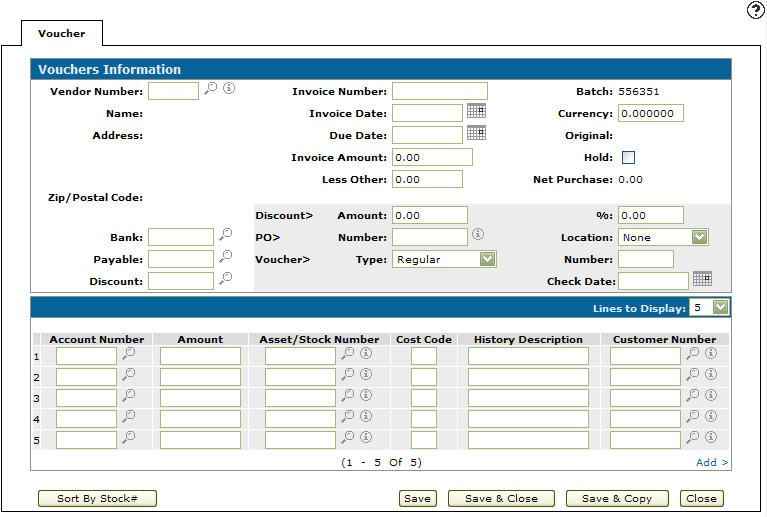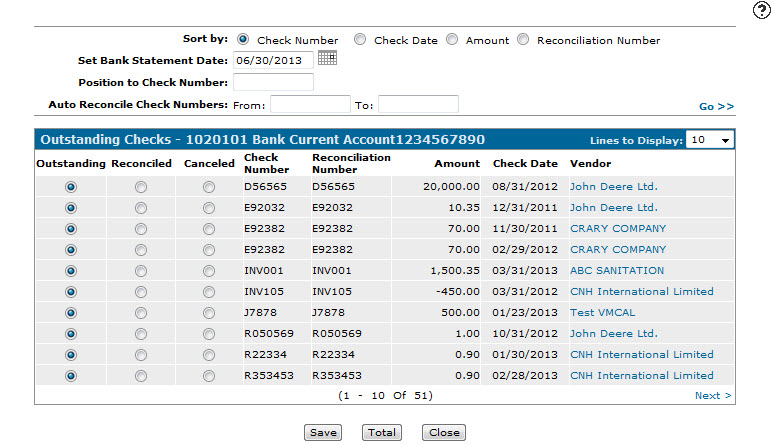Check Reversal
The Check Reversal screen allows you to reverse a check that has been issued by accounts payable. IntelliDealer automatically generates an adjustment voucher to reverse the check. The adjustment voucher reverses the original distribution of all vouchers paid on the check and posts a debit to the bank account.
Note: Checks being reversed can be placed into a batch in the current A/P month (or current month + 1).
To open the Check Reversal screen, click the Reverse A Check link on the Check Reconciliation screen or Bank Reconciliation screen.
Topics in this section include:
Reversing a Check from Bank Reconciliation
-
From anywhere in IntelliDealer, navigate to Financial Management > General Ledger > Bank Reconciliation.
The Bank Reconciliation screen appears.
-
Click the Reverse A Check link.
The Check Reversal screen appears. -
On the Check Reversal screen, fill in the fields using this Screen Description as a reference.
-
Click Continue.
The Bank Reconciliation screen appears with Check Reversal Submitted in red text above the account list.
To review, update, or edit the voucher generated by this reversal you will need to access the Batch Number you set from the Vouchers - Outstanding Batches screen.
Reversing a Check from Accounts Payable
When an A/P check is reversed two vouchers are created. The first one reverses out the original voucher while the second one sets it back up in accounts payable. You can edited these vouchers and they are updated during the next batch update that contains them.
When an A/P check is canceled, one voucher is created that reverses out the original voucher. You can also edit this voucher and it is updated during the next batch update that contains it.
-
From anywhere in IntelliDealer the navigate to Financial Management > Accounts Payable > Check Reconciliation.
The Check Reconciliation screen appears.
-
Click the Need to reverse a check? Click here to add link.
The Check Reversal screen appears.
-
On the Check Reversal screen, fill in the fields using this Screen Description as a reference.
-
Click Continue.
The Check Reconciliation screen appears with Check Reversal Submitted in red.
To review, update, or edit the voucher generated by this reversal you must access the Batch Number set from the Vouchers - Outstanding Batches screen.
Manually Performing a Check Reversal
There may be certain situations where the system does not allow you to use the check reversal feature described above. Examples are when the original voucher contained payment schedules, or when this voucher was a "converted" voucher from a previous business system. This does not mean that this check cannot be reversed. In these cases, you can manually create the reversal voucher as well as any vouchers that need to be re-issued.
Also, the system does not allow you to reverse a check for a voucher that has a partial payment or an invoiced unit. These circumstances result in error 1843 Partial payment found on a voucher or error 1844 Cannot reverse voucher with invoiced unit.
To manually reverse:
-
From anywhere in IntelliDealer, navigate to Financial Management > Accounts Payable > Vouchers, then click Need to create a new batch? Click here to add. See Creating a New Voucher - Manual Check.
-
Enter the voucher as originally keyed except:
-
Enter today's date in the Due Date field.
-
Enter the same invoice number as was entered on the original voucher.
Note: A different invoice number may be required depending on the retention months specified in System Settings (the invoice number was used on a previous voucher).
-
If the original voucher was keyed as a debit, all amount fields are keyed as credits. If the original voucher was keyed as a credit, amount fields are keyed as debits.
-
The Voucher Type field must be set to Adjustment.
-
The Check# field: Cannot be a check number already used. Besides that you may put whatever you like into this field.
-
-
If the check being cancelled is made up of several vouchers:
-
Each voucher should be reversed out as in step 2. If desired, all original vouchers can be reversed on one adjustment voucher.
-
If the original voucher was keyed as a debit, all amount fields are keyed as credits. If the original voucher was keyed as a credit, amount fields are keyed as debits.
Note: If any of the vouchers were originally credit vouchers, then you need to reverse all vouchers on a single adjustment voucher. This is because the system does not allow a debit voucher to be created as an adjustment voucher.
-
-
If you choose to pay the voucher(s) comprising the check just cancelled at a future date, re-enter regular voucher(s) with the proper due date and the system will issue a check when the vouchers come due.
-
If you are using the Check Reconciliation system, you must remember to mark the check as cancelled. This is accessed from Financial Management > Check Reconciliation. Doing so removes the check number from the outstanding check list.
Note: The method of canceling a check in the Check Reconciliation depends on the setting in table BRWVAL1 -Bank Rec-Clear By Check(C) or List(L).
If the original voucher was a posting to an equipment inventory account, and that stock# has since been invoiced, you should use a clearing account instead of the equipment inventory account. This is only advised if the voucher is being immediately re-issued. You use the clearing account for the vouchers created in step 3 and step 4 and the net result will balance the clearing account.
Manually Creating Adjustment Vouchers and Re-issuing Vouchers
In situations where the original voucher contained payment schedules or was converted from another business system, you cannot use the Check Reversal feature in IntelliDealer. In these cases, in order to reverse the check you must manually create an adjustment voucher and re-issue the original vouchers as necessary.
-
From anywhere in IntelliDealer screen, navigate to Financial Management > Accounts Payable > Vouchers .
-
Click the Need to create a new batch? Click here to add link.
-
Fill in the fields referring to the Batch Screen Description.
-
Click Save to create the batch and continue.
-
Enter all of the original voucher information with these exceptions:
-
Enter today's date in the Due Date field.
-
Set the Voucher Type field to Adjustment.
-
Enter Cancelled in the check Number field.
-
Use the reverse value for each amount field. That is, if the original voucher used debit values for the amount fields, use credit values for the adjustment voucher, and vice versa.
Note:
Because you entered the same Invoice Number as the original voucher, a warning message will appear. Simply click Close on the warning message to continue. -
-
After entering the appropriate information, click Save & Close.
This creates the reversal voucher and returns you to the Vouchers - Outstanding Batches screen.
-
Click the Financial Management tab to open the Financial Management Quick Links screen.
-
Navigate to Check Reconciliation link.
-
Click the Account Number that the cancelled check belongs to.
-
Locate the cancelled Check Number and mark it as Cancelled, click Save.
-
(OPTIONAL) If you want to re-issue the voucher(s) from the cancelled check, simply re-create the vouchers with the proper Due Date, and the system will issue a check when the vouchers are due.
-
(OPTIONAL) If the check being cancelled is made up of several vouchers, reverse each voucher using the steps above or include each original voucher number on the new adjustment voucher.
Note:
If any of the vouchers were originally credit vouchers, then you need to reverse all vouchers on a single adjustment voucher. This is because the system will not allow a debit voucher to be created as an adjustment voucher.
Screen Description
Note: In order for the check to be reversed properly the check number, vendor, and amount must all match the information on the original check.
The fields on the Check Reversal screen are:
| Field | Description |
|---|---|
| Check Number |
The number of the check you wish to reverse. You must enter all leading zeros. |
| Check Date | The date of the check to reverse. |
| Vendor | The number of the vendor receiving the issued check. |
| Amount | The amount of the check being reversed. |
| Batch Number |
The number of the batch the reversal (and optionally the reissued voucher) is to be added to. |
| Reissue Voucher |
Select Yes if you want to have the voucher re-created in accounts payable. The new voucher debits the original expense account and credits A/P, automatically balancing the amount reversed. This voucher can be edited by the user and is updated during the next batch update containing this voucher. Use this option when the voucher(s) need to be re-created in Accounts Payable. The new voucher(s) is identical to the original voucher(s) with exception of the due date which you must re-enter. Additionally, the check is automatically marked as Cancelled in the Bank or Check Reconciliation system. |
| Due Date | If Yes is selected above, enter a due date for the reissued voucher. |
Use these buttons to complete your work on the Check Reversal screen:
| Button | Function |
|---|---|
| Continue | Reverses the selected check. |
| Close | Closes the Check Reversal screen without reversing a check and returns to the Check Reconciliation screen. |