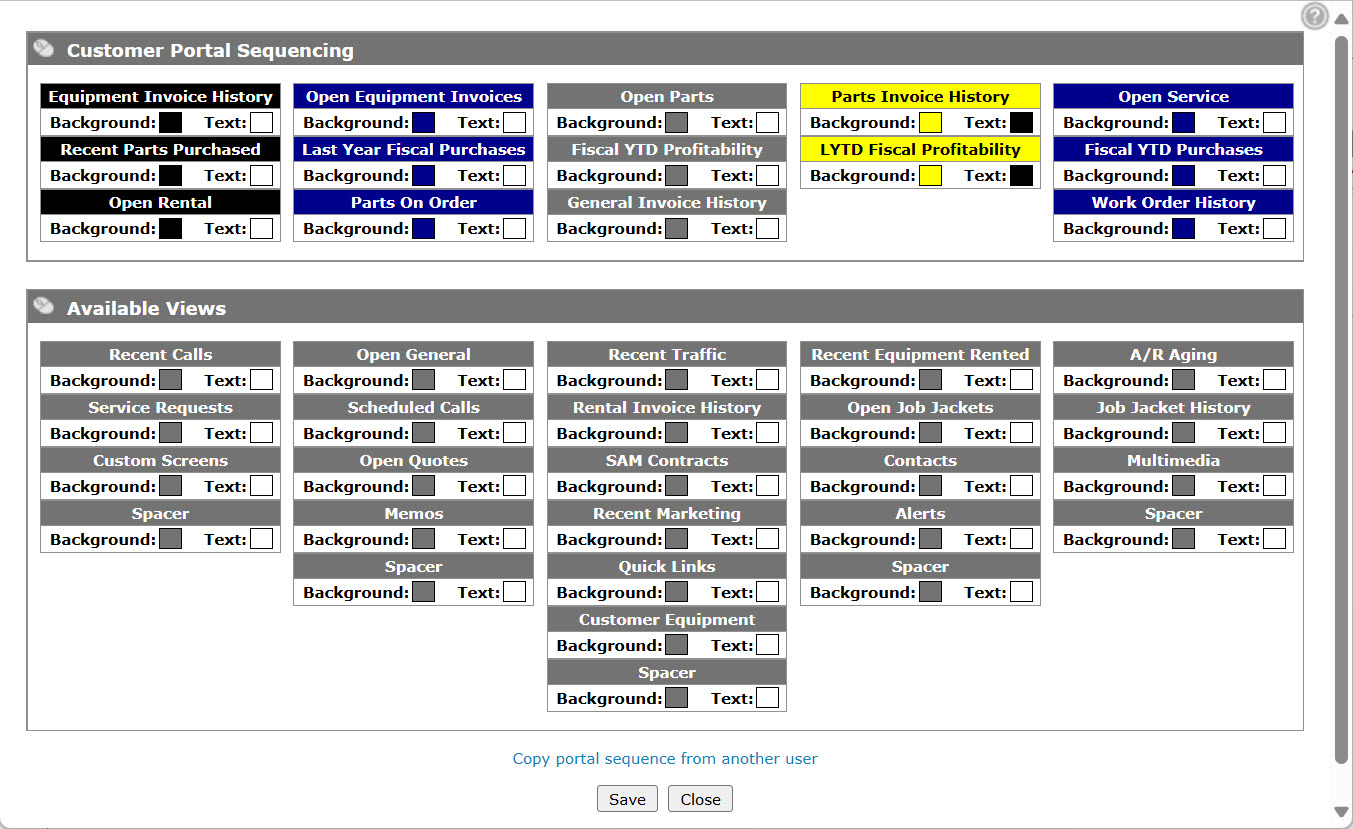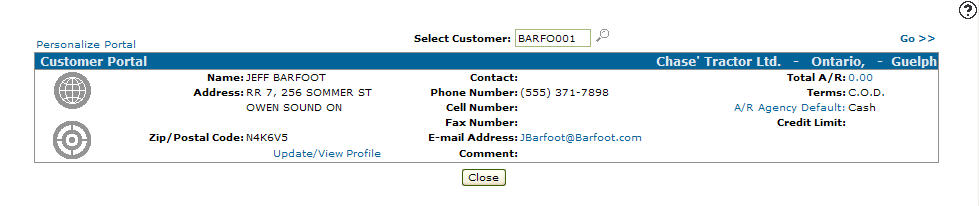Customer Portal Sequencing
On the Customer Portal Sequencing screen you can set up a personalized customer portal and edit the views that appear.
To open the Customer Portal Sequencing screen, click the Personalize Portal link on the Customer Portal screen.
Topics in this section include:
Setting up a Personalized Customer Portal
-
Access the Customer Portal from any of these locations:
-
Customer Care > CRM > Customer Portal
-
Product Support > Equipment > Customer Portal
-
Product Support > Service > Customer Portal
-
Product Support > Parts > Customer Portal
-
Product Support > Rental > Customer Portal
-
-
Enter a customer number in the Select Customer field.
- or -
Click on the Search icon to search for and select a customer.
icon to search for and select a customer. -
Click the Personalize Portal link.
-
To add an available view to the portal sequence, click the desired view from the Available Views section and drag it into the desired area on the Customer Portal Sequencing section. Or to remove an view from the Customer Portal screen click the desired view from the Customer Portal Sequencing section and drag it into the Available Views sections.
-
You may add spacers between the views by dragging and dropping a Spacer from the Available Views section into the desired area on the Customer Portal Sequencing section.
-
To change a view's background or text color click on the appropriate color box within the desired view.
A Color screen appears allowing you to edit the background or text view color.
-
When you are done with your adjustments, click Save to return to an updated view of the Customer Portal Sequencing screen.
- or -
Click the Delete button to discard your changes and return to the Customer Portal Sequencing screen. -
On the Customer Portal Sequencing screen, click the Close button to return to the Customer Portal screen.
-
To update the Customer Portal screen to reflect the new view click the Go>> link. You must have a customer selected for the customer portal sequence to be displayed.
Screen Description
The fields on the Customer Portal Sequencing screen are:
| Field | Description |
|---|---|
| Background |
The background color of the field heading. Click the Background color box to customize the background color of a field heading. You may choose an existing color from the drop down list or create a custom color by manipulating the three color panels. |
| Text |
The text color of the field heading. Click the Text color box to customize the text color of a field heading. You may choose an existing color from the drop down list or create a custom color by manipulating the three color panels. |
The Available Views section shows views you can add to the Customer Portal Sequencing.
| View | Description |
|---|---|
| Alerts |
The alerts that have been configured for the selected customer based on each business area; either Parts, Service, Equipment, or Rental. Click a business area link to view, add, or delete an alert from the Alerts tab. |
| A/R Aging |
The customer's outstanding details by aging period and total outstanding amount for each period. Click on the customer's total outstanding amount for a detailed view of the customer's outstanding detail. |
| Contacts |
A list of the customer's contacts by name and birthday.
|
| Custom Screens |
A list of the customer's custom screens. Click on the screen Name to view further details on a particular custom screen. |
| Customer Equipment |
A list of the customer's owned equipment the equipment make and model codes and a description of the unit.
|
| Equipment Invoice History |
The customer's equipment invoice history (last five invoices), the reference number, the equipment make and model code, and the invoice total.
|
| Fiscal YTD Profitability | The customer's current fiscal year to date profitability. |
| Fiscal YTD Purchases |
The customer's current fiscal year to date purchases. Click the More link to view all the customer's fiscal year to date purchases. |
| General Invoice History |
The customer's general invoice history (Last five invoices), the date the invoice was created, and the invoice total.
|
| Job Jacket History |
The customer's job jacket machine description history and the general description of the job jacket.
|
| Last Fiscal YTD Purchases |
The customer's last fiscal year to date purchases. Click the More link to view all the customer's fiscal year to date purchases. |
| LYTD Fiscal Profitability | The customer's previous fiscal year to date profitability. |
| Memos |
Stores customer profile information such as terms and conditions or business operating hours. Memos are used for reference purposes only. Click the More link to view memo information that is displayed. |
| Multimedia |
A list of multimedia files added to the system for the customer. Click on a File name to view a particular multimedia file. |
| Open General |
The customer's last five general invoices and the branch location where they were created.
|
| Open Equipment Invoices |
The customer's last five open equipment invoices the reference number and equipment make and model code.
|
| Open Job Jackets |
Tthe customer's open Job Jackets’ machine description and the general description of the job jacket request.
|
| Open Parts |
The customer's last five open parts invoices and the date the invoice was created.
|
| Open Quotes |
The customer's open quotes, the type of quote (service, parts, or equipment), the quote's expiration date, and the quote total. Expired quotes are omitted from the Open Quotes view.
|
| Open Rental |
The customer's last five rental contracts and the make and model of the rental unit.
|
| Open Service |
The customer's open work orders the work order number, make and model codes, and date the work order was created.
|
| Parts Invoice History |
The customer's parts invoice history (last five invoices), the date the invoice was created, and the invoice total.
|
| Parts On Order |
The last five parts the customer currently has on order and the number of days the order is overdue. Click the More link to view all the customer's parts orders. |
| Quick Links |
Links to these areas of IntelliDealer:
|
| Recent Calls |
A list of the customer's recent calls by date and call history detail.
|
| Recent Equipment Rented |
The customer's recent equipment rentals, the unit's stock number, unit's description, and last date modified. Click on the Stock Number to view the profile of a particular rental unit. |
| Recent Marketing |
The recent marketing campaigns the customer was involved with. The date of the campaign and category will be displayed. Click on the Date to view further details on a particular campaign. |
| Recent Parts Purchased |
The last five parts that the customer recently purchased and the quantity of each part purchased. Click the More link to view all the customer's parts purchases. |
| Recent Traffic |
Tthe customer's five most recent traffic tickets, the type of movement, whether it inbound or outbound, and the make and model of the unit. Click the Create link to create a new traffic ticket. |
| Rental Invoice History |
The customer's rental invoice history (last five invoices), the date the invoice was created, and the invoice total.
|
| SAM Contracts |
The customer's service agreement contracts, the contract number and the service agreement program name. Click on a Contract Number to view or edit a particular service contract. |
| Scheduled Calls |
A list of the customer's scheduled calls by date, salesperson, type, and reason.
|
| Service Request |
The customer's service request number and problem type.
|
| Work Order History |
The customer's work order history (last five orders), the work order number, the equipment make and model code, and date the work order was closed.
|
Note: Spacers can be added to create a space between views.
Click the Copy portal sequence from another user link to copy a portal sequence from another user.
Use these buttons to complete your work on the Customer Portal Sequencing screen:
| Button | Function |
|---|---|
| Save | Saves changes made to the Customer Portal Sequencing screen. |
| Close | Closes the Customer Portal Sequencing screen without saving and returns to the Customer Portal screen. |
Security: 702 - Customer Care - Portal
Revision: 2024.05