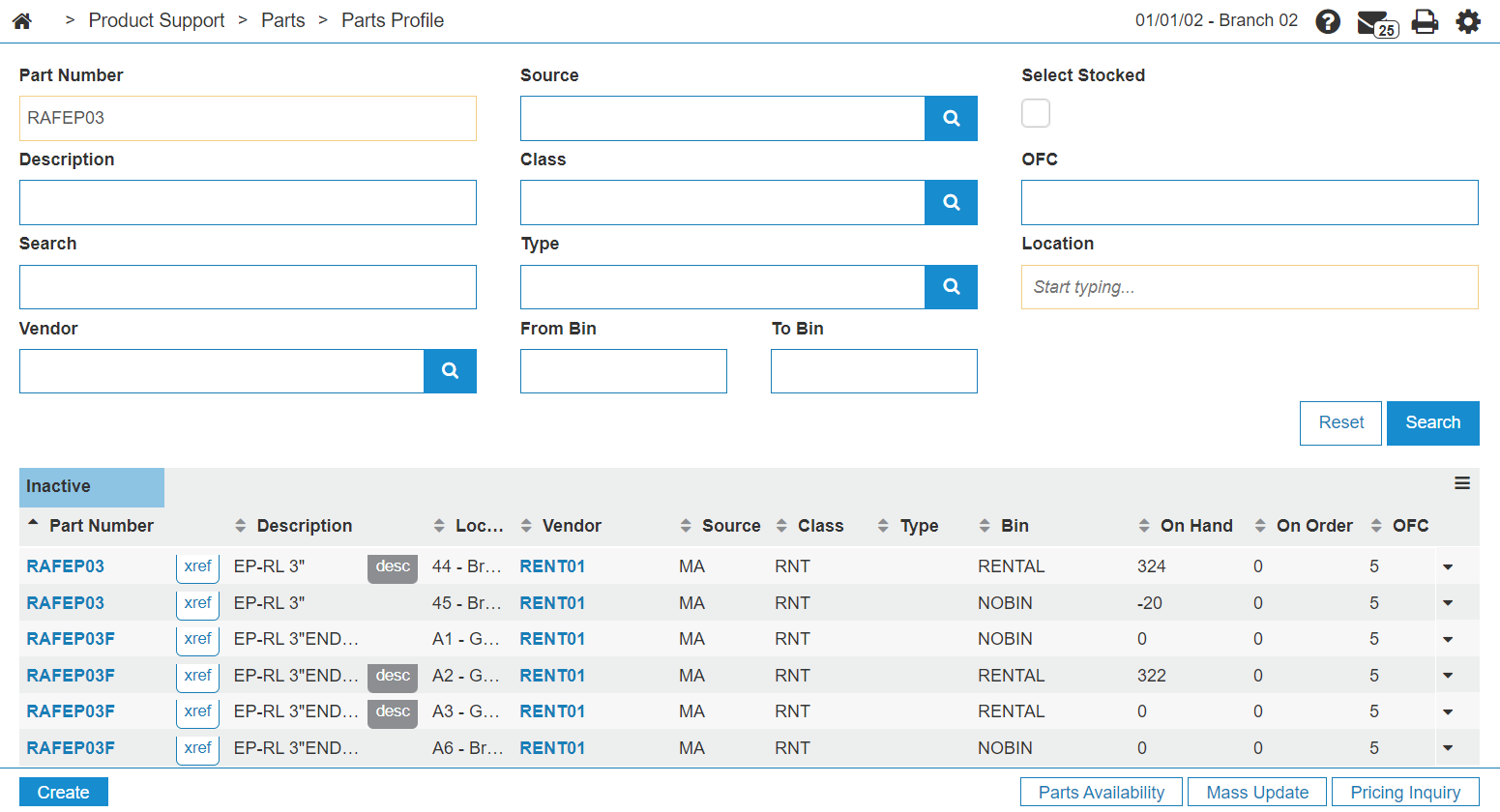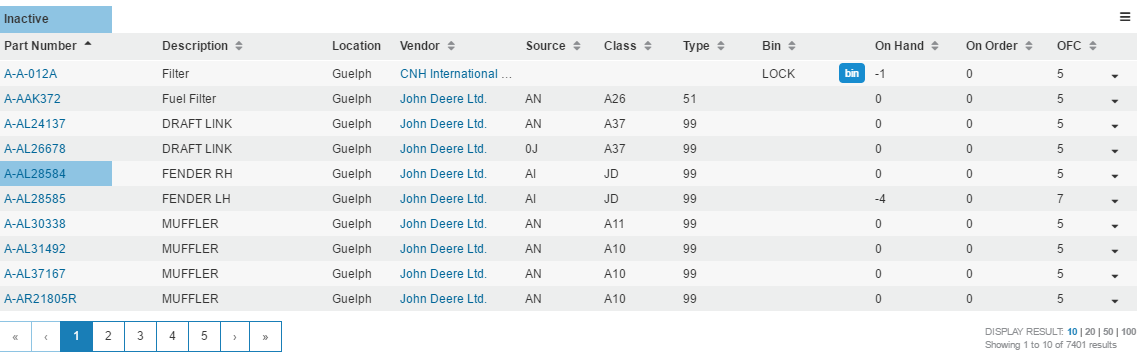Parts Listing
You can use the Parts Listing screen to search for parts within IntelliDealer. On this screen you can view, edit, copy, check part availability, add a new part to the system, or search for parts.
The Parts Listing screen can be accessed by navigating to Product Support > Parts > Parts Profile.
Topics in this section are:
See also: Listing Screens.
Searching Parts Listing
When searching for a parts profile and only one profile entry is found, the system automatically opens the Parts Profile screen displaying the corresponding profile.
If the Include Cross Reference Parts In Parts Search option is selected on the System Settings: Location screen then:
-
When searching by Part Number, any parts that have been cross-referenced to the part entered are also displayed in the search results to a maximum of 300. To see all available results, click the Export to CSV option and view the results in this format.
-
The Description field includes an
 icon for any parts that have a cross referenced part (as specified on the Cross Reference tab). The system searches for the part entered as a cross reference as well as on its own. For example, part RAFEP03 has a cross reference on part RAFEP03F. If you search for RAFEP03 you will see both RAFEP03F and DMKIT in the results.
icon for any parts that have a cross referenced part (as specified on the Cross Reference tab). The system searches for the part entered as a cross reference as well as on its own. For example, part RAFEP03 has a cross reference on part RAFEP03F. If you search for RAFEP03 you will see both RAFEP03F and DMKIT in the results.
If From Bin or To Bin is selected, executing a search also scans the Part Bin database table for a matching bin location.
If Description is selected, executing a search also scans the Part Description database table for matching descriptions where the status on the record is ACTIVE.
Screen Description
Note: Information displayed in the following fields can change depending on your Field Security settings.
The fields on the Parts Listing screen are:
| Field | Description |
|---|---|
| Part Number |
The part number assigned to the selected part. Hover over the Part Number on the search results to display the options to View or Copy the entry. |
| Description |
A brief description of the part. If the part is cross-referenced, click the |
| Search |
Search for parts by entering a search option. Use this optional field to search using a key word. |
| Vendor | The vendor number that supplies the part. |
| Source |
The part's source of supply code. This typically represents the part's originating warehouse location. Valid source of supply codes are configured and listed on the Source of Supply screen. Dealers can use this field for their own purposes. |
| Class |
The class code of the selected part. In conjunction with the Type code the class code is typically used to group similar parts together. Valid class codes are configured and listed on the Classesscreen. Dealers can use this field for their own purposes. |
| Type |
The type code for the selected part. In conjunction with the Class code the type code is typically used to group similar parts together. Valid type codes are configured and listed on the Types screen. Dealers can use this field for their own purposes. |
| From Bin/To Bin |
The bin number indicates the part's physical location. If this field appears highlighted, alternate bins exist. Move the cursor over the Bin number to view alternate Bin location numbers. |
| Select Stocked | Toggle to display stocked items. |
| OFC |
The order formula code for the part in the corresponding branch location which determines the amount of parts to order on the next stock order shipment. |
| Location |
The location that stocks the selected part. You use multiple locations by selecting them from the drop-down list. |
Searched items appear in a categorized list:
The On Hand and On Order columns on search results list the quantities currently held and how many are pending.
The Parts Availability, Mass Update, and Parts Inquiry buttons open their respective windows in IntelliDealer.