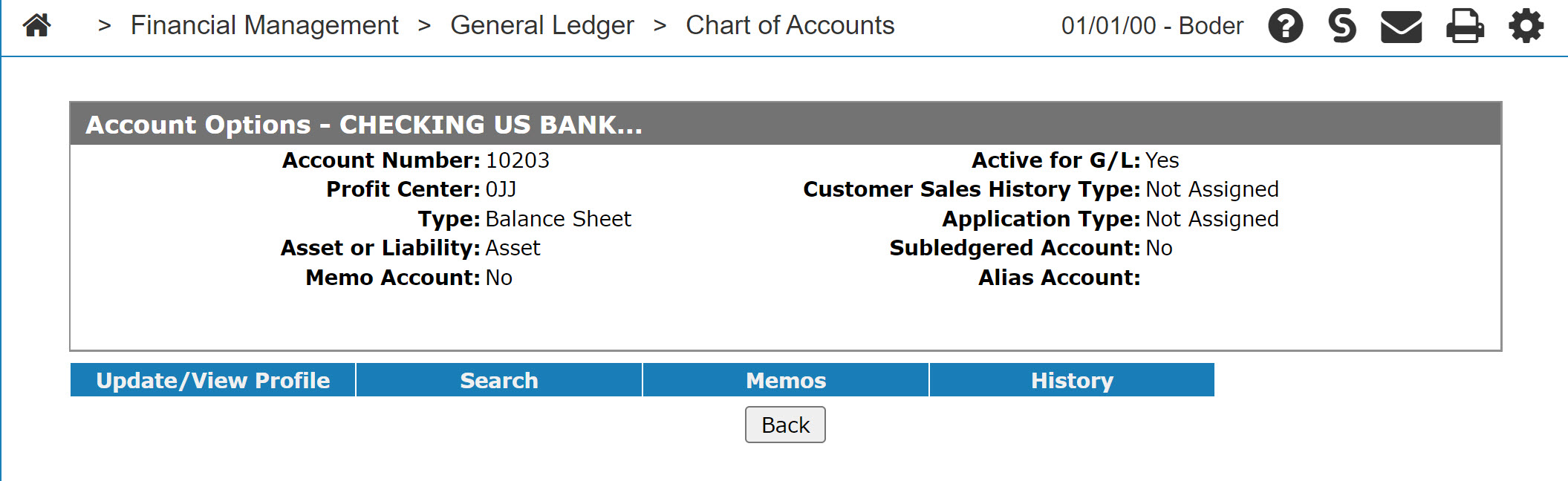Account Options
You can use the Account Options screen to view account option details.
The Account Options screen can be accessed from the Account Lookup screen by clicking on an Account Number.
The fields on the Account Options screen are:
| Field | Description |
|---|---|
| Account Number |
The base account number used when entering your chart of account numbers. Tip: Account number should be 5 digits with no special characters or blanks. While alpha characters are allowed it should not be done without consulting with VitalEdge beforehand. |
| Profit Center |
Defines the department and location of the account. Profit center codes are setup on the Profit Centers screen. |
| Type | The type of account determines where the account shows on financial reports. |
| Asset or Liability | Denotes which side of the balance sheet this account appears on. |
| Memo Account |
Memo accounts are used to represent a number corresponding to a financial value. For example, if your G/L equipment inventory account was 12000, you might set up a memo account 12001 so that the total number of units that represent the inventory value could be listed on financial reports. A memo account prints only on financial statements and does not affect the G/L balancing procedure. |
| Active for G/L | Indicates whether the account is an active general ledger account. |
| Customer Sales History Type | Controls where the system posts the sales history for each customer. |
| Application Type |
Controls how the system functions when posting to certain general ledger accounts. Application subtypes for History and Equipment Inventory application types are set up on the History Sub-Type screen. |
| Subledgered Account | Specifies whether this account is subledgered in the business system. The subledger is a detail listing of all items that reconcile to the total amount in that account. Accounts receivable and accounts payable accounts should not be checked, as these accounts have their own subledger system. |
| Alias Account | Used when financial information is being sent to your supplier. This field is used to cross-reference your account to the supplier's chart of accounts. When this field is loaded, the alias account field is used in place of your account number. |
The recommended Profit Center Departments are:
| 0 | Balance Sheet |
| 1 | Administration |
| 2 | Equipment Sales |
| 3 | Parts |
| 4 | Service |
| 5 | Rental |
| 6-9 | User defined departments |
Note: Profit Center Department codes are customizable and may appear differently depending how your system was originally set up.
The available Application Types and Subtypes are:
| Application Type (first digit) | Application Subtype (second digit) | ||
|---|---|---|---|
| Type | Description | Type | Description |
| F | Finance (Interest) Expense | O | Original Cost |
| H | History | C | Current Cost |
| I | Equipment Inventory | S | Service |
| M | Maintenance Expense | I | Interest |
| N | Notes Payable/ Floor Plan | R | Rental Costing |
| O | Over Allowance |
T | Traffic |
| P | Parts/Labor sales | X | No Charge Rental Contracts |
| R | Rental Revenue | ||
| S | Equipment Sales | ||
| W | Depreciation/ Write Down | ||
Click on the Update\View Profile link to open the Account Profile screen to set up and code a chart of accounts and distribute an amount posted to this account.
Click on the Search link to return to the Account Lookup screen to perform a new search.
Click on the Memos link to open the Memos screen to view any memos attached to the account.
Click on the History link to open the Monthly Details screen.
Click Close to complete your work on the Account Options screen.