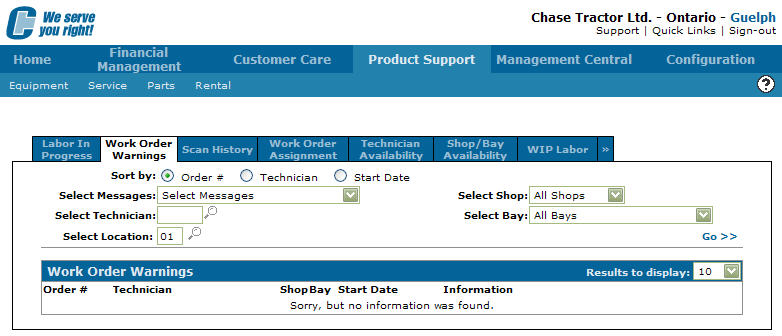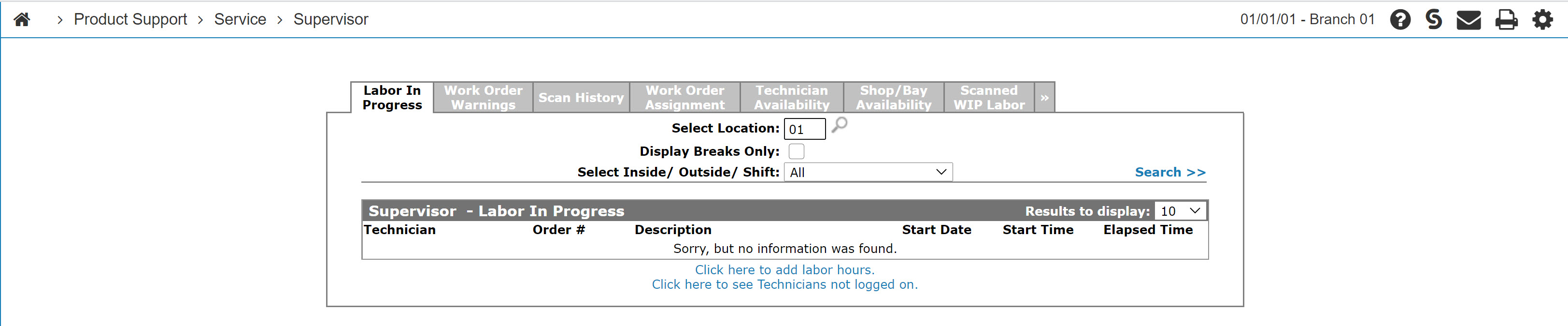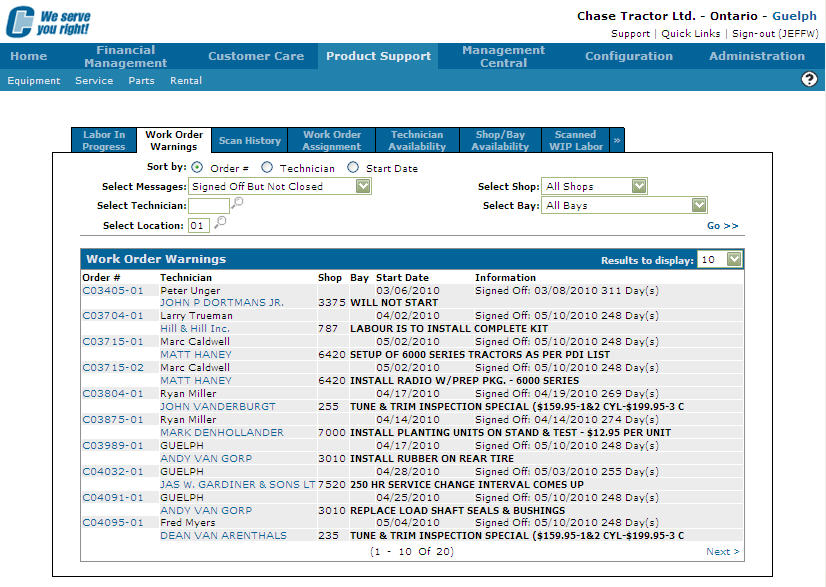Work Order Warnings
Use the Work Order Warnings tab to search for work orders by warning message. Work order warning messages indicate that information on the work order segment or technician employee record is missing, expired, or incorrect.
To access the Work Order Warnings tab navigate to Product Support > Service > Supervisor, then click the Work Order Warnings tab.
Topics in this section are:
Configuration Settings
You can control the number of days used to issue warnings. Navigate to the Division Settings screen (Configuration > Service > General > Division Settings) and set the W/O Warnings Days fields.
Viewing Work Order Warnings from the Supervisor Menu
-
From anywhere in IntelliDealer, navigate to Product Support > Service > Supervisor.
-
Click the Work Order Warnings tab.
-
To locate work orders with specific warning messages, enter the search criteria and click Go>>.
-
Hover the cursor over a work order and select one of these options:
-
View—opens the Work Order Details screen so you can view the details of the work order.
-
Edit—opens the Customer - Work Order Header screen for editing the work order.
-
Screen Description
The sorting options on the Work Order Warnings tab are:
| Sort by | |
|---|---|
| Field | Description |
| Order Number | After selecting a message, sort the work order warning search by work order number. |
| Technician | After selecting a message, sort the work order warning search by technician. |
| Start Date | After selecting a message, sort the work order warning search by start date. |
The search fields on the Work Order Warnings tab are:
| Field | Description |
|---|---|
| Select Messages | Search for work orders by selecting a message from the drop down list. |
| Select Technician | After selecting a message, search for work orders by entering a technician. |
| Select Location | After selecting a message, search for work orders by entering a location. |
| Select Shop | After selecting a message, search for work orders by selecting a shop from the drop down list. |
| Select Bay | After selecting a message, search for work orders by selecting a bay from the drop down list. |
| Select Status | After selecting a message, search for work orders by selecting a status from the drop down list. |
The work order warning messages are:
| Message | Description |
|---|---|
| No Estimated Completion | The Estimated Completion Date field on the corresponding work order Segments tab is blank. |
| No Estimated Hours |
The Estimated Hours field on the corresponding work order Segments tab is blank. |
| Zero Hours Technician |
The Hours field on the corresponding work order Segments tab is zero. |
| Signed Off But Not Closed |
The Status field on the work order Segments tab has been changed to Signed Off, but the work order has not been closed. |
| No Activity in X Days |
Indicates that no activity (labor or parts have not been posted to the work order in x number of days) has occurred on the work order in the amount of days specified. The date used is either the last Parts transaction date or the last Labor transaction date, whichever is the most recent. |
| No Branch for Technician |
A service location has not been entered in the Service Location field on the Service Information tab for the technician on the corresponding work order. |
| Old Estimated Completion Date | The date entered in the Estimated Completion Date field on the work order Segments tab has expired. |
| Not Started | The Date Started field on the work order Segments tab in blank. |
| No Change in X Days | Indicates that no changes have been applied to the work order in X number of days. |
| Estimated Hours Exceeded |
The amount of Hours Worked has exceeded the amount of hours in the Estimated Hours field on the Segments tab. |
| No Inside/Outside/Shift Code | An inside/outside/shift code has not been selected in the Inside/Outside/Shift field on the Service Information tab for the technician on the corresponding work order. |
| Old Start Date X Days | Indicates that the Date Started field on the Segments tab is older than X number of days. |
The fields on the Work Order Warnings tab are:
| Field | Description |
|---|---|
| Order # | The work order number. |
| Technician |
The technician assigned to the work order. The name of the customer on the work order appears below the technician. |
| Shop | The shop location where the service on the work order occurs. |
| Bay | The bay location within the shop where the service on the work order occurs. |
| Start Date | The day the work on the work order started. |
| Information |
Conveys message-specific information. This list describes the type of information displayed for the specific message type:
|
Click on a work order number from the Order # field to open the Work Order Details screen.
Click on a Customer to open the Customer Profile screen.