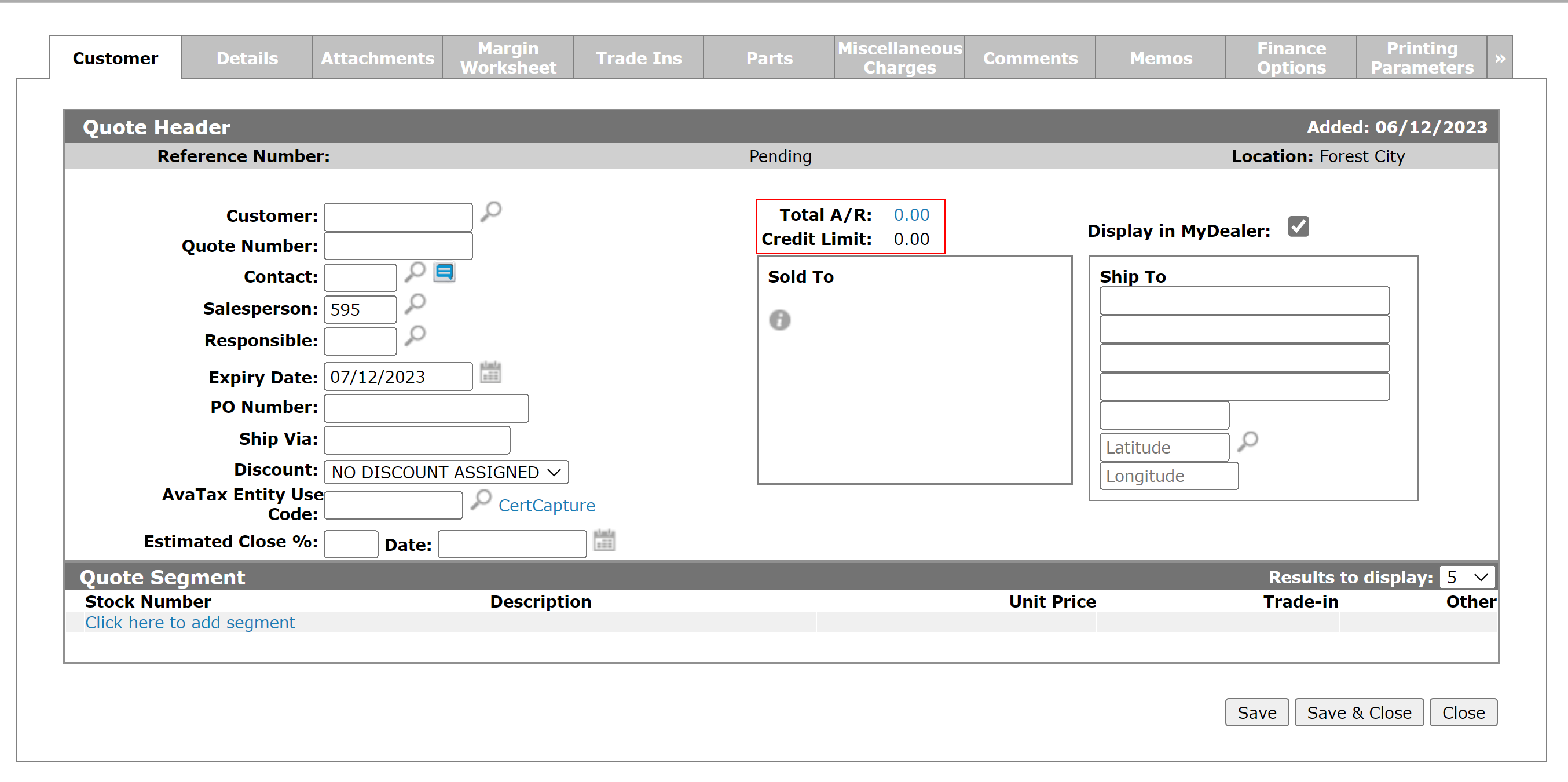Equipment Quoting: Customer - Quote Header
You can use the Customer - Quote Header tab to create an equipment quote or convert an equipment quote into an invoice.
To open the Customer - Quote Header tab, from anywhere in IntelliDealer navigate to Product Support > Equipment > Equipment Quoting. Move the cursor over a Reference Number and select View/ Edit from the pop-up menu, or click the Need to create a quote? Click here to add link.
The Information fields on the Customer - Quote Header tab are:
| Information | |
|---|---|
| Field | Description |
| Reference Number | The quote reference number. |
| Status | The current status of the quote |
| Location | The branch location of the invoice. |
The fields on the Customer - Quote Header tab are:
| Field | Description |
|---|---|
| Customer |
The customer requesting the quote. If security switch Show Notifications when utilizing Customer is enabled and the customer has notifications, a link appears below the customer. Click the link to see the notifications. See Customer Notifications. |
| Quote Number | The quote number (available only when adding a new quote). |
| Contact |
A customer contact. Select the icon |
| Salesperson | Salesperson creating the invoice. This field defaults to the user's default salesperson ID. |
| Expiry Date |
The date the quote expires. The quote Expiry Date can be set on the Number of Days Before Quote Expiry field on the Quote section on the Invoicing screen. |
| PO Number | Customer-supplied PO number. |
| Ship Via | The carrier to be used to ship the item being quoted. |
| Discount | The discount assigned to the quote. |
| Tax 1 |
Applies the selected Tax 1 code to the quote. If this field is left blank, the Tax 1 code configured for the selected customer on the Customer Profile tab is used. Valid Tax 1 codes are listed and configured on the Tax 1 screen. |
| Tax 2 |
Applies the selected Tax 2 code to the quote. If this field is left blank, the Tax 2 code configured for the selected customer on the Customer Profile tab is used. Valid Tax 2 codes are listed and configured on the Tax 2 screen. |
| Tax 3 |
Applies the selected Tax 3 code to the quote. If this field is left blank, the Tax 3 code configured for the customer on the Customer Profile tab is used. Valid Tax 3 codes are listed and configured on the Tax 3 screen. |
| Tax 4 |
Applies the selected Tax 4 code to the quote. If this field is left blank, the Tax 4 code configured for the customer on the Customer Profile tab is used. Valid Tax 4 codes are listed and configured on the Tax 4 screen. |
| Estimated Close % | The estimated percentage that the quote will close (converted into an invoice). |
| Date | The date of the estimated close percentage, when the closure may occur. |
| Total A/R | The customer's current accounts receivable balance. |
| Credit Limit | The customer's credit limit as maintained in the customer's profile. |
| Available Credit |
The customer's current available credit as maintained in the customer's profile. Note: Feature 6178 AND activating special credit checks are required to see this field. Activate at Configuration > Miscellaneous > Other > System Settings > Location tab under Financial. |
| Sold to |
The sold to name and address of the customer who purchased to unit. |
| Display in MyDealer |
If selected, displays the unit(s) on the MyDealer site. This checkbox is only available for customers configured with a MyDealer profile. |
| Ship to | An
alternate address where the unit is to be shipped. This address defaults to the customer's main ship to address setup on the Ship to tab within the Customer Profile. If
additional ship to addresses exist, a Search |
Click the Click here to move this accepted quote to an invoice link to convert the quote to an invoice.
Note: If the Margin Worksheet Mandatory switch in the Authorization List for Product Support - Equipment Quoting screen has been turned on, the Margin Worksheet for the quote must be approved by a manager before the Click here to move this accepted quote to an invoice link will appear.
For steps on how to forward the margin worksheet to a manager, see Creating a New Equipment Quote.
For information about the margin worksheet, see Margin Worksheet Overview.
Click the If the customer has accepted this quote, click here link to accept the quote on behalf of the customer, changing the status of the quote to Pending. This link only appears if you do not have the authority to move a quote directly to an invoice and it must go to Pending Approval.
Click the Click here to reset quote to pending status link to reset a quote from Pending approval back to Pending status. This link only appears on quotes with a Pending approval status, and only if a manager has not already reviewed the quote. This feature is enabled in 801 - Equipment Quoting with Convert Quote to Invoice.
A maximum of 9,999 units, totaled between all segments, can be attached to a quote.
The fields on the Quote Segment section of the Customer - Quote Header tab are:
| Quote Segment | |
|---|---|
| Field | Description |
| Stock Number | The inventory identification number or unit number of the unit you are quoting. |
| Description | The brief description of the unit. |
| Unit Price | The price of the unit on the segment, as quoted on the Details tab. |
| Trade-in | The total value of any trade-in units associated to the segment, as quoted on the Trade Ins tab. |
| Other | The total value of all Parts and Miscellaneous Charges associated to the segment. |
Use these buttons to complete your work on the Customer - Quote Header tab:
| Button | Function |
|---|---|
| Delete |
Deletes the selected quote. The Delete button only appears if these conditions are met:
To delete an Expired quote, you must first reactivate the quote, which requires the Reactivate Expired Quote switch to be enabled. |
| Save | Saves changes made to the Customer - Quote Header tab. |
| Save & Close | Saves changes made to the Customer - Quote Header tab and closes the quote. |
| Close | Closes the Customer - Quote Header tab without saving and returns to the Equipment Quoting screen. |