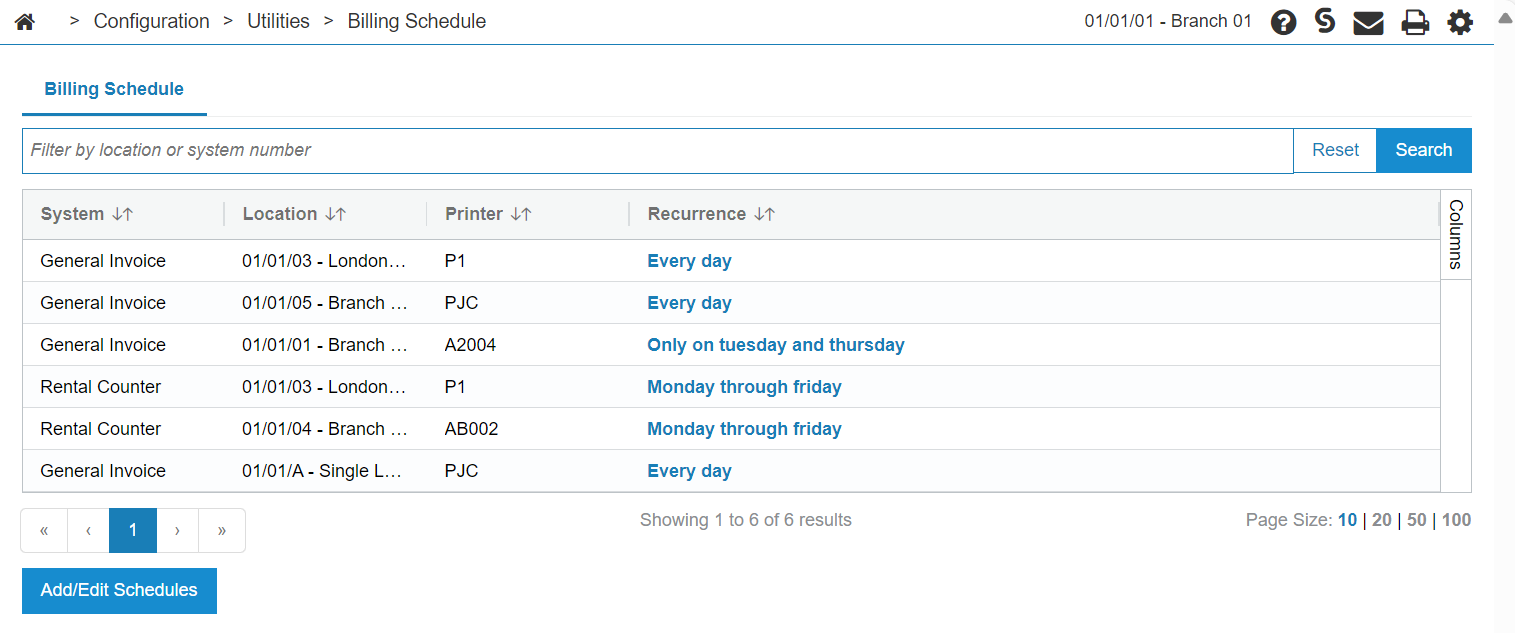Billing Schedule
With the Real-time Billing System you can configure a scheduled billing process for recurring general and rental invoices, for example nightly. Scheduled invoices are processed individually so that if there is an issue for one invoice, the rest can continue to run.
Note: While it is possible to schedule the billing process to run multiple times a day, only the first run of the day processes pending invoices. Currently, the only benefit to scheduling the runs more often than once every 24 hours is to pick up changes to the billing schedule which don't have a last run date set yet.
The topics in this section include:
Security Prerequisites
To use the real-time Billing System, navigate to Administration > Settings > Security, and enable these security switches:
| System | Security Switch | Description |
|---|---|---|
| System 505 - Management Central - Utilities | Access to Data Portal Reports | Controls access to the output of the billing runs to the Data Portal. |
| System 602 - Financial Management - General Ledger | Allow Bill Invoice In General Invoicing | Activates the real-time General Billing System. |
| System 840 - Rental Counter | Allow Bill Invoice In Rental Contract | This feature is in beta. Activates real-time billing for rental contracts. |
| System 994 - Web Admin | Access Batch Jobs |
Gives the user the ability to use the Job Scheduler utility. |
Enabling Real-time Billing
To enable the real-time billing for General and Rental invoices you must:
-
Specify which locations to process and set up a schedule for each location.
-
Create a job that periodically scans for locations to process.
Location Configuration
-
From anywhere in IntelliDealer, navigate to Configuration > Utilities > Billing Schedule.
-
Click Add/Edit Schedules.
-
Fill in the fields as required. You can specify one or more locations. Use the scheduler calendar to determine what recurrence you want for this particular scenario.
-
Click Save to save the schedule or Close to exit without saving.
Enable a Batch Job for System and Schedule
-
From anywhere in IntelliDealer, navigate to Administration > Settings > Batch Jobs.
The Batch Jobs screen opens.
-
Search for the "General Billing - Unattended Billing Run" job and click the link to edit it.
-
Click the Edit button, then set the Job Schedule.