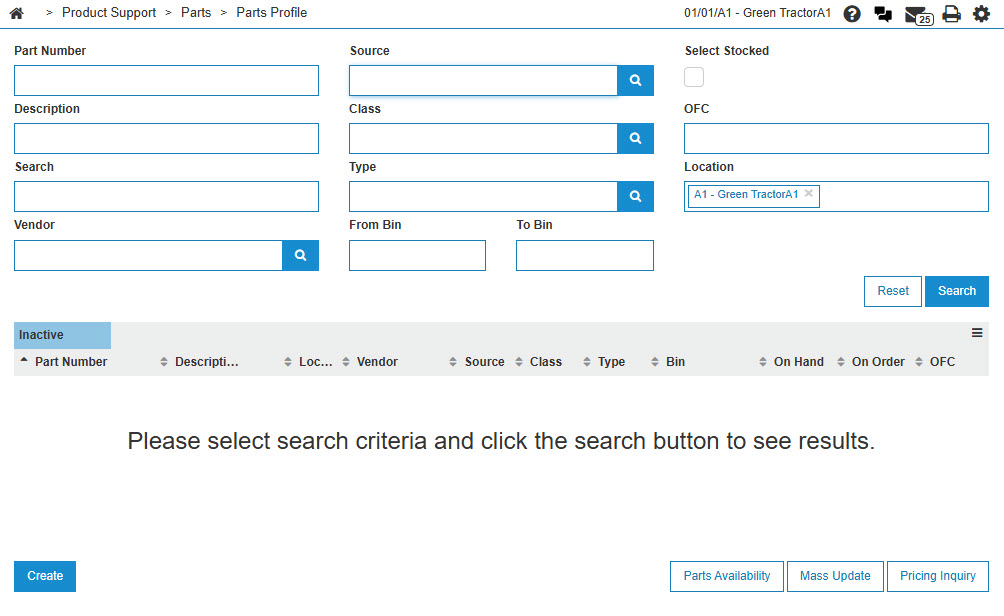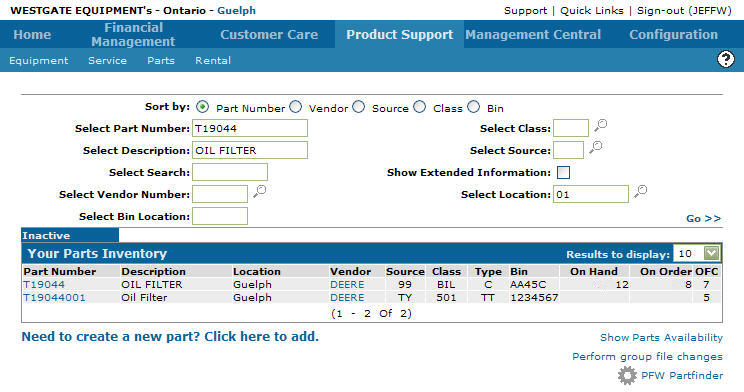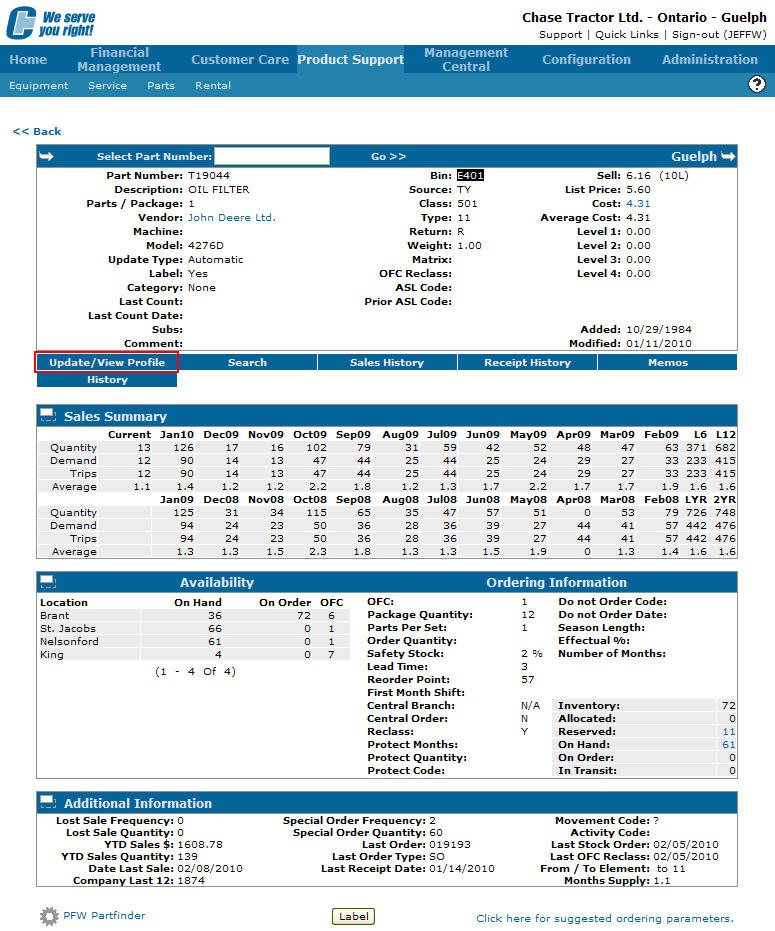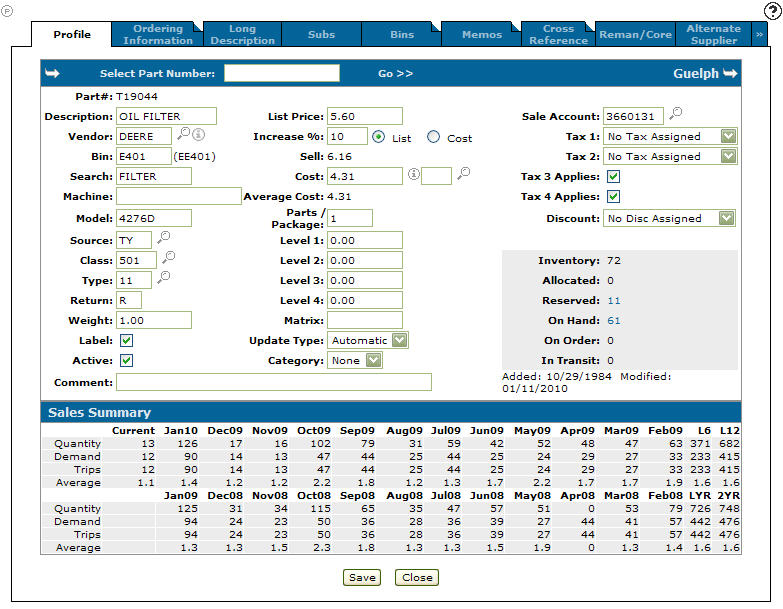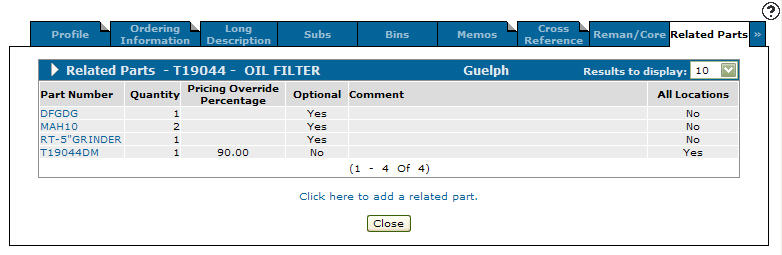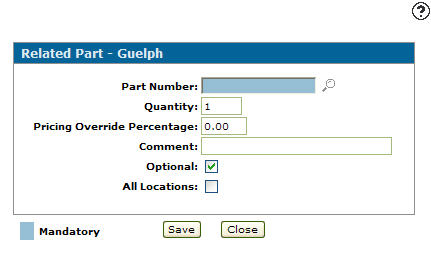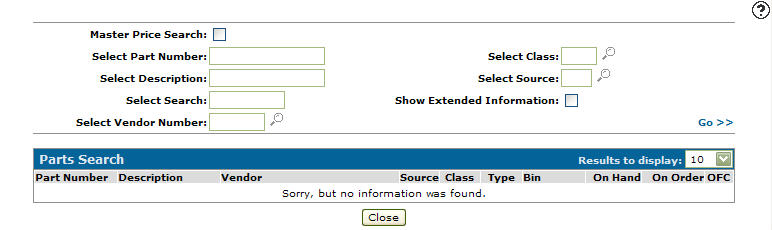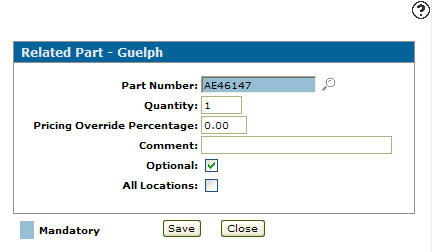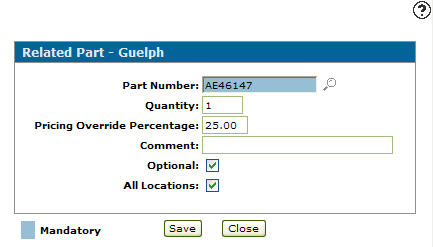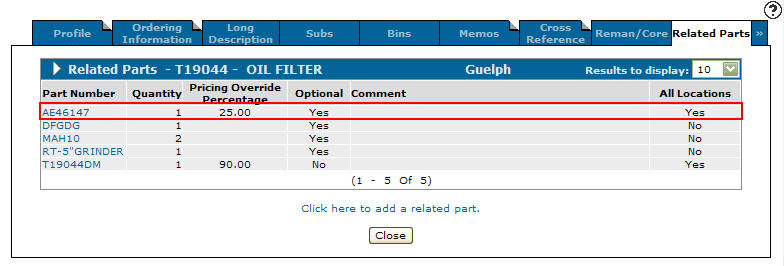-
From any IntelliDealer screen, click the Product Support tab.
The Product Support Quick Links screen will appear.Product Support Quick Links screen
-
From the Parts list, click the Parts Profile link.
The Your Parts Inventory screen will appear.Your Parts Inventory screen
-
On the Your Parts Inventory screen, enter the desired search parameters and click on the Go >> link.
The Your Parts Inventory screen will refresh listing the generated search results.Updated Your Parts Inventory screen
-
Click on a Part Number.
The Parts Profile screen will appear.Parts Profile screen
-
On the Parts Profile screen, click on the Updated/View Profile link.
The Parts Profile tab will appear.Parts Profile tab
-
On the Parts Profile tab, click on the Related Parts tab.
The Related Parts tab will appear.Related Parts tab
-
On the Related Parts tab, select the Click here to add a related part link.
The Related Part screen will appear.Related Part screen
-
On the Related Part screen, enter a Part Number.
- or -
Click on the Search icon.
icon.
The Part Search screen will appear.Part Search screen
-
On the Part Search screen, enter the desired parameters and click on the Go >> link.
The Parts Search screen will refresh listing the generated search results. -
Click on a Part Number.
The Related Part screen will appear with the selected part number entered into the Part Number field.Related Part screen
-
On the Related Part screen, enter a quantity.
-
Enter a Pricing Override Percentage for the related part.
-
(OPTIONAL) enter a Comment.
-
(OPTIONAL) select the Optional checkbox.
The Optional checkbox allows you to identify parts you wish to import onto a sales order. -
(OPTIONAL) select the All Locations checkbox.
Indicates that the part is on order for all locations.Updated Related Part screen
-
Click the Save button to load the related part number onto the selected parts profile.
Updated Related Parts tab