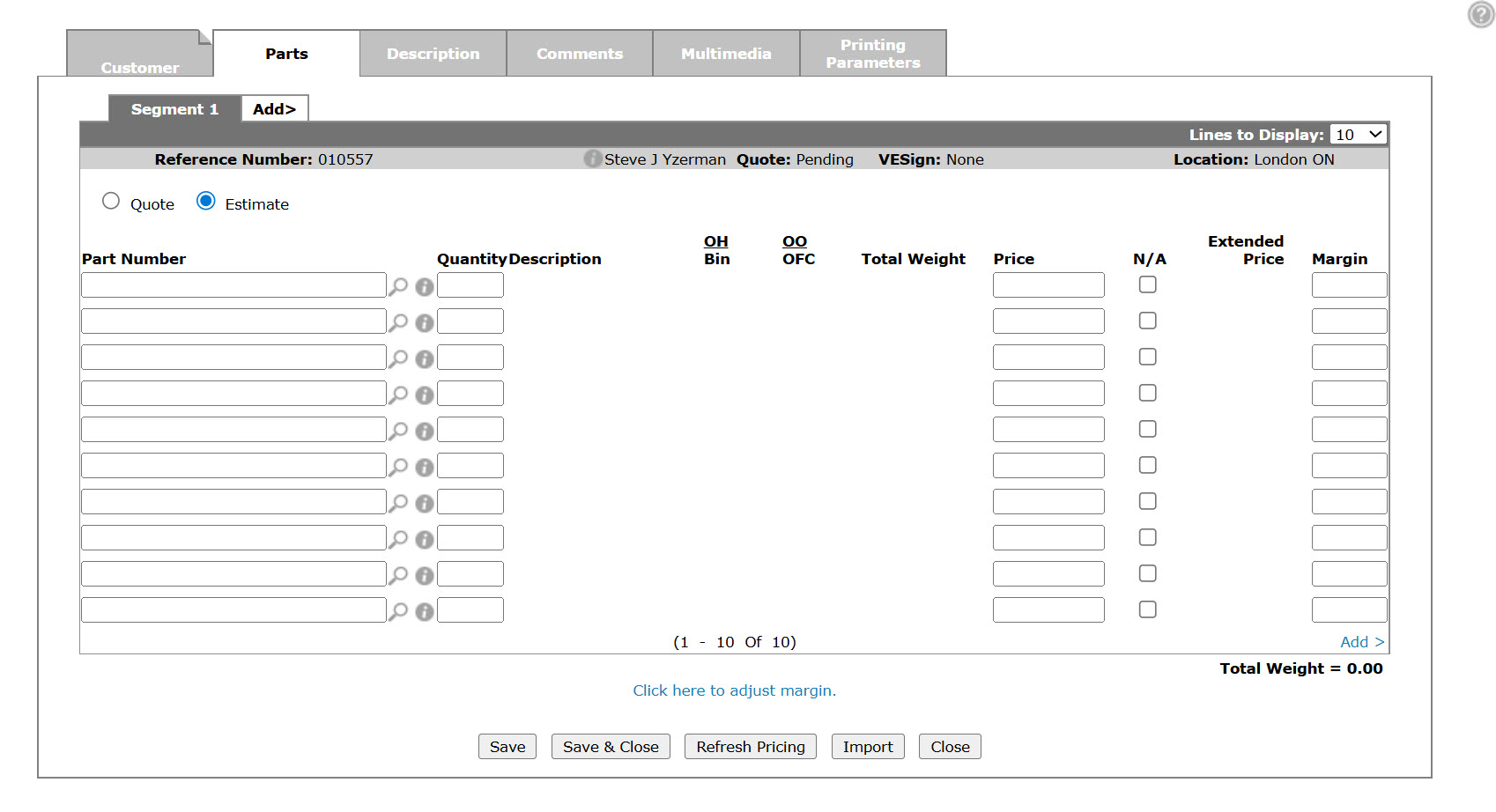Parts Quoting: Parts Tab
Use the Parts tab to add parts to the current segment of a parts quote.
To open the Parts tab, move the cursor over a Reference Number on the Parts Quoting screen and select View from the pop-up menu.
The fields on the Parts tab are:
| Field | Description |
|---|---|
| Quote | Indicates whether the order is a quote. Holds the order to the specified amount quoted. |
| Estimate | Indicates whether the order is an estimate. Allows you to estimate the amount of the order not holding the order to the specified amount. |
| Part Number |
The part number to be sold. If the part is not set up in your inventory, *No Mastr appears indicating that no part master exists for the selected part. An Add link also appears (provided you have the necessary authority) which allows you to add the part into the system. Delete the Part Number and click Save to delete a part number from off of a quote. If the selected part(s) have related parts associated to them, the Add Related Parts screen appears when you click Save or open a different tab within the parts quote. Note: These fields can be color highlighted at Configuration > Parts > General > Parts Highlighting. See Parts Highlighting. |
| Quantity | The quantity of the part being sold. |
| Description | A brief description of the part, which the system automatically fills in, pulling the description from the parts system. |
| OH Bin |
The current on hand amount of the part, pulled from the parts system in your location. The bin number indicates the part's physical location. A reverse image Bin number indicates that alternate bins exist. Move the cursor over the Bin number to view alternate Bin location numbers. |
| OO OFC |
The number of parts on order with the suppliers. The Order Formula Code (OFC) for this part. This code determines the method to be used in computing the order quantity for a part. |
| Total Weight | The part weight multiplied by the quantity. Individual part weight is determined by the value entered in the Parts Profile tab. |
| Price | The selling price of the part. |
| N/A |
If selected, when the quote is converted to an invoice the part is not carried forward and no data is listed for the part on the invoice and reports. Requires security switch 822 Parts Quoting, Allow N/A Parts on Quote to be enabled. |
| Extended Price |
The unit price multiplied by the quantity.
If xref appears in uppercase, it means that the part number
entered is the parent part of a cross reference relationship. If it
appears in lowercase, the part entered is the child of a cross reference
relationship.
If subs appears in uppercase, it means that the part number entered is the parent part of a substitution relationship. If it appears in lowercase, the part entered is the child of a substitution relationship and the parent part number has an on hand quantity. |
| Margin |
Displays the current margin for the part being sold. Provided you have the proper authority, you can override the parts margin if desired. The Use Average Cost for Parts field on Parts & Service Quote Settings screen controls whether or not cost or average cost is used as the base otherwise it uses current cost. However, if the on hand quantity of the part is less than 1, the system will always use current cost. |
| Total Weight | The total weight of all parts on all pages of the Parts tab. |
Use these buttons to complete your work on the Parts tab:
| Button | Function |
|---|---|
| Save | Saves changes made on the quote. |
| Save & Close | Saves changes made on the quote and exits to the previous screen. |
| Refresh Pricing | Refreshes the parts with the current prices loaded on the parts profile. |
| Import | Opens the Import screen allowing you to import part lists from a catalog/profile, equipment parts list, job code parts list or from a CSV parts list/PC file. |
| Close | Closes the Parts tab and returns to the Parts Quoting screen. |
Data Source: WOPQD, WOPQH
Revision: 2025.07