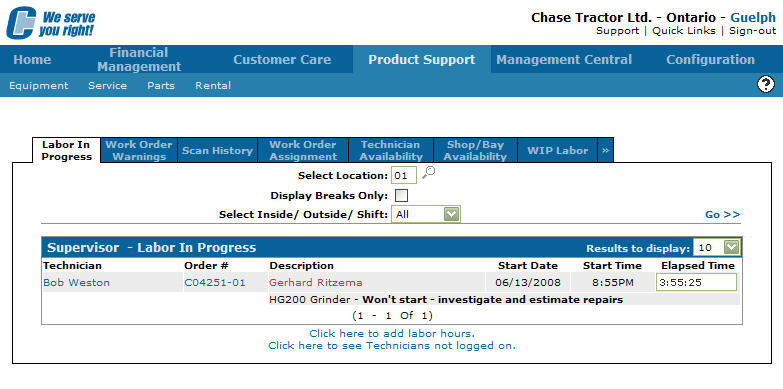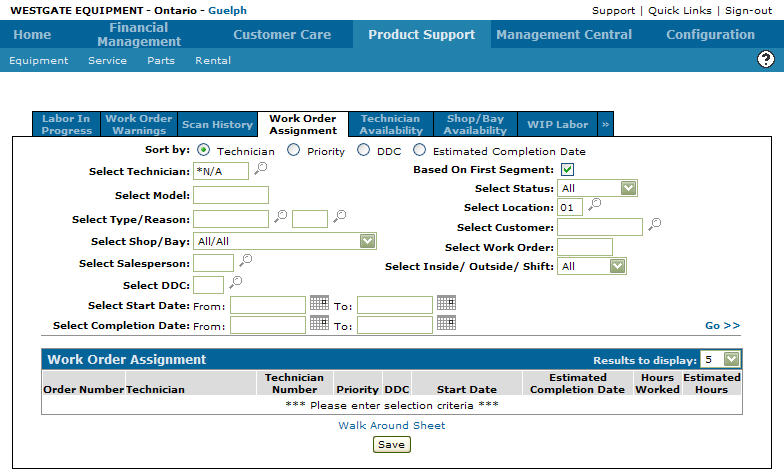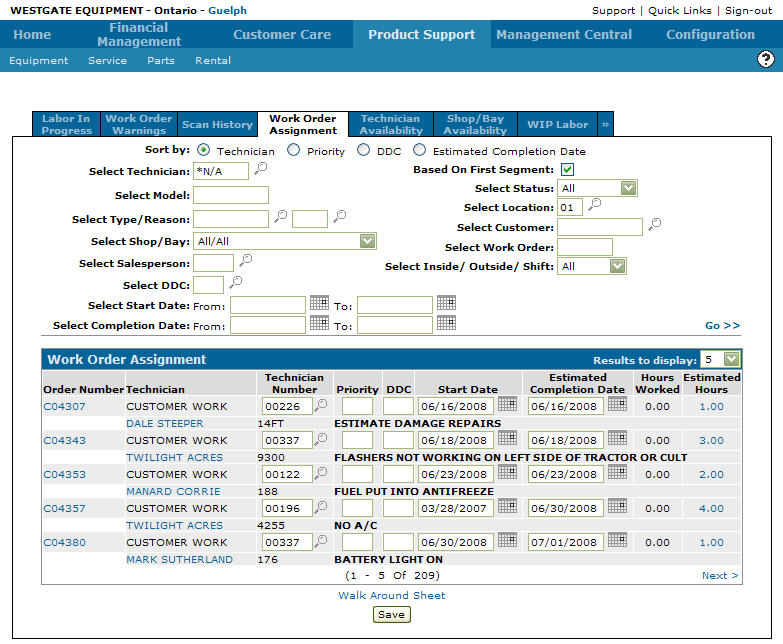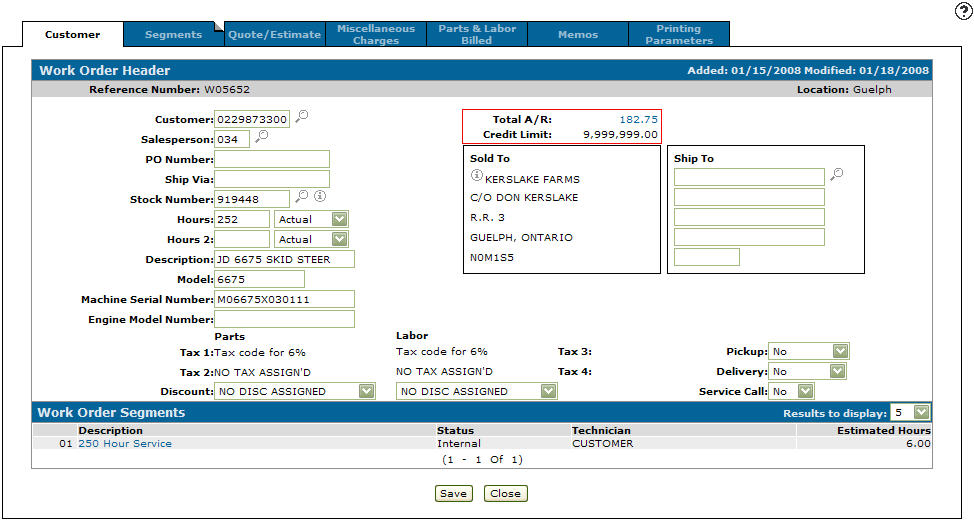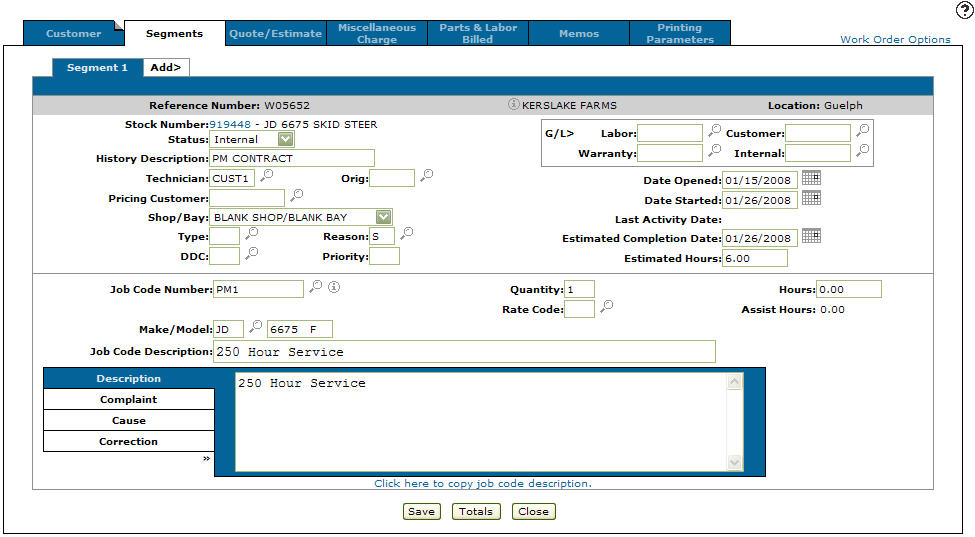Editing a Work Order From the Supervisor Menu
-
From any IntelliDealer screen, click on the Product Support tab.
The Product Support Quick Links screen will appear.Product Support Quick Links screen
-
From the Service List, click the Supervisor link.
The Supervisor Labor in Progress tab will appear.Supervisor Labor in Progress tab
-
On the Supervisor Labor in Progress screen, click on the Work Order Assignment tab.
The Work Order Assignment tab will appear.Work Order Assignment tab
-
On the Work Order Assignment screen, enter the search criteria and click the Go>> link to locate the desired work order.
Updated Work Order Assignment tab
-
Move the cursor over a work order number on the Order Number field and select Edit from the pop-up menu.
The Customer - Work Order tab will appear.Customer - Work Order tab
-
On the Customer - Work Order tab, modify the work order by editing or adding any information in to the fields displayed.
-
Click on a Description on the Work Order Segments section of the Customer - Work Order screen.
The Segments tab will appear.Segments tab
-
On the Segments tab, modify the segment by editing or adding any information to the Quote Estimate, Miscellaneous Charges, Parts & Labor Billed, Memos and Printing Parameters tabs as desired.