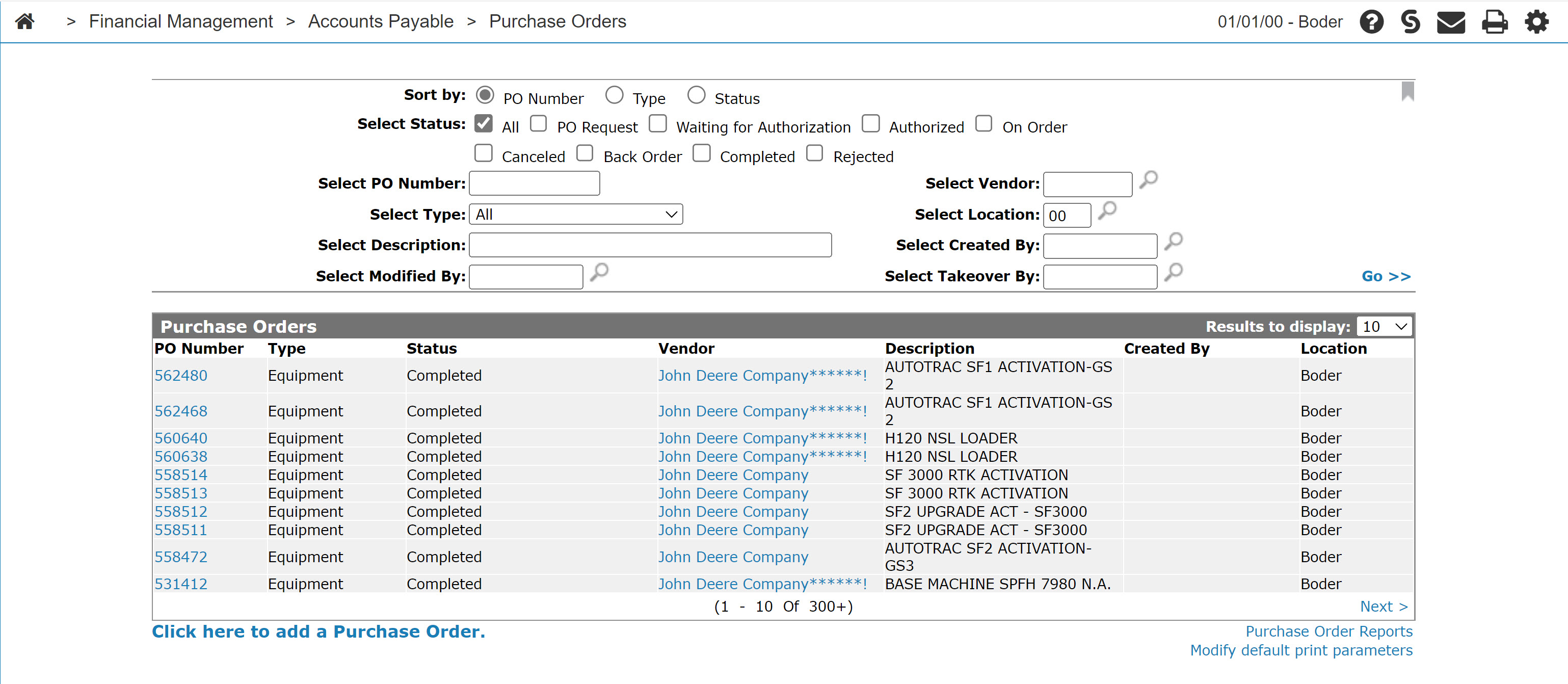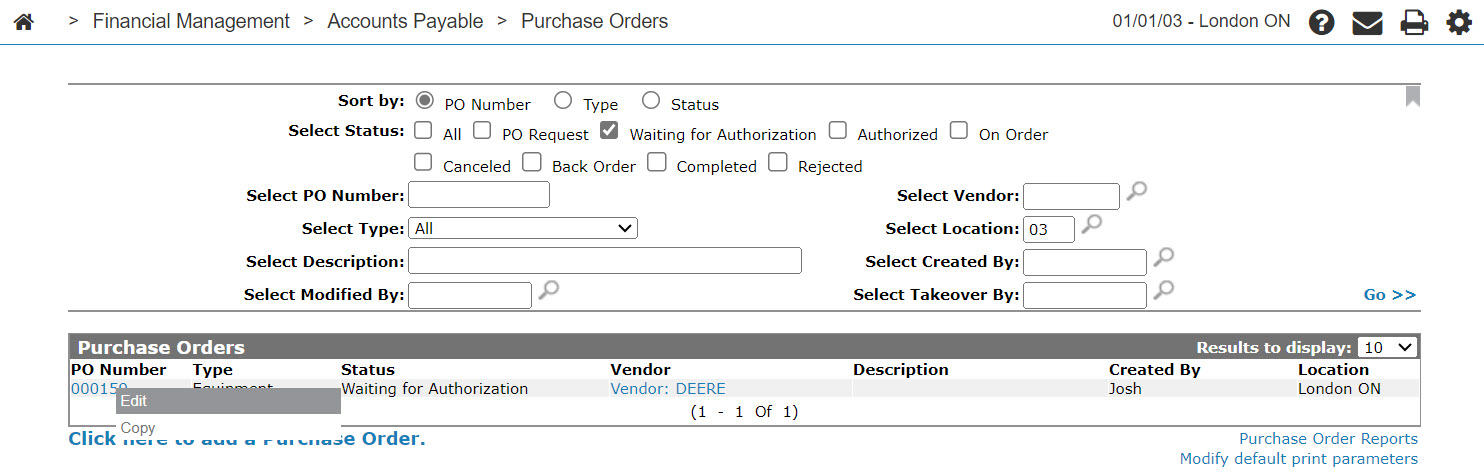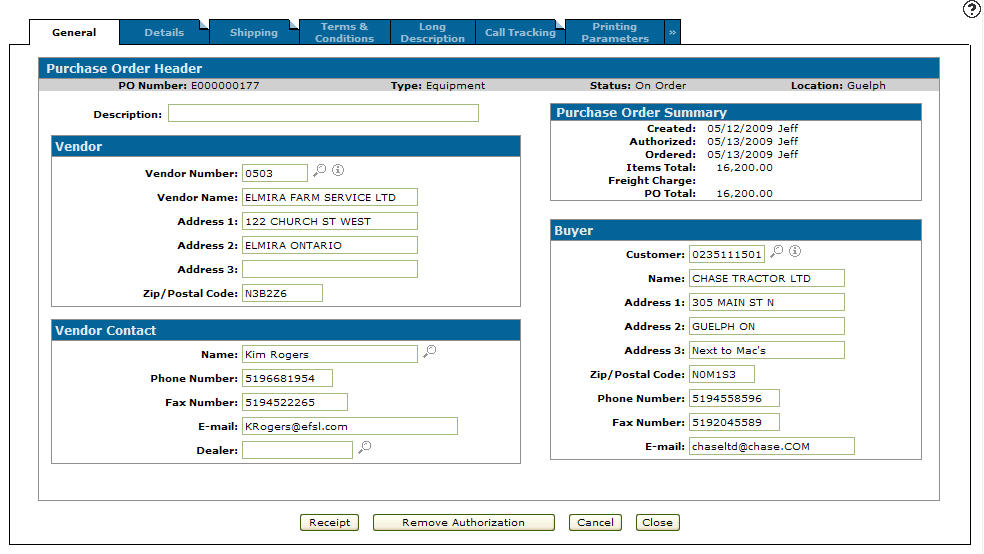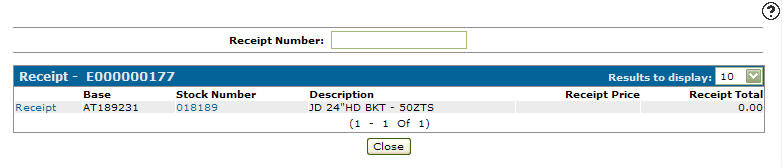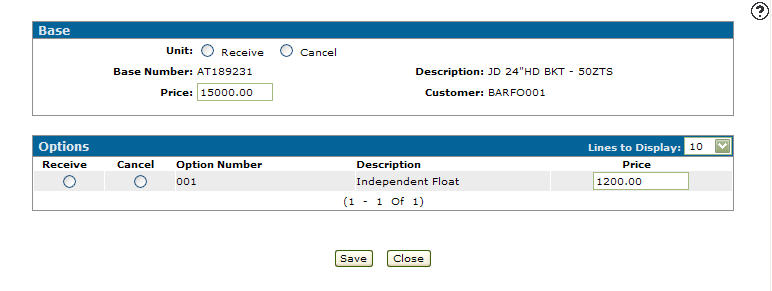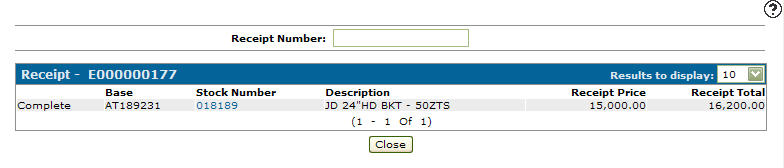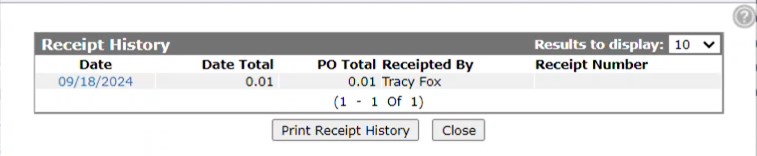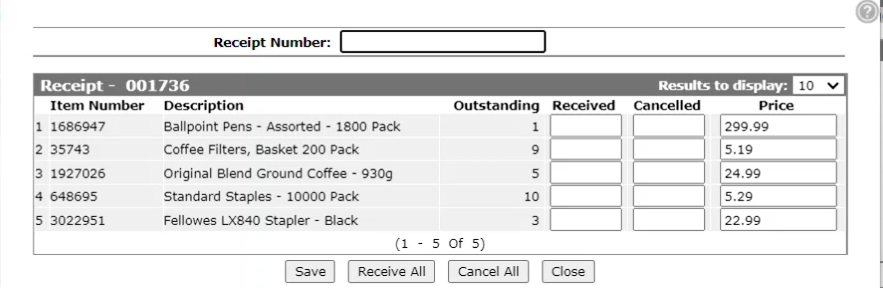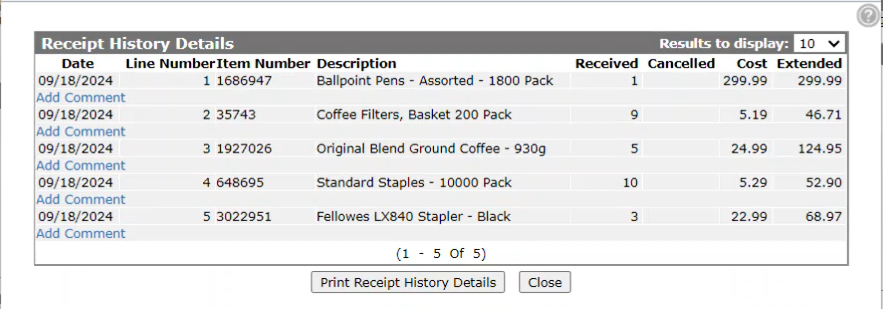Receiving a Purchase Order
To receive a purchase order:
Open a Purchase Order for Edit
-
From anywhere in IntelliDealer, navigate to Financial Management > Accounts Payable > Purchase Order.
The Purchase Orders screen appears.
-
Search for a purchase order by selecting a status relevant to your search. For example, use either On Order or Back Order for receiving a purchase order and use Waiting for Authorization when Authorizing a purchase order. Fill out any other fields in order to narrow down your search. Then click Go >>.
The Purchase Orders screen refreshes listing the generated search results.
-
Move the cursor over the PO Number and select Edit from the pop-up menu.
Receive an Equipment Purchase Order
-
On an opened purchase order, click the Receipt button.
The Receipt screen appears. The Receipt button also appears on the Details tab.
-
Click the Receipt link.
-
Click a radio button to Receive or Cancel the item.
-
Click Save.
The Receipt screen appears indicating that the ordered is Complete.
-
Click Close.
The Equipment Add/Edit screen displays a detailed description of the items added to the order created from the selected Purchase Order. Clicking the unit stock number allows you to edit the Equipment Profile.
When you complete the Receipt, the status of the unit changes:
On Order Status Received Status Customer Type On Order Inventory when no customer is associated with the purchase order Presold Sold Individual, Business, Related
Presold Rental Internal -
Click Close.
The Receipt History screen allows you to display and print an overview of the purchase orders receipt history.
-
Click on the Date.
The Receipt History Details screen appears. The Receipt History Details screen allows you to display and print a more detailed version of the purchase orders receipt history. Clicking the Add Comment link allows you to add a comment to the receipt history.
On the Receipt screen for miscellaneous and fixed assets you can Receive All, Cancel All or receive or cancel individual items then click Save and proceed to the Receipt History Details screen as described above.
Security: 603 - PO System
Revision: 2024.10