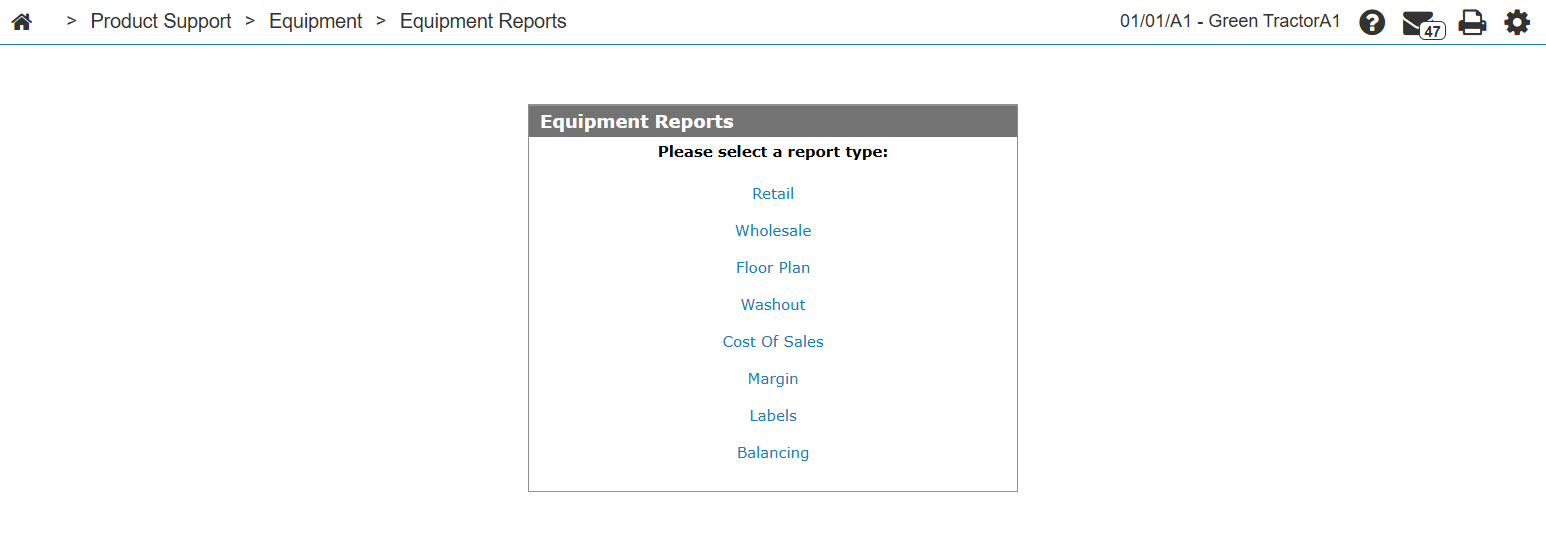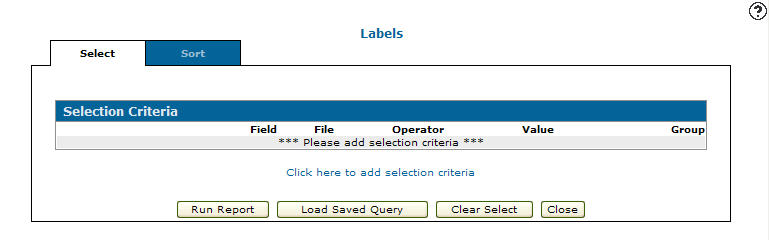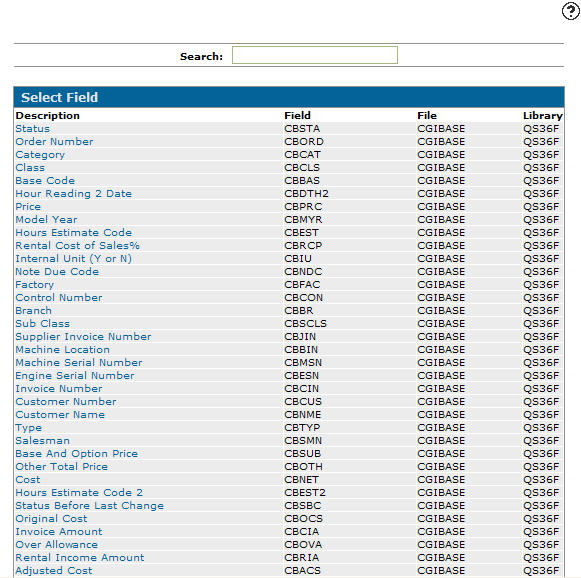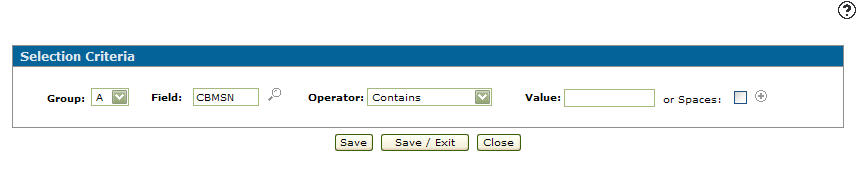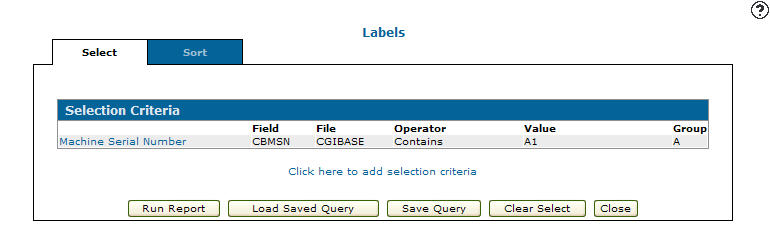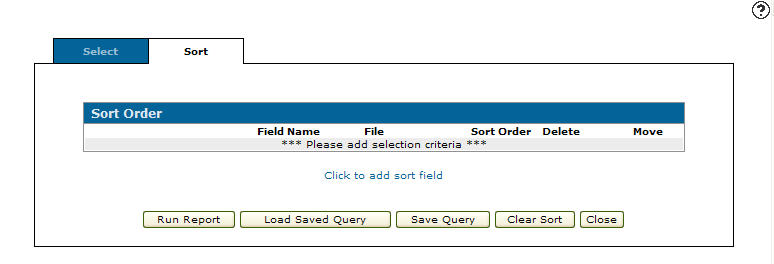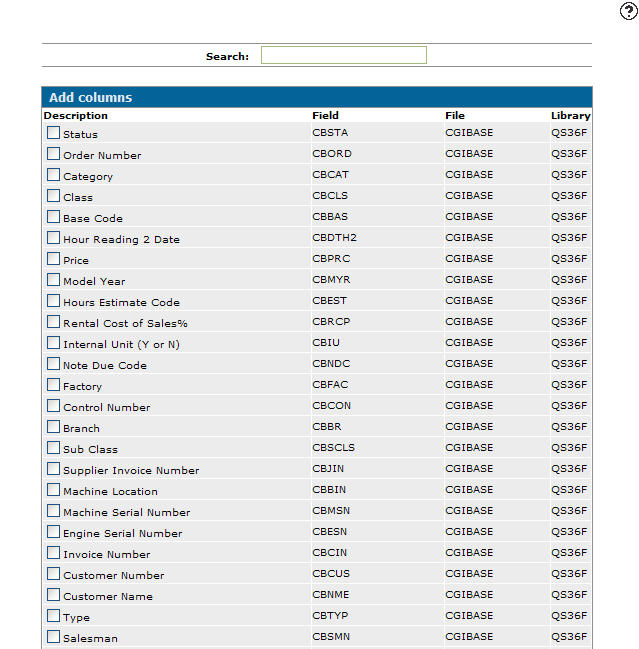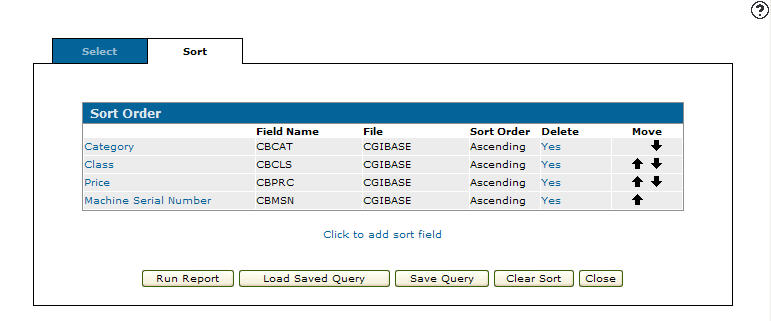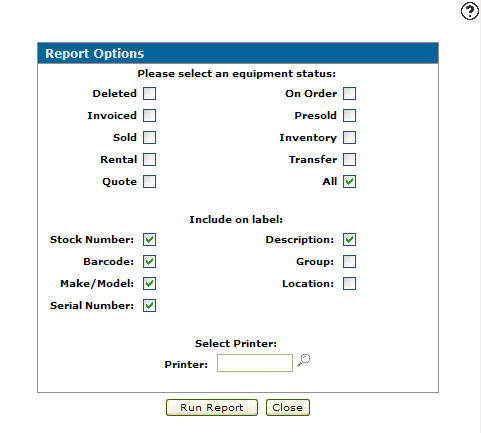Running Equipment Labels
-
From any IntelliDealer screen, click the Product Support tab.
The Product Support Quick Links screen will appear.Product Support Quick Links screen
-
From the Equipment list, click on the Equipment Reports link.
the Equipment Reports screen will appear.Equipment Reports screen
-
On the Equipment Reports screen, click on the Labels link.
The Selection Criteria tab will appear.Selection Criteria tab
-
On the Selection Criteria tab, select the Click here to add selection criteria link.
The Selection Criteria screen will appear.Selection Criteria screen
-
On the Selection Criteria screen, select a field Group code from the drop down list.
-
Enter a Field.
- or -
Click on the Search icon.
icon.
The Select Field screen will appear.Select Field screen
-
On the Select Field screen, click on the Description of the field you wish to select.
The Selection Criteria screen will appear with the selected field code in the Field.Selection Criteria screen
-
Select an Operator value from the drop down list.
-
Enter a Value.
- or -
Click on the Search icon or Calendar icon next to the Value field and select a value (depending on the field selected).
icon or Calendar icon next to the Value field and select a value (depending on the field selected). -
(OPTIONAL) click on the More
 icon to add more values.
icon to add more values.Selection Criteria screen
-
Click the Save button to save your selection criteria and remain on the Selection Criteria screen.
-
Click the Save/Exit button to save your selection criteria and return to the Selection Criteria tab.
Selection Criteria tab
-
On the Selection Criteria tab, click the Sort tab.
The Sort Order tab will appear.Sort Order tab
-
On the Sort Order tab, select the Click to add sort field link.
The Add Columns screen will appear.Add Columns screen
-
On the Add Columns screen, select which columns you wish to use for the sort order on the report.
-
Once you have selected your columns click the Save button.
The Sort Order screen will appear.Sort Order tab
-
On the Sort Order tab, click the Run Report button.
The Report Options screen will appear.Report Options screen
-
On the Report Options screen, select an Equipment Status.
-
Select whether or not to include the unit's Stock Number on the label.
-
Select whether or not to include a Barcode on the label.
-
Select whether or not to include the unit's Make/Model code on the label.
-
Select whether or not to include the unit's Serial Number on the label.
-
Select whether or not to include a Description of the unit on the label.
-
Select whether or not to include the unit's Group code on the label.
-
Select whether or not to include the unit's branch Location on the label.
-
Enter the Printer that will print the equipment labels.
- or -
Click on the Search icon and select a printer from the Printers screen.
icon and select a printer from the Printers screen. -
Click the Run Report button to submit the equipment labels.