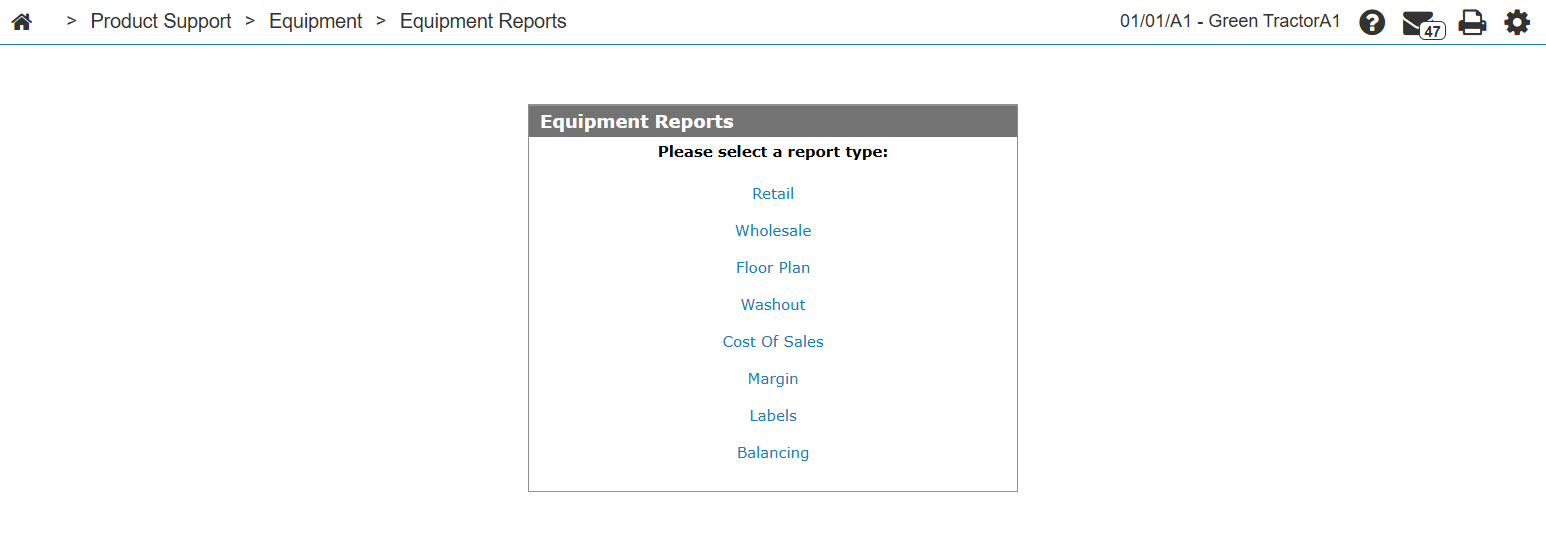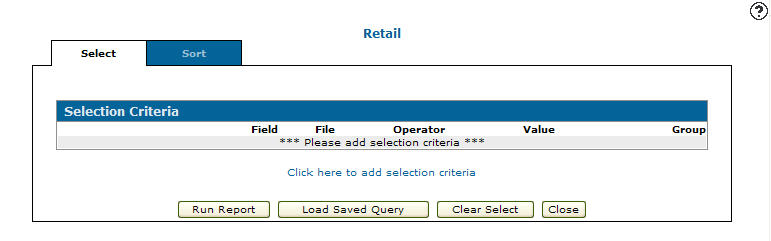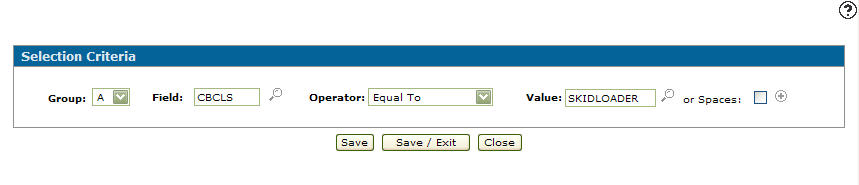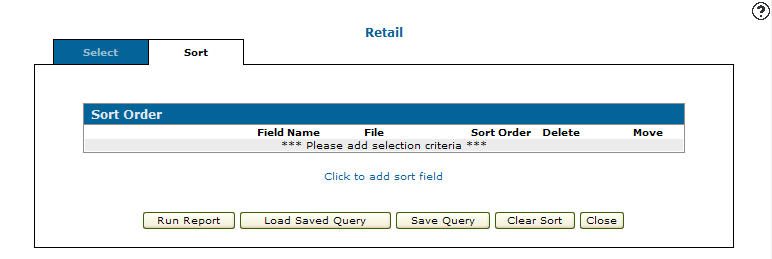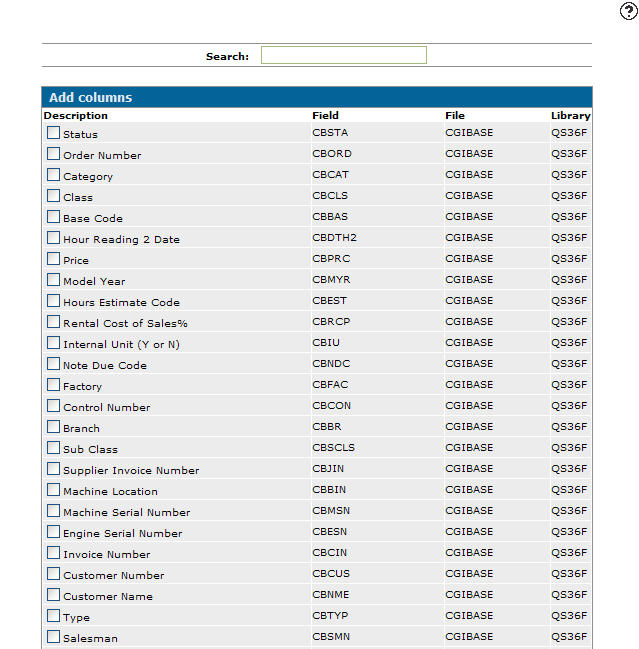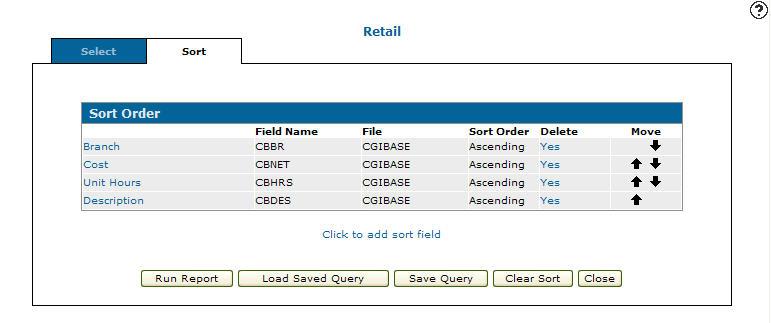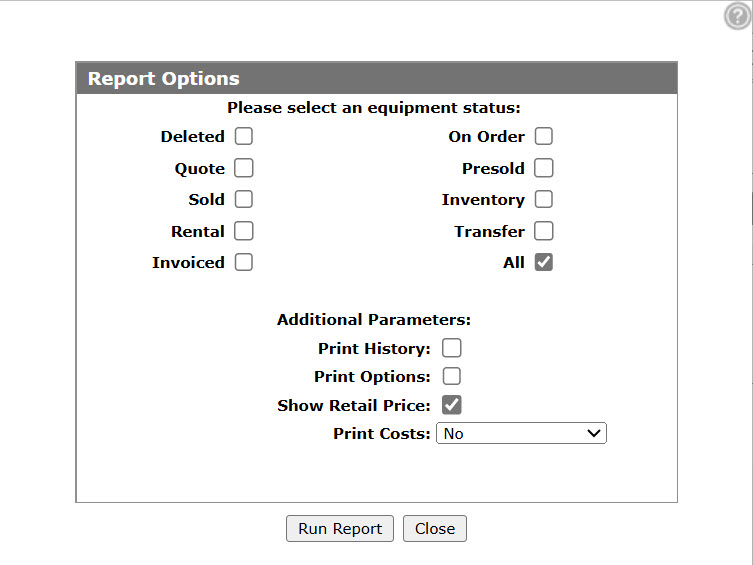Equipment Reports
Use the Equipment Reports screen to run equipment reports.
To open the Equipment Reports screen, from anywhere in IntelliDealer, navigate to Product Support > Equipment > Equipment Reports.
Topics in this section are:
The Available Equipment Reports
The reports that can be run from the Equipment Reports screen are:
| Field | Description |
|---|---|
| Retail (WPSEQ02B) | Lists details for each stock number including status, type, class, group, description and serial number. |
| Wholesale (WPSEQ02C) | Lists all details for each stock number including status, type, class, group, description and serial number. |
| Floor Plan (WPSEQ02A) | This report is usually used for balancing the equipment floor plan to the general ledger (formerly the Notes Payable report). |
| Washout (WPSEQ02D) |
This report groups together all new and traded units for each original sale. Only original sales that have a trade in are included in the washout report. The washout report variations are:
|
| Cost of Sales (WPSEQ02E) |
A report of all units invoiced during the month selected. The cost of sales report is used to obtain the amounts for the equipment cost of sales journal (assuming you are not costing your units at the time of sale). The cost of sales report should be run at the end of the month and one manual journal can be entered to cost all units for the entire month. The cost of sales report excludes any units quick added for a customer. |
| Margin (WPSEQ02F) |
A margin analysis for the period selected. See Margin Report Calculations for details on how the report results are calculated. The margin analysis report excludes any units loaded through the Add a Units screen. The blank line under the After Sales Charges line is for increased readability. |
| Labels | This option produces equipment labels for printing. |
| Balancing (WPSEQ04H) |
Report includes details dollar amounts in the equipment subledger and the general ledger sorted by inventory account and outputs the difference between the two columns. This report can be used to highlight variances for further investigation. Note: You must update General Ledger account balances before running a balancing report. See Updating General Ledger Account Balances. |
Margin Report Calculations
The Margin report is calculated as:
| Field | Description | Database Calculation |
|---|---|---|
| Customer Invoice Amount | the negated amount | CUS INV AMT = CBCIA * -1 |
| Over Allowance | CBOVA | |
| Invoice and Over Allowance Total | customer invoice amount - over allowance | CUS INV AMT LESS OV ALL = (CBCIA * -1) - CBOVA |
| Cost | original cost + adjusted cost | COST = CBOCS + CBAC |
| Margin | total - cost | MARGIN $ = CUS INV AMT LESS OV ALL - COST |
| Margin Percentage | margin / total * 100 | MARGIN % = (MARGIN $ / CUS INV AMT LESS OV ALL) * 100 |
| After Sales | Included from equipment history if Print After Sales History Charges and Include After Sales History Charges In Margins options are enabled. |
Select equipment history where the application type (CHCGT) is "H", the customer name (CHNME) is not "COST OF SALES" and position 18-20 of customer name is not "COS". Check if the G/L account (CHACC + CHCC) is in the "MARGIN" table for the company, division and status is not "D". If the account is found, add the invoice amount (CHAMT). |
| Final Total | the margin - the after sales amount | MARGIN $ = CUS INV AMT LESS OV ALL - (sum of after sales amount from history + COST) |
| Final Percentage | final total / invoice and over allowance total * 100 | MARGIN % = (final MARGIN $ / CUS INV AMT LESS OV ALL) * 100 |
Running an Equipment Report
-
From anywhere in IntelliDealer screen, navigate to Product Support > Equipment > Equipment Reports tab.
-
Click one of the links. This example uses the Retail link.
-
Click the Click here to add selection criteria link.
-
Select a field Group code from the drop down list.
-
Enter a Field or click the Search
 icon to search for and select a field.
icon to search for and select a field. -
Select an Operator value from the drop down list.
-
Enter a Value or click the Search
 icon or Calendar icon next to the Value field and select a value (depending on the field selected).
icon or Calendar icon next to the Value field and select a value (depending on the field selected). -
(OPTIONAL) click the More
 icon to add more values.
icon to add more values. -
To save your selection criteria and return to the Selection Criteria tab, click the Save/Exit button.
To save your selection criteria and remain on the Selection Criteria screen, click the Save button. -
On the Selection Criteria tab, click the Sort tab.
-
Click the Click to add sort field link.
-
On the Add Columns screen, select which columns you wish to use for the sort order on the report.
-
Once you have selected your columns, click the Save button.
Tip: Click the arrow buttons in the Move column to arrange the columns.
-
On the Sort Order tab, click the Run Report button.
-
Select from the options specific to your report. See Report Options.
-
To submit the equipment retail report, click the Run Report button.
A message appears to notify you when the report is finished. You can collect the report from the View PDF screen.
Security: 809 - Equipment Reports
Revision: 2025.10