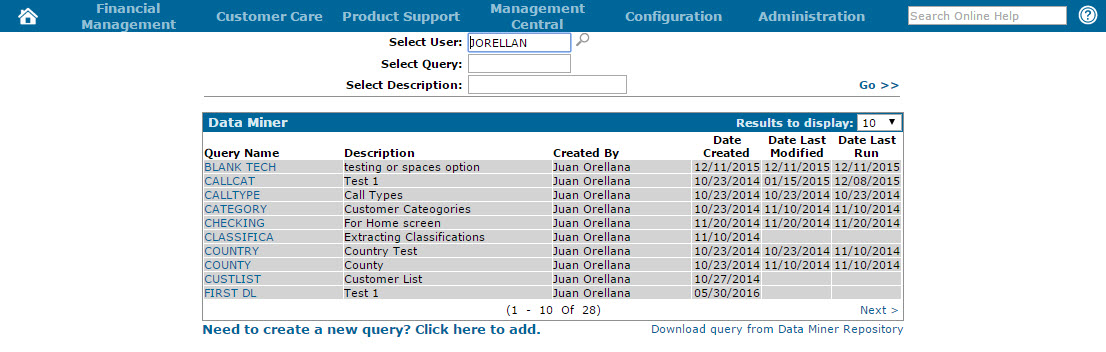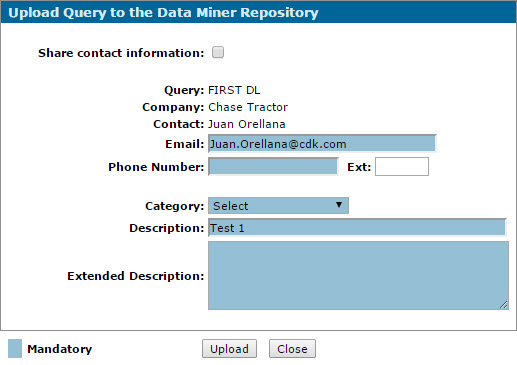Uploading a Query to the Data Miner Repository
Note: Before you begin, make sure the Access to Data Miner and Upload Queries to Data Miner Repository switches are activated in security system 505.
-
From anywhere within IntelliDealer, hover over the Management Central link and select Utilities> Data Miner from the drop down list.
The Data Miner screen will appear.Data Miner screen
-
On the Data Miner screen, create or select the desired query.
-
After configuring the desired query, click the Share button on either the Virtual Fields, Columns, Rows, or Sort tab of the query.
The Upload Query to the Data Miner Repository screen will appear.Upload Query to the Data Miner Repository screen
-
On the Upload Query to the Data Miner Repository screen, select the Share contact information switch if you want your name, Email address, Phone Number, Company name and the Query Name to be visible and associated to the query in the Data Miner Repository.
Note: If you do not select this option, users in the repository will not be able to search for the query you are uploading using the Query Name or your name (Contact).
For troubleshooting purposes, your contact information will also always be available to VitalEdge Support staff, regardless of this switch. -
Verify your Email address in the field provided, and enter your Phone Number.
-
In the Category field, select the IntelliDealer module most closely related to the query; either Accounts Payable, Accounts Receivable, Customer Care, Equipment, General Ledger, Parts, Rental, Service or Other.
-
In the Description field, either verify the existing description or modify it as needed.
-
In the Extended Description field, enter any additional information that other users may want to know about the query.
Note: The information entered in this field will always be visible in the Data Miner Repository, regardless of the Share contact information switch.
-
Click Upload.
The query will be added to the Data Miner Repository.